Jira, a popular project management and issue-tracking system, is probably one of the most widely used platforms for teams all over the world. This system offers a wide variety of features and functions that make project management much easier. One of its most important and useful features is the ability to build custom reports. For project managers, custom reports provide meaningful insights into project performance.
In this article, we’ll take a comprehensive look at Jira reports and explore the various ways in which teams can use them to get the most out of their work.
What are Custom Reports in Jira?
Custom reports are a great resource for project managers, offering them quick and pain-free ways to make better decisions. They are also a great tool for identifying areas of improvement within the current project. With the help of custom reports, project managers can track progress, and identify trends.
Reports in Jira are tailored reports that allow users to extract specific data and metrics from their projects and present them in a meaningful way. These reports are highly flexible and customizable, enabling teams to analyze various aspects of their projects based on their unique requirements.
Reports are also a great way for project managers to gain a deeper understanding of their teams' performance. Generating custom reports is effortless as they are highly configurable, enabling project managers to drill down and produce reports that are tailored to their particular team's performance. This gives project managers greater control and visibility, allowing them to identify areas of concern and develop comprehensive strategies to ensure that all team members are on track and that the project meets its goals.
Custom Jira Reports: Exploring the Different Types
By default, you can create an informative and useful view of your project that helps to inform your decision-making.
Let’s take a closer look at the different reporting types.
DevOps Reports
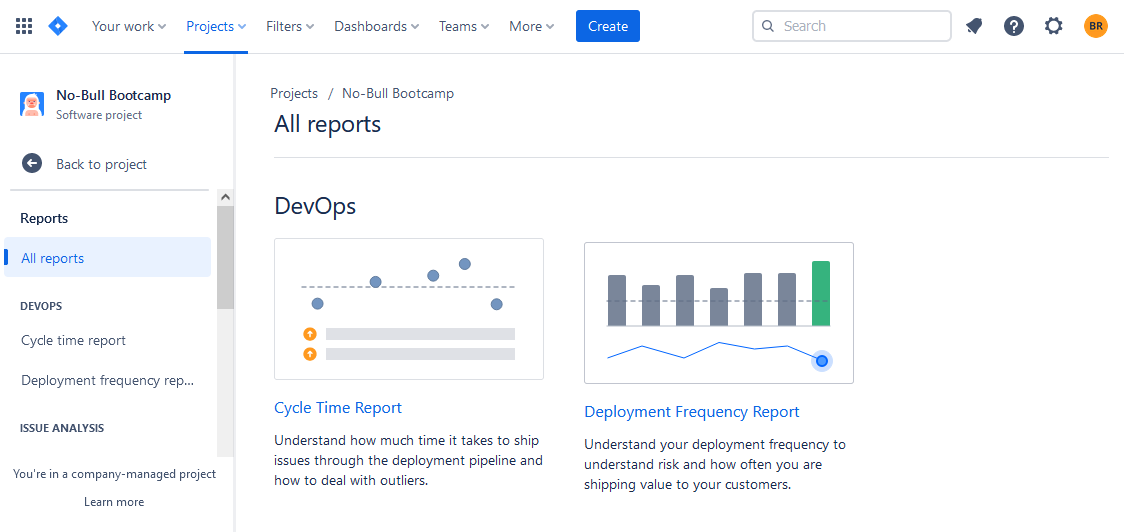
DevOps reports in Jira are available only for Software Projects for Agile Teams. Among them are software project ones:
- Cycle Time Report
- Deployment Frequency Report
With the Jira DevOps Reports organizations are able to gain greater visibility into their IT operations and the associated performance metrics. They can gain insight into such factors as cycle times, code deployments, and mean time to resolution, enabling them to quickly identify areas in need of improvement. Data can be presented in a variety of graphical and tabular formats, allowing teams to not only spot potential issues but also to easily track progress over time. As a result, DevOps Reports are a valuable asset for any technical team allowing them to optimize their DevOps processes and workflows.
Advantages of Forecast and Management Reports
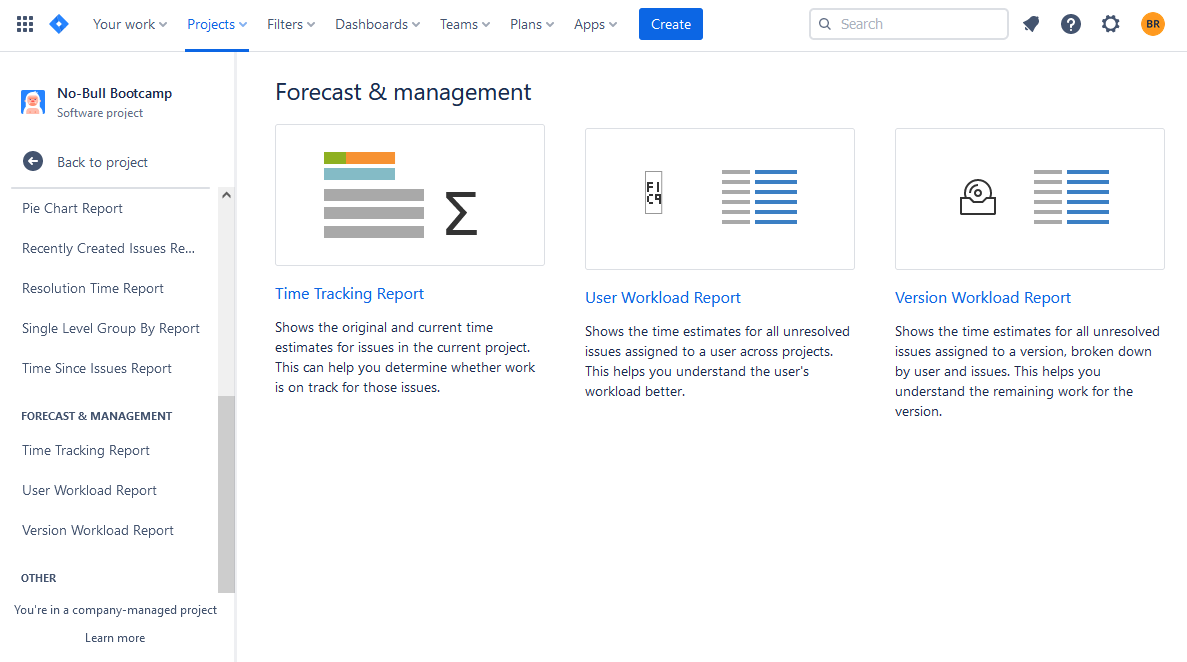
Jira Forecast and Management Standard Reports include:
- Time Tracking Report
- User Workload Report
- Version Workload Report
Forecast and Management Reports offer a number of benefits for teams. They can be used to give an indication of the project’s progress over time, allowing teams to gain insights into the project’s long-term direction. Team performance can also be compared against established goals, enabling teams to more accurately measure their progress. Additionally, Forecast and Management Reports can be used to identify areas of waste in the project, so teams can make more informed decisions early on and help avoid costly mistakes down the line.
Benefits of Issue Analysis Reports
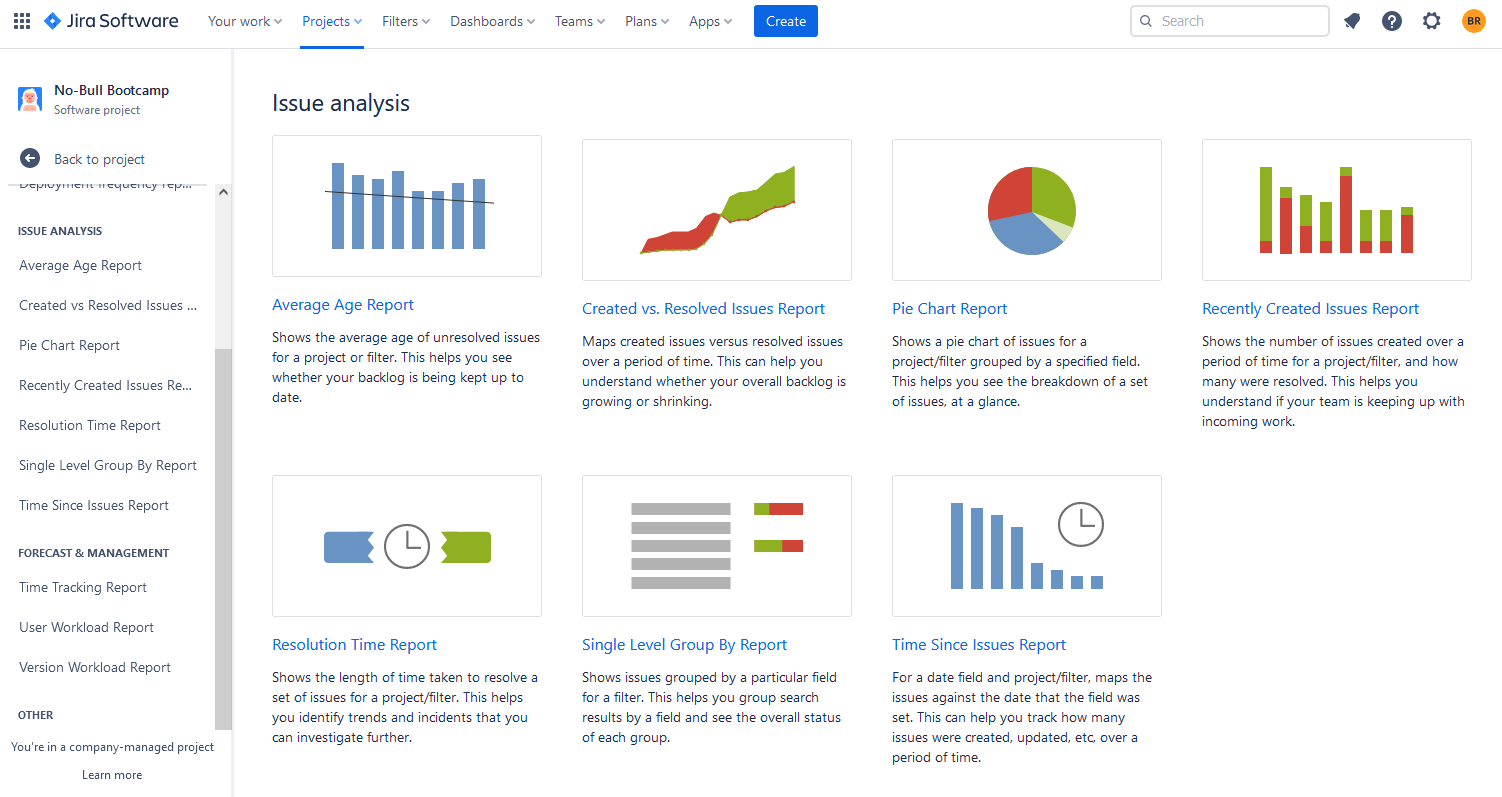
Jira Issue Analysis Reporting group includes:
- Average Age Report
- Created vs. Resolved Issues Chart
- Pie Chart Report
- Recently Created Issues Report
- Resolution Time Report
- Single Level Group By Report
- Time Since Issues Report
Issue Analysis Reports serve as a useful tool for project teams, as they provide a comprehensive view of open issues. These reports enable users to track the progress of their tasks, including the type of issue and the average time to resolution. Additionally, issue trends over time can be easily identified, giving project managers insight into the complexity of their projects, and where improvements could be made. Finally, Issue Analysis Reports provide useful insight into which tasks should be prioritized and which tasks can be discarded.
Other Reports
This group includes the Workload Pie Chart Report which provides a graphical representation of the amount of work allocated to selected Jira users within a specific project. This type is useful for tracking the progress of individual tasks and helps provide a clear overview of how the workload is distributed.
Users can also find more reports in Jira Dashboard gadgets.
Custom Reporting App for Jira: ActivityTimeline
In addition to its built-in reports, there's the possibility to choose from the various reporting add-ons for a different taste. These apps provide users with advanced reporting features, enabling them to analyze and visualize their project data in a more comprehensive and meaningful way. Moreover, these apps often provide intuitive and user-friendly interfaces, making it easy for users to interact with their data.
They're quite numerous, some of them are designed just to provide reports, but most of them provide more advanced features along with the reporting functionality, such as ActivityTimeline - a resource planning and tracking add-on for Jira, that provides advanced resource management, timesheeting, and reporting features.
As Jira is focused on issues and project tracking, users sometimes seek resource planning features for better collaboration among teams. ActivityTimeline helps to plan the work of individual persons and the whole teams with the help of the planning dashboards with timelines, presenting the ongoing and planned tasks. The app is compatible with Jira Software, Jira Service Management, and Jira Service Desk, available for Jira Cloud/Jira Data Center, and is fully synchronized, so data is always up to date.

Users get a great cross-project view of shared resources in a single place. And what is more important, they can get comprehensive resource and timesheet reports with the help of the app.
Jira lacks time-tracking reports, but ActivityTimeline's reporting section is a great choice for timesheet reports helping users to fill some gaps. Detailed timesheet reports are built like Lego, so you can choose various values and generate a timesheet report in a few clicks!
Here are three types of timesheet reports in the app:
1. Progress Timesheets showing the amount of logged and required work hours. It also includes non-working days and a progress bar. You can choose different timeframes and receive an understanding of the work done by users:
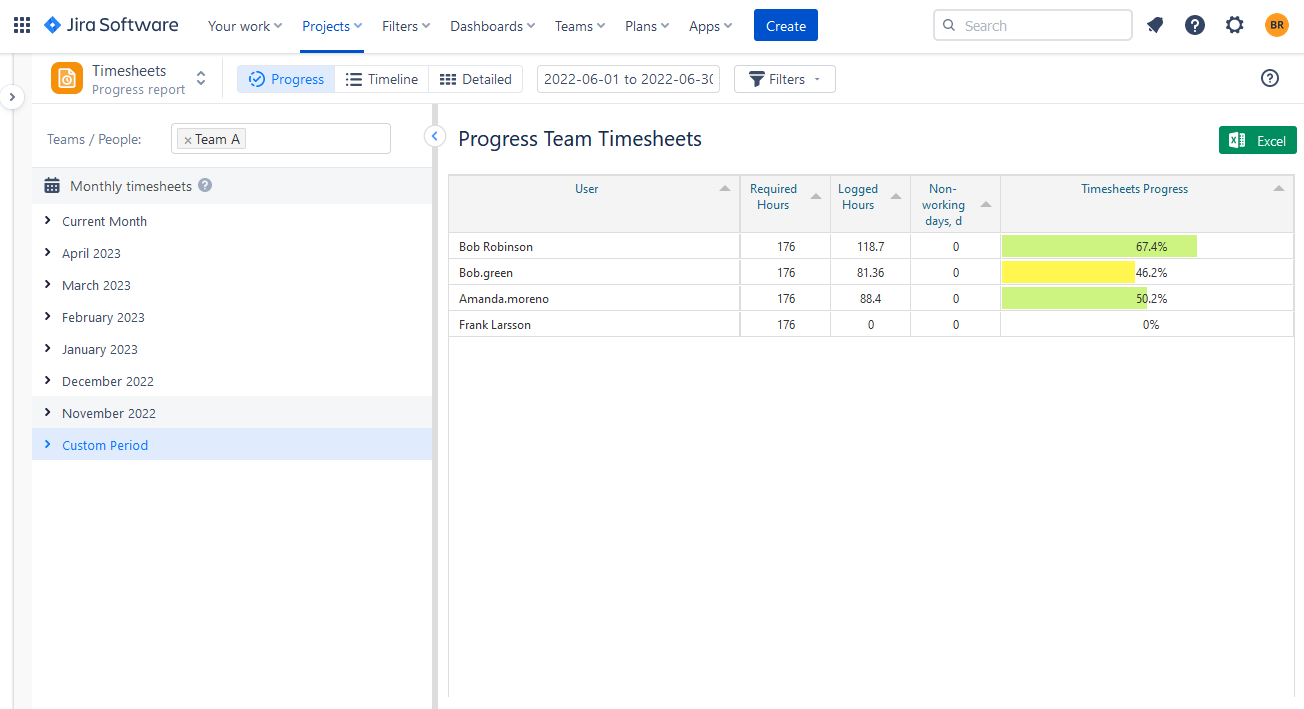
2. Timeline Team Timesheets are more comprehensive, as they allow to choose between different templates. Users can get a summary report, or group data by issues, project, epic and even custom fields.
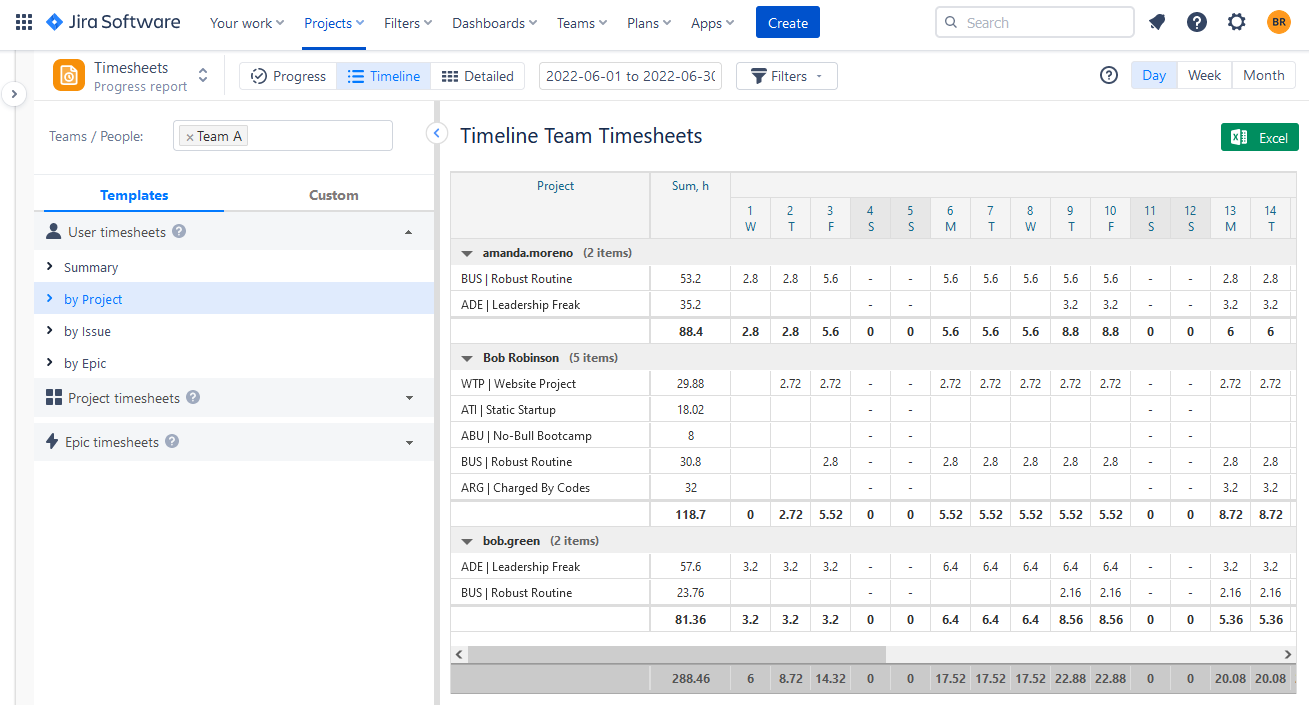
3. Detailed Team Timesheets help to get more deep data on task, project, user, or epic. You can also expand this detailed report by adding custom fields from your Jira:
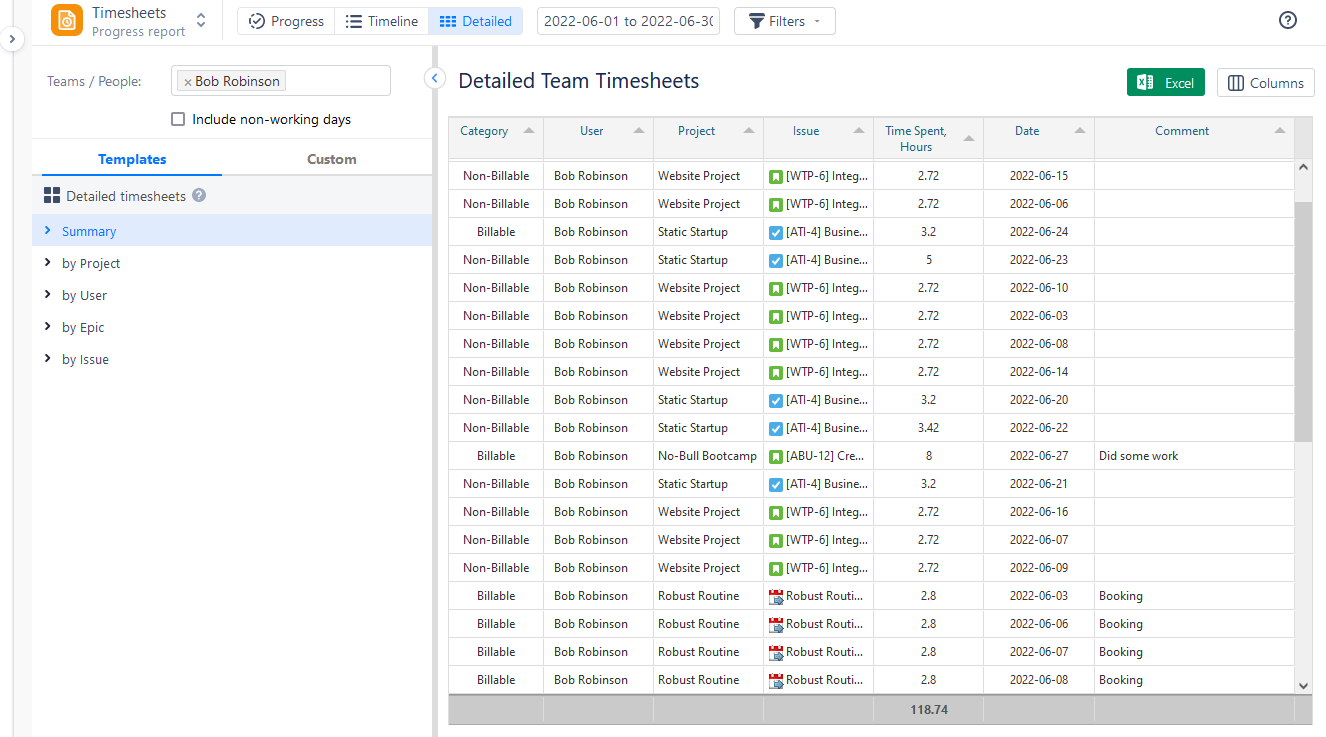
ActivityTimeline offers a separate Report Module including more than 20 resource, project, team, and other. Reports are based on the Jira data. All of the additional ones can be generated in a few clicks and exported like an Excel file thereafter:
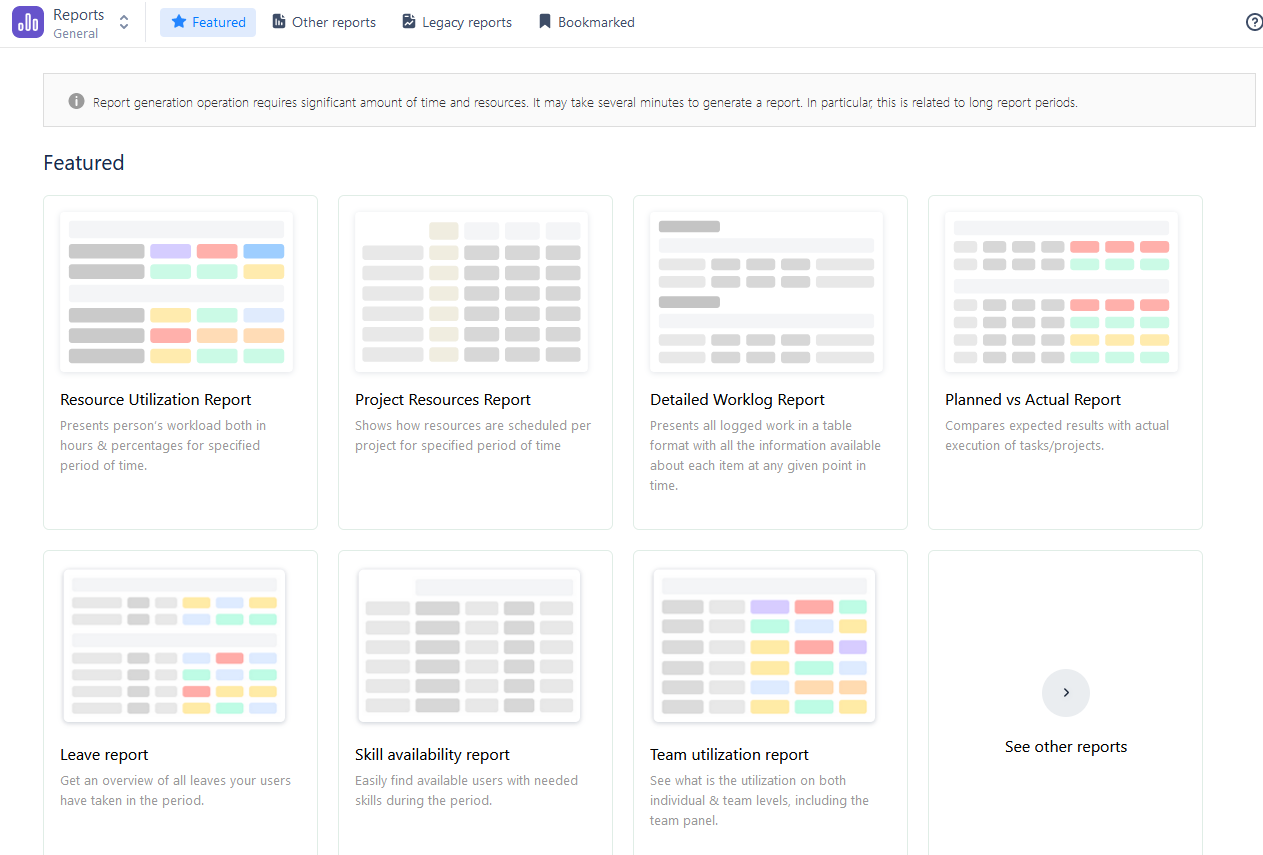
Setting Up Jira for Custom Reports: Step-by-step guide
Don't know how to create a custom report in Jira? Creating them is quite simple. Just follow the next steps:
Step 1: Log in to Jira and choose the Project
Go to the Projects Bar at the top and choose the needed project:

Step 2: Navigate to the Reports Menu
After you chose the project you will be directed to the Project Board, where you can access reports in the Reports Menu on the left side:

Step 3: Choose the Report and Its Values
See the list? Choose the needed report and click on it. The menu with the report parameters will appear, choose the desired options. In our case, we picked up a Workload Pie Chart report, as we want to see the time spent by each user on this project:

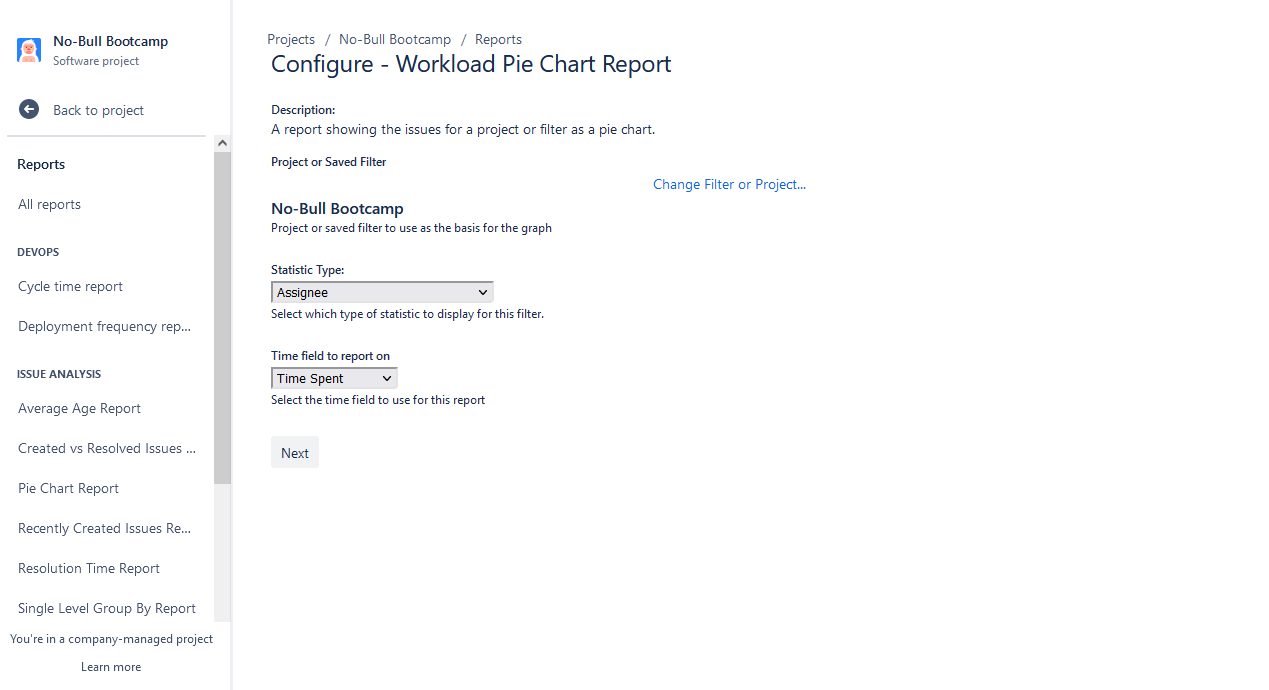
Step 4: Generate Report
Here we can see our fresh report generated. This includes a pie chart visualization of the time spent by users on this project, as well as the time unassigned.
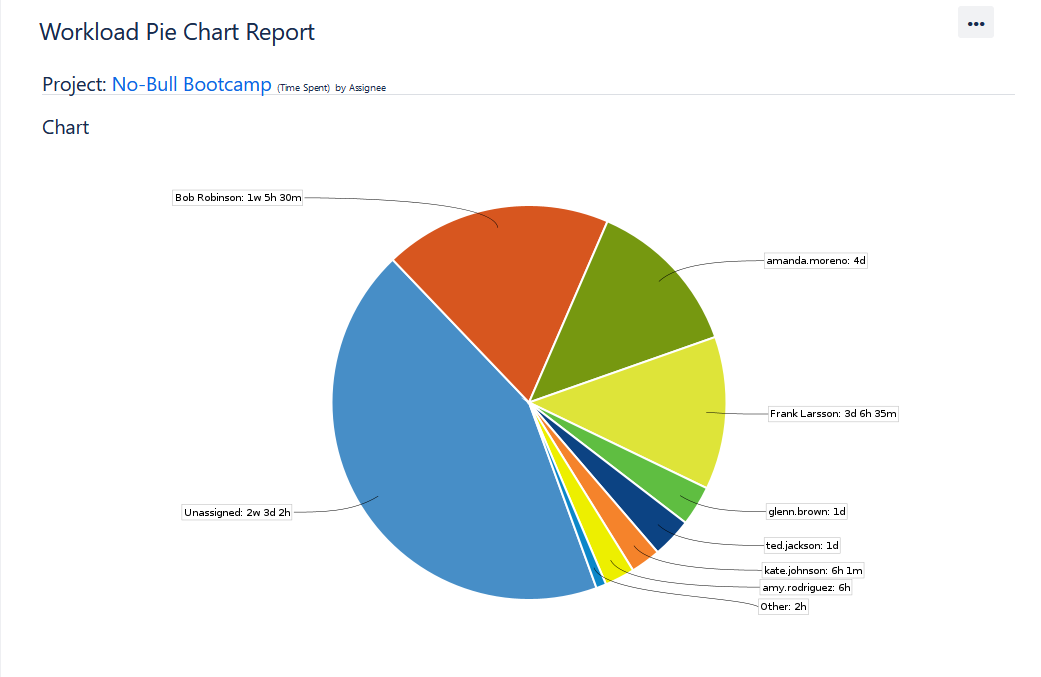
Below you can also find a data table including visualization in hours and percentages:
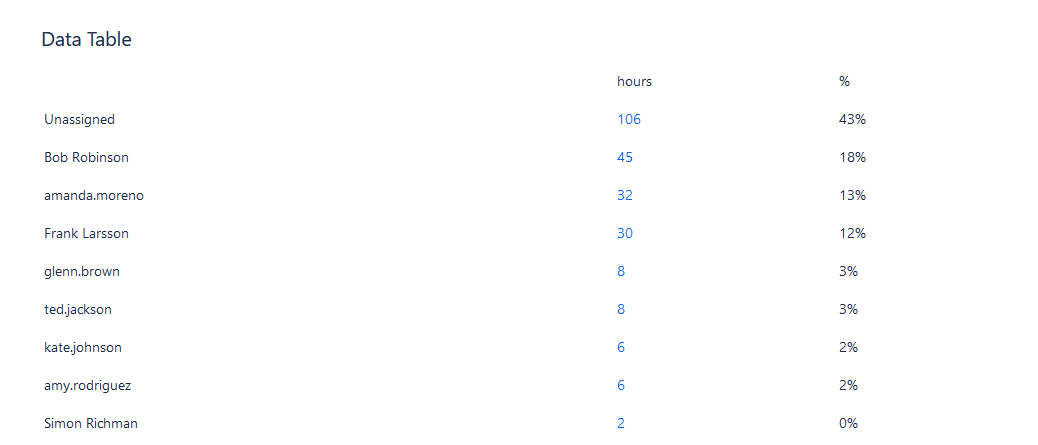
Creating Custom Jira Dashboards
As we've mentioned before, Jira Dashboards also provide custom health, agile, control chart, and other customizable reports with the help of the gadgets for the Dashboards.
To create Custom Jira Dashboard follow the next instructions:
1. Find the "Dashboards" tab in the top menu and click on it. Choose the option: "Create Dashboard":
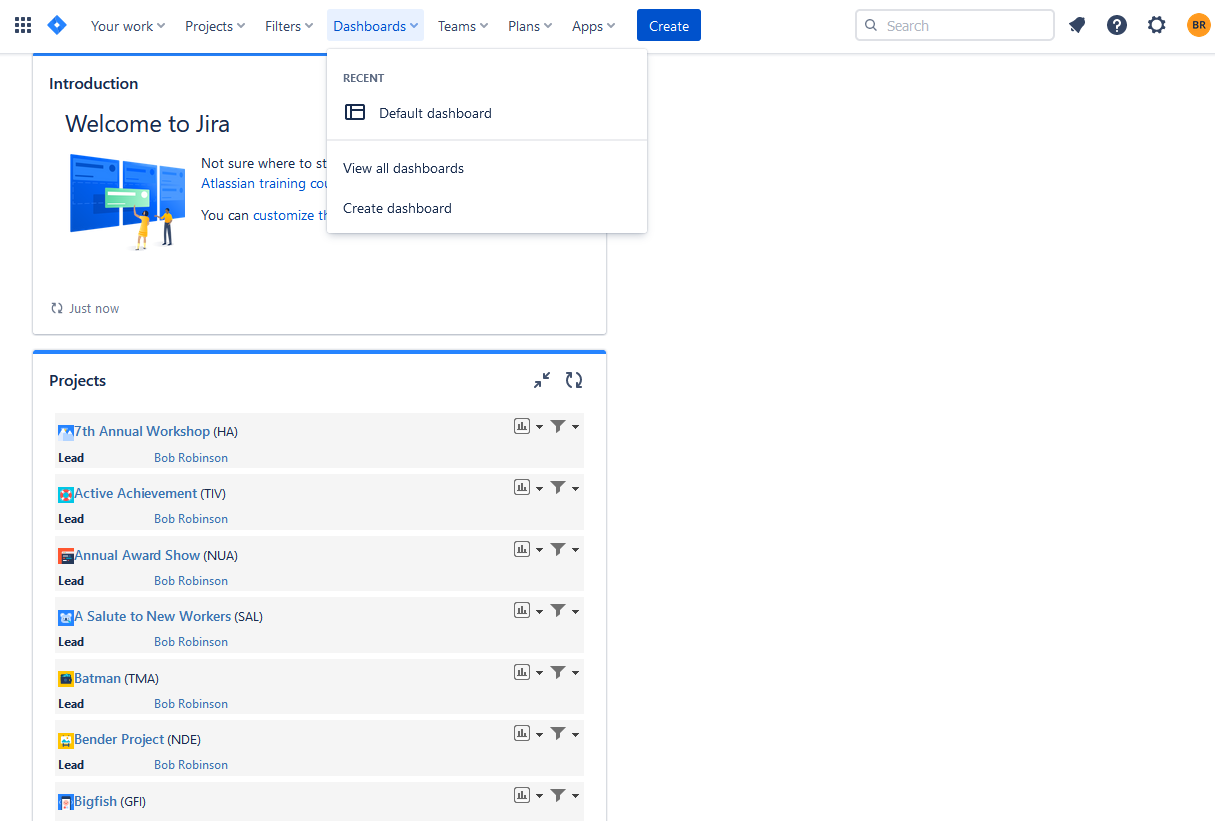
2. Then, the creation dialogue will appear. Fulfill the needed data: name the dashboard, provide its description if needed, and choose the access levels for dashboard viewers:
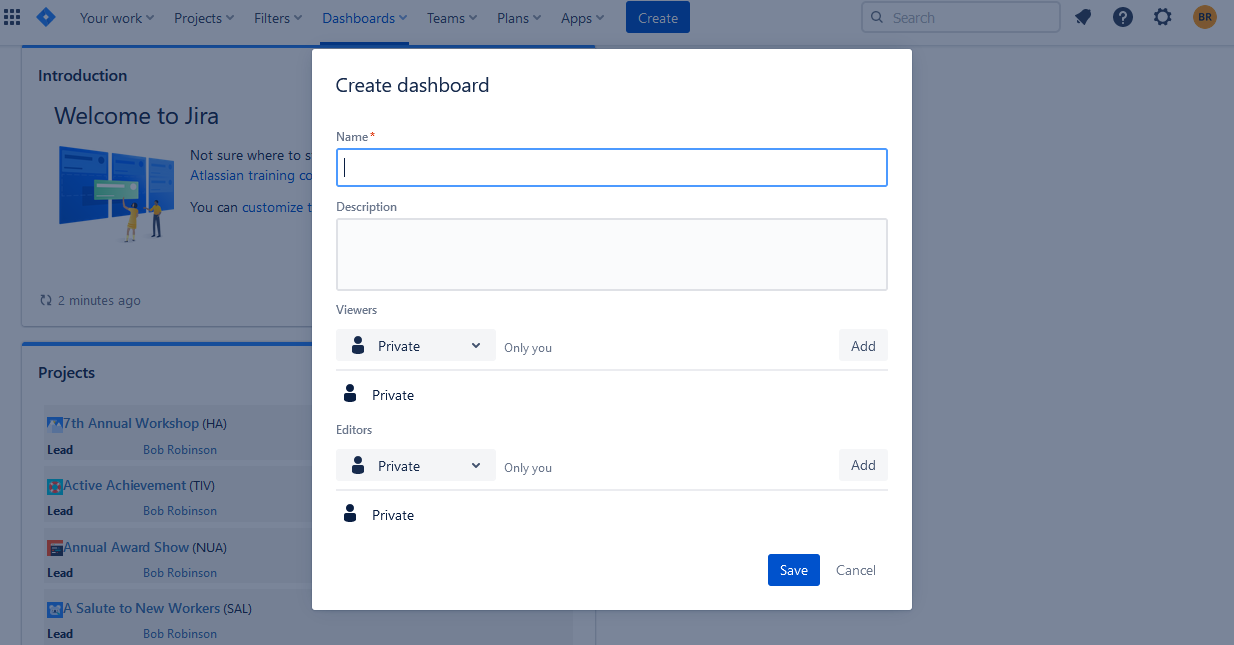
3. Now, you can add various gadgets to your board (charts, wallboards, etc.) by easily drag-n-dropping them from the right-side panel:
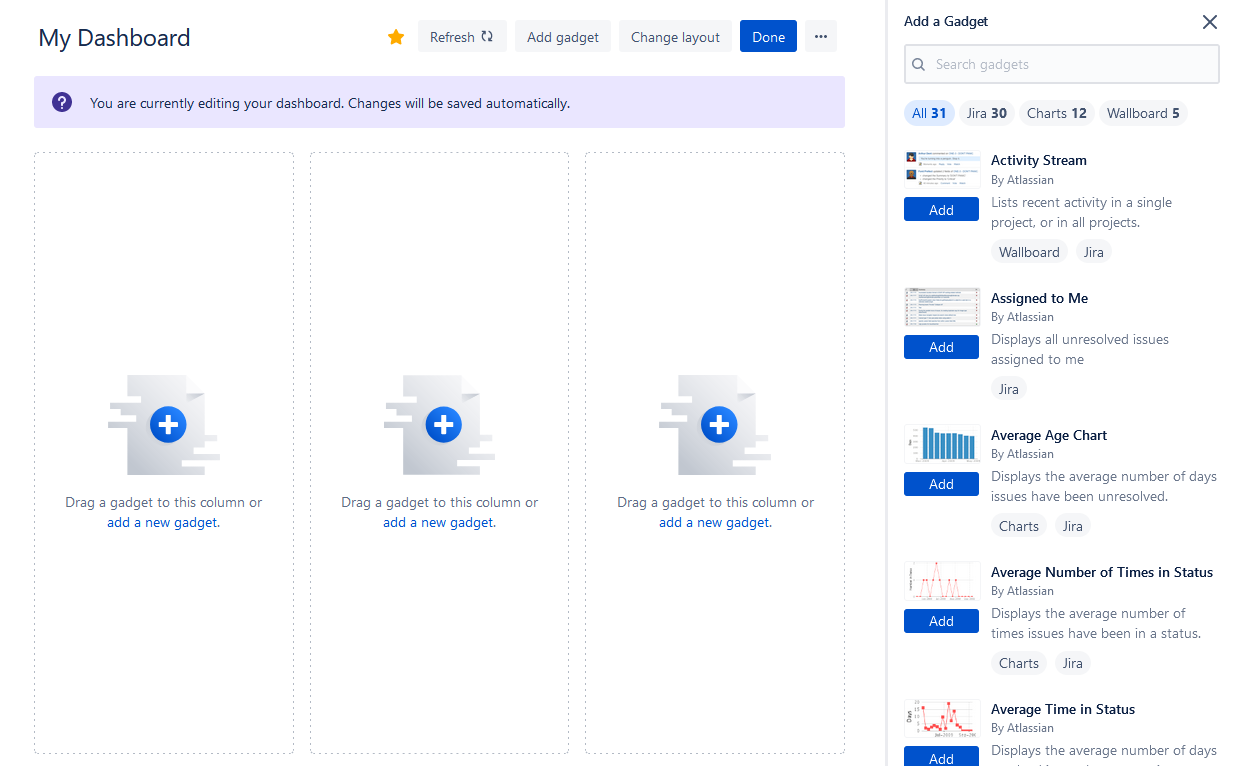
After adding gadgets save your dashboard, and that's it! Users can create multiple dashboard templates with different gadget reports, make dashboard customization any time they want, and use a convenient dashboard for teamwork. Here is an example of a project dashboard based on various gadgets, that always show an up to date information about the project's progress:

Limitations Custom Reports and Dashboards
Creating custom reports in Jira and their use can provide useful real-time insights into your tasks and projects, yet their limitations must be taken into consideration. They often lack the capabilities for detailed reporting such as resource utilization, forecasting, time tracking, and in-depth analysis of progress. As a result, for reporting on business performance in other areas, Jira custom reports may not be the best choice.
But there is a great option of the reporting add-ons like ActivityTimeline that help to supplement some missing points, for example:
Forecasting & Resource Utilization Reports
ActivityTimeline provides cross-project reporting with the help of various forecasting and utilization reports for separate users or teams.

You can easily plan the user workload with the help of the advanced report, namely Resource Utilization Report, which shows to which extent users are utilized for a given period and whether the Project Manager can assign more work to them or reassign some tasks to avoid work overload:
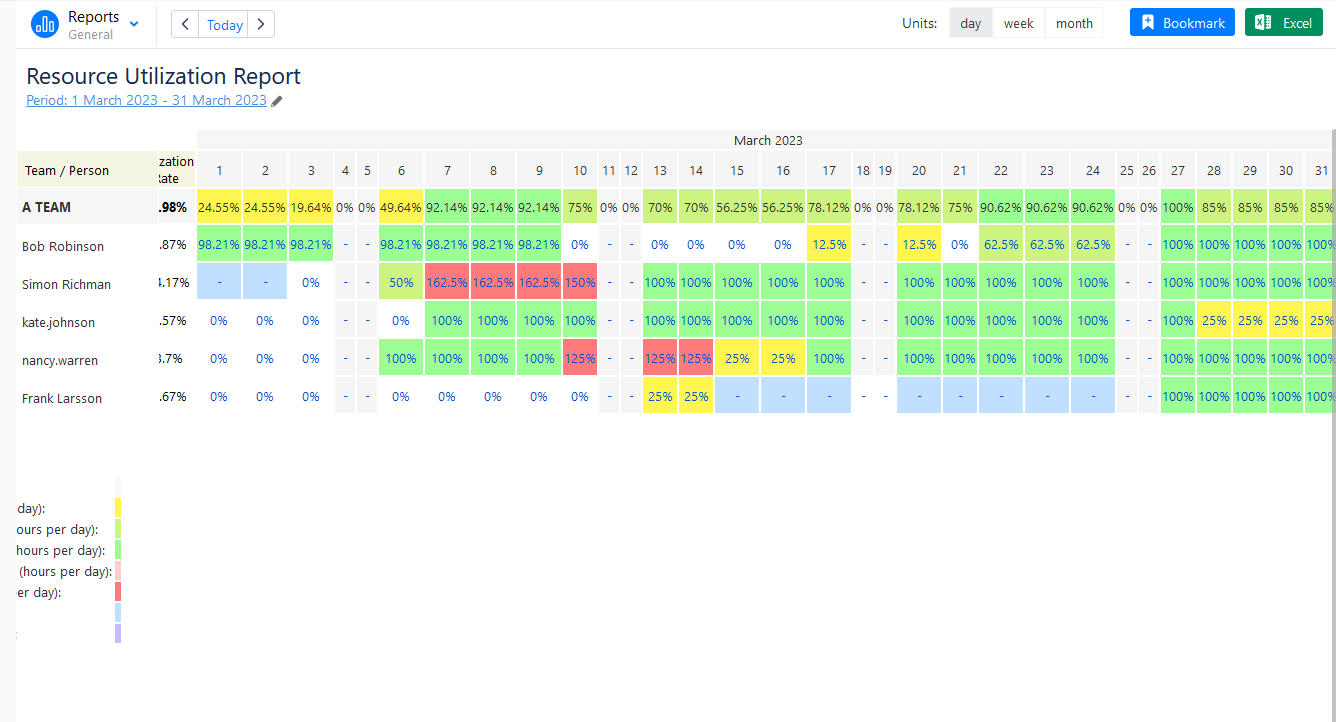
You can also effortlessly understand the users' availability and whether the user is available for more work with the help of the Person Availability Report:
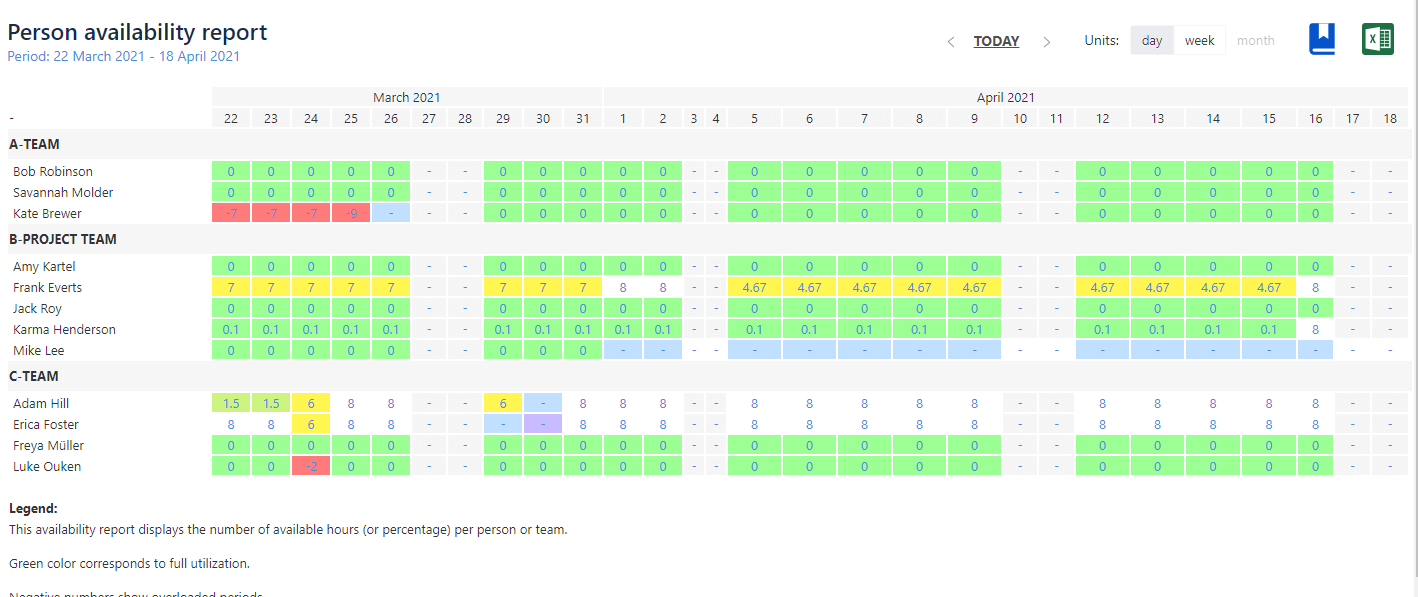
Tracking Reports

Tracking reports in ActivityTimeline help to get track overdue issues, and milestones, and to compare the logged hours against what was initially planned for users, like in Planned vs Actual Report:

Leave Reports
Jira is not focused on resource management, but very often Managers need to get an understanding of the employees' sick leaves, holidays, and day-offs to plan future work accurately. That's where ActivityTimeline can help. Managers can get all of this data in a few clicks and plan work accordingly with the help of these reports:

Advanced Tips and Tricks for Custom Reports in Jira
Use Saved Filters in Reports
Saved filters provide an easy way to customize and further refine the data in your custom report. With the ability to save, share, and edit filters, they offer a great way to quickly generate reports with the specific information you’re after.
Get Creative with Reporting Styles
In addition to traditional tables and charts, you can get creative with your report designs. Try using various report interfaces, like pie charts and heat maps to spice up your Jira reports.
Use Jira Dashboards
Jira dashboards are beneficial for project reporting because they are able to give users an intuitive way to display and monitor data with dashboard gadgets. This type of reporting allows users to track important metrics, current status, and projects, quickly view and communicate progress, and easily make adjustments when needed. Additionally, they integrate various sources of information into a single view, and users can create multiple dashboard templates.
Utilize Metrics to Verify Performance
Take advantage of Jira metrics to verify performance and make sure your team is moving in the right direction. These metrics can also be easily incorporated into custom reports for further analysis.
Analyze Trends Over Time
Use trend analysis in your Jira reports to see how this data changes over time. This can help you uncover patterns in your data and understand how your team is performing at any given time.
Use Reporting add-ons for Jira
Jira reporting tools can immensely supplement your reporting capabilities and provide detailed reports with deeper insights into Jira tasks, projects, and users' activities for your comprehensive reporting.
Conclusion
In conclusion, custom Jira reports is an invaluable tool for any organization as its primary project management and tracking platform. With the ability to customize the data generated, create custom reports in a very detailed and effective way, report on tasks, resources, and statuses to better manage projects and achieve goals. Don't hesitate to use Jira reporting tools, that can advance your planning and tracking facilities.











