It doesn't matter how big or small your organization is, managing resources is an essential part of any project. Utilization report is a great way to track your project/team performance and identify where you can improve.
Resource utilization is one of the most important metrics you can track in your business. Every experienced PM constantly asks the following questions: “Are we wasting resources? Is our equipment running efficiently? Are we making the best use of each employee's time?”
A lot of businesses find it difficult to measure resource utilization accurately. This post will help you to understand how to measure resource utilization and will introduce you the basics of Jira reporting.
What is Utilization Report?
Resource utilization is defined as the extent to which an organization uses its available human, and non-human resources (e.g. staff, materials, machines, etc.) to produce products and services. The term resource utilization is a broader concept that encompasses efficiency, effectiveness, and capacity. Utilization report stands for a visual representation of utilization data for efficient resource management.
The proper utilization of resources will help the business to grow. Resource utilization is the degree to which resources are being employed to generate revenue. In other words, it's a measure of how well the company is using its various assets, including people, to generate sales and make profits.
Resource utilization includes 2 interconnected terms: resource workload and availability. It's impossible to manage resource utilization efficiently without availability/workload measuring.
Resource Utilization Report in Jira
With the tones of Jira projects & tasks and dozens of Jira teams, it is vital to collect the data to measure the overall performance. The key to success is not just about collecting the data but also about analyzing it for better insights and metrics.
Teams use Jira to streamline their workflow, collaborate better and reduce time spent on repetitive tasks. Jira's dashboards are designed to provide a clear overview of the project at a glance. But sometimes it is easy to miss important details, so you may try different options to keep things in stride. There is no one-size-fits-all approach for every organization, but Jira provides flexibility to the users to choose from a variety of methods. Users can try different Jira reporting facilities, as well as planning/reporting add-ons for Jira. Jira provides a great variety of Jira reporting plugins.
Employee Utilization Reporting Role
Reporting plays a big role in the analysis. The Project Manager or Resource Manager can search and find a variety of reports. Two of them can make an actual effort. Jira provides standard utilization reports that can cover some basic needs in project planning. It is a Time Tracking and User Workload Report. It's possible to find them in the list of reports for every project in Jira.
The Time Tracking Report displays the original and current time estimates for issues with the ongoing project. You may use this utilization report to assess if progress on those issues is being made.
The User Workload Report shows the workload spent by one team member. Manager can see the number of assigned issues and workload in days.
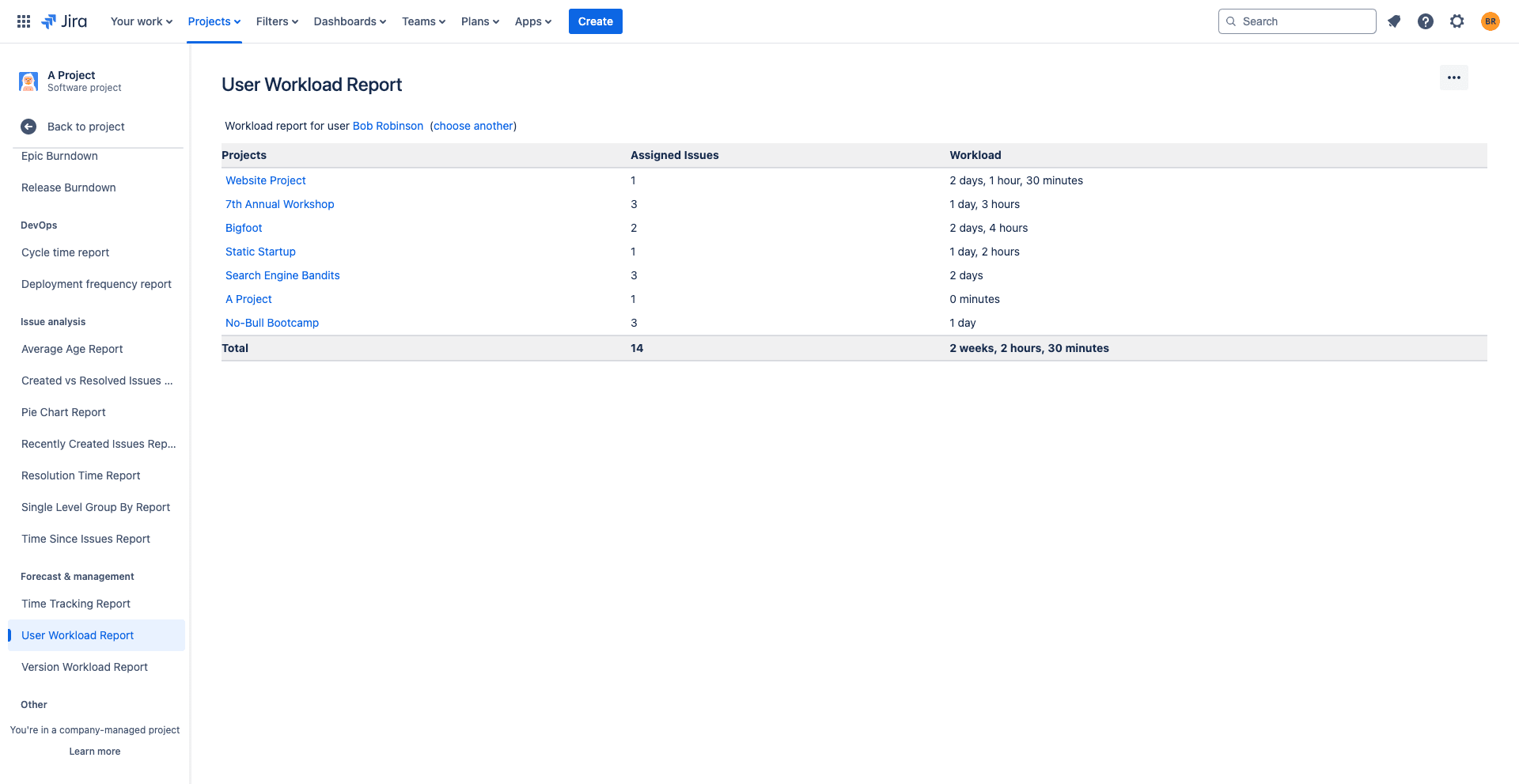
- The user has to select a Specific Project in Jira and choose the Reports tab.
- Choose the needed types of reports.
- Select the right settings and generate the report by clicking "Next".
ActivityTimeline Resource Reports
The app is fully synchronized with Jira so all of the data is reflected on the special planning dashboard that shows current projects with tasks, allows getting a cross-project view for shared resources, and creates timesheets and reports for improved resource allocation.
Gadgets come with smart caching, refreshing only when you revisit the dashboard or hit the refresh button. You can also set auto-refresh intervals—hourly, daily, or custom—to keep things updated without overloading your system. Visualize your team’s utilization right where you manage your projects, all with a few clicks.
Manage Resource Utilization with ActivityTimeline
Keeping an eye on the resources skills and expertise level. Every project has specific requirements. Analyzing the task assignments requirements, a utilization report, the job roles, and carefully selected skilled resources can significantly change the progress. Project management professional must also determine if it is necessary to upskill the available resources and allocate the resources across the project if needed.
A utilization report in Jira makes resource allocation effortless. Distribute billable hours on billable project from non billable utilization. Get a clear picture of the resource capacity with the help utilization reports generated on specified key metrics.
In order to get acquainted with ActivityTimeline deeper Schedule a Demo or Start a Free Trial on the Atlassian Marketplace!
















