Jira skills encompass the necessary abilities and expertise team members must possess to complete their assigned tasks efficiently.
Imagine this scenario: You're overseeing multiple projects where complexities vary. How can you ensure every task lands in the right hands? This is where Jira skills come into play, streamlining the process and minimizing stress.
In this guide, we’ll delve deeper into how you can leverage Jira skills to ensure project success. We'll walk you through defining necessary skills, adding these skills to your resources, and effectively matching resources to tasks, all while maintaining a balanced workload.
What are Jira skills?
Effective skills management in Jira isn't just about filling positions; it's about filling them with the right people. In a project, you may need specific general skills without knowing competencies of everyone in the organization. When team members are assigned tasks that match their specific skill sets, they work more efficiently, helping projects stay on schedule and within budget. Improved collaboration and communication foster a cohesive team atmosphere, reducing misunderstandings and conflicts that are common in project environments.
Efficient resource allocation ensures that every team member is used to the best of their abilities without overloading them, preventing burnout and improving overall job satisfaction. This benefits the project and helps in employees' personal and professional growth, leading to higher retention rates and a more engaged workforce within organizations.
How do I manage skills in Jira?
To balance workload and capacity in Jira, use Jira's reporting features. They show how tasks are distributed among team members and ensure no one is overloaded. Using Jira's custom dashboards, managers can manually set up visual indicators and alerts for resource utilization and capacity based on skills. Gain real-time insights into which skills are being over-utilized and which are under-utilized, helping make informed decisions about training programs and resource allocation.
However, if you don’t know skill sets of everyone in your organization, you won’t be able to visualize skills capacity with native Jira features. Using custom add-ons, you can keep track of available skills and manage them well. When you need to do a certain job, just choose the best person for it based on their skills and here you go. Here are some steps to help you master Jira skills management using ActivityTimeline.
1. Define skills your project needs
First, determine the skill sets essential for your project by evaluating the specific roles and responsibilities required. For example, if you're running a software development project, you'll need a mix of developers, QA engineers, UI/UX designers, and project managers. Make sure to document these roles and skills clearly.
Creating a skills inventory within Jira will serve as a reference point, enabling you to match team members to tasks accurately. This inventory should encompass a compilation of the skills, teams, and roles tied to users in your organization. To build this effectively, ensure all prerequisite steps—such as adding users and completing skill assessments—are met.
2. Add skills to your resources
Once these skills are defined, use the features of ActivityTimeline to improve your resource planning. Start by assigning meta-data to resources by typing them directly into the designated field to make it easier to find matches across team members with the right skills. You can also assign proficiency levels like Senior, Middle, Junior, or Trainee. The grades are customizable so you can apply company-wide used levels. Go to Configuration → Users → Bulk mode for bulk assignments of roles, positions, and skills. This saves you from the manual work.
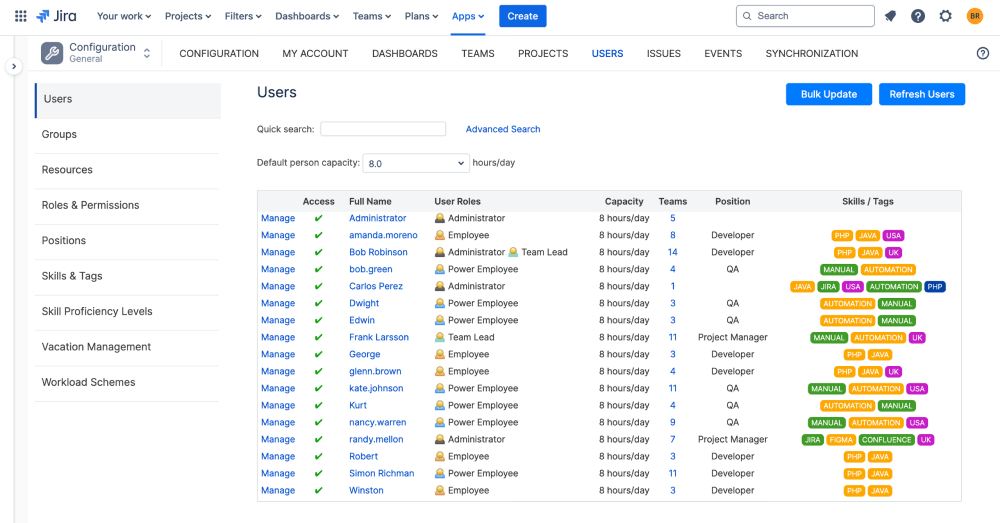
To manage skills on a large scale, the 'Association to Jira Groups' feature may be of a value. This lets you map skills, positions, roles, and teams to Jira groups. By doing so, you can ensure that all users within a group have the necessary skills and proficiency levels for the tasks assigned to them, maintaining a balanced workload. Set this up by going to Configuration → Users → Groups.
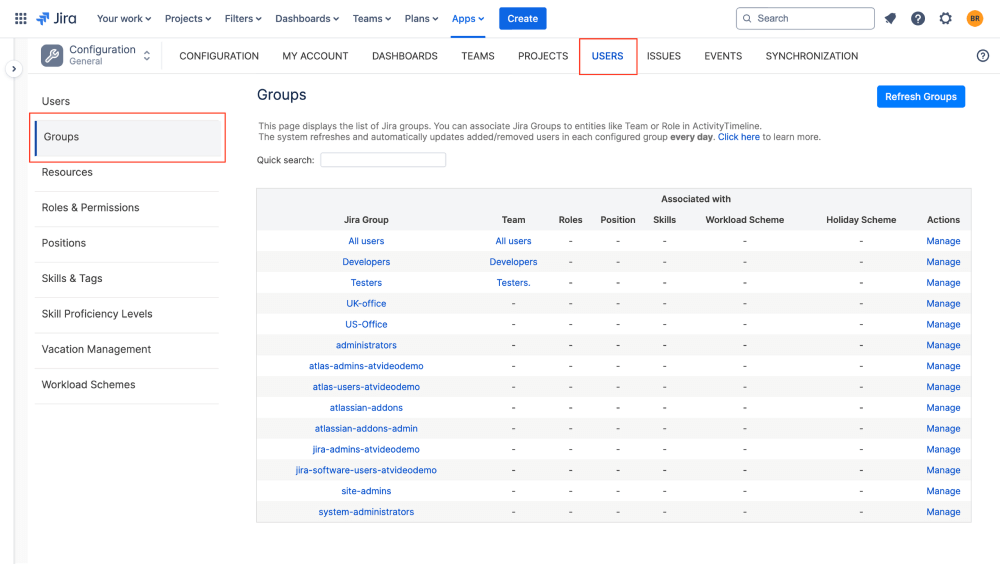
Here are some pro tips:
- This custom field is rather handy and has more uses than just managing skills. You can use the Skills section as a ‘location tag’ to show a person's location, which is particularly helpful ability for teams working in different places.
- Alongside with skills, you may also need to assign roles to your team members. In ActivityTimeline, roles act as access permissions, determining what users can see and do. Team Lead, Project Manager, Scrum Master and Business Analyst resources can be assigned specific roles with the necessary permissions.
- If you have to manually update proficiency levels of dozens or hundreds of people and Jira groups doesn’t seem to work in your case, consider using the REST API to assign skills with specific proficiency levels in bulk. Visit our documentation for more details.
3. Balance the skill capacity
Next, find the right matches for your task since you can easily see who has the requisite skills and time to accomplish it. To get a balanced skills capacity is to create functional teams based on specific skills. This approach ensures that tasks are assigned to team members who have the requisite skills, optimizing resource utilization. For example, if a project requires expertise in a particular programming language, a functional team of developers proficient in that language can be formed to handle the tasks.
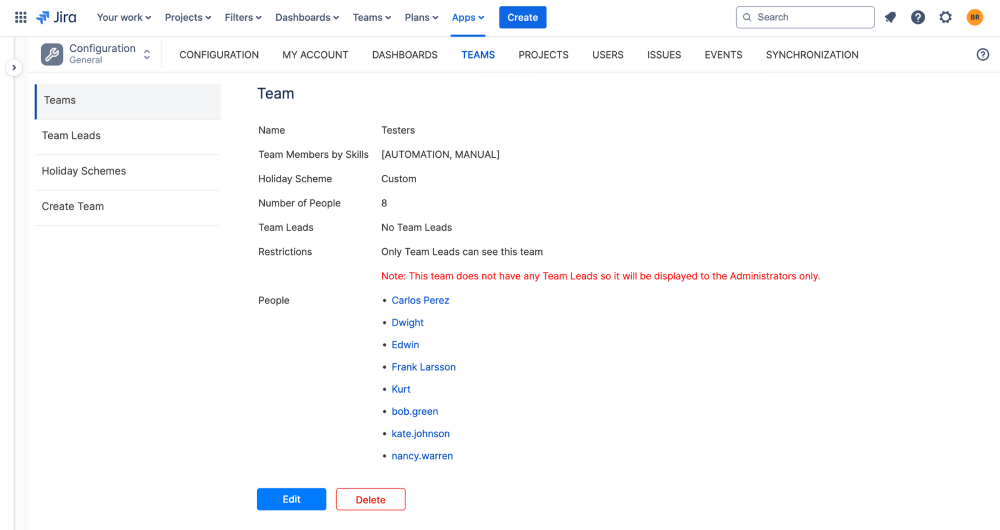
You can use the ActivityTimeline app to create a new functional team based on required skills or positions (e.g., developers who know a specific programming language). The system gathers all suitable developers into one team and their workload is shown on the main dashboard. This visibility helps you see who is doing what, so they can assign the right people to the Jira project.
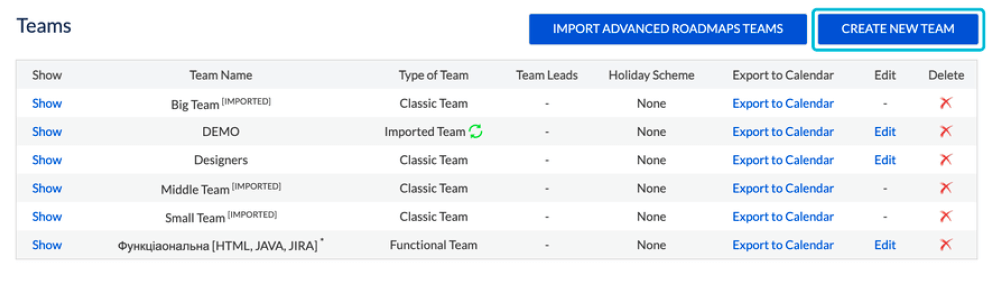
As you already associated your users with certain skills or positions, set up a functional team based on these steps:
- Go to Configuration → Teams
- Create a new team → Functional team
- Choose the skill/position you want to base the team on
- Click ‘Create.’
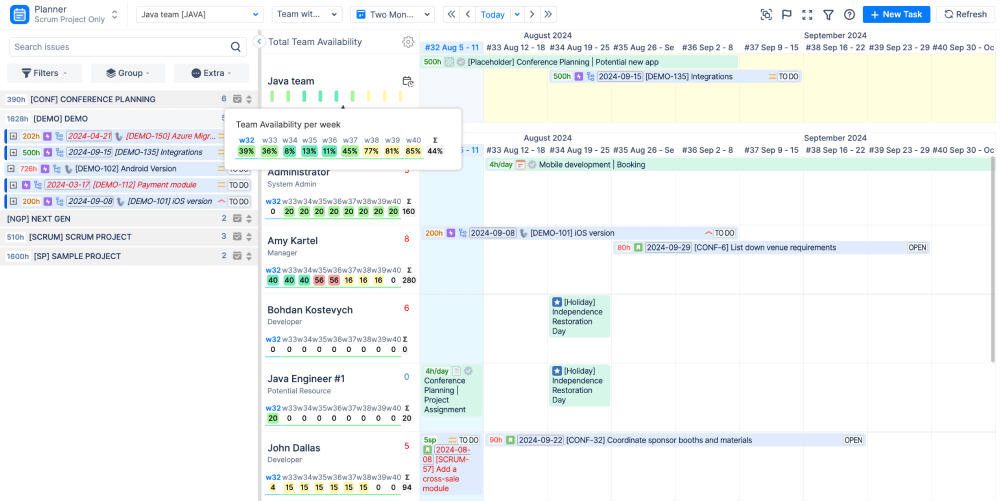
ActivityTimeline's Skill/Level Availability Report is another valuable tool for balancing workload and skill capacity. This report provides a comprehensive view of each team member's workload, making it easier to identify who is overburdened and who has available capacity. You can find it by navigating to Reports → Other reports → Skill/Level Availability Report.
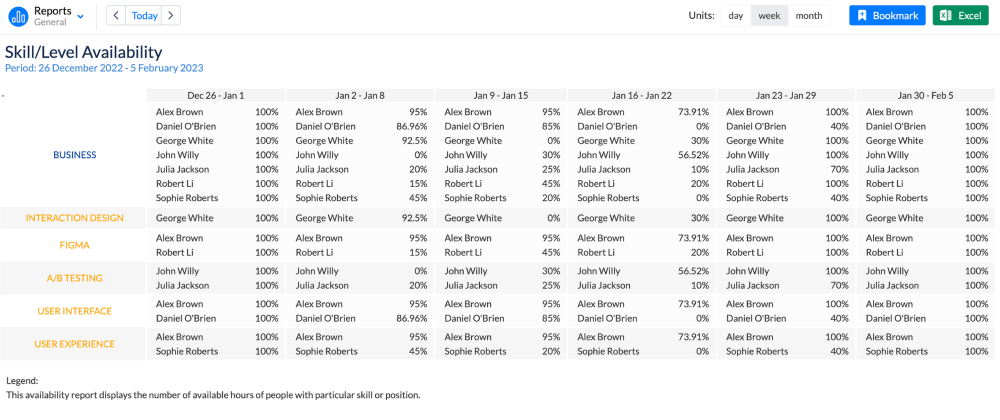
If long-term project resources are needed, you can create a functional team and use a Team Capacity Chart per functional team or Resource Utilization Forecast to observe the users’ workload more comprehensively. This helps identify users who have less work, so they can be assigned to other projects:
Summary
Managing skills effectively in Jira ensures the right people are assigned to the right roles, which is key to project success. Adding skills management to your Jira workflows improves project results and keeps your team happy and engaged.
- Creating dynamic teams based on skills or positions ensures you have the necessary experts on your projects, improving performance.
- Employees feel more satisfied and engaged when their tasks match their skills and goals.
- Regularly checking skill use helps avoid burnout and keeps workloads balanced.
Using tools like ActivityTimeline, project managers can find skill gaps and allocate resources more efficiently, leading to higher productivity and better team communication.


















