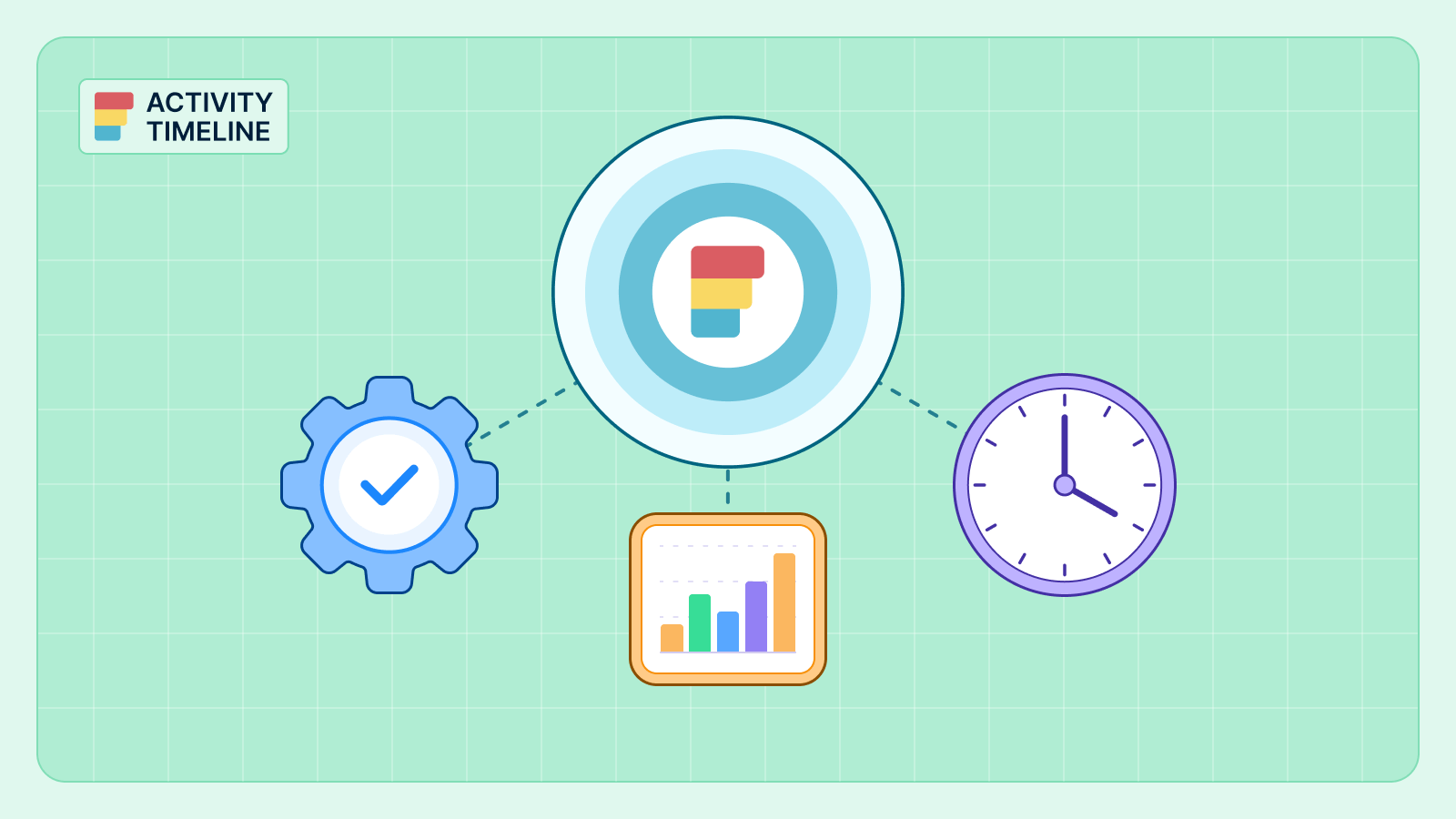Atlassian offers a range of project management features like Jira Calendar that help teams stay organized and on track. Efficient Jira work management often requires a visual representation of tasks and deadlines.
Advance your project management approach by enabling you to map out tasks and milestones on a Jira timeline. This article dives into creating your own calendar in Jira, empowering you to regain control over your project timelines.
How to Get a Calendar View in Jira?
No project management activities can be imagined without proper task scheduling and monitoring. Creating a calendar view can provide an intuitive way to manage tasks, project timelines, dates, and deadlines for business and software projects.
To get a calendar feature, find the needed project and choose calendar view from other options:

You will receive a calendar with the tasks of different resolution types and an opportunity to schedule unassigned tasks for a single project. From this place, users can also open issue dialogues, change assignees, select Start Date and Due Date, and observe additional data:

This calendar also provides the possibility to add some filters and customize the calendar like due dates, etc.:
.webp)
Advanced Calendar
Those who need calendars for multiple projects and teams can try add-ons that provide next-level calendars for your advanced project and resource planning.
For example, ActivityTimeline is a resource planning and time-tracking tool built like a calendar that contains all projects, tasks, and teams under single hood widely used throughout Atlassian community members.
To get more detailed information about the calendar and ActivityTimeline features, check out our video:
The app is presented in the Atlassian Marketplace is compatible with Jira Software, Jira Work Management, and is available for Jira Cloud and Data Center.
Issue Calendar with ActivityTimeline
ActivityTimeline enables users to set up accurate and transparent strategies for both short-term objectives and more extended aspirations. It facilitates the allocation of task workloads and offers real-time progress tracking.
The app's Planner Dashboard looks like a calendar where you can display issues within a different scope (days, or week scope). It provides a timeline view featuring team and user timelines, and a list of projects with tasks:
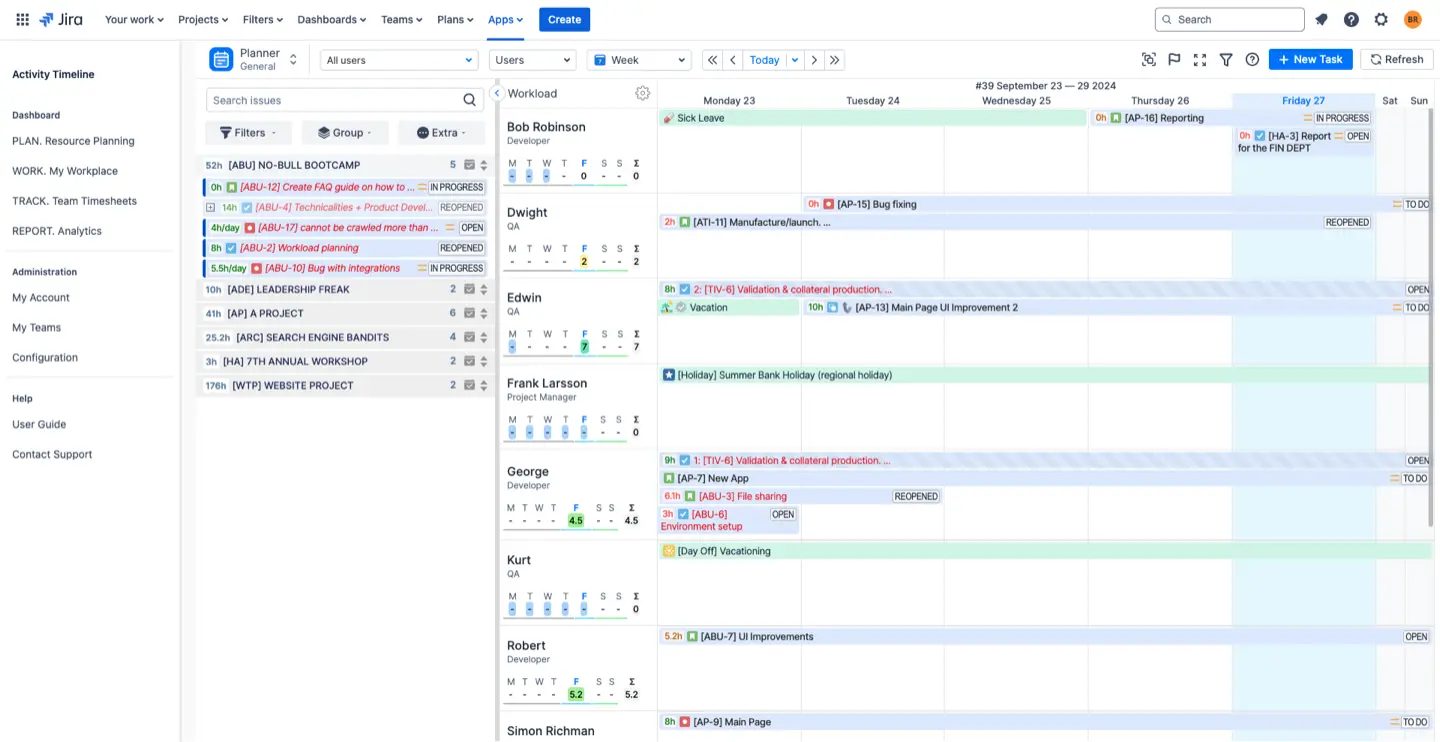
You can effortlessly schedule tasks in the dashboard or create new tasks in a few clicks, all data is fully synchronized. Accompanying the timelines, users also enjoy the supplementary advantage of workload indicators. These indicators offer a visual signal, whether the users' workload is below capacity (depicted in yellow), beyond capacity (depicted in red), or optimally balanced (depicted in green).
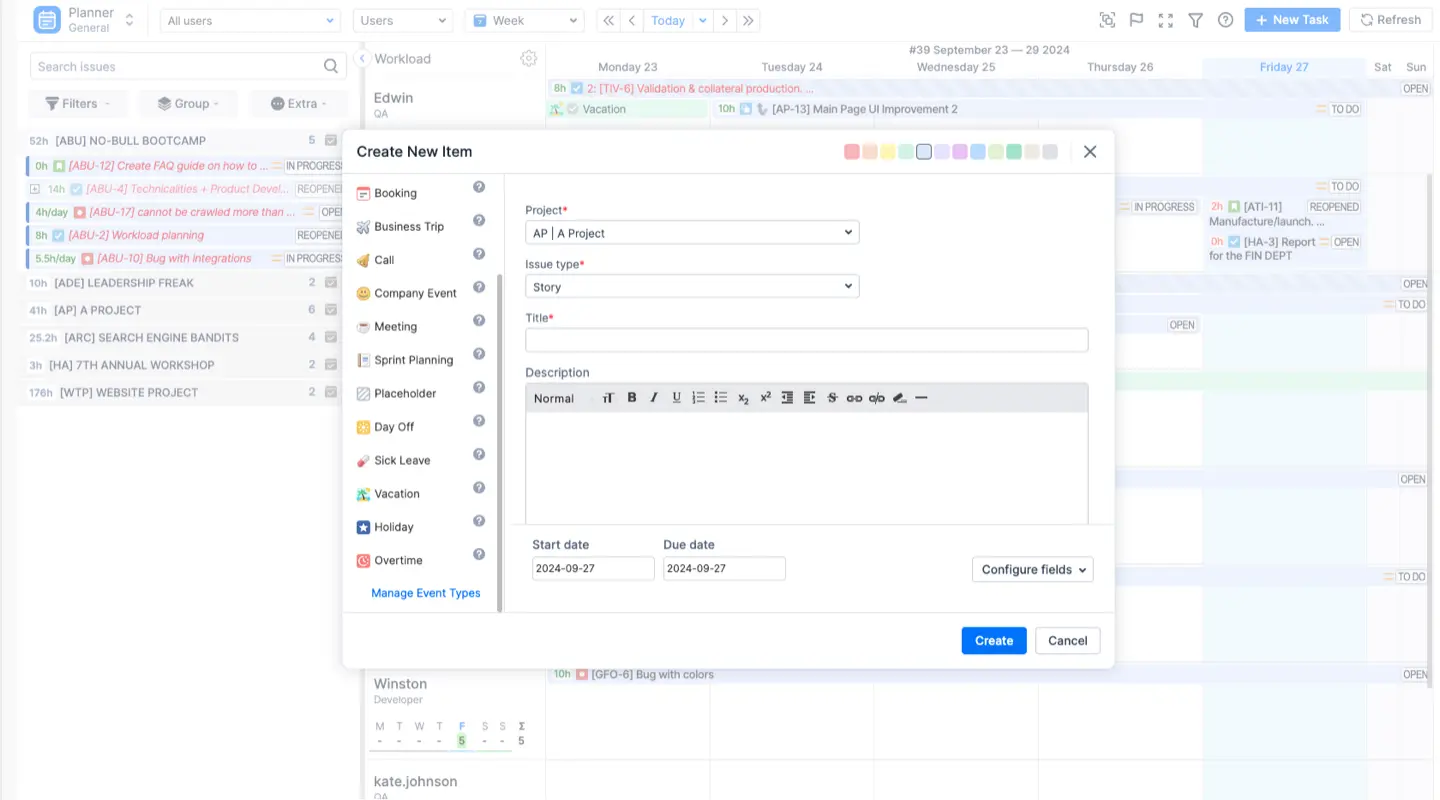
There's no pre-built custom events for things like bookings, meetings, holidays, days off, and vacations. However, these can be really useful for managing time off and workloads. ActivityTimeline helps with holiday management:
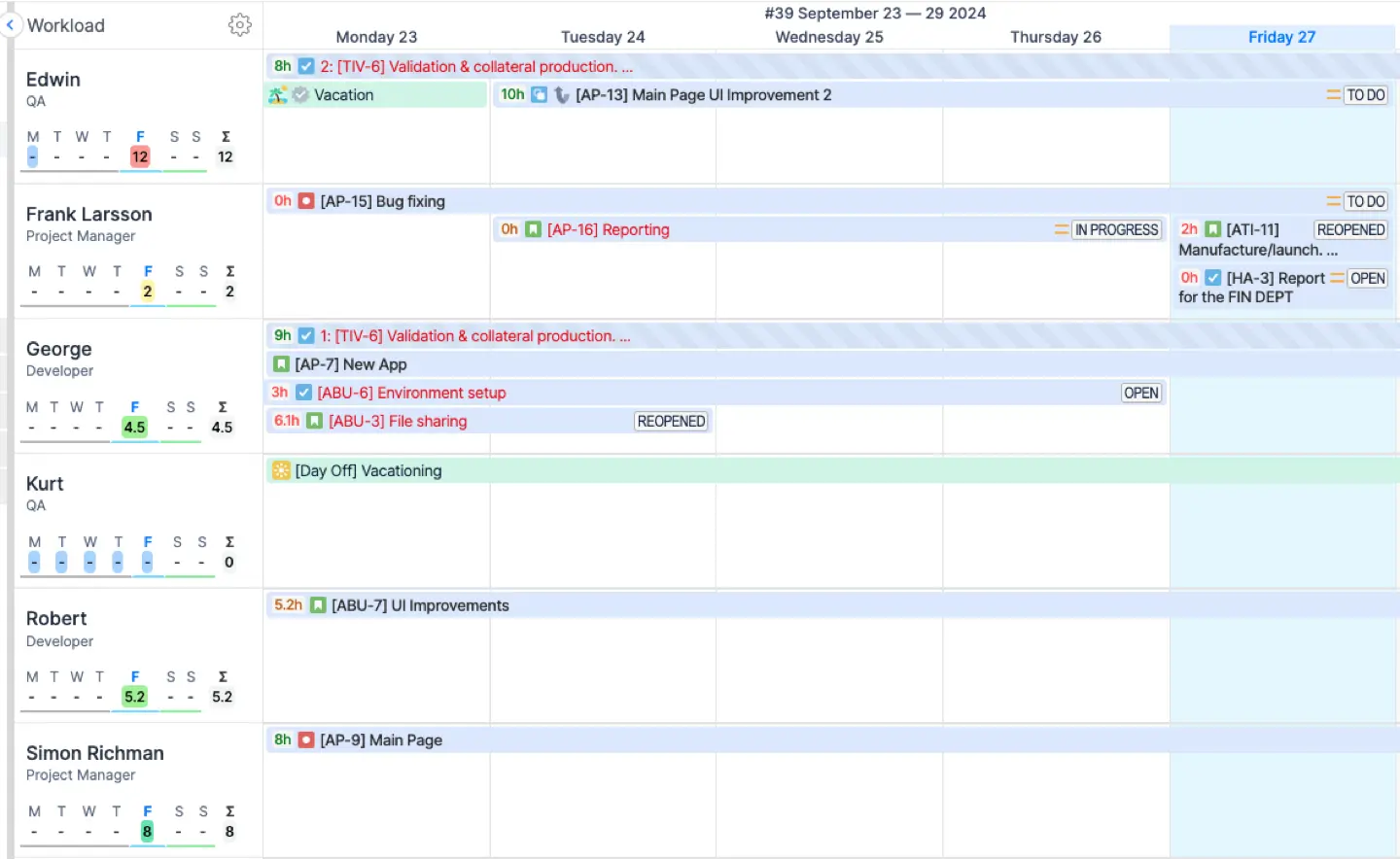
ActivityTimeline introduces a Team Panel in addition to the user timeline function, granting teams the power of strategic planning and enhanced oversight. This dedicated team calendar streamlines resource distribution and scheduling, enabling users to establish extended plans within various timeframes, spanning months or quarters.
The Team mode further delivers a straightforward representation of workloads across teams, significantly simplifying extensive planning for individual teams or the entire organization:
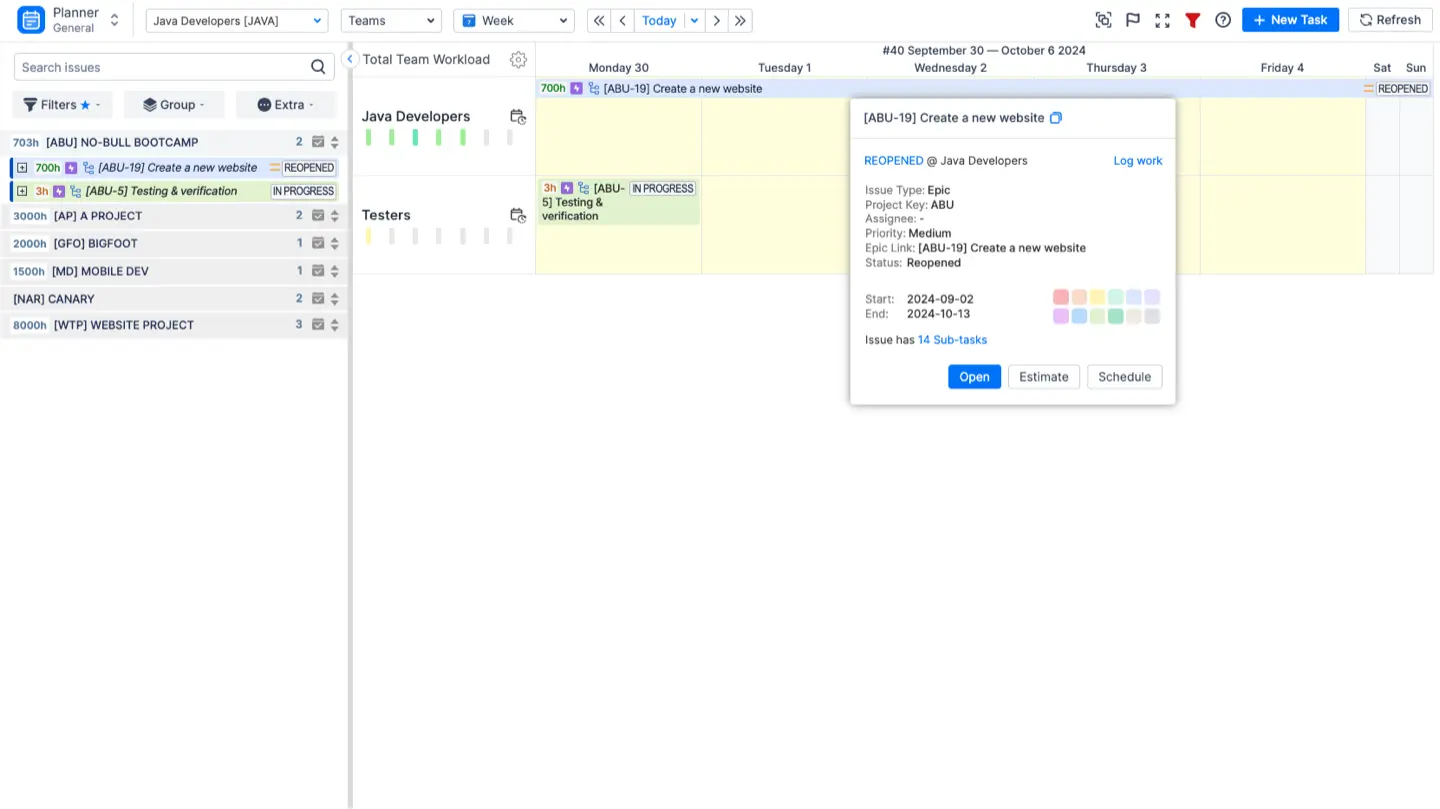
Personal Calendar
The app additionally provides a unique personal workspace for each team member. Within this space, the user has the ability to review individual work schedules, including tasks and projects displayed there. Individuals can utilize a Personal Planning Timeline to establish and oversee their tasks, define deadlines, track progress, and prioritize assignments according to their preferences.
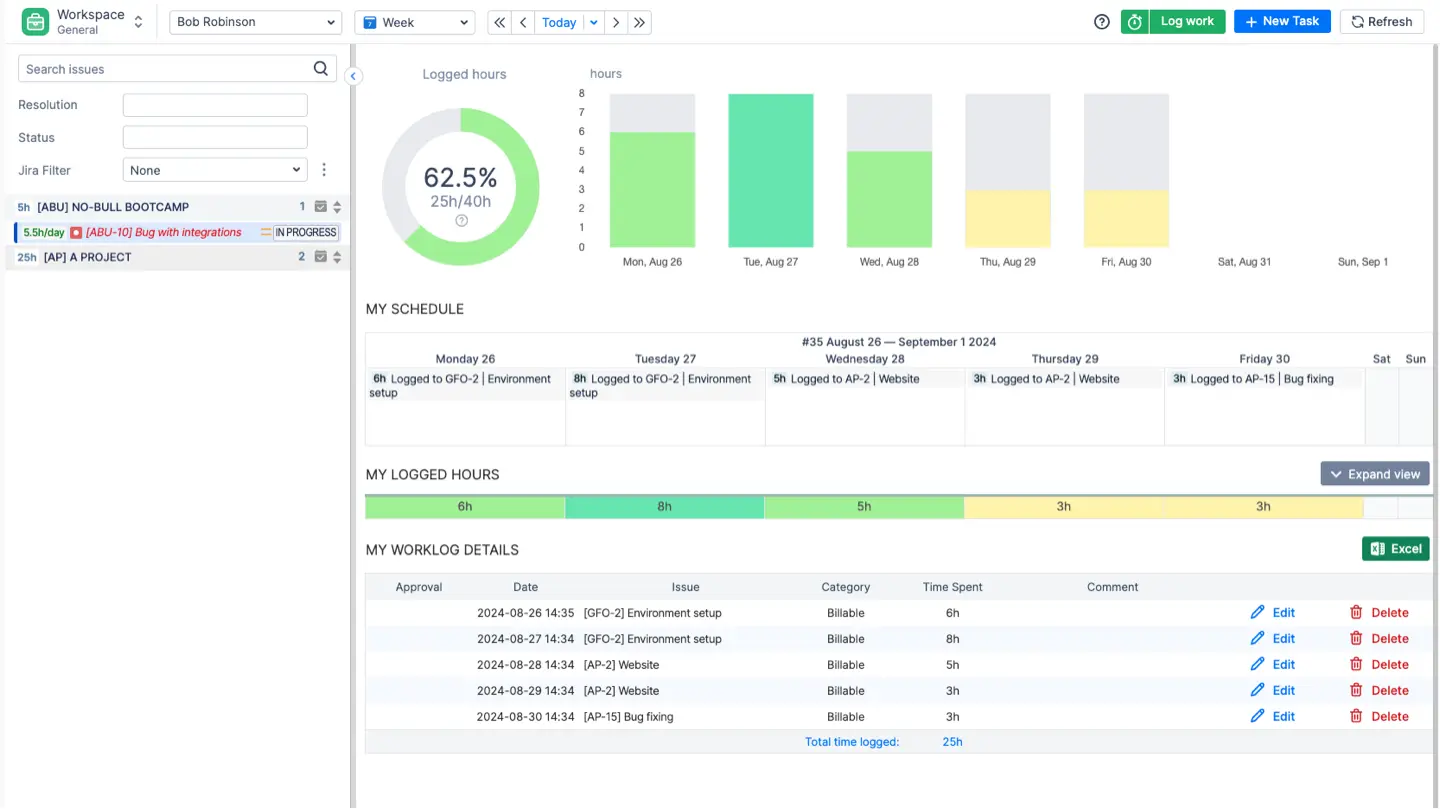
Additionally, it shows you how much work you have or how free your schedule is for a specific period. You can also directly log the hours you've worked, whether they're billable or not, right from your own workspace. This tool considers internal tasks like meetings or trips too, and it's easy to add these activities to the timeline to keep an accurate record of the working hours.
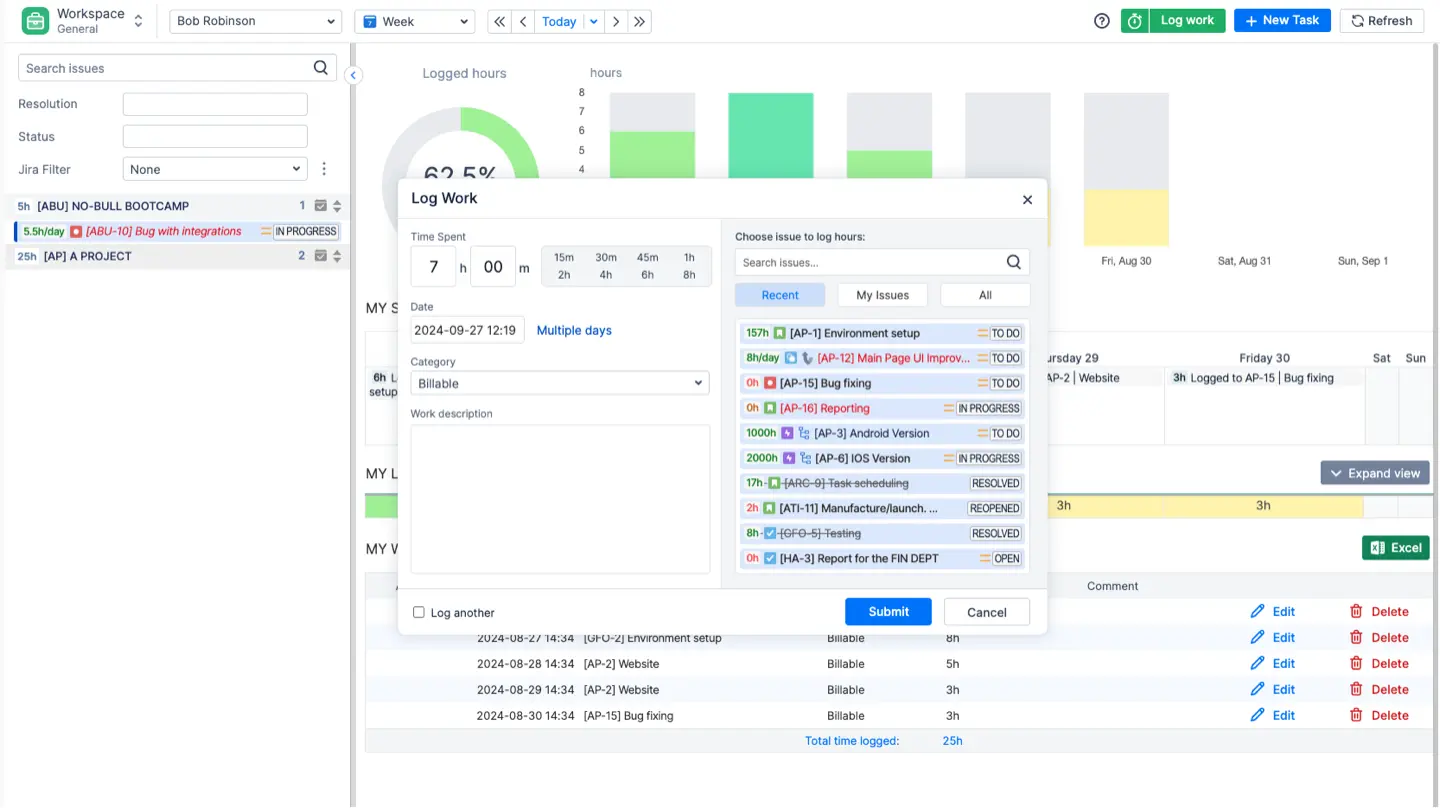
ActivityTimeline Timesheets & Reports
ActivityTimeline offers different custom timesheet templates of your choice. Just choose the needed values, teams/users, and projects, use the templates, or create your custom timesheets, all without effort:
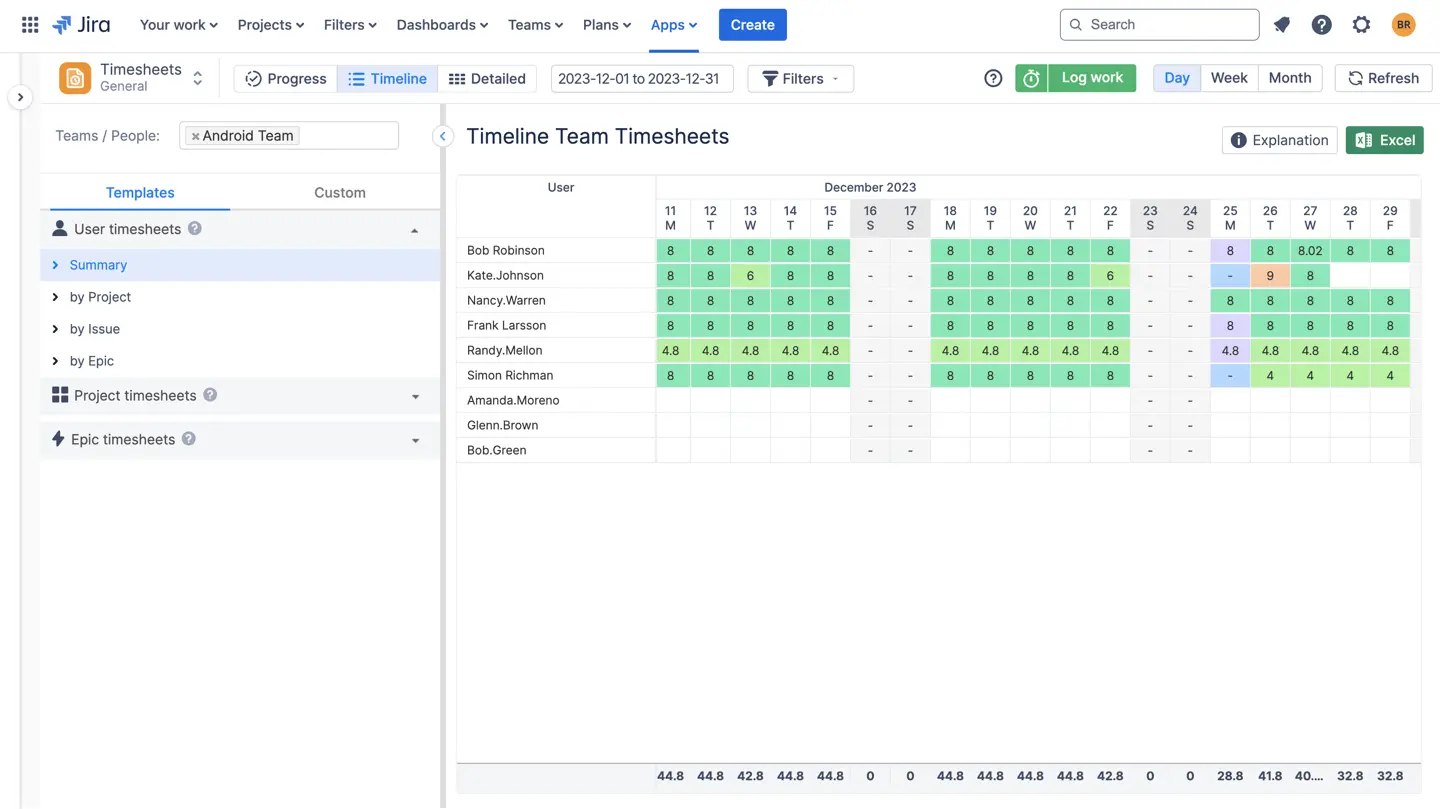
A reporting feature is also included. Numerous reports are available, offering extensive customization and the ability to generate them with just a few simple clicks!
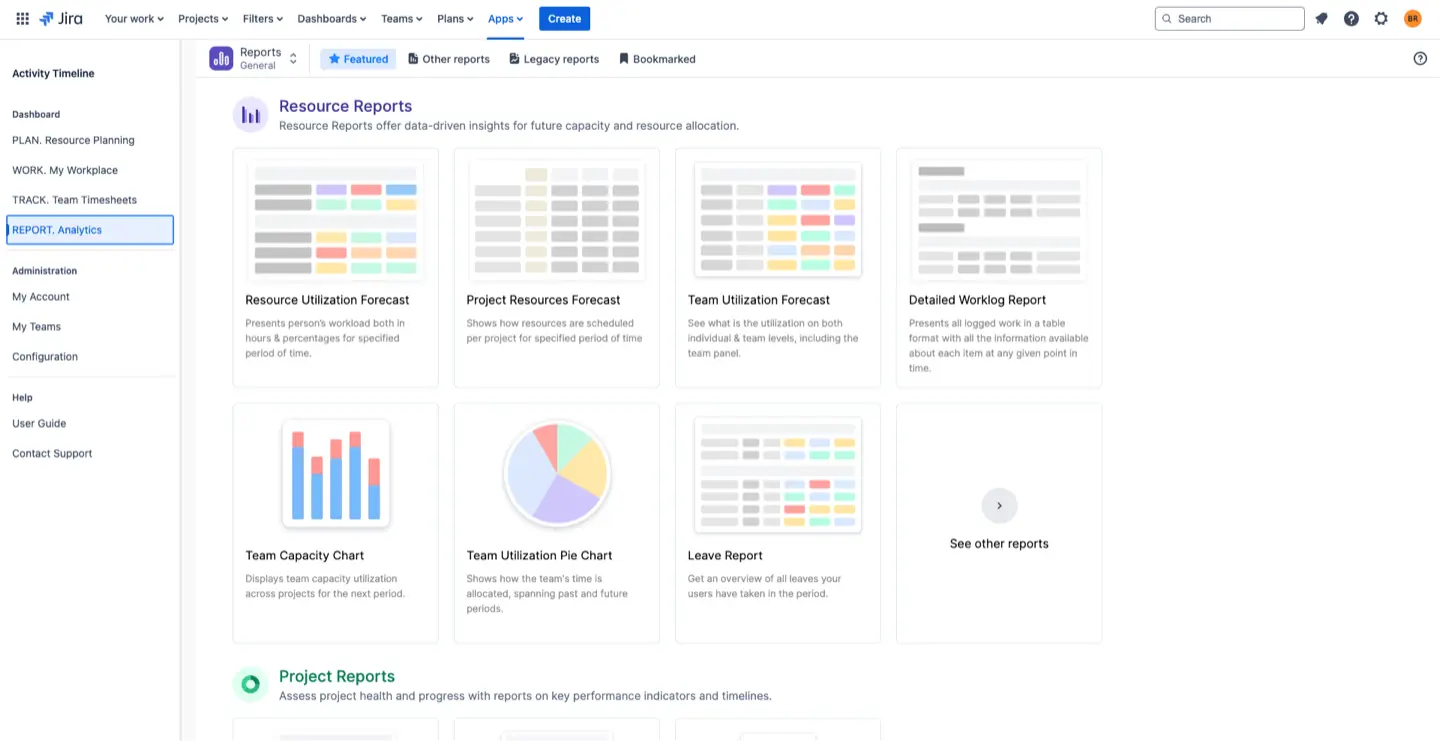
Conclusion
Creating a custom calendar empowers your team to manage projects efficiently, allocate resources effectively, and meet deadlines with confidence. By following the step-by-step guide and implementing best practices, you can streamline your project management processes and achieve better outcomes.