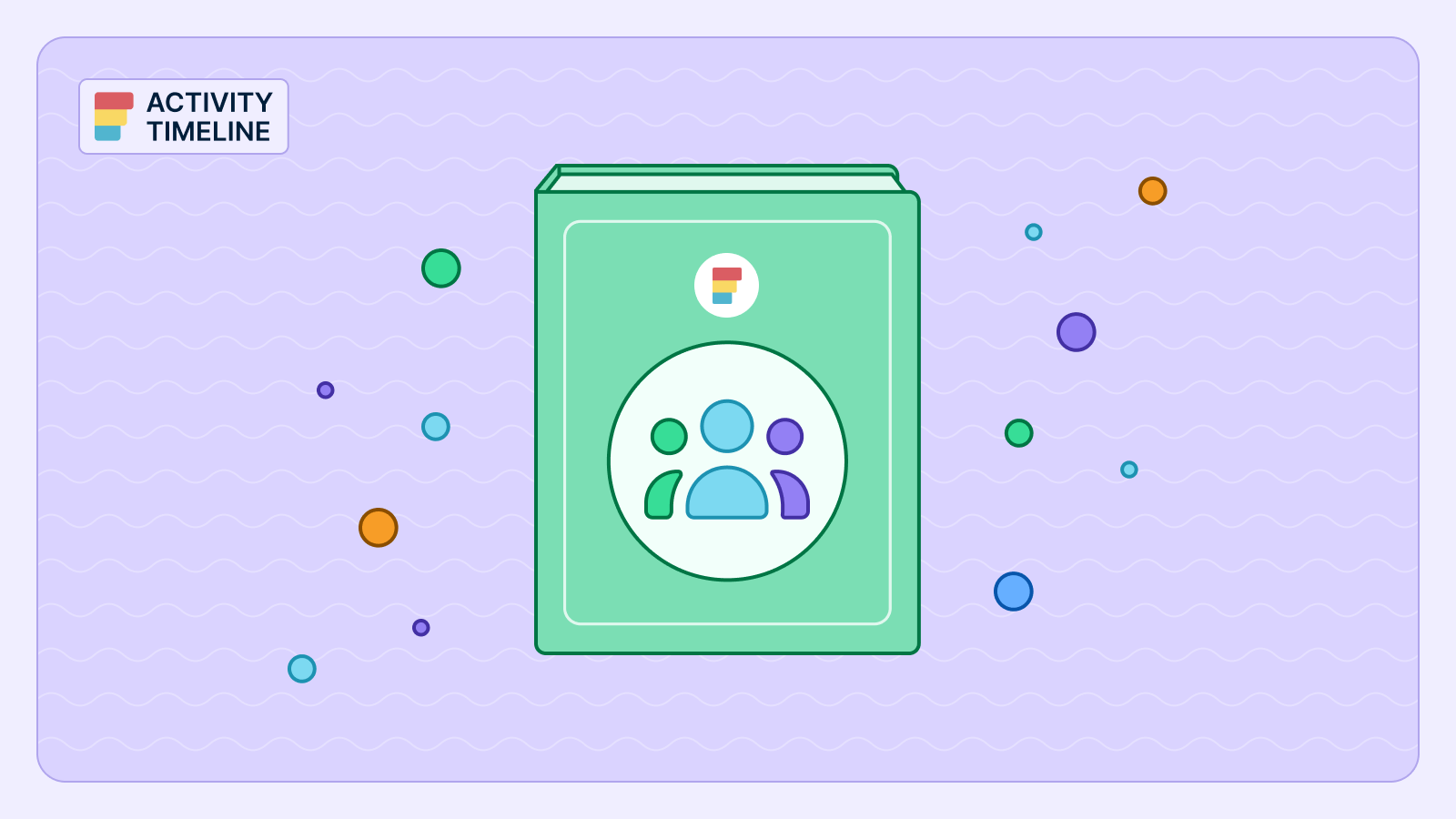ActivityTimeline's Workspace module allows you to easily export your personal worklogs to Excel. This feature is perfect for personal tracking, detailed analysis, or external submissions like invoicing. You can select specific date ranges or filter by project, and the export includes all crucial data such as task names, durations, and dates, ready for further analysis.
You know the drill.
You meticulously plan, assign, and track hours, striving for that elusive balance between maximizing team potential and preventing burnout.
But what happens when your individual contributors need access to their own detailed work data for external reporting, personal record-keeping, or even invoicing clients?
Often, this becomes a tedious, manual process, pulling data from disparate sources and wrestling with spreadsheets. This is where ActivityTimeline steps in, transforming a potential headache into a seamless operation by allowing employees to easily export their personal worklogs.
ActivityTimeline is designed to provide comprehensive visibility and control over project resources and tasks. While its robust planning and reporting capabilities are invaluable for managers, the platform also empowers individual team members with features that enhance their productivity and autonomy. The ability to export personal worklogs is a prime example, offering a straightforward solution to a common business need.
The Challenge of Disconnected Work Data
In many organizations, especially those leveraging Jira, individual worklogs are often siloed within the system. While managers can access this data through various reports, the process for individual employees to retrieve their own granular work history can be cumbersome. This becomes particularly problematic for:
- Freelancers and Contractors: Who often need detailed time logs for invoicing clients.
- Employees Requiring Personal Records: For performance reviews, professional development, or simply to track their contributions.
- Teams Using External Systems: That require work data for budgeting, compliance, or specialized analysis beyond the primary project management tool.
Manually transcribing or copying data leads to inefficiencies, increases the risk of errors, and diverts valuable time from core tasks. It creates a disconnect between the detailed work being done and the ability of individuals to leverage that data effectively for their own purposes.
ActivityTimeline's Seamless Solution: Personal Worklog Export
ActivityTimeline addresses this challenge head-on by providing a direct and intuitive way for individual users to export their worklogs. This functionality is a cornerstone of the
Workspace module, designed to give employees a comprehensive overview of their assignments, deadlines, and logged hours.
Within the Workspace, ActivityTimeline displays your logged hours, allowing you to track time spent and manage worklogs, including editing dates, times, and comments. This level of detail, combined with the export functionality, puts the power of data directly into the hands of your team members.
How to Access and Export Your Worklogs to Excel
Exporting your personal worklogs in ActivityTimeline is a quick and efficient process. You can export your own worklog table to Excel.
Step-by-Step Guide:
- Navigate to Your Workspace: After logging into ActivityTimeline, locate and click on the "Workspace" module. This is your personal dashboard for tasks and logged hours.
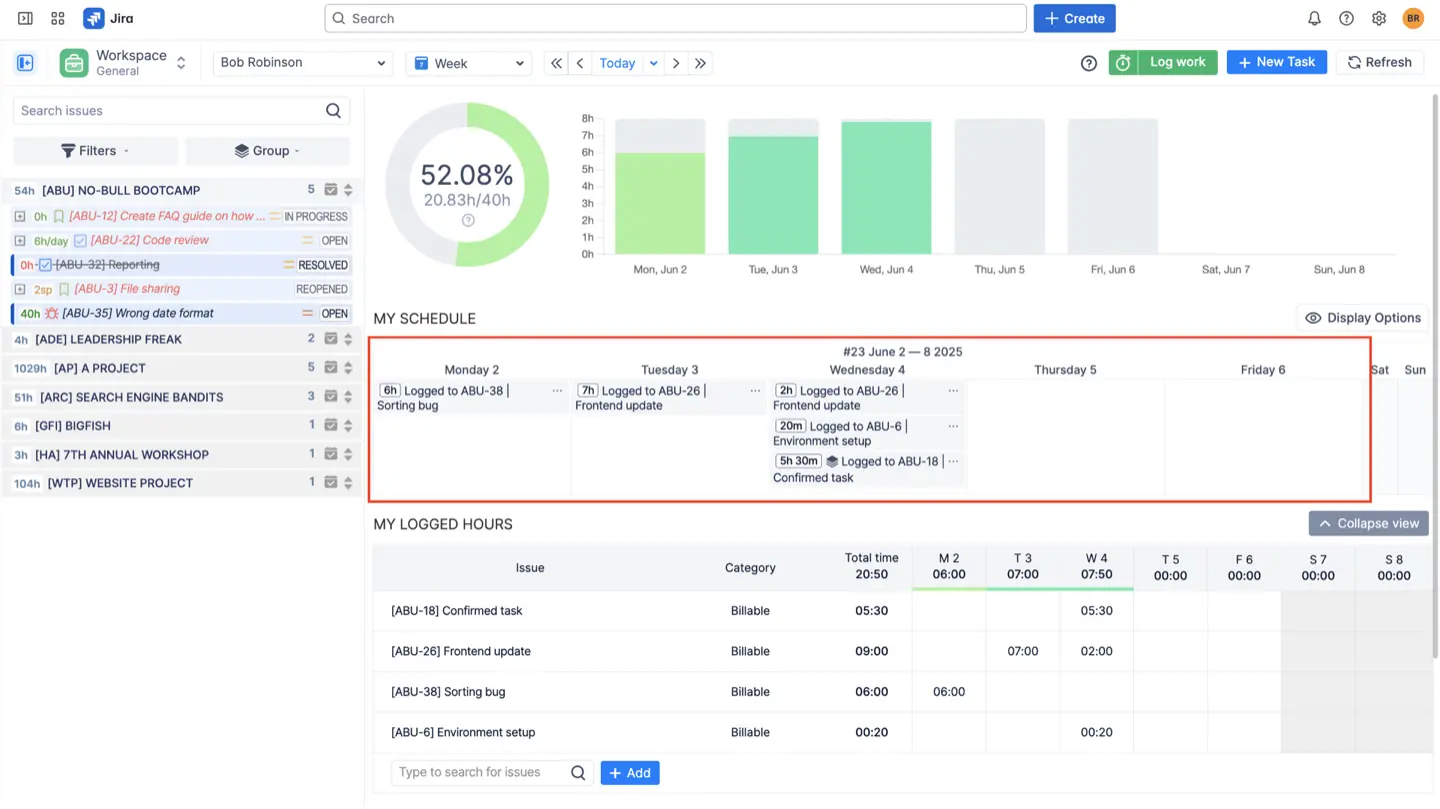
- Choose Your Desired Scope: Before exporting, you can select the time frame for which you want to export worklogs. Options typically include "Week," "Two Weeks," or "Month". This allows you to tailor the export to your specific needs, whether it's for a weekly report or a monthly invoice.
- Scroll to the Bottom and Export: Once your desired scope is set, scroll down the Workspace page to the "My Worklog Details" table. At the bottom of this section, you will find an
- "Excel" button. Click this button to initiate the download.
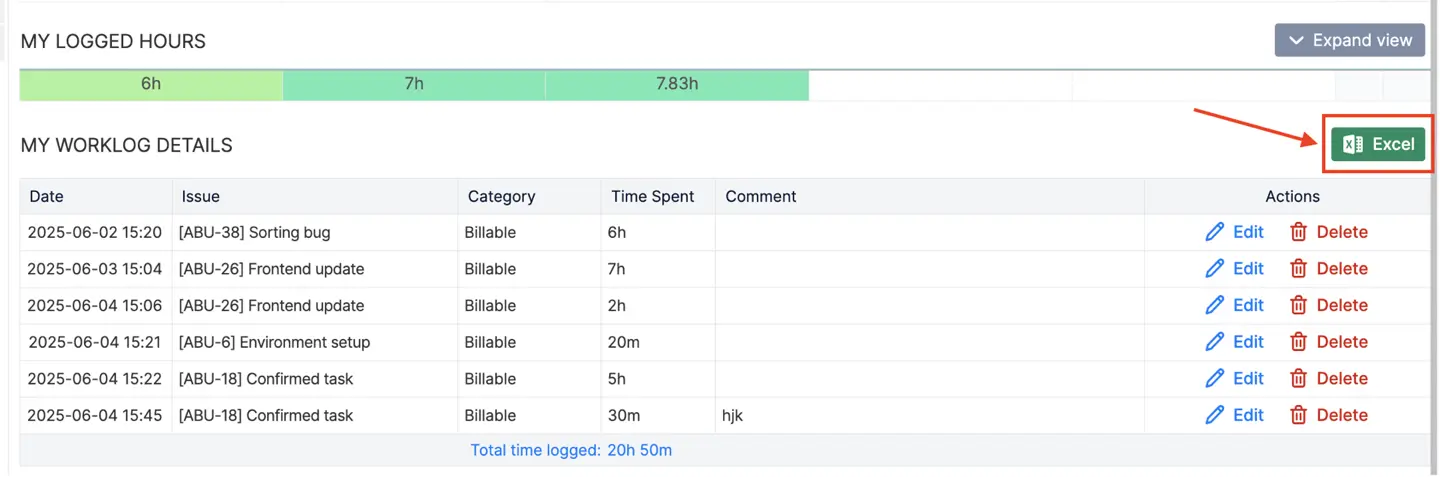
The system will then generate an Excel file containing your worklog data for the selected period.
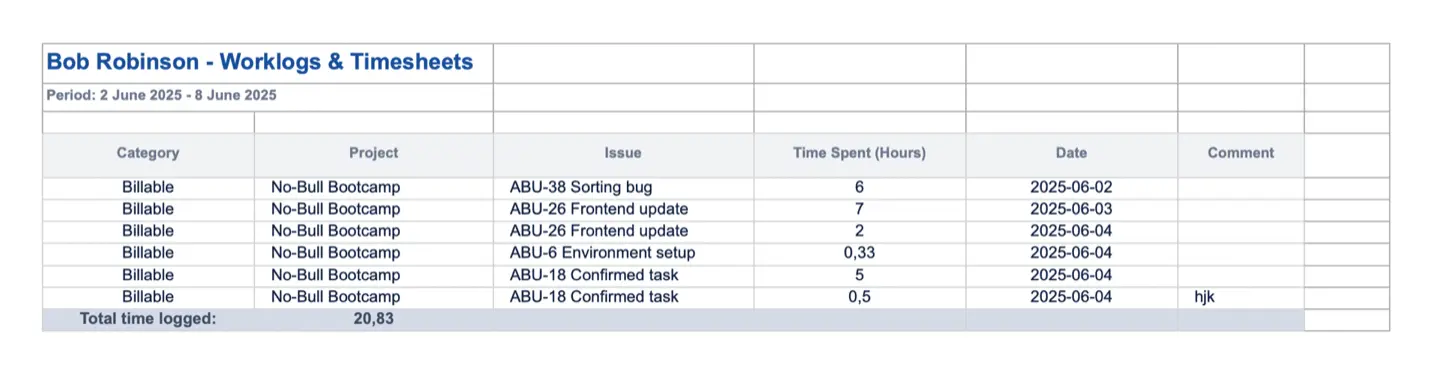
{{rich-cta-3}}
Selecting Date Ranges or Filtering by Project
While the primary export function is available in your personal Workspace, ActivityTimeline offers broader filtering capabilities within the Timesheets module for a more refined data pull. Managers, administrators, and team leads can leverage these filters to generate highly specific reports, including individual worklogs.
In the Timesheets module, you can:
- Modify the Date Range: Click on the period to open a calendar date picker and adjust the date range to find the exact data you need.
- Apply Project Filters: You can filter data by specific projects, worklog categories, or approval status, ensuring you only retrieve the relevant information.
- Use Advanced Scopes: The "Scopes" feature provides advanced filtering options, allowing you to select primary filtering criteria such as Team/People, Project, Epic, Category, or Issue.
This granular control ensures that whether you are an individual employee or a manager, you can extract precisely the worklog data required.
Real-World Applications Where ActivityTimeline Shines
The platform's versatility becomes apparent when examining concrete implementation scenarios across different organizational contexts. Here's where personal worklog exports truly bring significant value to customers:
Client Invoicing and External Submissions
Nothing kills your momentum quite like scrambling to piece together billable hours at month-end. With ActivityTimeline's export feature, you can swiftly pull your worklogs for any specified period, ensuring all billable hours are precisely documented and ready for client submission. The system automatically includes "Billable" and "Non-Billable" worklog categories, so you're not left guessing which hours to charge.
For external stakeholders or clients who demand time reports in specific formats, the Excel export provides data that's immediately ready for submission. Custom worklog attributes like "Client Name" or "Cost Center" add that extra layer of detail that makes your reports look professional and comprehensive.
Personal Performance Tracking and Detailed Analysis
Ever wondered where your time actually goes? Exporting worklogs with fields like 'Issue Key,' 'Date,' and 'Time Spent' lets you dive deep into your productivity patterns using familiar spreadsheet tools. Aggregate and analyze this data to gain insights into how your time is distributed across various tasks and projects.
If ActivityTimeline's built-in reports don't quite give you the granular breakdown you need (maybe you want to combine planned and actual data in a very specific way), exporting raw data to Excel becomes your secret weapon. One customer needed to filter reports by project when a direct filter wasn't available – they simply exported to CSV and did the filtering in Excel. This flexibility opens up possibilities for incredibly detailed custom analysis, like consolidating time entries by issue and date.
And it's not just about Jira tasks. Time spent on activities that don't tie directly to Jira issues – think meetings, training sessions, or strategic planning – can be logged as worklogs and included in your exports. ActivityTimeline even lets you configure external calendar events (like meetings from Outlook or Google Calendar) to appear as loggable work in timesheets, giving you a complete picture of how you spend your professional time.
Auditing and Accurate Record-Keeping
When audit season rolls around or you need historical data for year-end reviews, ActivityTimeline's got your back. The ability to export worklogs for extended periods – we're talking up to 12 months or more – is essential for those times when you need to trace back through your work history.
Whether it's for project closure documentation, compliance requirements, or internal operational reviews, having precise records of time spent on tasks isn't just helpful – it's often legally required. The export feature ensures these records are maintained accurately and are easily accessible when you need them most.
Powerful Use Cases for Exported Worklogs
The ability to export personal worklogs to Excel unlocks several powerful use cases for both individuals and the organization:
- Accurate Invoicing: Freelancers and contractors can quickly generate precise time logs to accompany their invoices, ensuring they are compensated accurately for their work. The export includes task names, durations, and dates, providing a clear audit trail.
- Personal Performance Review Data: Employees can compile their logged hours and task details to present during performance reviews, showcasing their contributions and demonstrating their workload over specific periods.
- Enhanced Personal Time Management: By reviewing their worklogs in a familiar spreadsheet format, individuals can gain deeper insights into how they spend their time, identify areas for improvement, and optimize their personal productivity.
- Compliance and Record-Keeping: For industries with strict time tracking compliance requirements, exported worklogs provide a reliable, auditable record of hours spent on various tasks and projects.
- Seamless Integration with External Tools: While ActivityTimeline offers robust reporting, some organizations may use specialized financial or analytical tools. Exporting data to Excel facilitates easy import into these external systems for further processing.
Data Included in the Export
When you export your worklogs to Excel, ActivityTimeline ensures that all critical information is included for comprehensive analysis. The report will contain the same information visible in the web version of the timesheet. This typically encompasses:
- Date: The specific day the work was logged.
- User: The name of the user who logged the work.
- Time Spent: The duration of the worklog.
- Category: The category assigned to the worklog (e.g., Billable, Non-Billable).
- Comment: Any comments or descriptions added to the worklog.
- Issue/Task Details: Information about the Jira issue or custom event the work was logged against, including task names and relevant identifiers.
This detailed breakdown allows for in-depth analysis and reporting directly within Excel, enabling you to slice and dice your data as needed.
Formatting Tips for Further Analysis in Excel
Once your worklogs are exported to Excel, you can leverage Excel's powerful features for deeper analysis. Here are a few tips to get started:
- Sort and Filter: Use Excel's built-in sort and filter functions to quickly organize your data by date, project, task, or user.
- PivotTables: For a comprehensive overview of hours spent per project, per task, or per day, create PivotTables. This allows you to dynamically summarize your data and identify trends.
- Conditional Formatting: Apply conditional formatting to highlight specific worklog categories (e.g., billable vs. non-billable), identify entries exceeding a certain duration, or spot gaps in your logging.
- Charts and Graphs: Visualize your worklog data with charts and graphs to identify patterns, track progress over time, and present information clearly. For instance, a bar chart of hours logged per day can quickly show your busiest periods.
- Formulas: Use Excel formulas for custom calculations, such as summing hours for a particular client or calculating average time spent on certain task types.
By empowering individuals to easily access and manipulate their own work data, ActivityTimeline not only streamlines administrative tasks but also fosters greater accountability, transparency, and self-management within your team.
{{rich-cta-4}}


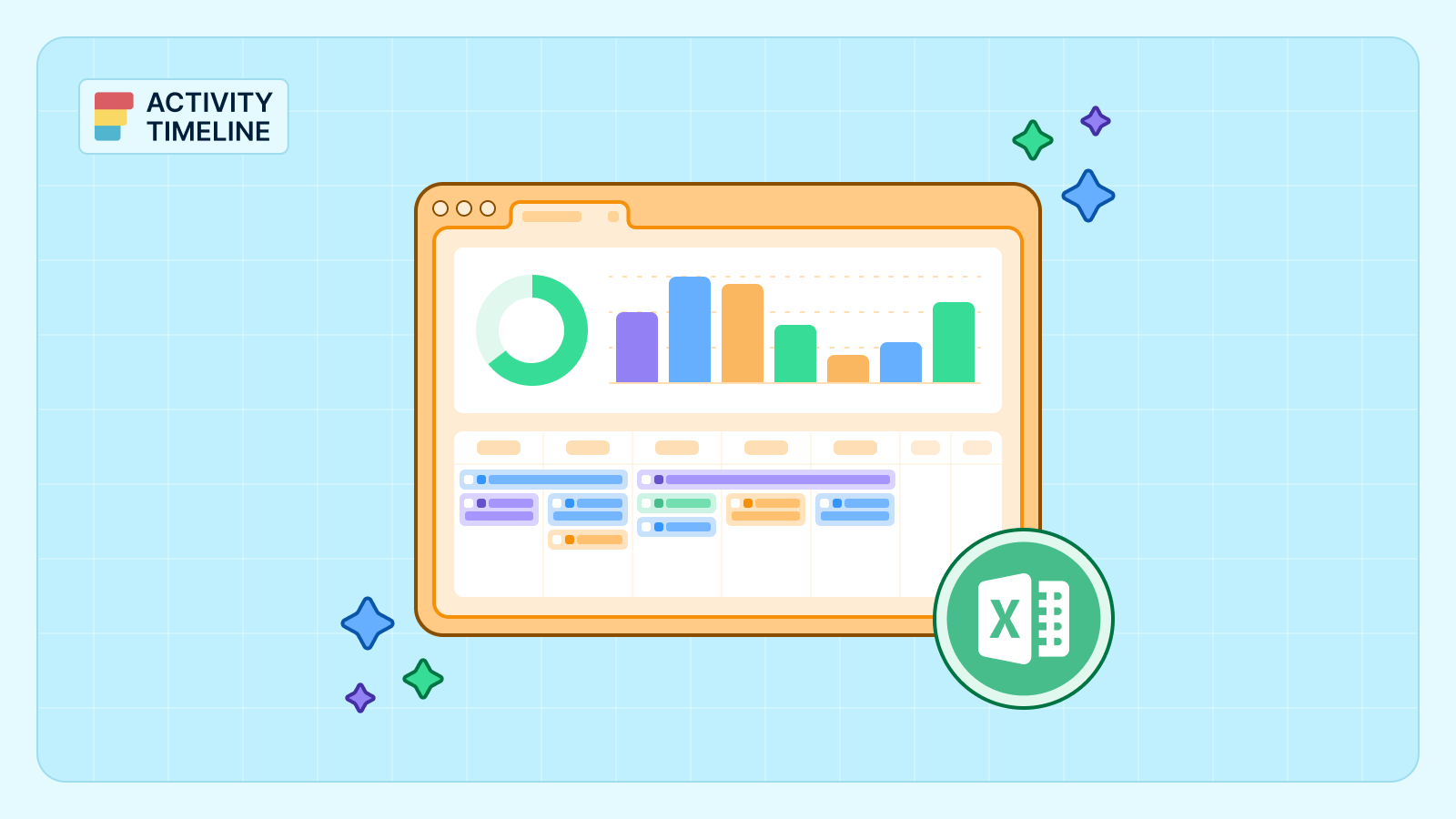







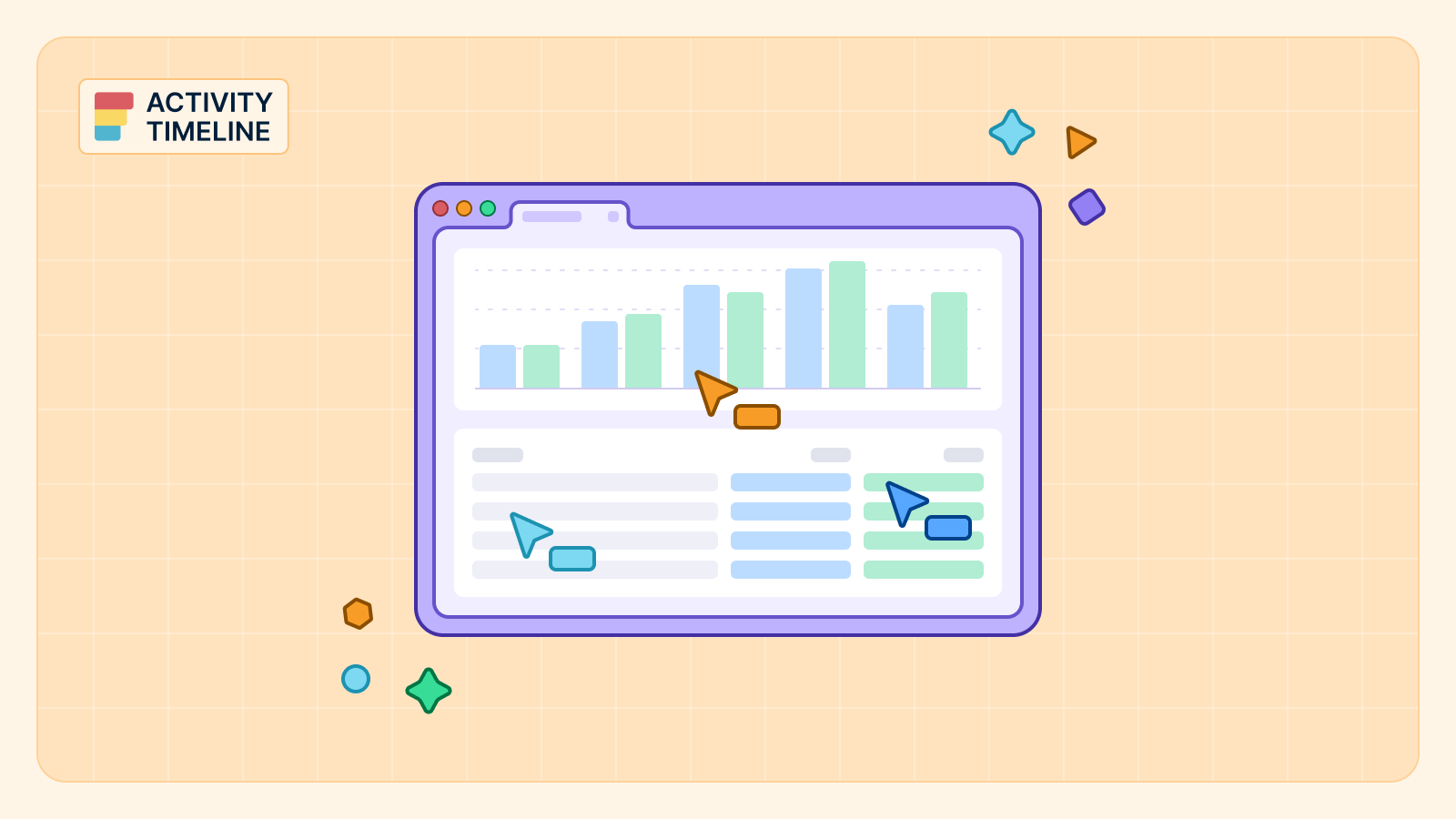

.png)