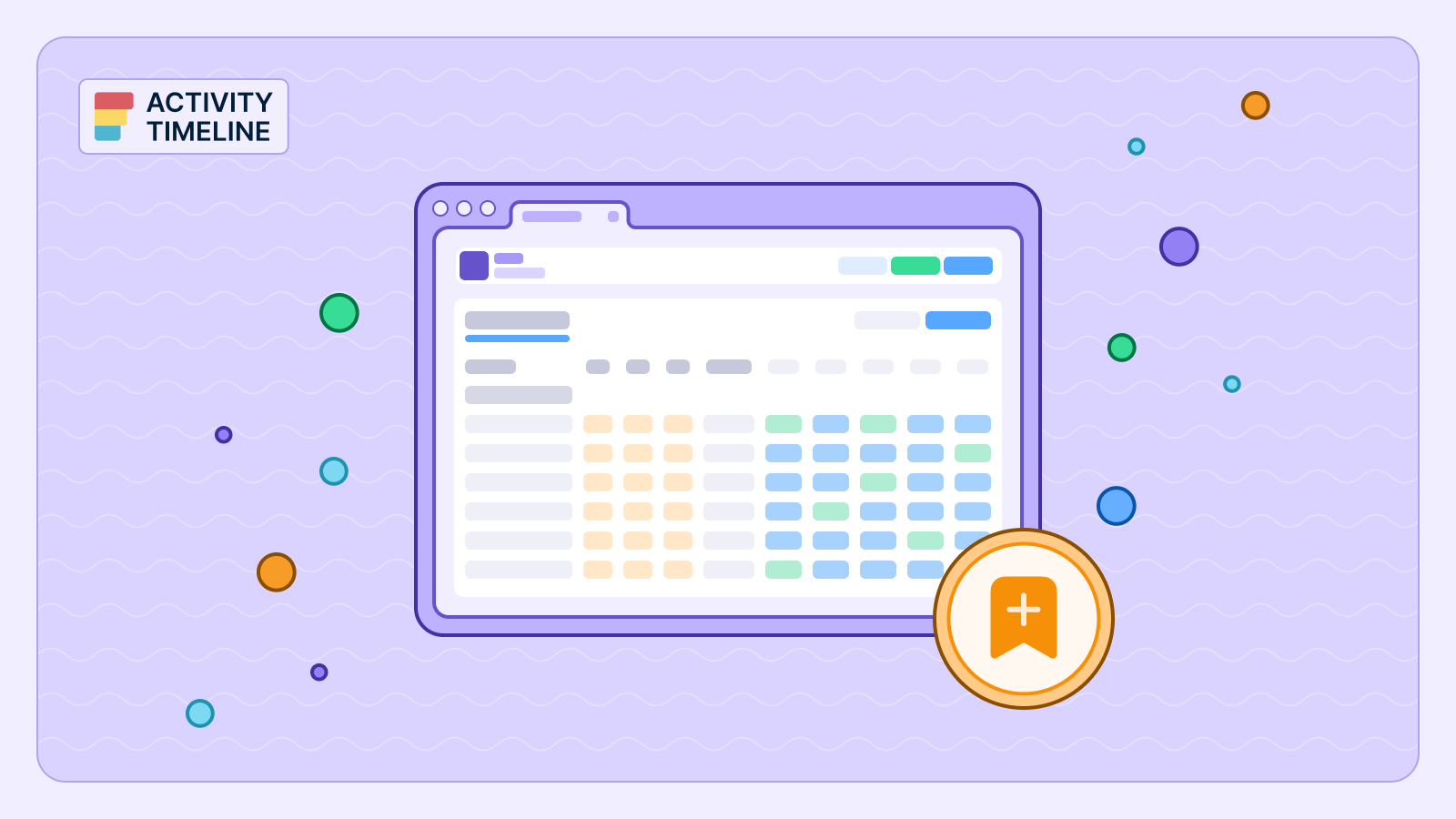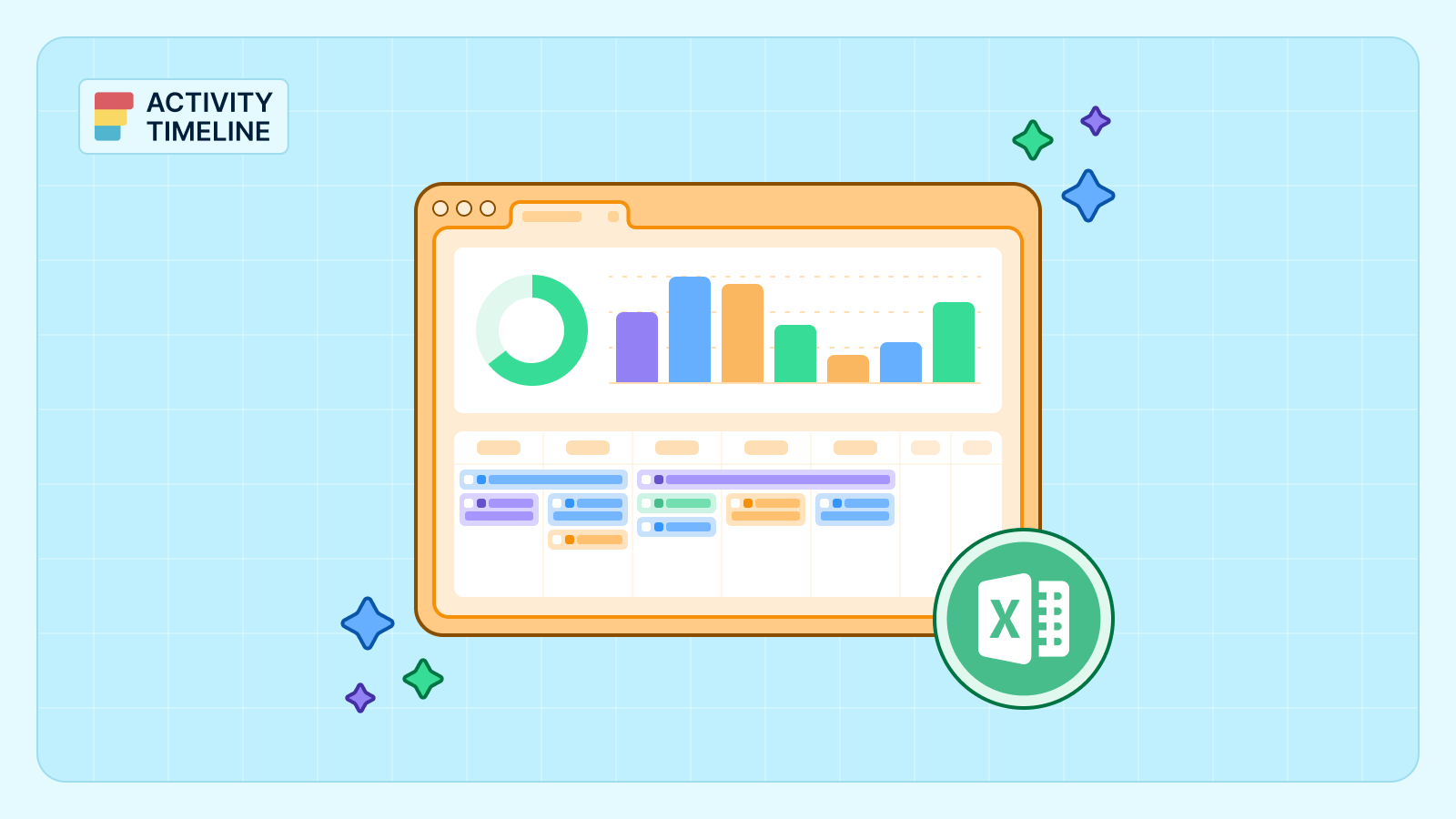Managing user permissions and metadata might sound like technical overhead, but it's actually the foundation of effective resource planning. When you properly assign roles and organize team information, you create a system that helps everyone understand their responsibilities while giving managers the visibility they need to make smart decisions.
Think of user permissions as the guardrails that keep your resource management system running smoothly. Without them, you end up with chaos – team members editing things they shouldn't, sensitive project information visible to the wrong people, and managers unable to get the big picture they need for capacity planning. So, let’s dive deeper into how to make them work for your team with ActivityTimeline in this article.
{{key-takeaways}}
Understanding User Roles and What They Actually Mean
Different people in your organization need different levels of access. A project manager needs to see the entire team's workload, while an individual contributor primarily needs to manage their own tasks and see their immediate team's schedule.
Here are roles available in ActivityTimeline to apply to users:

Alt: User Roles in ActivityTimeline configuration menu
- Administrator roles give you full control over the system. These are typically IT administrators or senior project managers who need to configure teams, manage user access, and handle system-wide settings. They can export worklog data, delete users, and perform system maintenance tasks. It's powerful access that should be limited to people who truly need it.
- Manager roles focus on team oversight and resource allocation. Managers can see all their teams' schedules, create and edit custom events like vacation time, and approve timesheets. They're the ones making resource allocation decisions and need visibility into team capacity and availability.
- Team Lead roles bridge the gap between management and individual contributors. Team leads can plan work for their specific teams, approve timesheets, and have broader visibility than regular employees. They're often the ones doing day-to-day scheduling and task assignment.
- Employee roles are designed for individual contributors who need to manage their own work while staying connected to their team. Regular employees can see their teammates' schedules, log their own work hours, and update task statuses. They can drag and drop tasks on their timeline, create custom events, and even split larger tasks into smaller ones.
- Limited Employee roles provide the most restricted access, perfect for contractors or part-time team members who only need to see their own work. They can manage their timeline and tasks but can't view other team members' schedules.
{{rich-cta-3}}
The Power of Metadata: Positions, Skills, and Departments
Here's where resource management gets really useful. Metadata – information about your team members' positions, skills, and departments – transforms your system from a simple scheduling tool into a strategic resource planning platform.
Positions define what someone does in your organization. Developer, QA Engineer, Designer, Product Manager – these aren't just job titles, they're indicators of capacity and capability. When you're planning a new project, knowing who holds which positions helps you quickly identify the right mix of skills.

Skills (sometimes called tags) get more specific. A developer might have skills in Java, Python, and React. A designer might be skilled in Figma, user research, and prototyping. These skills become incredibly valuable when you need to find the right person for a specific task.
Don't overlook using skills as location tags for distributed teams. If you have team members in different time zones or offices, adding location skills like "US-East," "Europe," or "Remote" helps with scheduling and meeting planning.
Departments help organize larger teams and enable cross-functional planning. Marketing, Engineering, Sales, Customer Success – these groupings help managers understand resource allocation across the entire organization.
Setting Up Efficient Permission Systems
The key to success is using bulk assignment features when setting up your system. Instead of manually assigning roles to each user, most resource management tools offer bulk assignment capabilities. This saves tremendous time during initial setup and when onboarding new team members.
Start by creating a clear hierarchy of permissions that matches your organization's structure. Don't over-complicate it – you want a system that's easy to understand and maintain. Most teams find that 3-4 permission levels cover their needs effectively.

Consider your approval workflows carefully. Who needs to approve timesheets? Who can create teams? Who should have access to cross-team reporting? These decisions impact both security and efficiency.
For organizations with substantial user bases, managing permissions individually becomes impractical and error-prone. This is where Jira groups become essential for maintaining scalable permission systems.
The Groups page can be accessed at Configuration → Users → Groups. This is the recommended approach for instances with more than 250 users, as it dramatically simplifies user management operations. On this page, you'll see the complete list of your Jira groups, which can be associated with various ActivityTimeline characteristics and entities. All members of a Jira group automatically receive the associated attributes, such as Skills or User Roles.

One of the most powerful features of Jira groups integration is automatic synchronization. The list of Jira groups and their members are updated automatically on a daily basis.

For immediate updates, you can refresh the data manually through the Configuration → Users → Groups page. This ensures that permission changes, new hires, and departures are reflected in your system without manual intervention.

When users belong to multiple groups with conflicting ActivityTimeline attributes, the system follows specific precedence rules to resolve conflicts:
- User Role Conflicts. Multiple Jira groups can be associated with the same position, but when conflicts arise, the system assigns the user role with the biggest set of permissions. For example, if a user's groups are associated with both Administrator and Manager roles, the person will receive the Admin role due to its broader permission scope.
- Team Assignments. Team associations work differently – a team can only be assigned to a single Jira group. When a team gets associated with a new Jira group, it automatically removes the association with the previous group, preventing dual team assignments.
- Position Assignments. Multiple Jira groups can be associated with the same position in ActivityTimeline. However, if a user belongs to several groups assigned to different positions, they will be assigned to the position associated with the group they joined most recently. This "last-in-wins" approach ensures clear position hierarchy.
- Skills Accumulation. Unlike other attributes, skills work additively. Multiple Jira groups can be associated with the same set of skills, and when a user belongs to several groups linked to different skills, they will receive all skills associated with those groups. This allows for comprehensive skill mapping across different organizational functions.
When implementing Jira groups for permission management, consider creating groups that mirror your organizational structure while maintaining flexibility for cross-functional work. Design your group hierarchy to minimize conflicts while maximizing the benefits of automatic synchronization. Regular audits of group memberships and associated permissions ensure that your system remains secure and efficient as your organization evolves.
{{rich-cta-4}}
Using Metadata for Smart Resource Planning
Once you have metadata assigned, the real magic happens. You can search for resources based on specific skill sets, automatically create functional teams, and generate reports that show resource availability by position or skill.
- Functional team creation is particularly powerful. Instead of manually maintaining static teams, you can create dynamic teams based on skills or positions. Need a "Frontend Development" team? Create a functional team that automatically includes everyone with React, Angular, or Vue skills. Need a "US-based" team for timezone coordination? Create one that includes everyone with US location tags.

- Resource searching and filtering becomes much more strategic. When a new project comes up requiring specific skills, you can quickly identify who has those capabilities and check their availability. This prevents the common problem of always assigning work to the same few people while others remain underutilized.
- Reporting and analytics give you insights into resource utilization patterns. You can see which skills are in high demand, which departments are over or under-allocated, and how to better balance workloads across your organization. For example, Resource Utilization Forecast provides an overview of a team’s expected workload for the future.

Making Permissions Work for Your Team Culture
The most important thing about permission systems is making them feel helpful rather than restrictive. Team members should understand that permissions exist to give them the right information at the right time, not to limit their autonomy.
- Be transparent about why certain permissions exist.
- Explain that limiting access to sensitive project information protects both the company and individual team members.
- Make it clear that permission levels can be adjusted as people's roles evolve.
Consider your team's collaboration style when setting permissions. If you have a very collaborative culture, you might want broader visibility permissions. If you work on highly confidential or multiple projects, you might need more restrictive access controls.
Maintaining Your Permission System Over Time
Permission systems aren't set-and-forget. As your organization grows and changes, you'll need to regularly review and update user roles and metadata. Schedule quarterly reviews to ensure permissions still match actual job responsibilities.
Keep your skills and position metadata current. As technology stacks evolve and team members develop new capabilities, update their profiles accordingly. This ensures your resource planning remains accurate and useful.
Monitor how your permission system is actually being used. Here’s a checklist for you:
- Are managers getting the visibility they need?
- Are team members able to access the information required for their work?
- Are there bottlenecks in approval workflows?
Automatic Role Changes Through API
Here's something that'll save you time: you can now change user roles automatically through the API instead of doing it manually every time.
You know how annoying it was when you wanted to make someone a Team Lead through the API, but they only had Limited Employee access? You'd have to go into ActivityTimeline, manually bump up their role first, then run your API call. Total pain.
Now the API can handle the role change and team assignment all at once. No more switching between systems.
- Check Someone's Current Role. See what permissions someone has before you change anything.
- Change Roles. Bump someone from Limited Employee to Team Lead in one go. The system keeps their restrictions but swaps out their main role. If you're making them a Team Lead, you can specify which team they'll manage too.
- Add or Remove Restrictions. Want to make someone read-only without changing their main role? Easy. Need to remove restrictions? Also easy.
- Remove Access Completely. When someone leaves, remove their role and their account gets disabled automatically.
If you're connecting ActivityTimeline to your HR system or other tools, everything can happen automatically now. New hire gets promoted? Your system can update their permissions without you lifting a finger. Someone leaves? Their access gets revoked automatically. Way less manual work for you.
Ready to Streamline Your Resource Management?
Effective user permissions and metadata management becomes much simpler with the right tools. ActivityTimeline provides comprehensive role-based access control and rich metadata capabilities that scale with your organization.
{{rich-cta-5}}