Resource Management
ActivityTimeline is a resource planning application, so the app helps to manage human and non-human resources, plan the activity of the individual users and teams.
The resource or user in ActivityTimeline is considered anyone present within the application (basically everyone with an active Jira license). Users can be associated with different User Roles, Positions, and Skills that will determine their permissions within the system as well as add them some meta-data to allow better resource planning.
You can access the list of all your resources in ActivityTimeline Configuration->Users:
The resource or user in ActivityTimeline is considered anyone present within the application (basically everyone with an active Jira license). Users can be associated with different User Roles, Positions, and Skills that will determine their permissions within the system as well as add them some meta-data to allow better resource planning.
You can access the list of all your resources in ActivityTimeline Configuration->Users:
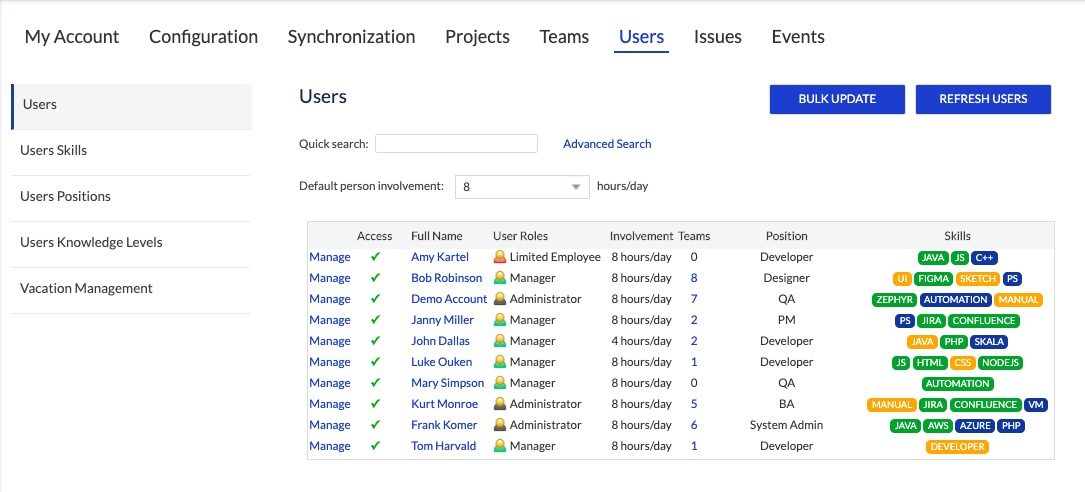
Each resource that is listed on the ‘Users’ page will correspond to an individual timeline that would be displaying tasks assigned to this resource.
Team Management
A concept of a team is pretty straightforward in ActivityTimeline, which is essentially a group of people united into a single entity.
There are 2 types of Teams in ActivityTimeline: Classic and Functional (Dynamic). The difference behind these 2 teams is the way how they are formed and maintained:
There are 2 types of Teams in ActivityTimeline: Classic and Functional (Dynamic). The difference behind these 2 teams is the way how they are formed and maintained:
1
Classic team - is a group of people that is formed by simply adding your resources manually into a single team. You can add and remove users from such teams manually at any time:
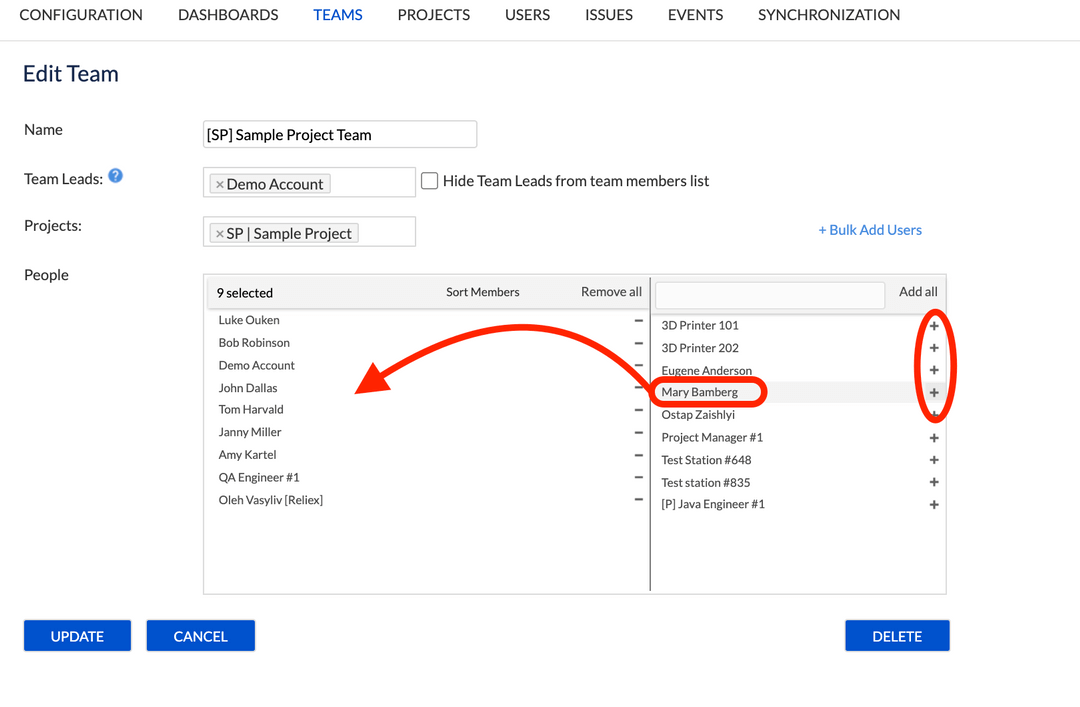
2
Functional (Dynamic) team - is a group of people that is grouped automatically based on either its position or skill set. It means that to set up such a team, you firstly need to associate your users with certain skills or positions, then you can simply select this skill and the system will automatically create a team and add all the users with this skill/position:
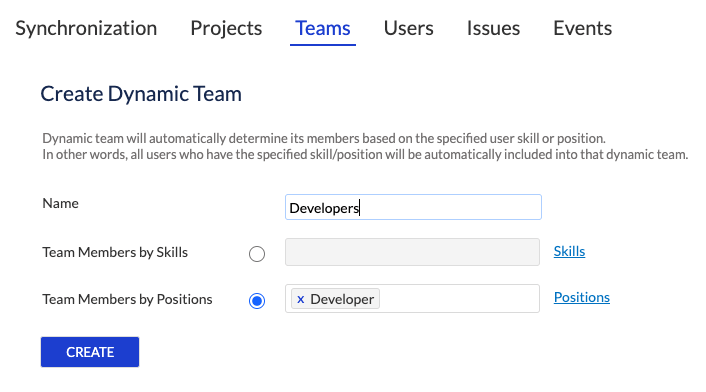
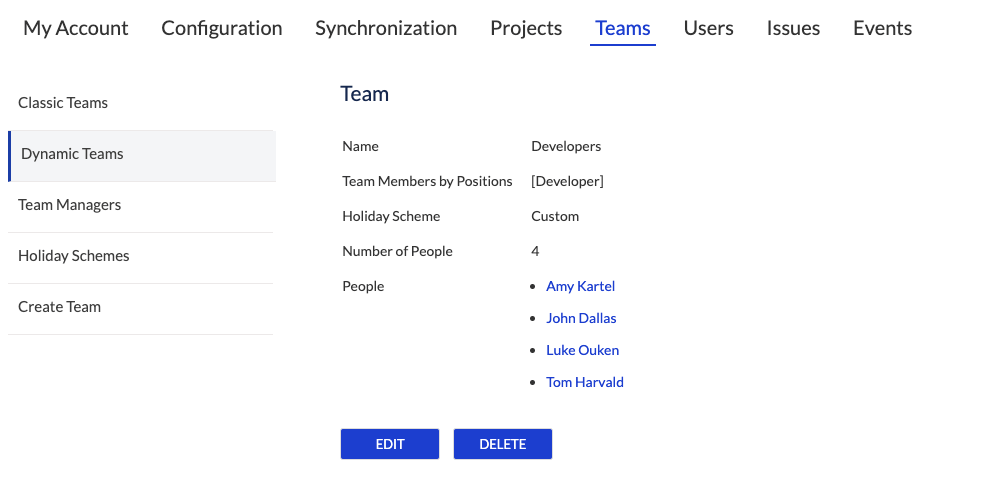
That’s basically it, when you have your teams set up and ready, you can plan their activities, track the progress, and report to see the overall picture.
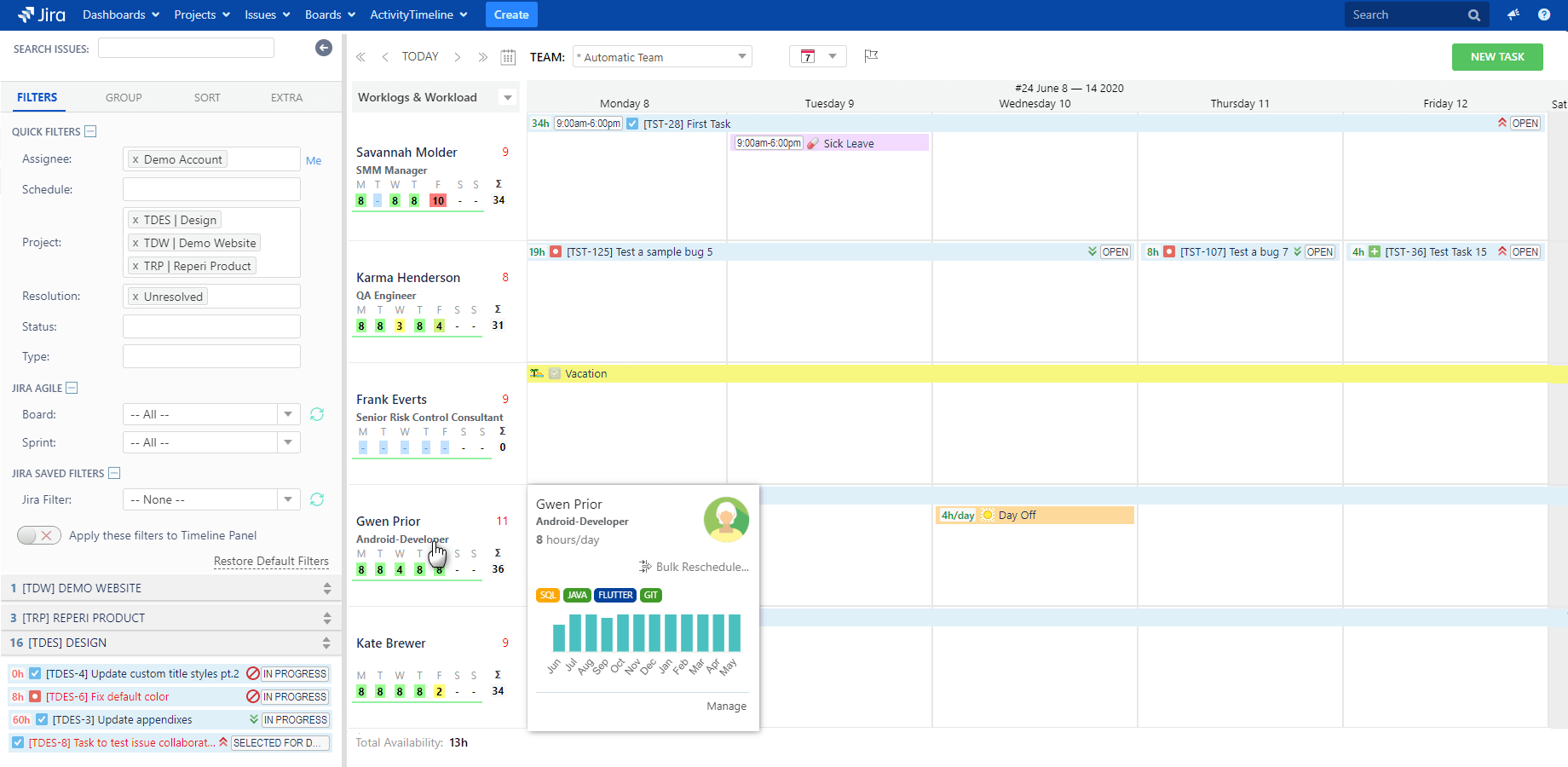
Personal Timeline
As an advanced resource scheduling software ActivityTimeline takes this concept to a higher level, allowing to display the resources (individual users and teams) in the dimension of time, while also taking into account the workload and the constraint of the capacity of the available resources.
At the very core of ActivityTimeline lies the approach of individual timelines, as we believe the proper allocation of the available resources is the key to effective planning and management of the team in the current world of an ever-increasing workload.
Each resource within the application has its own individual timeline, where tasks that are assigned and scheduled to the resource are displayed.
At the very core of ActivityTimeline lies the approach of individual timelines, as we believe the proper allocation of the available resources is the key to effective planning and management of the team in the current world of an ever-increasing workload.
Each resource within the application has its own individual timeline, where tasks that are assigned and scheduled to the resource are displayed.
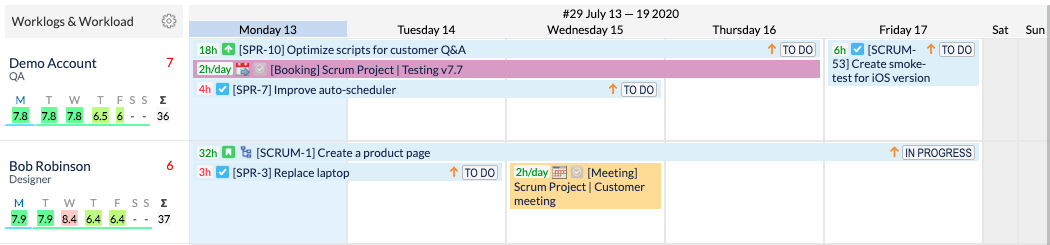
Under each resource name, you can see the workload indicator and display the number of allocated hours to a person for a specific period. This depends on the estimation of the associated tasks and custom events that are scheduled on his/her timeline. Different colors of the indicator show how much a person is loaded compared to his/her capacity (involvement):

Team Timeline
This functionality scales up the concept of timeline and allows to plan work items for the whole team in general and not go into details. This is particularly useful while planning for longer periods when the level of certainty is not high.
You can switch between ‘User’ and ‘Teams’ using the dropdown on the top panel:
You can switch between ‘User’ and ‘Teams’ using the dropdown on the top panel:
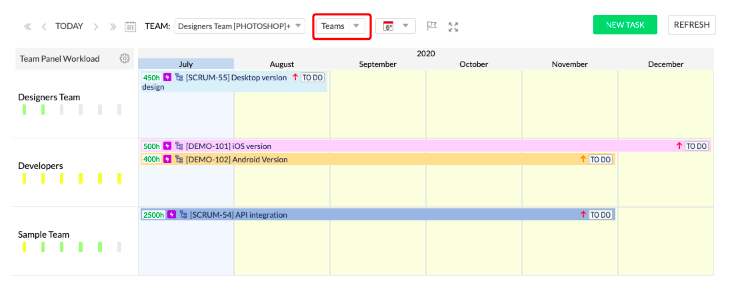
You can check the detailed guide on the Team panel in our documentation: Team panel
Jira Tasks
Jira task planning at ease. All tasks from enabled projects are getting loaded from your Jira instance into ActivityTimeline during the initial setup and are accessible for planning for users with the required permissions.
The backlog of all the tasks is available for users on the left panel in the ‘Plan’ view, where users can see and search for needed issues:
The backlog of all the tasks is available for users on the left panel in the ‘Plan’ view, where users can see and search for needed issues:
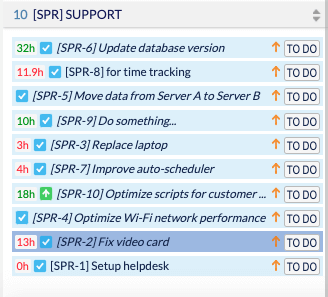
Each issue is represented by an individual bar, that has a set of attributes that describes this task (i.e. priority, issue type, estimate, etc), however, the appearance is customizable and can be adjusted according to users needs in the Configuration->Issues menu:

Local Events
In addition to standard Jira events, ActivityTimeline also has a set of custom events that provide some additional functionality and cover cases that are generally not supported by Jira issues, such as allocation resources for some activity for a specific amount of time per day or tracking days off and vacations.
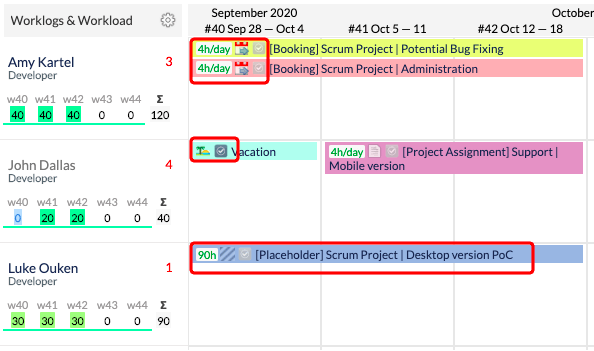
Users can create custom events that are available within ActivityTimeline: booking, day-off, holiday, note, overtime, placeholder, sick leave, and vacation. In addition to these events, you can create your events based on the system event types, like booking, a day off, etc, so it gives you even more flexibility in terms of planning.
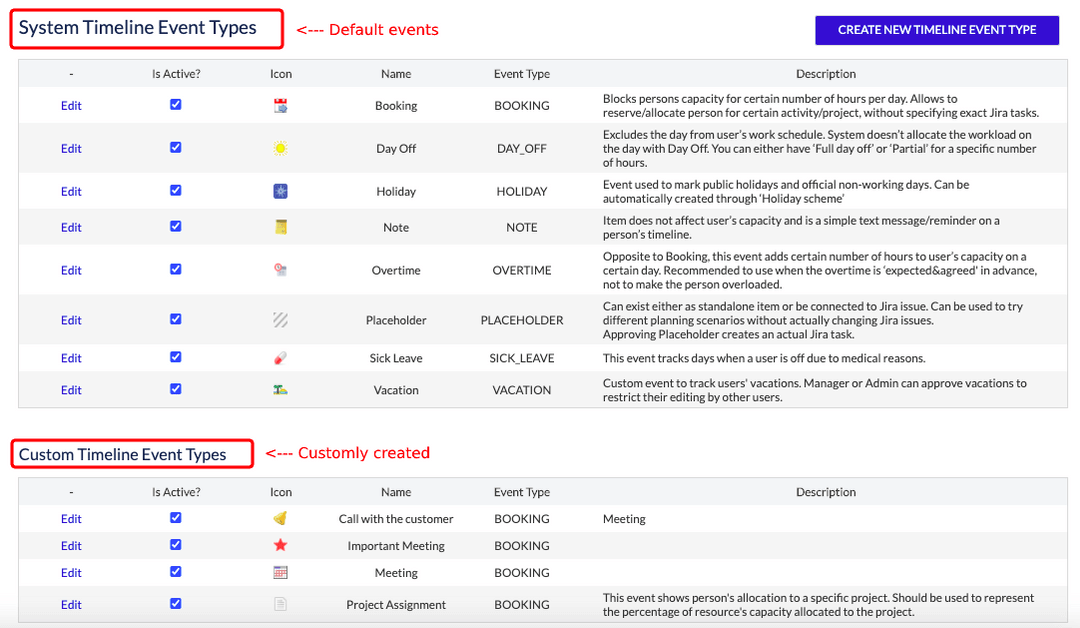
Workload Management
There are different interpretations of what is workload, but in a nutshell that is simply the amount of estimated work that has been assigned to a resource for a specified period of time. ActivityTimeline is specifically designed to allow proper allocation of the workload across your resource to ensure that all the resources are fully utilized, but not overloaded.
The easiest way to check the workload is to see the workload indicator that is available under each resource:
The easiest way to check the workload is to see the workload indicator that is available under each resource:

You can learn more about the workload indicator in our documentation: Workload Indicator
Capacity Management
Resource capacity planning in Jira becomes effortless with ActivityTimeline. To know if the person is over-, underloaded, or perhaps the amount of work is just perfect, you need to define the capacity of the resource or as we call it - Involvement. This can be set for the organization as a whole or individually for each resource and for each day.
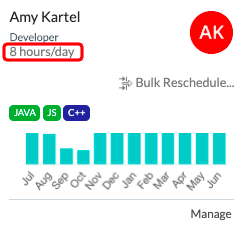
While calculating the workload for the resource, the system will compare the amount of work allocated to the person in a period and will determine whether the resource is over-, underloaded or he has a nominal workload.
Red color - overloaded, Yellow - underloaded, Green - perfect👌
Red color - overloaded, Yellow - underloaded, Green - perfect👌

You can manage individual involvement for each resource in his/her profile:

Jira Time Tracking (Worklogs)
Worklogs are time entries that users submitted into Jira tasks while working on them. ActivityTimeline synchronizes them from Jira as well as allows to log time directly through its user interface.
Worklogs can be displayed on the timeline and are taken into account in workload calculation for past and current periods, also it’s possible to configure the system to allow work logging into the future days (switched off by default).
Worklogs can be displayed on the timeline and are taken into account in workload calculation for past and current periods, also it’s possible to configure the system to allow work logging into the future days (switched off by default).

If you have any additional questions related to the following section, please don’t hesitate to contact our team at: https://reliex.com/support














