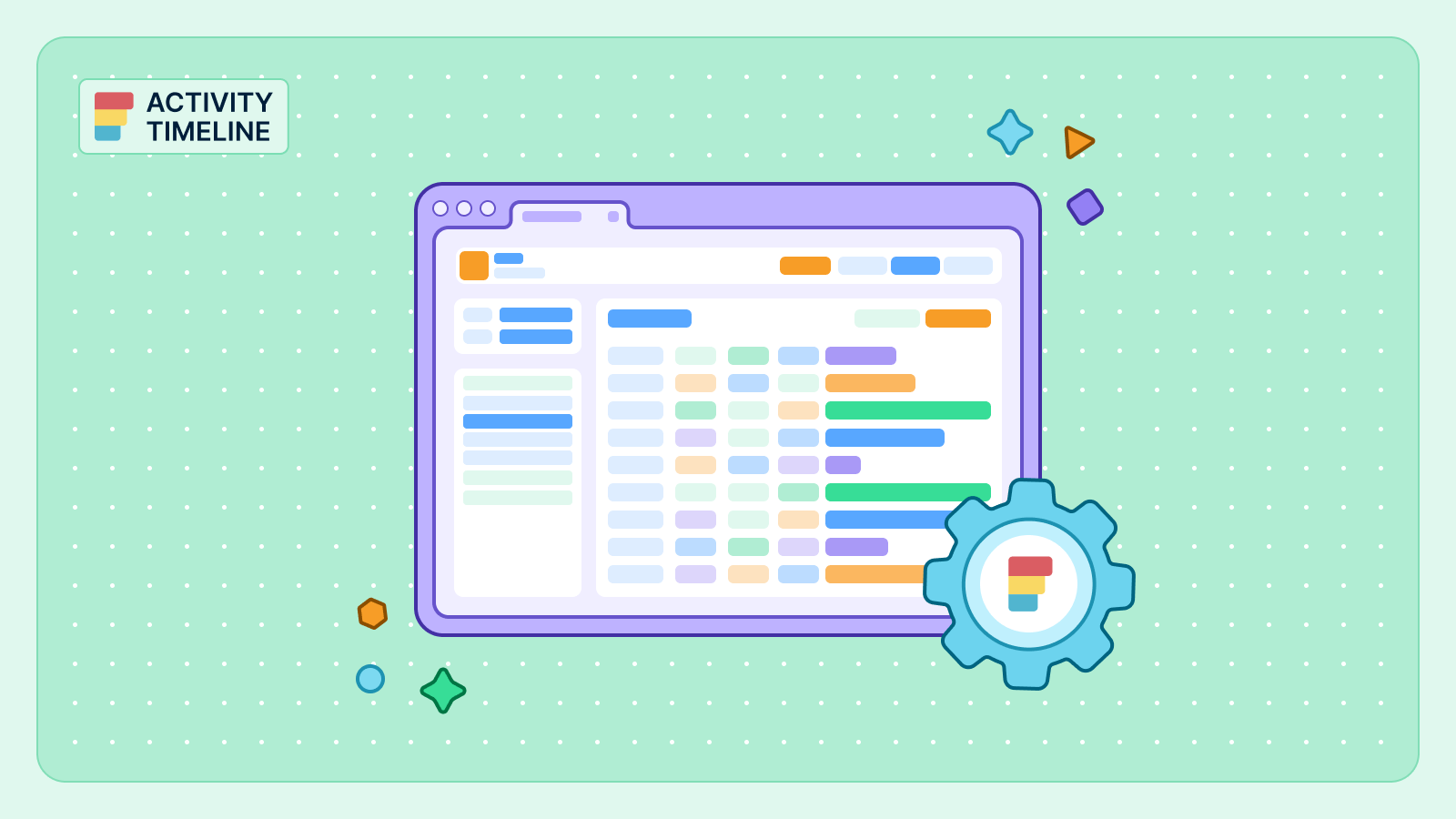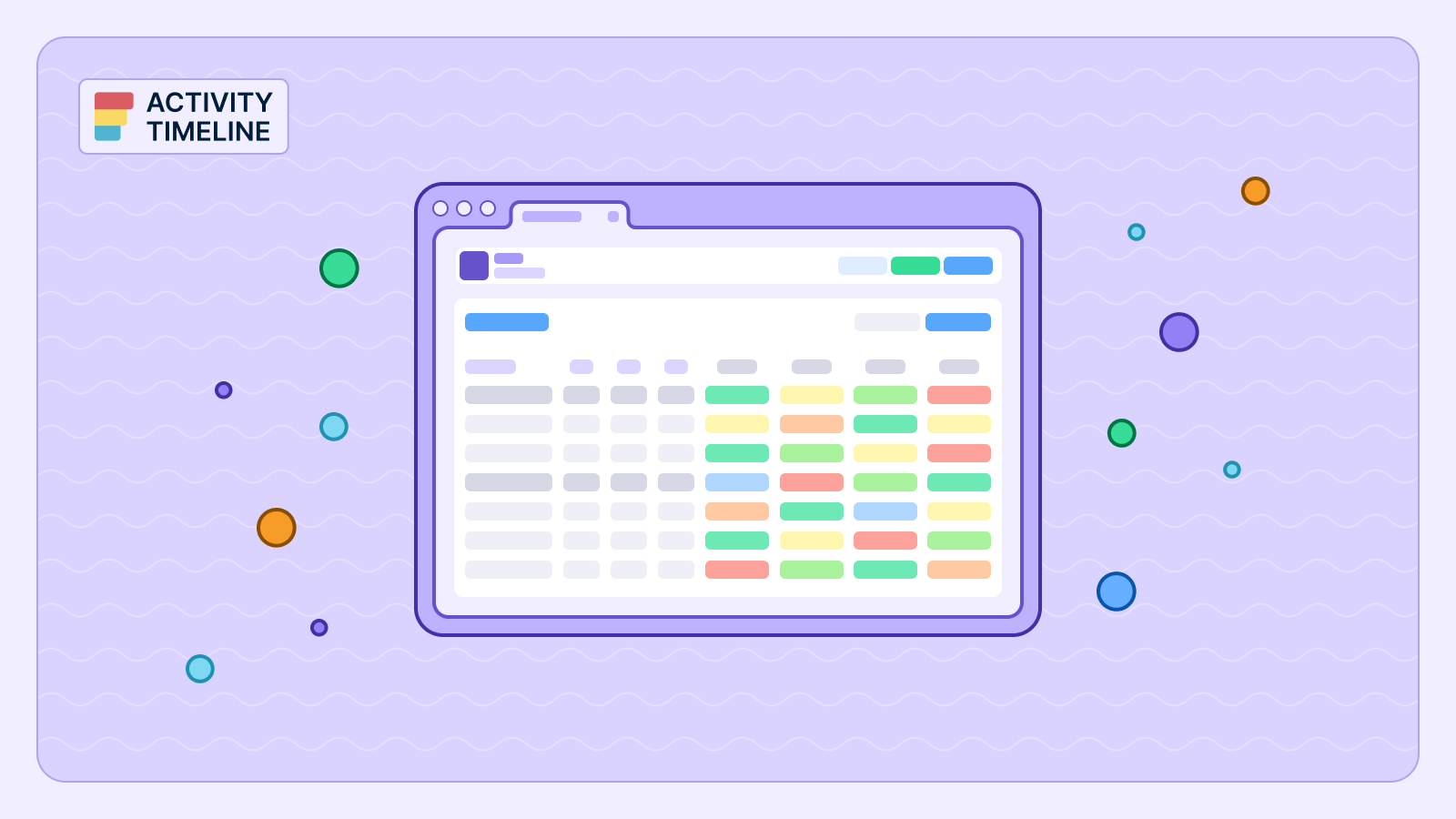{{tl-dr}}
For many, Jira is the central repository for tasks, issues, and progress. However, relying solely on Jira for all planning activities can sometimes be a double-edged sword.
Every tentative plan, every "what-if" scenario, and every internal sprint adjustment can directly impact your live Jira data, potentially causing noise, confusion, or unwanted changes for teams focused solely on execution.
You need a flexible planning environment that allows for agile, internal adjustments without immediately propagating those changes to your official Jira records. This is where ActivityTimeline's capability for isolated planning becomes a game-changer, providing a powerful sandbox for strategic resource allocation without altering your Jira issue fields.
The Jira Integration Conundrum: When Flexibility Trumps Rigidity
While seamless synchronization between ActivityTimeline and Jira is often desired, there are critical scenarios where a decoupled approach offers significant advantages:
- High-Level Strategic Planning: When you're sketching out long-term roadmaps or multi-project initiatives, the details are fluid. You need to allocate resources and visualize timelines without committing to specific Jira dates or assignees that might change.
- Internal Sprint Planning: Teams often run their own internal sprints or planning sessions that might involve tentative task assignments or re-prioritizations that aren't yet ready for the main Jira board.
- Scenario Modeling & "What-if" Analysis: Before finalizing a plan, you might want to explore different resource allocations, project timelines, or team compositions. Directly modifying Jira for every permutation is impractical and risky.
- Data Integrity for Reporting: Maintaining clean, unburdened Jira data is crucial for accurate historical reporting and external audits. Isolated planning ensures that only final, approved plans impact your official records.
Without the option for isolated planning, project managers are often forced into workarounds—manual spreadsheets, separate planning documents, or even using Jira test projects—all of which introduce inefficiencies and reduce the single source of truth.
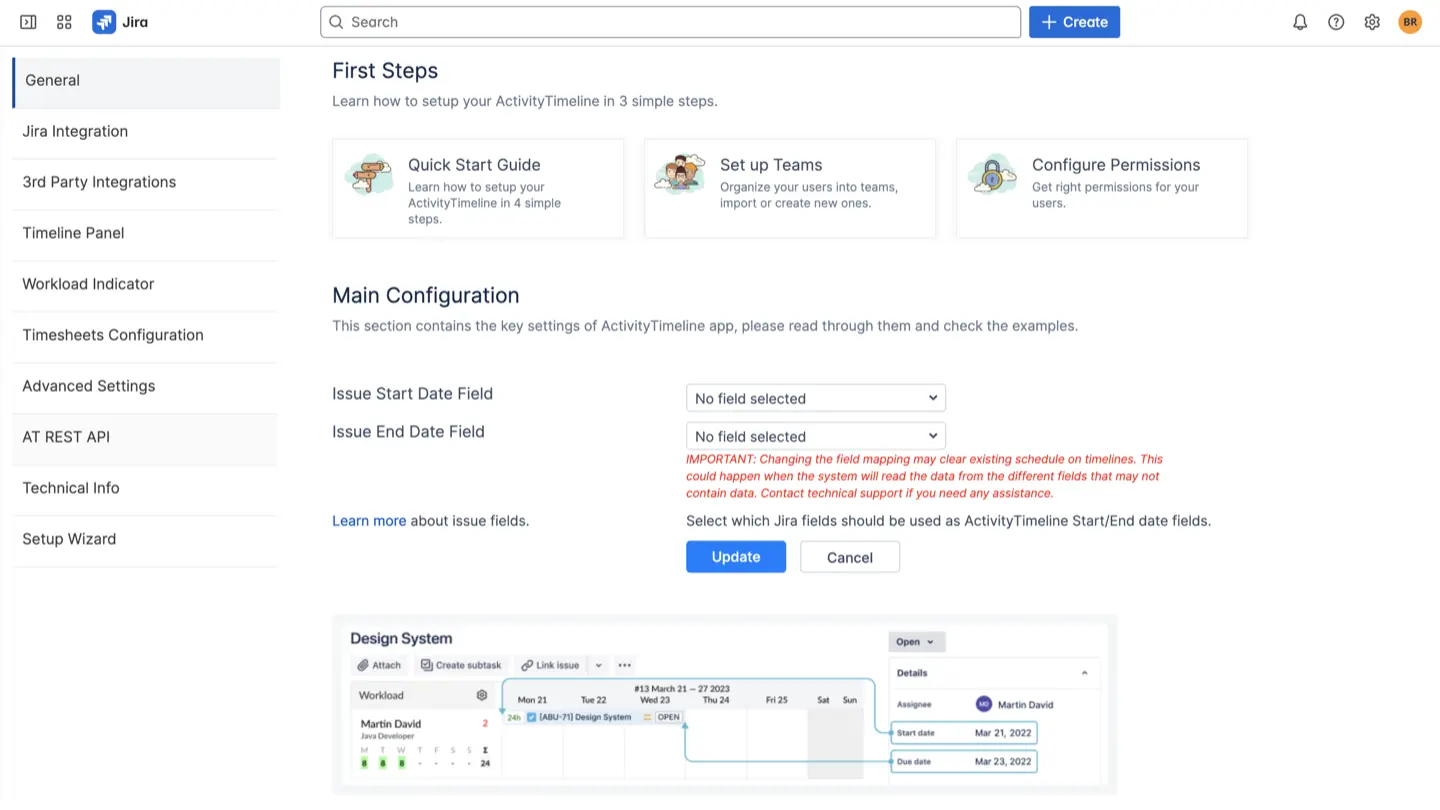
Once these settings are configured, you can manually allocate tasks within ActivityTimeline:
- Open the Issue Panel: Where your tasks are listed.
- Select and Drag: "Drag the selected task to the appropriate day on the user's timeline".
Crucially, "No changes are synced to Jira". This means you have full freedom to experiment with scheduling and resource allocation within ActivityTimeline without impacting your live Jira environment.
Powerful Use Cases for Isolated Planning
ActivityTimeline truly shines when you need to plan ahead and manage your team's capacity with flexibility, even before your Jira tasks are fully defined. It provides proper visibility across your projects and resources, presented in an easy-to-understand timeline format.
Imagine you're a project manager tasked with a brand-new initiative. The project is still in its early stages; you don't have concrete Jira tickets yet, but you need to allocate your team's time and understand their availability for the coming months. ActivityTimeline empowers you to do just that with isolated planning.
Here's how it helps you take control:
Future-Proof Planning without Jira Overload
You can use "Booking" events to reserve your team members' time for upcoming projects or activities, even if those activities don't have specific Jira tasks assigned yet. This means you can block out capacity for a new marketing campaign or a large-scale development phase, ensuring your resources are secured without cluttering Jira with premature tickets.
"What-If" Scenarios with "Placeholders"
Ever wondered if you have enough developers for a potential new client, or how a shift in priorities might impact your current workload? ActivityTimeline's "Placeholder" events let you model various planning scenarios directly on your team's timeline without affecting your live Jira data. It’s like a sandbox for your project plans, allowing you to experiment with different staffing and scheduling ideas until you find the perfect fit.
Beyond Human Resources: Managing Everything Else
Your team isn't just people. What about meeting rooms, specialized equipment, or even potential new hires you’re considering? ActivityTimeline allows you to manage these "non-human resources" alongside your team, assigning custom events to them to track their availability and utilization, giving you a truly comprehensive view of all your assets.
Crystal-Clear Availability, Always
Crucially, ActivityTimeline lets you account for all aspects of your team’s time, not just Jira-assigned work. It vividly displays vacations, sick leaves, public holidays, and other time off, ensuring that when you plan, you're always working with an accurate picture of who is truly available. This prevents over-allocation and helps you maintain a healthy, productive team.
ActivityTimeline's strength lies in its ability to give you a holistic, forward-looking view of your team's capacity, empowering you to make smart planning decisions with unparalleled clarity and control.
Understanding the Limitations
While isolated planning offers immense flexibility, it's vital to understand its inherent limitation. As the name suggests, any changes made to task schedules or assignments within ActivityTimeline under the 'No Mapping' configuration will not be synchronized back to Jira. This is the core purpose of isolated planning, but it means Jira will not show the detailed planning you've done in ActivityTimeline.
Tips for Maintaining Alignment When Needed
Even with isolated planning, there will be times when you need to bring your ActivityTimeline plans into alignment with Jira. Here's how to manage that transition effectively:
- Manual Synchronization for Final Plans: Once an internal plan in ActivityTimeline is approved, you would then manually update the corresponding Jira issues with the final start dates, end dates, and assignees.
- Use Jira Integrations for Final Sync: If you later decide you do want changes to synchronize, you can revert your settings to "Synced with Jira Plans" and map your desired Jira fields. For Company-Managed Projects, you can map custom date picker fields, and for Team-Managed Projects, you can re-use Jira's standard Start/Due date fields. Remember to perform a full issue synchronization after changing these settings.
- Leverage ActivityTimeline's Drag-and-Drop to Set Jira Fields: If your Start/Due date fields are mapped but not yet set in Jira, you can simply "drag and drop a task from the issue panel to the user's timeline" in ActivityTimeline, and this action "will automatically configure the necessary fields in Jira on the appropriate screens".
ActivityTimeline's isolated planning capabilities provide a powerful tool for strategic, internal resource management. By understanding and leveraging the 'No Mapping' configuration, you can gain unparalleled flexibility in your planning processes, allowing your teams to iterate, model, and refine schedules with confidence, all while maintaining the integrity and clarity of your essential Jira data.
{{rich-cta-3}}