Automation makes life easier and helps you stay organized. Jira is fantastic for tracking and organizing, but you can make it even better with timeline visualization tools to manage custom tickets for repetitive tasks efficiently. Let's explore how you can set up and manage recurring tasks in Jira to boost your project's efficiency.
Recurring Tasks in Jira Explained
Projects often include tasks like weekly meetings, daily check-ins, or monthly reports. Setting these up every time is easy to miss. Creating recurring tasks in Jira saves time and helps your team stay coordinated while makes sure important activities happen on time.
Common recurring tasks examples include:
- Weekly Status Meetings: Regular check-ins to discuss progress and plans.
- Scrum Ceremonies: Sprint planning, review, retrospective and product backlog grooming.
- Monthly Reports: Generate and review project performance reports.
- Maintenance Tasks: Routine system and equipment checks.
- Invoice Processing: Monthly billing and invoicing.
There are several ways to create repeating issues in Jira. To create a recurring task in Jira using native features, you'll need to manually duplicate the original task. First, create a standard task with all necessary details like summary, description, and due date. Once saved, open the task and use the "More" option to clone it. Adjust the due date and assignee for the cloned task as needed. This process must be repeated for each occurrence of the recurring task, making it a time-consuming approach for frequent tasks.
To create a recurring task using Jira's built-in automation, navigate to your project's settings and access the Automation feature. Create a new rule triggered by a schedule (daily, weekly, monthly, etc.). Define the task details such as project, issue type, summary, description, and assignee. Optionally, add conditions to refine when the task is created. Save and enable the rule to automate task creation based on the specified schedule.
Given that Jira doesn’t include an inbuilt feature for managing recurring tickets, leveraging apps and integrations available in the Atlassian Marketplace partner network fills this gap effectively. One such app is ActivityTimeline. Once set up, each team member gets prompts at regular times, keeping the workflow consistent and providing a reliable structure for regular activities. Available for both Jira Cloud and Jira Data Center, this marketplace app brings an added layer of control and flexibility to your Jira work management recurring tasks.
How to Set Up Recurring Tasks in Jira with ActivityTimeline
ActivityTimeline does more than automation; it gives you a clearer view of your projects. Here’s the summary:
- Key features are capacity planning, time tracking, resource reports, and team timesheets.
- The easy-to-use dashboard gives you a quick look at issues, projects, and resources.
- With advanced team planning, capacity management, and personal workspaces for each employee, your team can plan, track, and optimize their work better.
- Features like vacation management and skill-based team creation help balance workloads and availability.
Let’s take a closer look on this recurring ticket enabling add-on and its capabilities.
Creating Custom Events
ActivityTimeline also offers expansive customization to fit unique project needs. Its synchronization with Jira data enables you to manage tasks, projects, and teams efficiently. The tool allows you to create internal custom events independent of Jira, accommodating additional functionalities like holiday management and other activities not directly linked to Jira.
For instance, your team needs to organize a recurring "Sprint Planning Meeting." Instead of manually scheduling this event every week, ActivityTimeline allows you to set it up just once and let it recur automatically, saving time and reducing the risk of oversight.
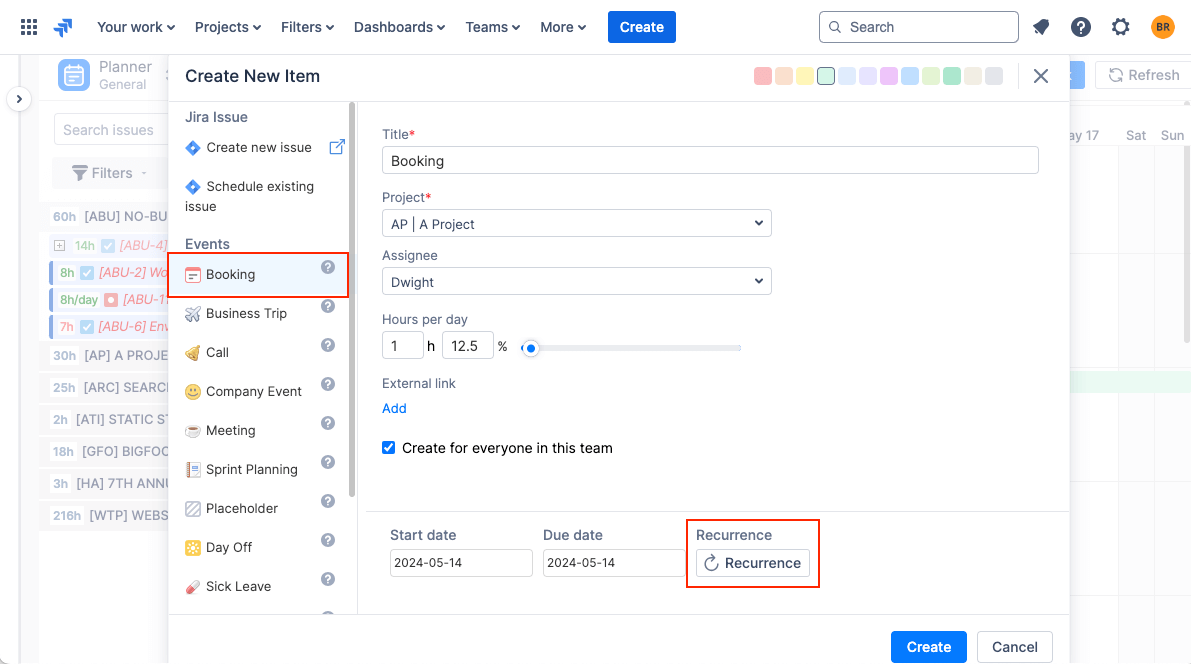
To set up a custom recurring task, begin by clicking on the desired cell within ActivityTimeline. Choose "Create Issue Dialogue" and then select the custom event that matches your repeated task type. After filling in the essential details and selecting the assignee (or even assigning it to an entire team), you can set the recurrence by clicking the "Recurrence" button. Customize the frequency based on your needs, whether it’s daily, weekly, or monthly, and then confirm your settings.
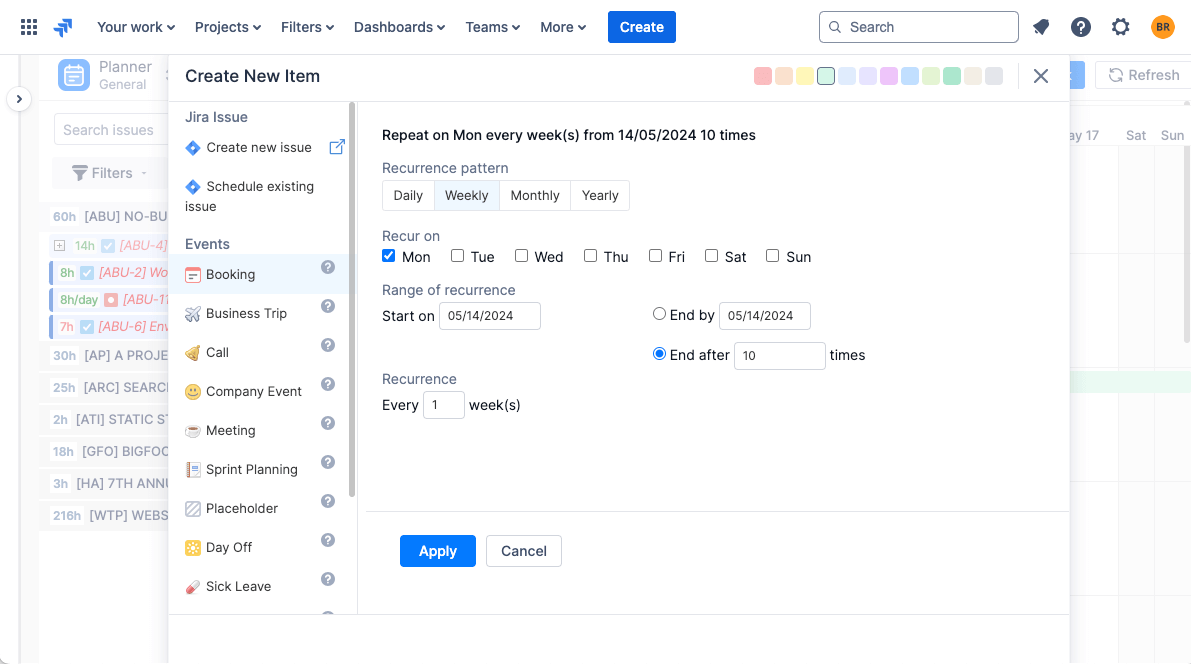
In a few clicks, you’ve established a recurring task that will notify the relevant team members, ensuring everyone is aware and prepared. This proactive approach enhances team collaboration and reduces the administrative burden on project managers.
Personal Workspace for Assignees
Another notable advantage is the personal workspace feature available in ActivityTimeline. Each team member can view their plan and schedule, track project progress, and manage holidays. This not only improves individual accountability but also enhances visibility across the team, ensuring everyone is aligned and aware of their responsibilities.
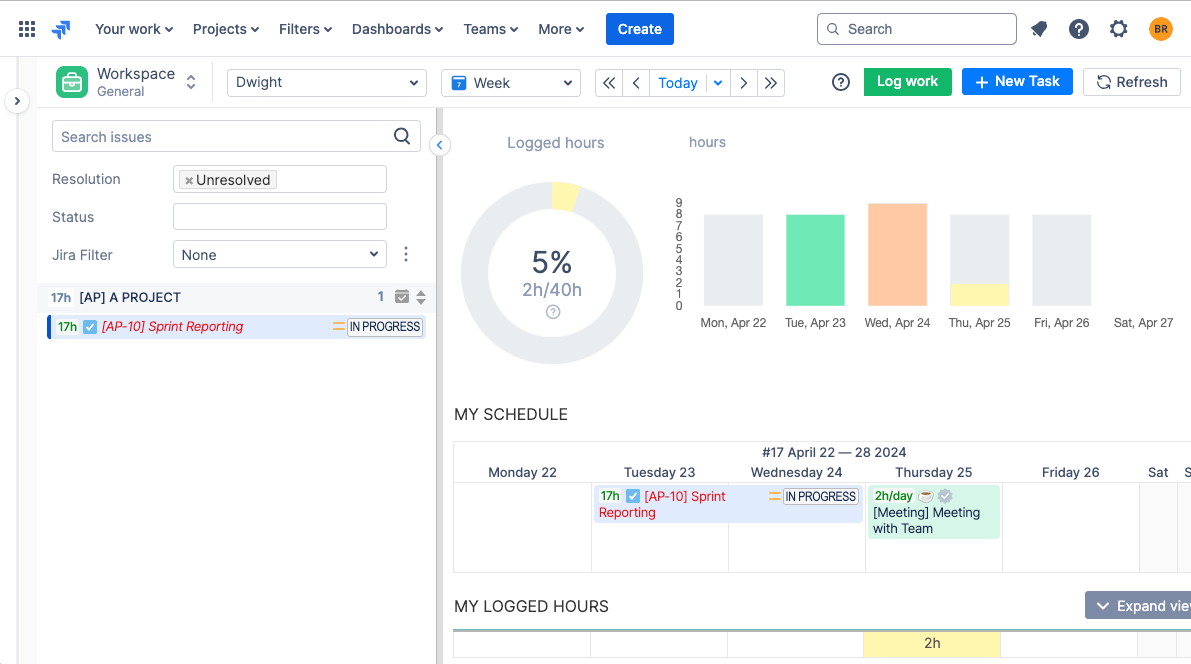
For managers, advanced team planning features provide the ability to track objectives and oversee workloads, making it easier to allocate resources efficiently. You can create teams based on specific skills, assign Jira recurring tasks to multiple assignees, and even manage vacation schedules. This approach ensures that all aspects of Jira cloud recurring tasks are covered.
Reporting on Repetitive Tasks
Tracking recurring tasks is effortless with ActivityTimeline. Easily monitor projects, team tasks, and internal events. For example, to view data about sprint planning meetings, navigate to the app’s reporting section. ActivityTimeline’s reporting capabilities provide an overview of all Jira schedule recurring tasks. These reports can be easily exported and bookmarked for quick access, offering transparency and aiding in analytical reviews.
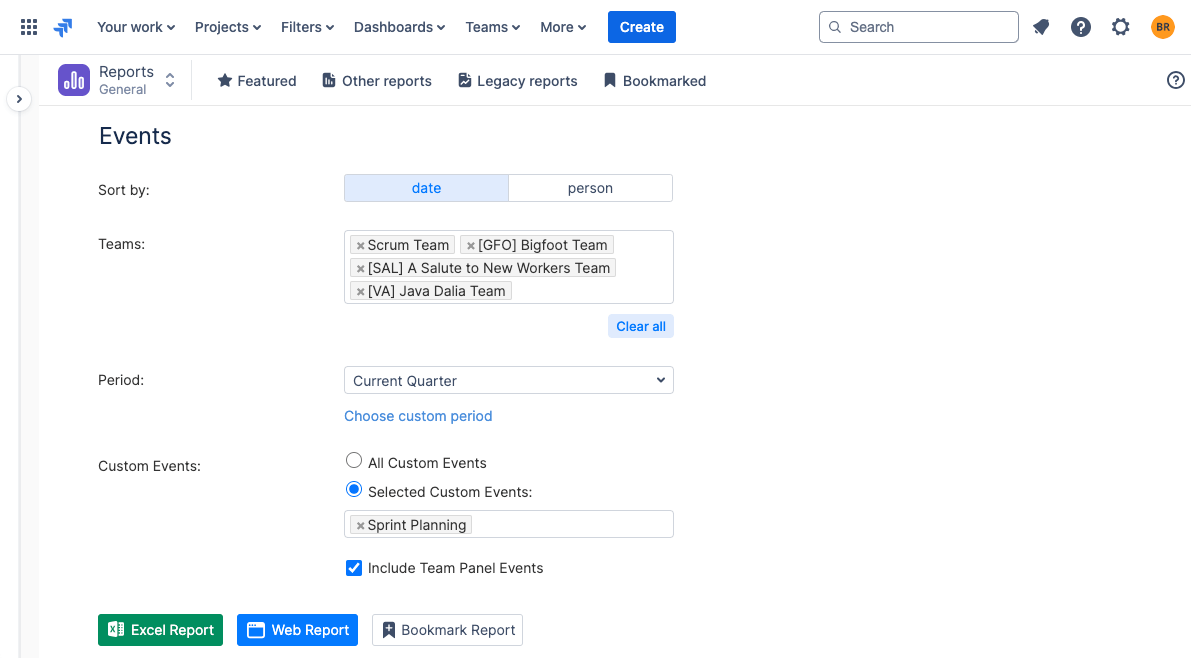
For instance, if you need to review past sprint planning meetings, the tool’s reporting feature makes it effortless to generate and analyze pertinent data instantly. The report generation is user-friendly, allowing you to track any event over any period and export reports in Excel format for further analysis or sharing.
A useful feature is the ability to generate detailed capacity and resource utilization reports. These reports provide an overview of team workloads, highlight potential bottlenecks, and ensure optimal resource allocation. Customized reports can focus on specific repetitive tasks like daily stand-ups, weekly reviews, or monthly audits, enabling you to gather specific insights and make informed decisions.

With ActivityTimeline, the goal is to enhance overall productivity by providing a clear picture of how recurring activities are managed. By leveraging these reporting capabilities, your team can maintain a smooth workflow, anticipate responsibilities, and continuously improve project outcomes.
Conclusion
Managing recurred tasks can save your team a lot of time and effort, while automating routine activities ensures things get done consistently and frees up time for more complex issues. The trick is to set these issues up properly, tailor them to your project’s specific needs, and make sure your team is on the same page through clear communication and role assignments.
Managing and tracking repetitive tasks is much easier with tools like ActivityTimeline. Combining its power with Atlassian products can transform how you handle recurring tasks in Jira, boosting your team’s productivity and keeping all essential tickets on track.

















