Jira is a powerful project management tool used by teams worldwide to efficiently track tasks and projects. However, a common challenge many users face is how to split the same task among Jira multiple assignees effectively. In this comprehensive guide, we will explore various strategies and best practices for tackling this issue. Whether you're new to Jira or a seasoned pro, you'll find valuable insights here to enhance your project management skills.
Why Split Jira Issues?
First of all, sometimes the task can just be complex for one assignee, so you need more than one person to finish it.
Secondly, team members can work on the same feature so they need to work together on the same issue.
Another case is that the workload of the assignee can be so tough, that she or he cannot complete the task without help and the Project Manager makes a decision to give this task to more than one assignee.
Typically, individuals generate sub-tasks to indicate various individuals responsible for a single assignment. Consequently, Jira becomes full of a multitude of tasks that essentially mirror each other, as it's possible to have three separate tasks for the same feature, each being a duplicated task with distinct assignees.
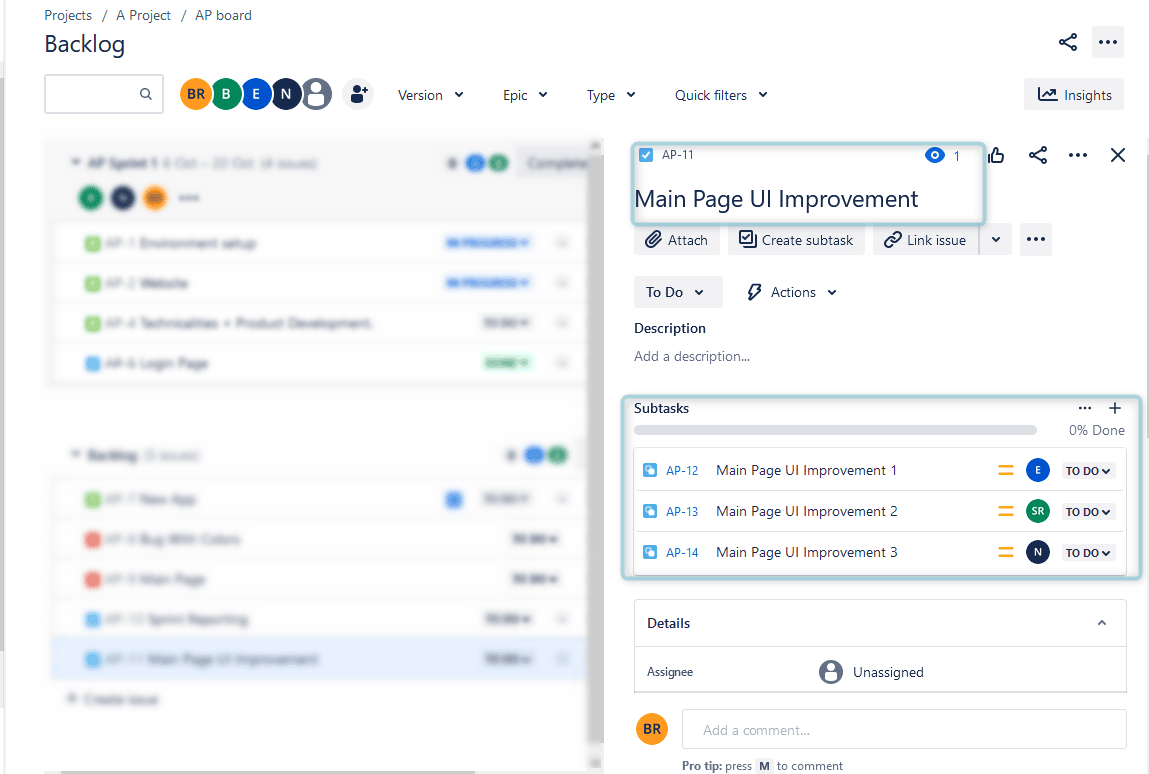
This influx of tasks and sub-tasks has led to a noticeable decline in Jira's performance, resulting in sluggishness, and has left users feeling disoriented in chaos, as it becomes increasingly difficult to understand who is handling specific responsibilities.
Jira split issues can lead to increased efficiency, as its multiple assignees can focus on their areas of expertise. Collaboration is key to project success. By assigning tasks strategically, you encourage collaboration among team members.
How to Assign Multiple Users to the Jira Task?
You can create custom fields to track Jira multiple assignees or contributors. These fields can be of type User Picker, allowing you to select multiple users. While the core assignee field will still represent the primary assignee, you can use custom fields to identify other individuals involved in the Jira split task.
Want to know how to split task in Jira? To add multiple assignees you just need to take a few actions:
Step 1: Open Jira Settings
Find "Jira Settings" in the top right corner and click on it. Choose the "Issues" tab:
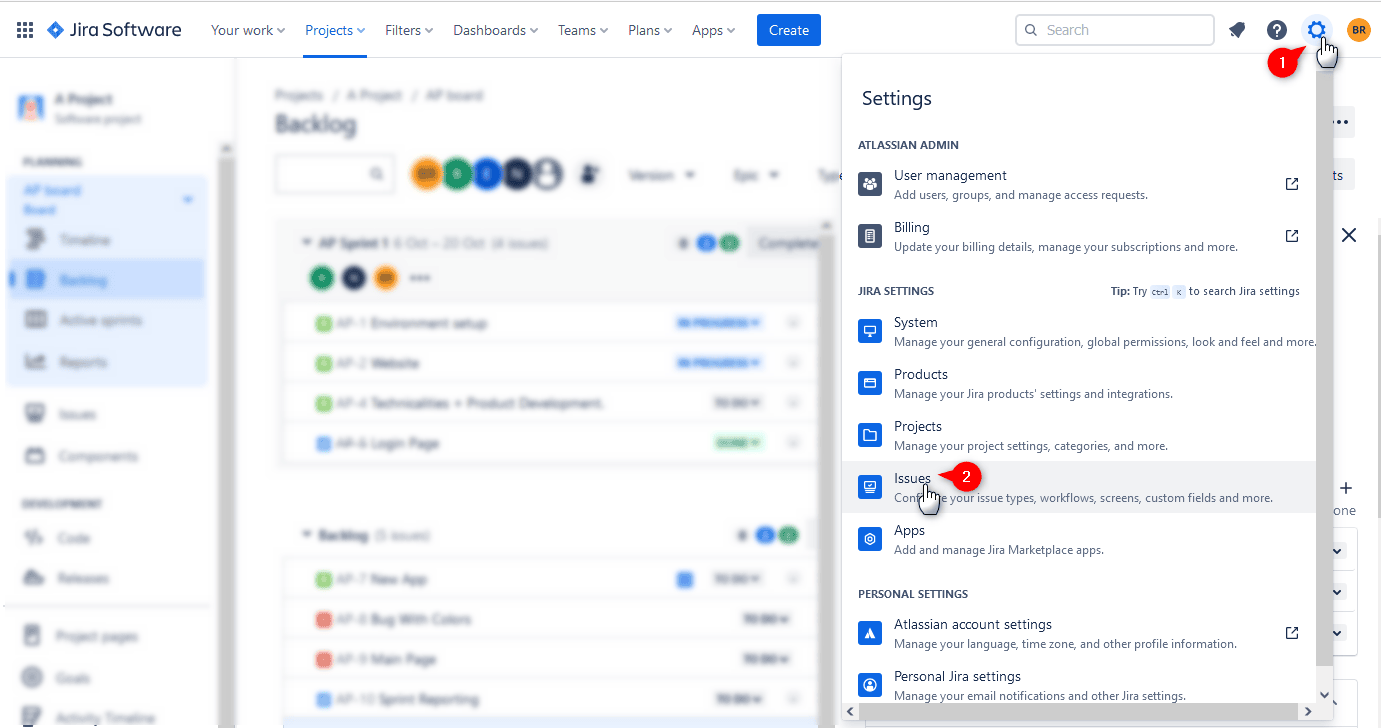
Step 2: Find a Tab Custom Fields
Click on the "Create custom field" button:
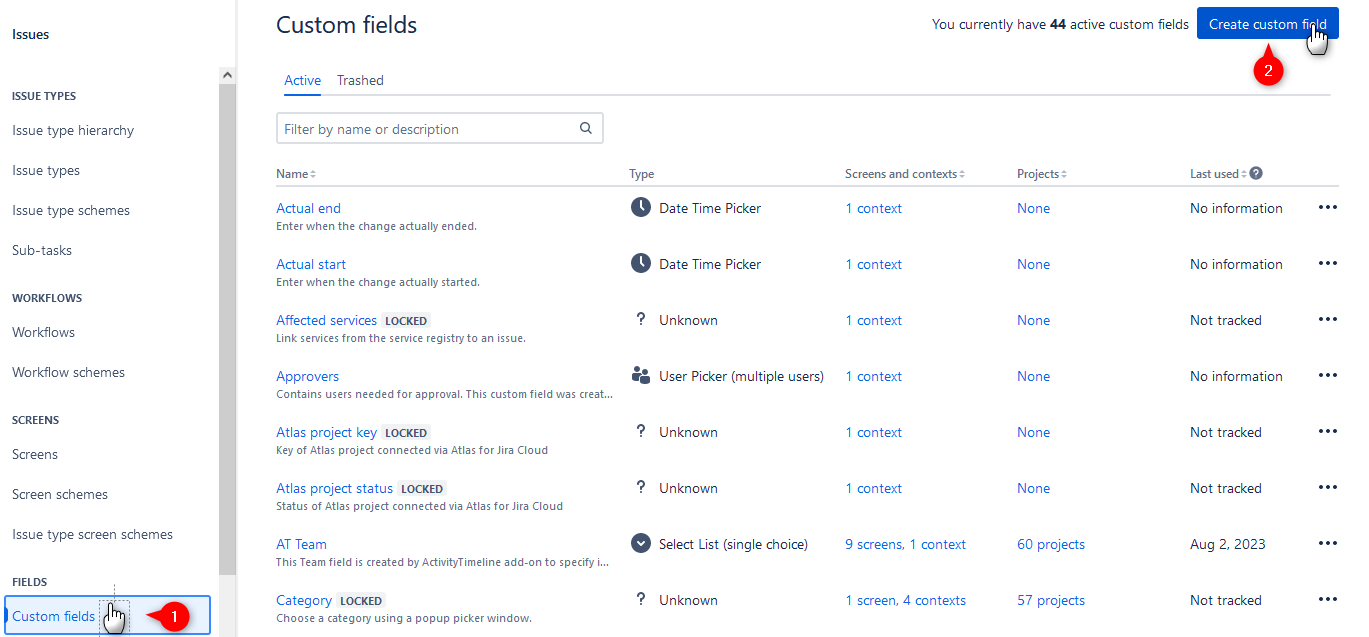
Step 3: Find a “Multi-user Picker” Field
Proceed with Advanced Custom Fields and search for the "Multi-user Picker" field:
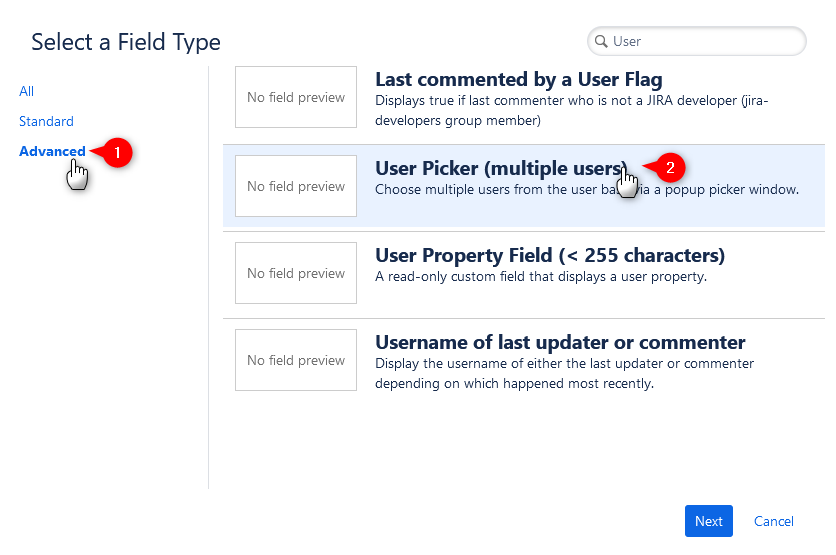
Name it in the field's configuration and save it.

Step 4: Add Custom Field to Jira Screens
After saving don't forget to add this field to all Jira Screens:
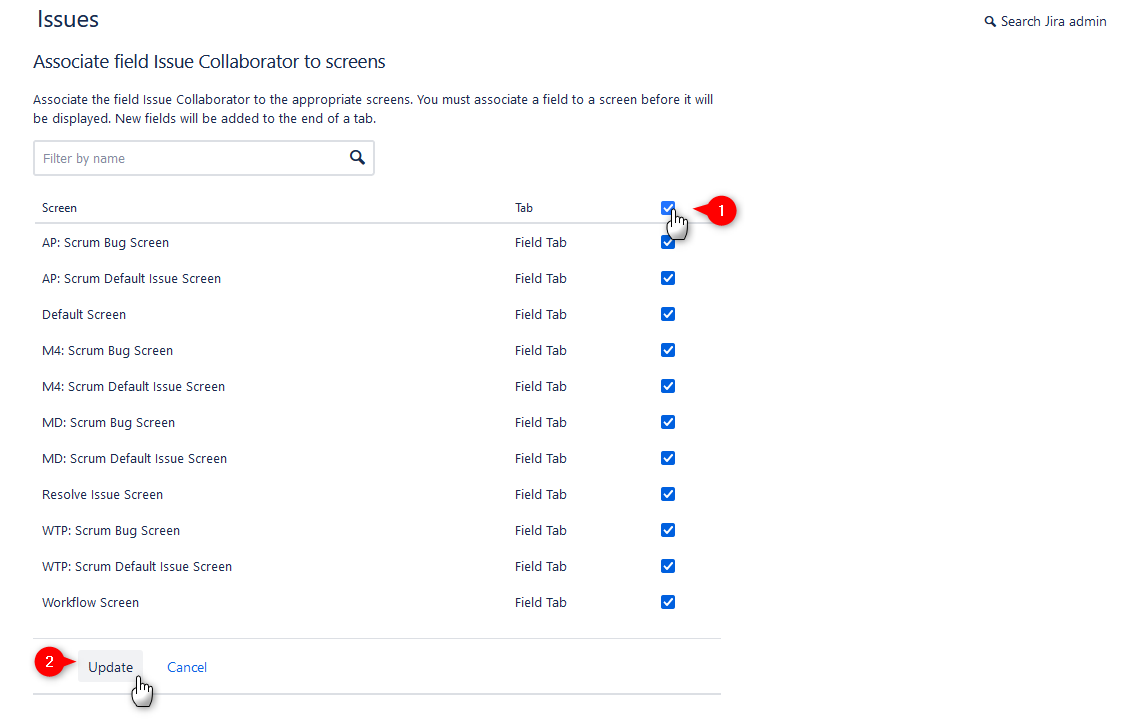
That's it! Now you can add multiple collaborators to your Jira tasks:
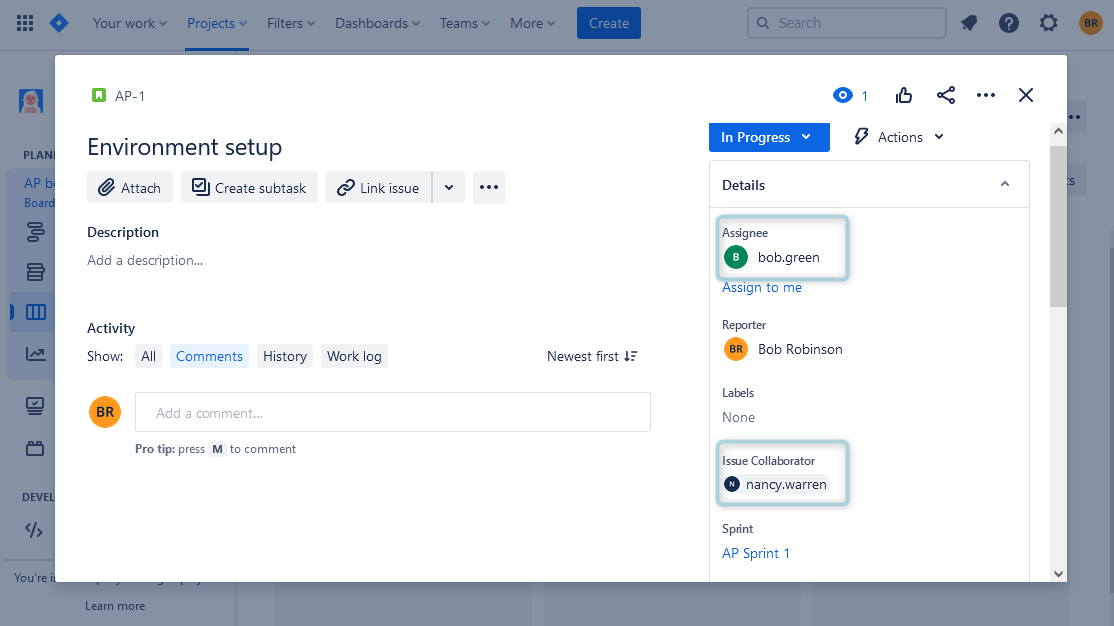
This alternative offers a partial improvement to the situation but falls short of a comprehensive solution. Professionals in that particular domain will still face challenges in identifying tasks assigned to them. Accurately tracking time spent on the issue becomes problematic, and it becomes challenging to gauge the individual contributions of multiple team members.
There are third-party plugins available in the Atlassian Marketplace that can extend Jira's functionality to support multiple assignees and help with advanced resource planning.
For example, the ActivityTimeline is a resource planning and time tracking add-on for Jira, that facilitates resource and task management with the help of the user/team timelines and allows you to assign multiple people to a single issue.
Split Jira Task with ActivityTimeline
This app provides a special planning board that contains all Jira projects with tasks, teams, and timelines and is built like a calendar. Users can assign tasks directly on the dashboard by simple drag-n-drop, track user activities, and understand who is doing what and when it will be done.
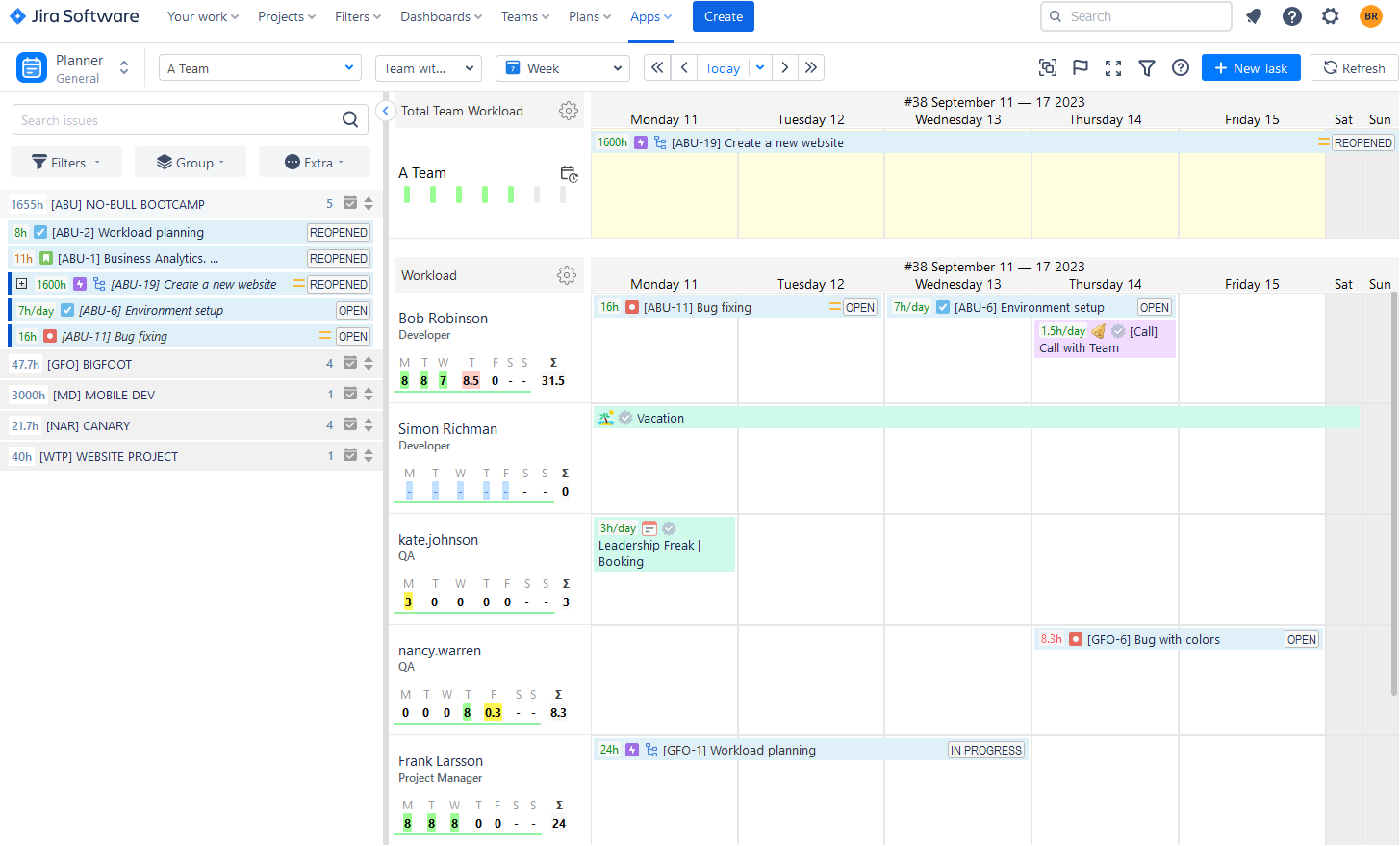
When tasks are divided using ActivityTimeline, the extra assignees will be visible in the Jira task within the "Issue Collaborators" field. This process works both ways, so if users designate individuals in the custom field within Jira, the task will be automatically reflected on the dashboard.
Simply select a task, allocate it among multiple users, and specify the desired estimates for each user, and you'll promptly see the segmented issues displayed on the Jira timeline.
You can split tasks on a Dashboard: drag and drop the task on a Dashboard by keeping the Shift key pressed.
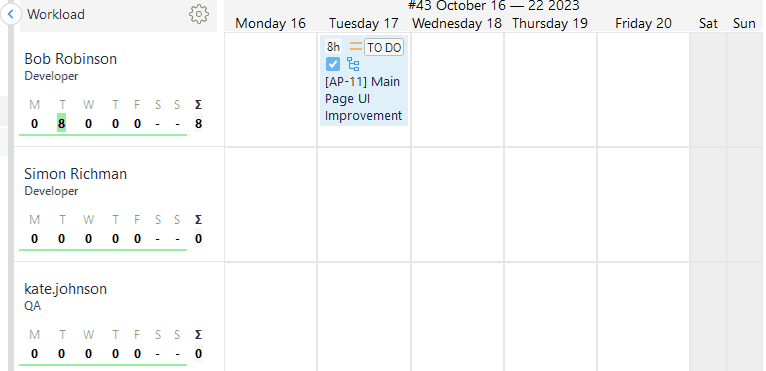
Or from the Left Panel: drag-n-drop the task from the Left Panel to the Dashboard by keeping the Shift key pressed.
Split a Ticket for Different Days
Jira issue №1 with the original time estimate of 16 hours is scheduled for asignee for Wednesday and Thursday.
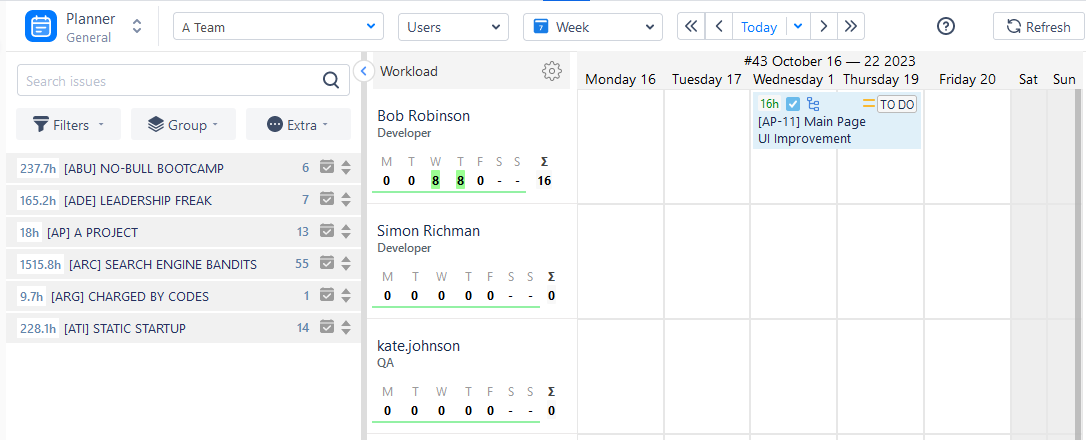
Suddenly another issue of tip priority appears and is scheduled for Thursday, and Bob cannot continue on issue №1, he can only finish it on Friday.
Task №1 will have to be split into Wednesday and Friday. As a result, we will create two issue parts – the first one for Wednesday and the second one for Friday.
The estimate will also be split (16 hours of remaining time = 8 hours on Wednesday and 8 hours on Friday)
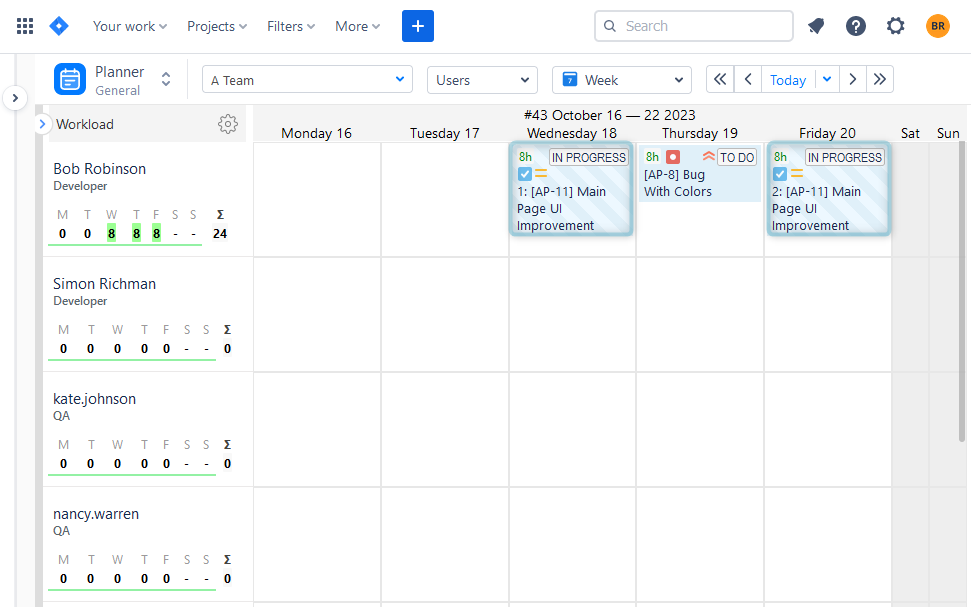
Manage Estimated Time
You have the ability to control the allocation of hours for each part of the issue within the "Manage Issue Parts" feature:
- Select any of the issue parts to make modifications or manage them.
- Click on the "Manage Issue Parts" button.
- Adjust the number of hours allocated to each part and then click the "Update" button.
As a result, the system will automatically recalculate the remaining time estimate for each part and update the total remaining hours for the Jira tickets.
Conclusion
Mastering the art of splitting tasks among multiple assignees in Jira is pivotal for seamless project management. You can effortlessly create Jira multiple assignees for the same task within the platform but in order to make the picture of your resources comprehensive you may try planning tools for Jira like ActivityTimeline. Forget about duplicate tasks and sub-tasks, assign one issue to multiple users with a few clicks!
















