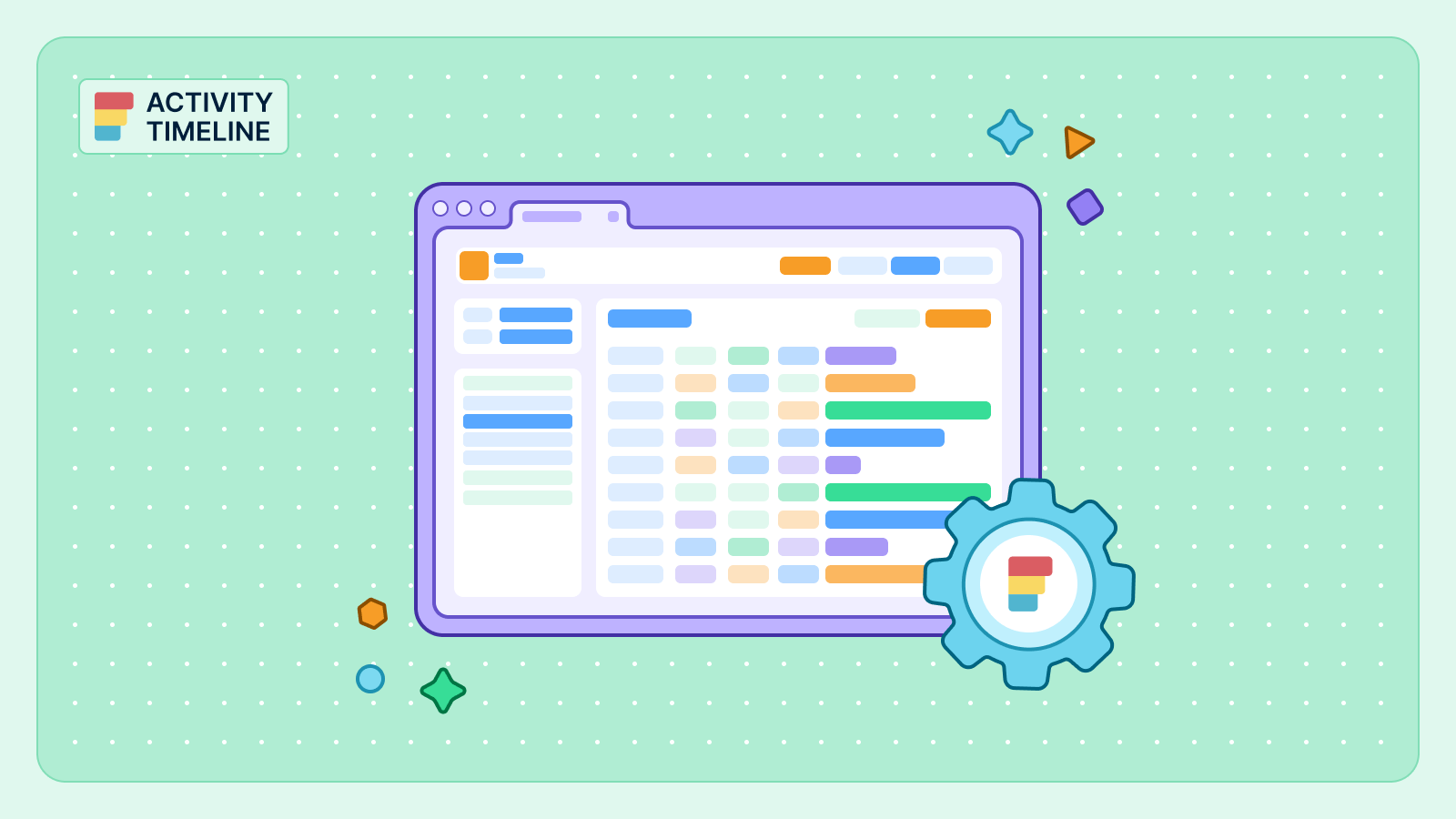Jira, a widely known project management and issue-tracking solution is highly useful in coordinating efforts across various teams. The most common case is that companies use Jira when they need to manage several projects and teams, but it's not the only option. What if there are several teams concurrently collaborating on a shared Jira project? This situation is likely familiar to you. It is not uncommon for a Jira project to represent a product, with multiple teams tackling distinct but integral components of the overall product.
Overseeing collaboration among Jira multiple teams requires a strategic approach. In this article, we'll discover Jira best practices for multiple teams working on a single project with the help of ActivityTimeline.
Jira Project Management: Basics
Jira is a famous project management platform because it's suitable for teams of any type (technical, business, creative, etc.) and size. It helps to coordinate multiple teams working on multiple projects or dealing with the same project. With the help of boards for each team and project (Kanban board, Scrum board, or project templates for business teams) Jira users can manage different projects and track teams' work.
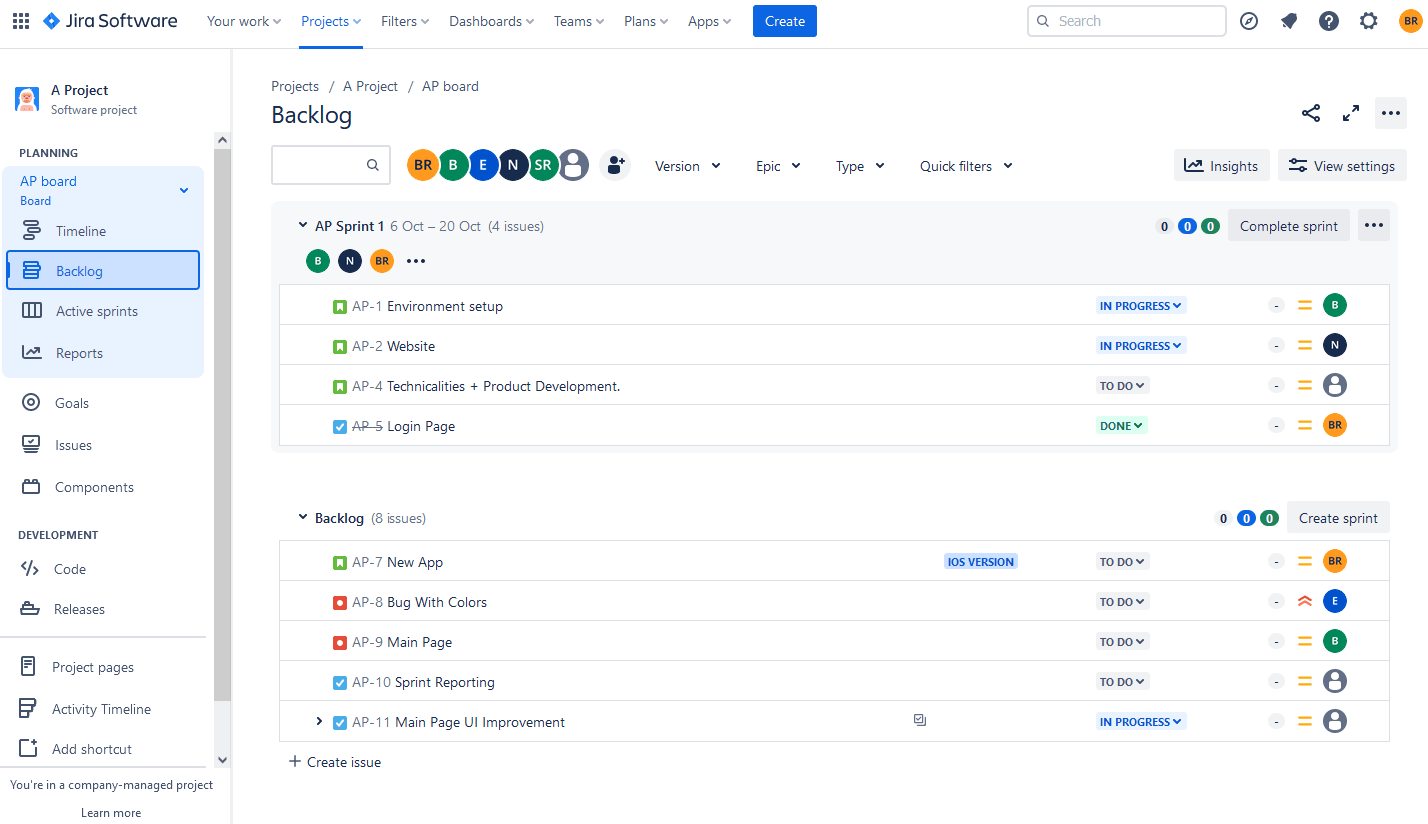
Jira Issue Management
Jira includes issue management features and simplifies task management by allowing users to create, assign, and track tasks effortlessly. Additionally, the platform excels in issue resolution, providing a centralized location to address and resolve concerns promptly. This ensures that no detail is overlooked in the project lifecycle.
Reporting and Analytics
The platform also provides Reporting and Analytics. Project Managers thrive on data, and Jira doesn't disappoint. Generating detailed project reports and leveraging analytics tools empower teams to make informed decisions. This data-driven approach enhances overall project performance and sets the stage for continuous improvement.
Integrating Jira with Other Tools
Jira stands out by seamlessly integrating with add-ons. This integration enhances overall productivity by allowing teams to work with their preferred tools while enjoying the benefits of its robust project management features. Using integration capabilities is one of the biggest Jira best practices for multiple teams.
Resource Planning with ActivityTimeline
ActivityTimeline is a resource planning and tracking plugin for Jira, that helps to manage different teams, projects, and tasks. It provides interactive and visual team and user timelines that allow to view and manage project activities and milestones. The tool's resource management features help to allocate and manage resources effectively across different projects and tasks. It also offers a wide variety of Reports and Timesheets.
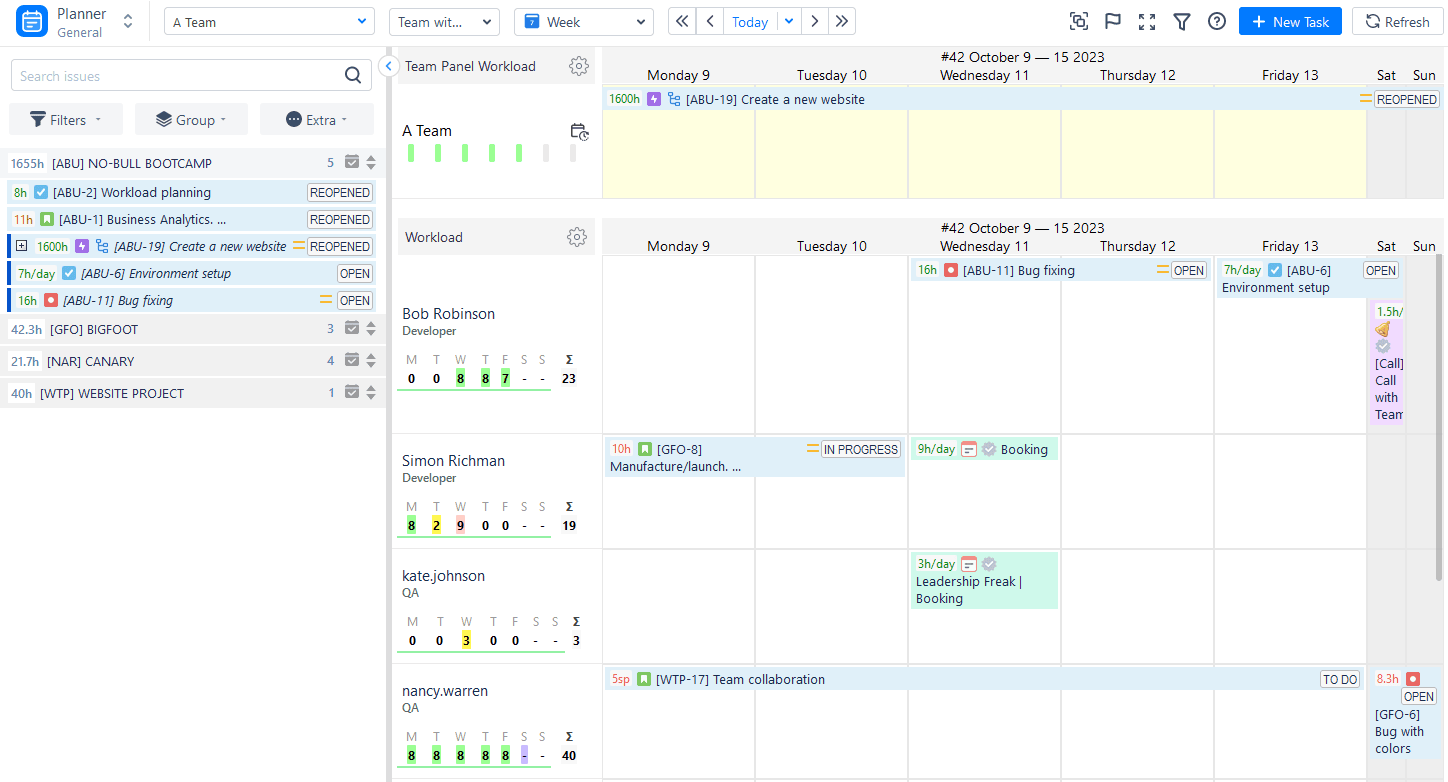
This app is also very helpful while dealing with multiple teams working on a single project and we'll explain how in the next paragraphs.
Tips for Managing Teams Working on the Same Project
Visualize Teams, Projects, and Tasks in a single Place
No matter whether different teams work on different projects or with only one project they always need a proper visualization. ActivityTimeline's Planning Dashboard provides a comprehensive overview of all Jira projects with tasks and teams with users in a single place. Visual timelines contain Jira issues in various statutes, allowing us to understand their progress, as well as to see who is doing what and when it will be done. It's built like a calendar, so users can plan for different scopes:
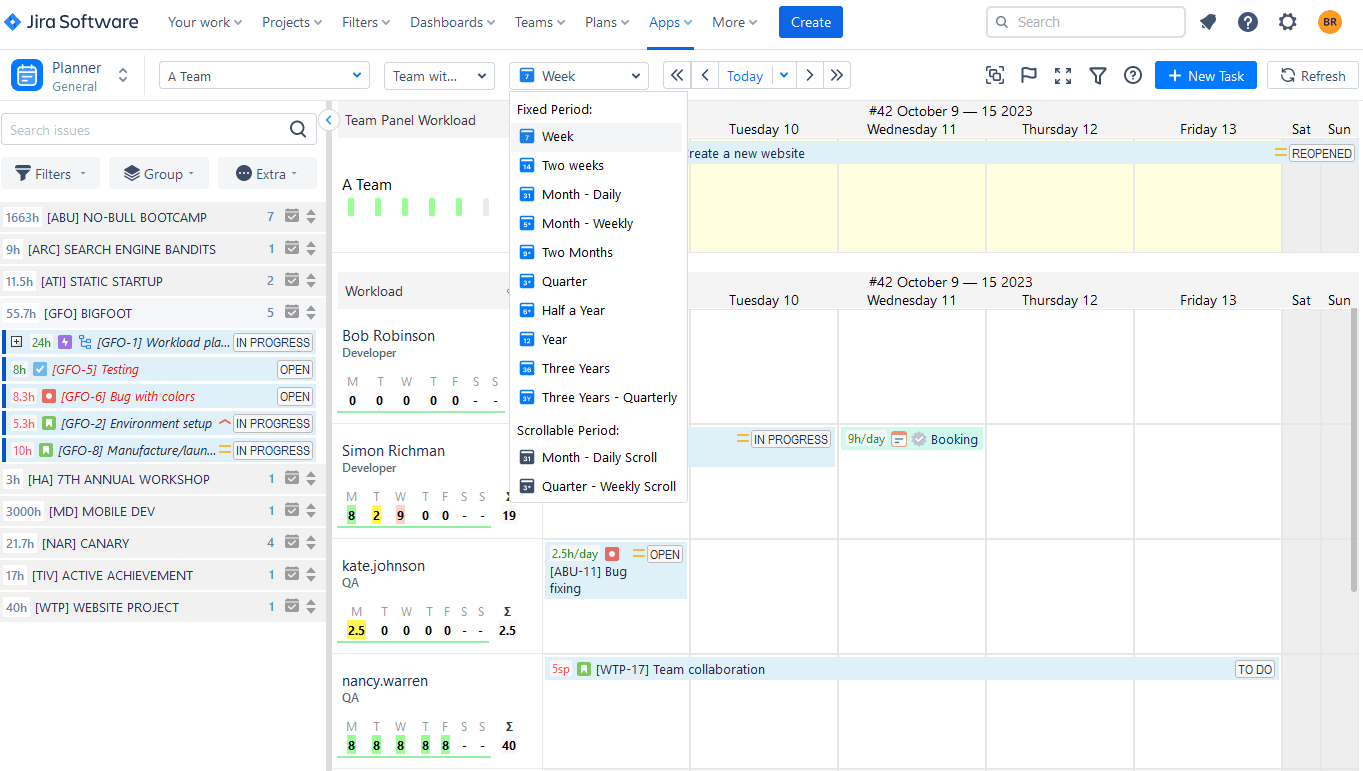
All issues and projects are synchronized with Jira and vice versa. Schedule existing Jira tasks on timelines with a simple drag-n-drop, or create new issues directly from the timeline.
Create Project Teams in a Few Clicks
One of the most popular add-on features is the possibility to create project teams. It's highly needed when you have dozens of people from different teams (even countries) that are working on a single project because you can quickly create a team of people connected with this project with the help of ActivityTimeline. Discover how to do that from our video guide.

Use Workload Management Features
Resource and project management cannot be imagined without accurate workload planning. The app's user and team timelines include special workload indicators helping to understand resource utilization. It's very important, as it helps to prevent employee under- or over-utilization, as well as burnout.
The principle is simple: if the indicator is red - the team or user is overloaded, and the Manager needs to reduce work hours or reassign tasks. If it;'s yellow - the user is underloaded and free for more tasks. If green - everything is fine.
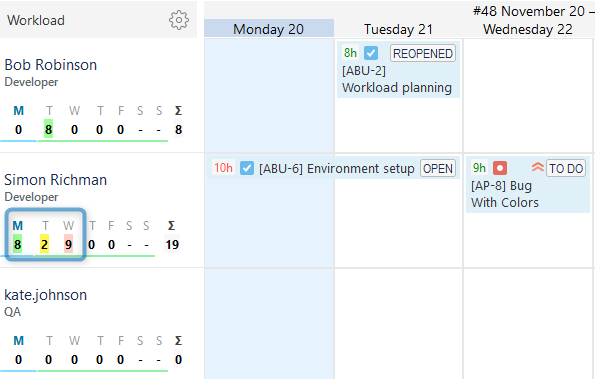
The indicator can also show user availability or the number of scheduled issues per day:
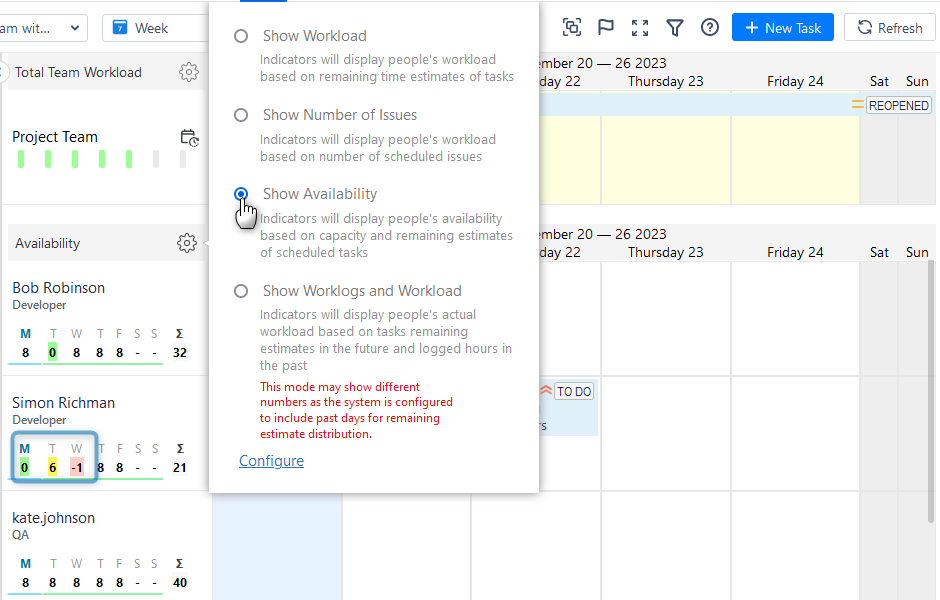
Also, you can track resource workload with a Resource Utilization Report. For example, you can choose your project team and understand its workload for a month or other scopes:
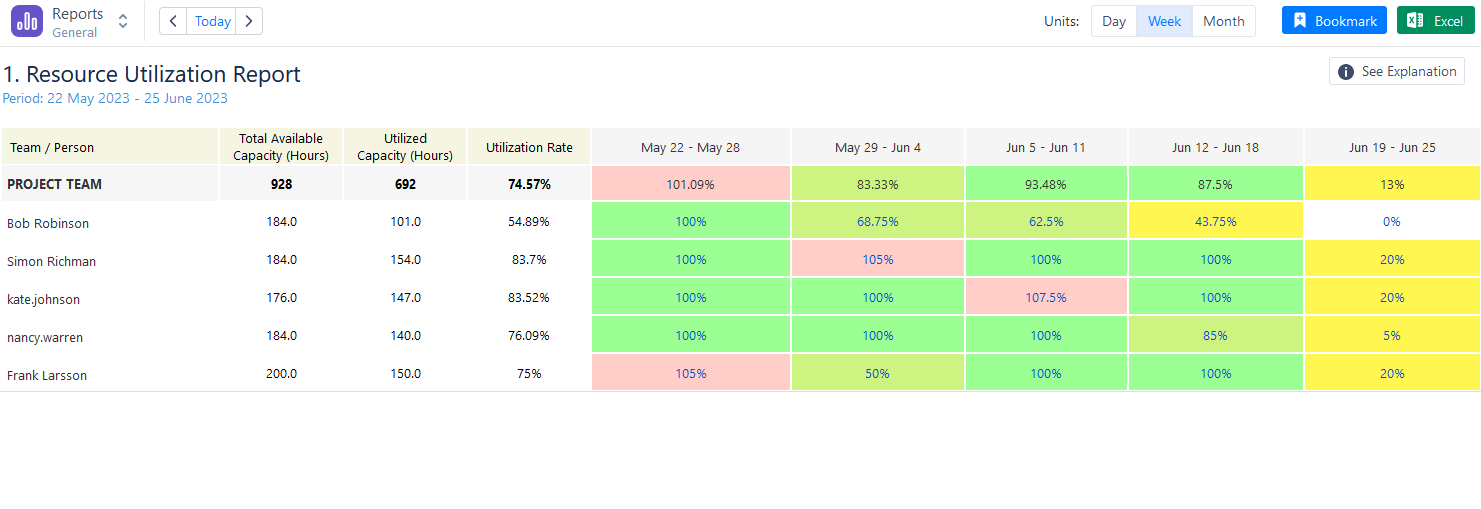
Separate Team and User Management
Another extremely useful feature is a Team Panel. With the help of this feature, you can separate user and team timelines, or make a mixed view. The team panel provides considerable planning and scheduling flexibility, along with high-quality visualization of all processes at each stage.
It's very comfortable to work with a team panel. For example, you manage several project teams. With a team panel, you can choose the needed teams and observe tasks, stories, or epics assigned to the whole team, without mentioning individual team members. Each team timeline has its workload indicator showing the overall workload of the team:
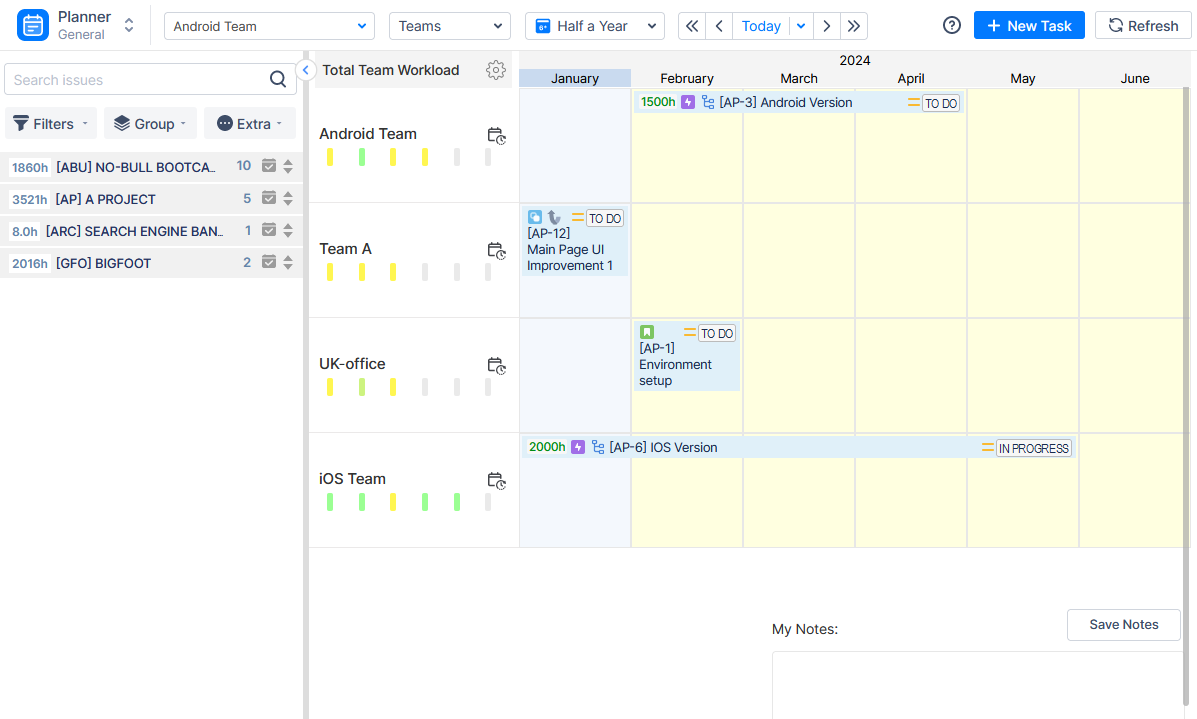
In scenarios where a single project involves the collaboration of multiple teams, a strategy involves utilizing epics as sub-project boards for each team, encompassing a broader scope of work. This approach facilitates the management of tasks and enhances navigation. For instance, envision a scenario where both Android and iOS teams are engaged in the project, each operating within their respective sub-projects created under a unified project.
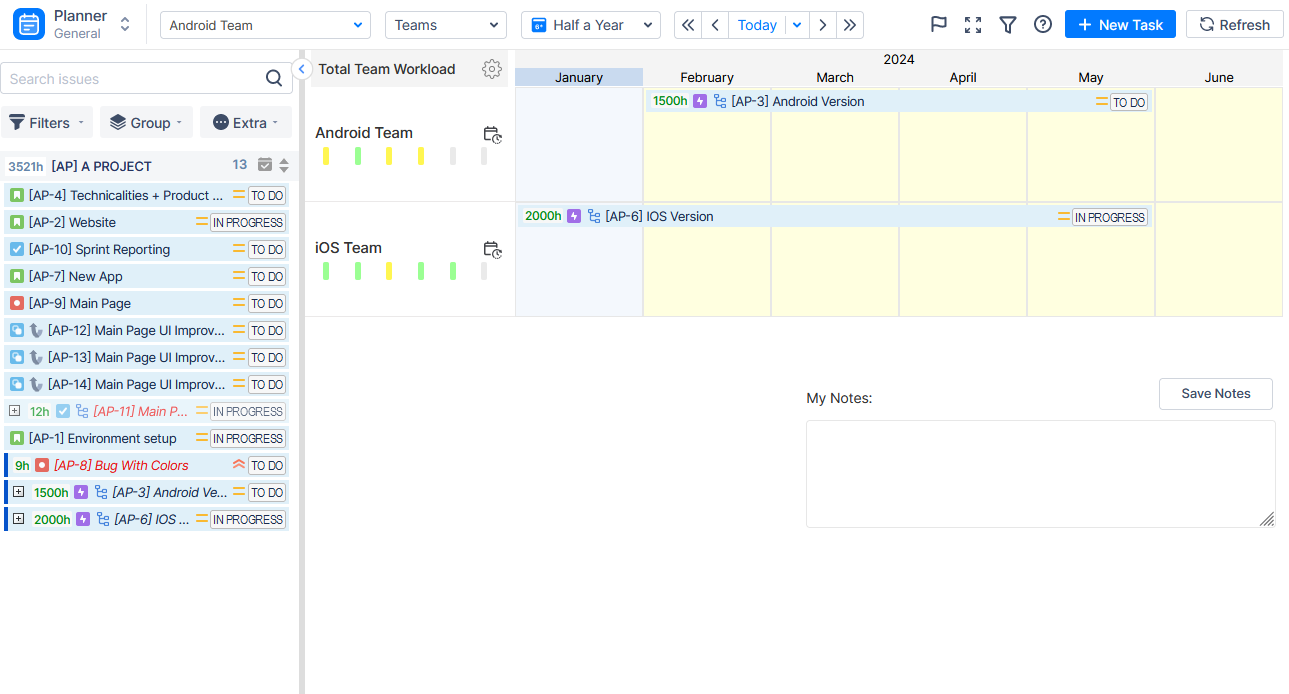
When you need to schedule epic sub-tasks for users, just select a mixed view of teams and users and schedule a task with the help of the Epic Dialogue, which visualizes epic sub-tasks and their progress in a single place.
Track Project Time with Timesheets
Time tracking is crucial for project and resource management, progress tracking, billing, and performance evaluation. With ActivityTimeline users can generate various project, user, issue, and epic timesheet reports.
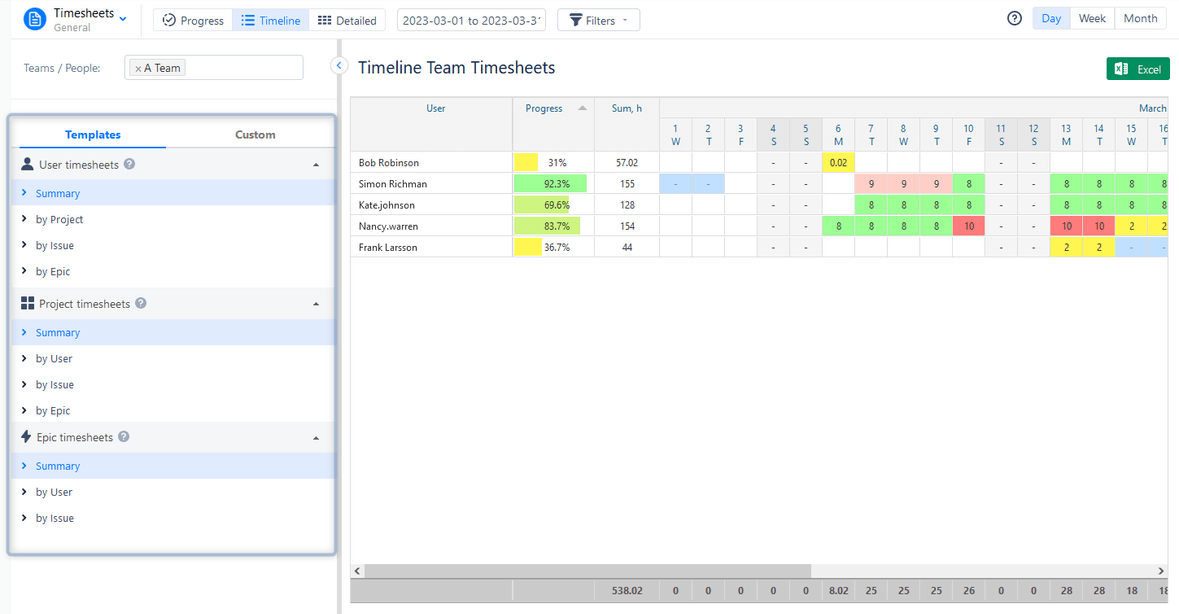
There are three main templates: Progress, Timeline, and Detailed. Timesheets also include different worklog categories, such as billable and non-billable hours, and include saved Jira Filters.
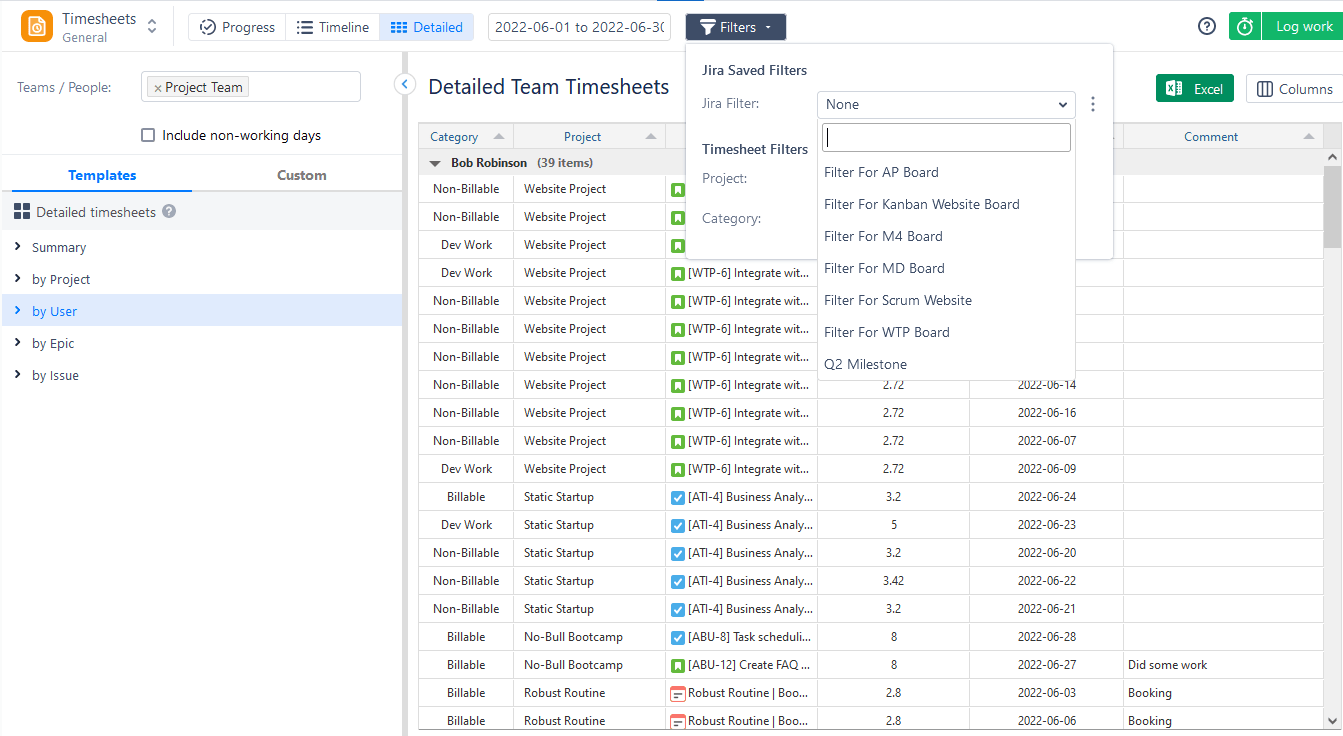
With the help of timesheets you can track time spent on a specific project by a project team, as well as observe time logged on epics:
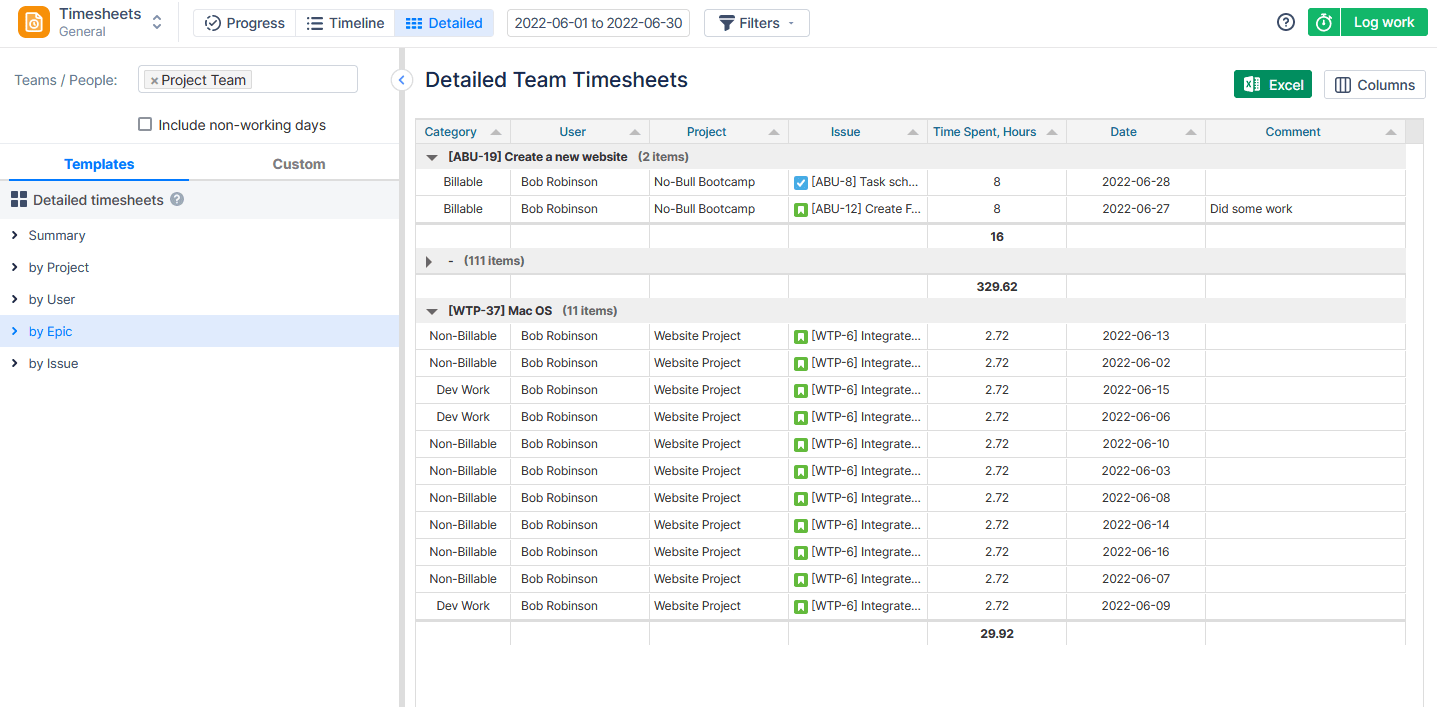
Save your timesheets and export them like an Excel file.
Report on Resources and Projects
In addition to timesheets, the app offers dozens of resource/ project Reports and Charts.
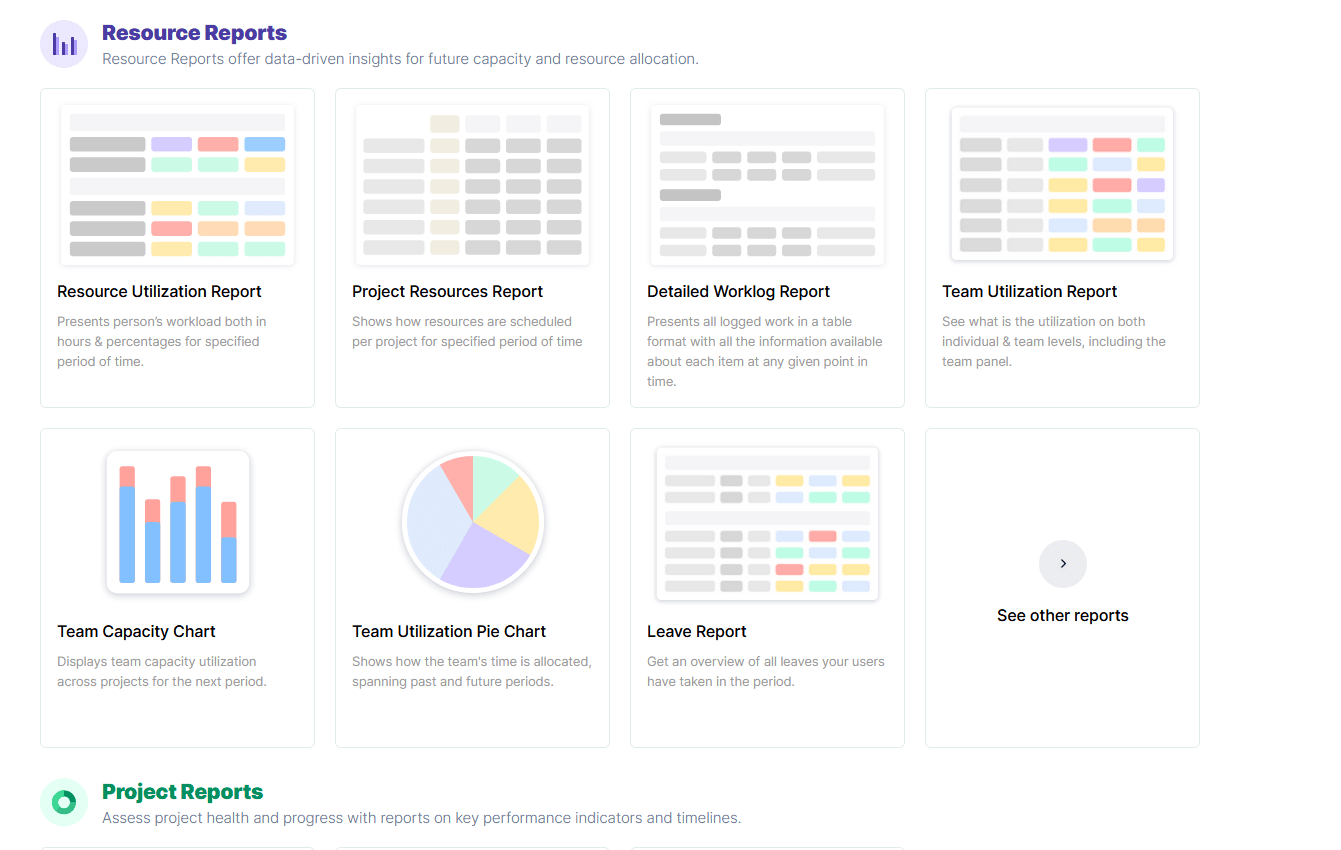
For instance, with the help of the Project Resources Report, you can easily track how are resources utilized within the selected project for the different scopes:
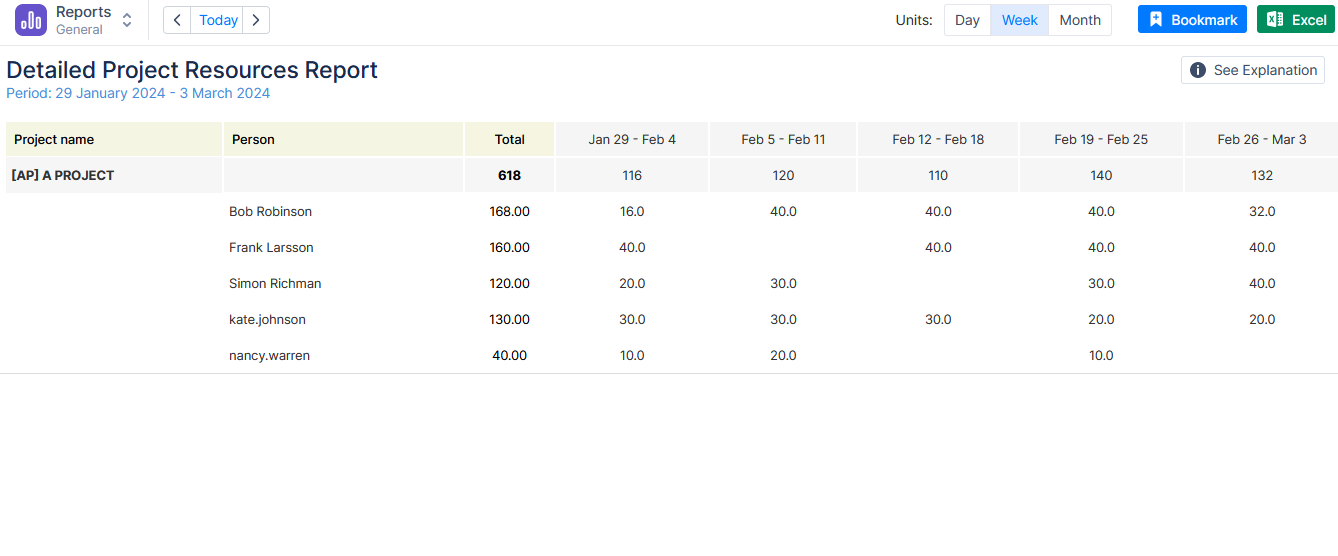
Reports are numerous, and you can find out more about them in our video.
Conclusion
Effectively managing Jira with multiple teams working on one project demands a blend of strategic planning, customized workflows, and open communication. By embracing the insights shared in this guide, you'll be well-equipped to navigate the complexities, fostering a collaborative environment that propels your project toward success.