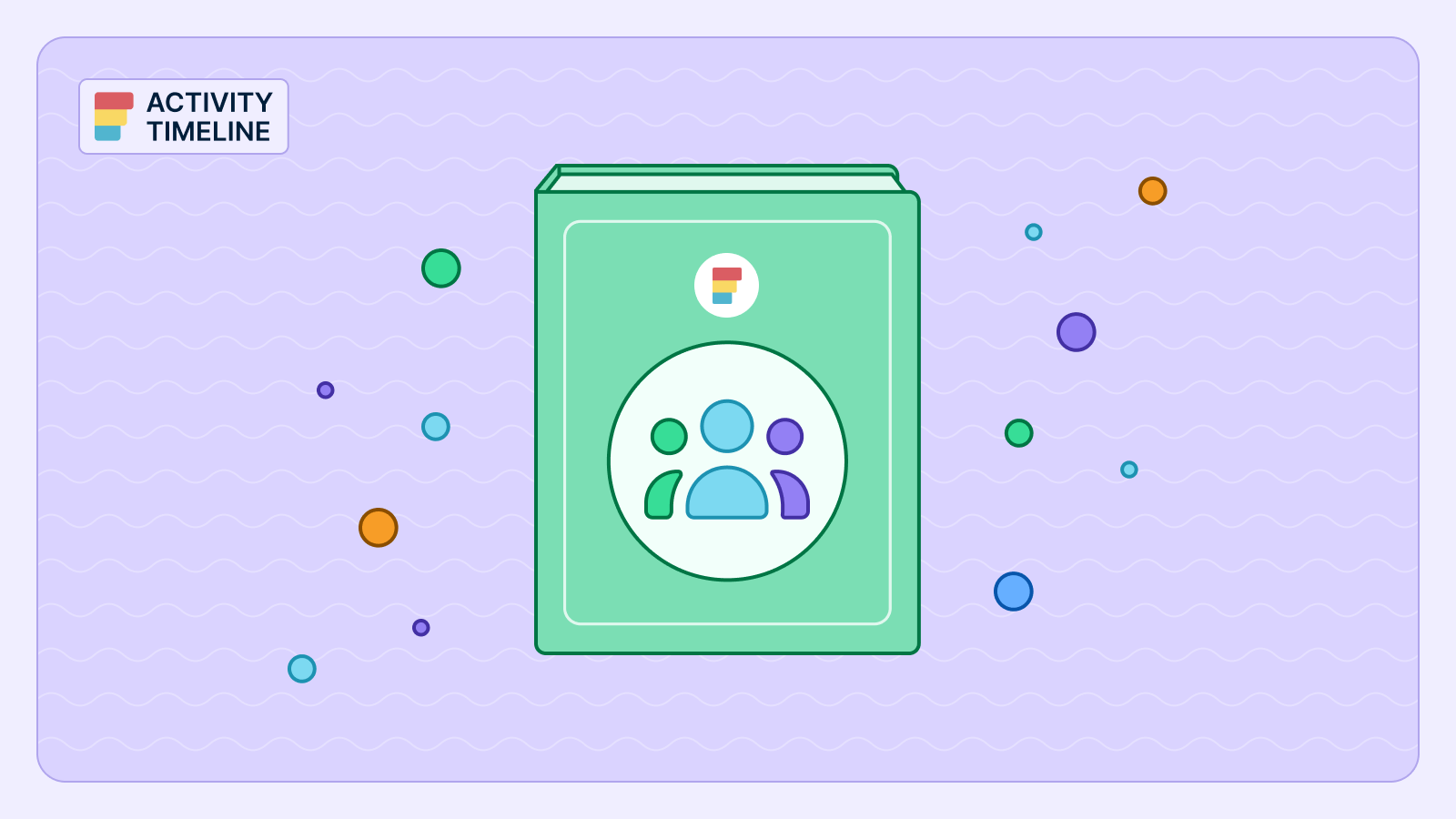Bringing a new team into any resource planning tool can feel overwhelming, but it doesn't have to be. As an administrator, your goal is to set up a system that helps your team track their work, manage capacity, and stay organized without creating unnecessary complexity.
ActivityTimeline is designed to make this process straightforward, giving you the tools to create a resource planning environment that actually works for your team.
The key to successful onboarding is understanding that ActivityTimeline is fundamentally about visibility and planning. It's not just another project management tool – it's specifically designed to help you see who's working on what, when they're available, and how to balance workloads effectively across your entire team.
{{key-takeaways}}
Understanding What ActivityTimeline Does for Your Team
Before diving into setup, it's important to understand what ActivityTimeline brings to your organization. At its core, it's a resource planning application that helps you visualize work across individual users and teams through an intuitive timeline format.
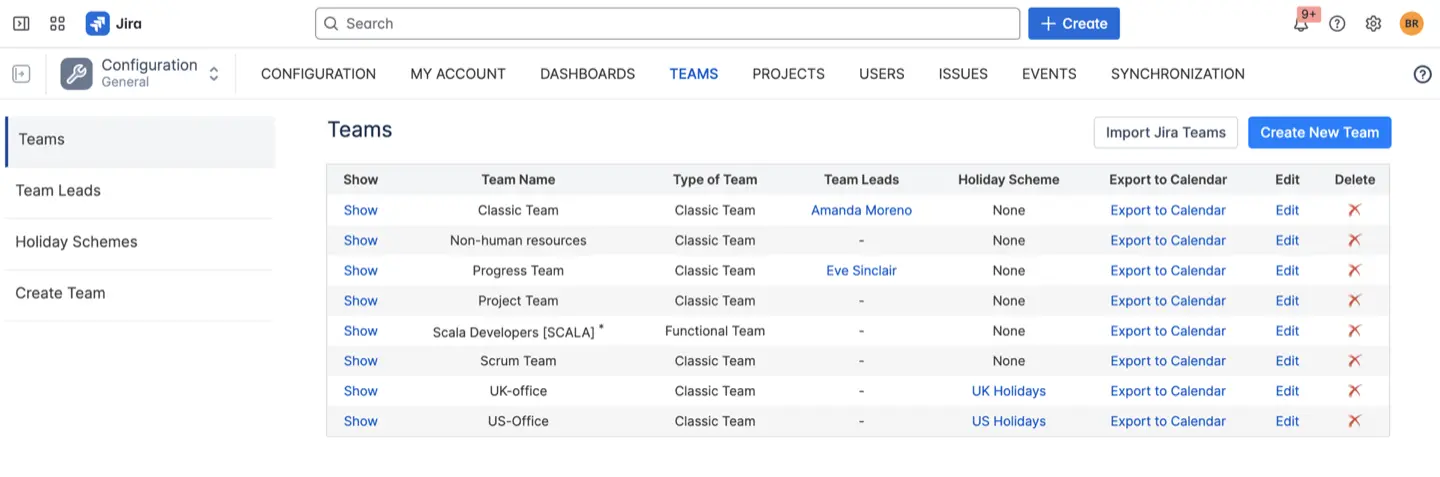
- Resource planning becomes much more strategic when you can see everyone's capacity and workload in one place. You can track how much work each person has, identify potential bottlenecks before they become problems, and make informed decisions about task assignments.
- Time tracking integrates seamlessly with your existing workflow. Whether your team logs hours directly in the system or syncs them from Jira, you get accurate visibility into how time is being spent and how it compares to original estimates.
- Scheduling goes beyond just assigning tasks. You can create custom events like vacations, sick days, training sessions, or placeholder time for upcoming projects. This gives you a complete picture of availability and helps prevent overcommitment.
- Workload management provides visual indicators showing whether team members are over-, under-, or appropriately loaded. This helps you distribute work more evenly and avoid burnout while ensuring projects stay on track.
{{rich-cta-1}}
Getting Started: Your First Setup Steps
The initial setup process is designed to be straightforward, but taking it step by step ensures you don't miss important configuration details.
Start with creating your first team
After completing the initial setup wizard, navigate to Configuration → Teams and create your first team. You'll want to begin with a Classic Team, which means manually adding team members. This helps you understand how the system works before exploring more advanced features like Functional Teams that automatically organize people based on skills or positions.
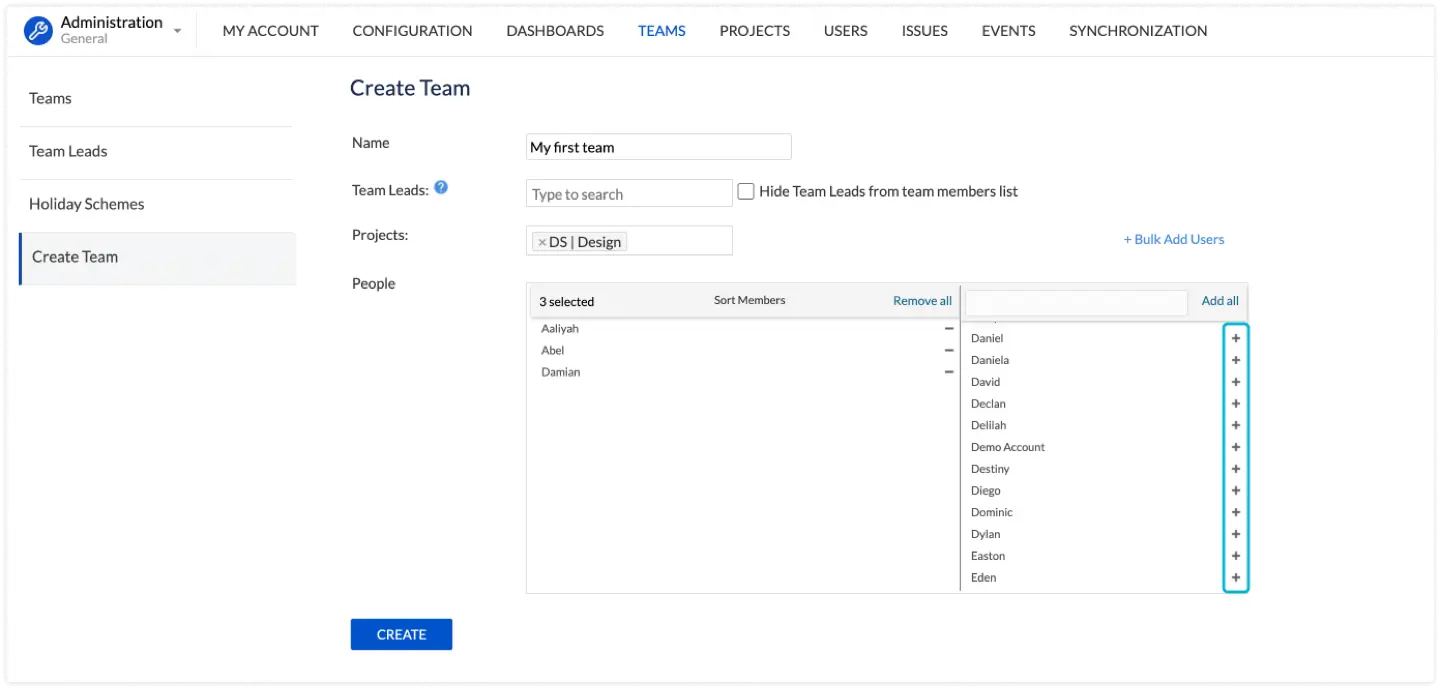
Assign roles and permissions thoughtfully
Not everyone needs the same level of access. Administrators get full system control, Managers can oversee teams and approve timesheets, Team Leads can plan work for their specific groups, and Employees can manage their own tasks while seeing their team's schedule. Limited Employees see only their own work, which is perfect for contractors or part-time team members.
If you already have a group of people in Jira working on tasks from a specific project and you would like to see them in ActivityTimeline grouped into a team, you can form a ‘Project Team’ that will work similarly to Classic Team but will be formed automatically by the system based on the users that are assigned to tickets from that project. For this, go to Configuration → Project → Click ‘Create’ near the project name:
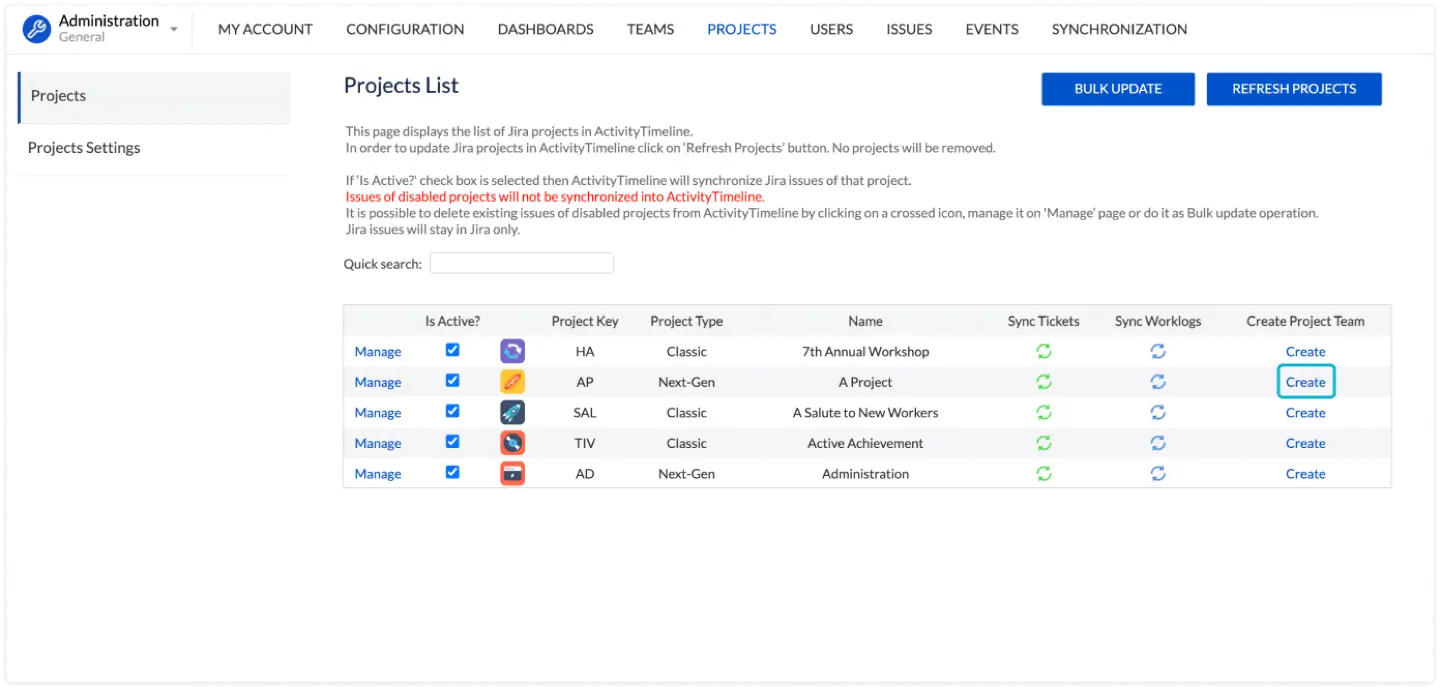
Map your Jira integration carefully
If you're using Jira, you'll need to decide whether you want isolated plans within ActivityTimeline or full synchronization with Jira. For synced plans, map your start and end date fields properly. For company-managed projects, you can map any date picker fields, while team-managed projects typically use Jira's standard Start/Due date fields.
Configuring Core Settings for Success
Once your basic structure is in place, you'll want to configure the settings that make ActivityTimeline work smoothly for your specific team.
Set up positions and skills metadata
This is where resource planning becomes powerful. User roles and positions like "Developer," "Designer," or "QA Engineer" help with high-level planning, while skills like "React," "Figma," or "Python" enable precise task assignment. Don't forget that skills can also serve as location tags for distributed teams – "US-East," "Europe," or "Remote" can be incredibly useful for scheduling across time zones. In our Help Center, you can learn how to change these properties in bulk.
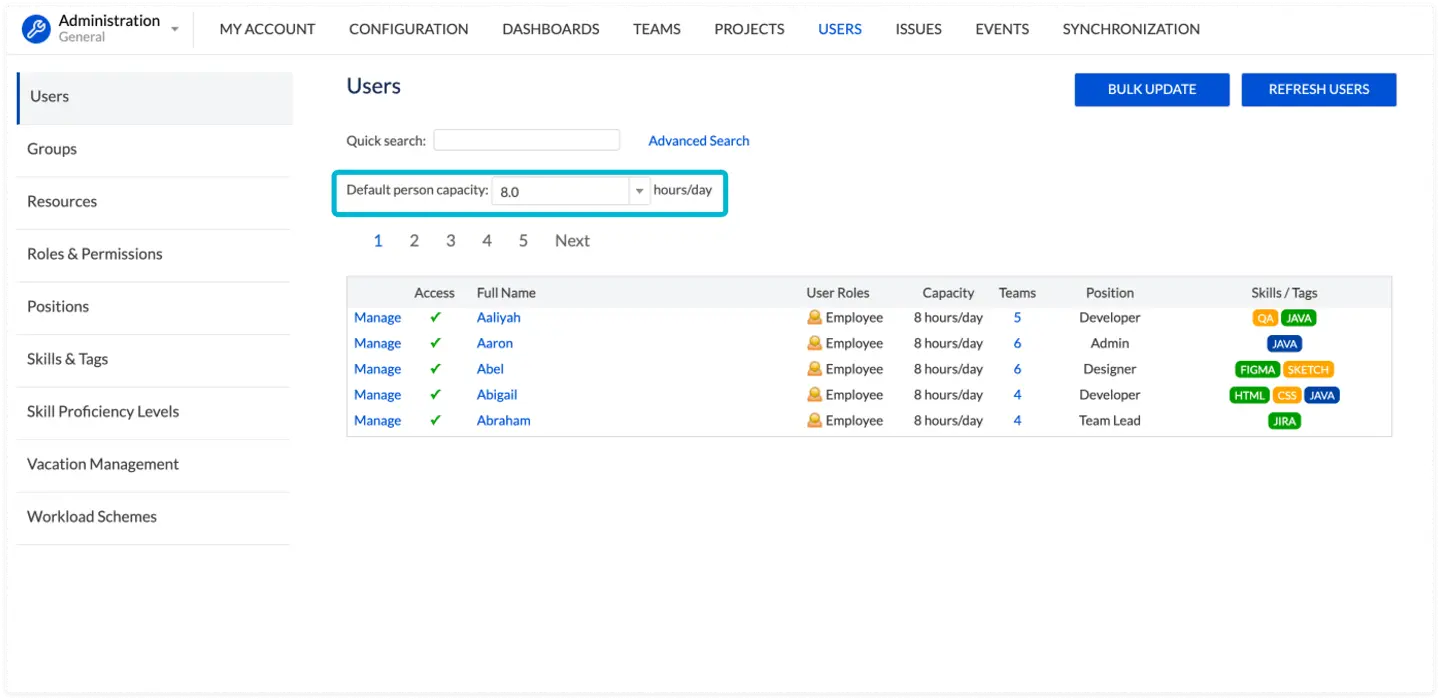
Configure working hours and capacity
The default is 8 hours per day, but you can adjust this globally or for individual team members. The workload indicator uses this information to show whether someone is overloaded (red), underloaded (yellow), or perfectly balanced (green). This visual feedback is crucial for effective resource allocation.
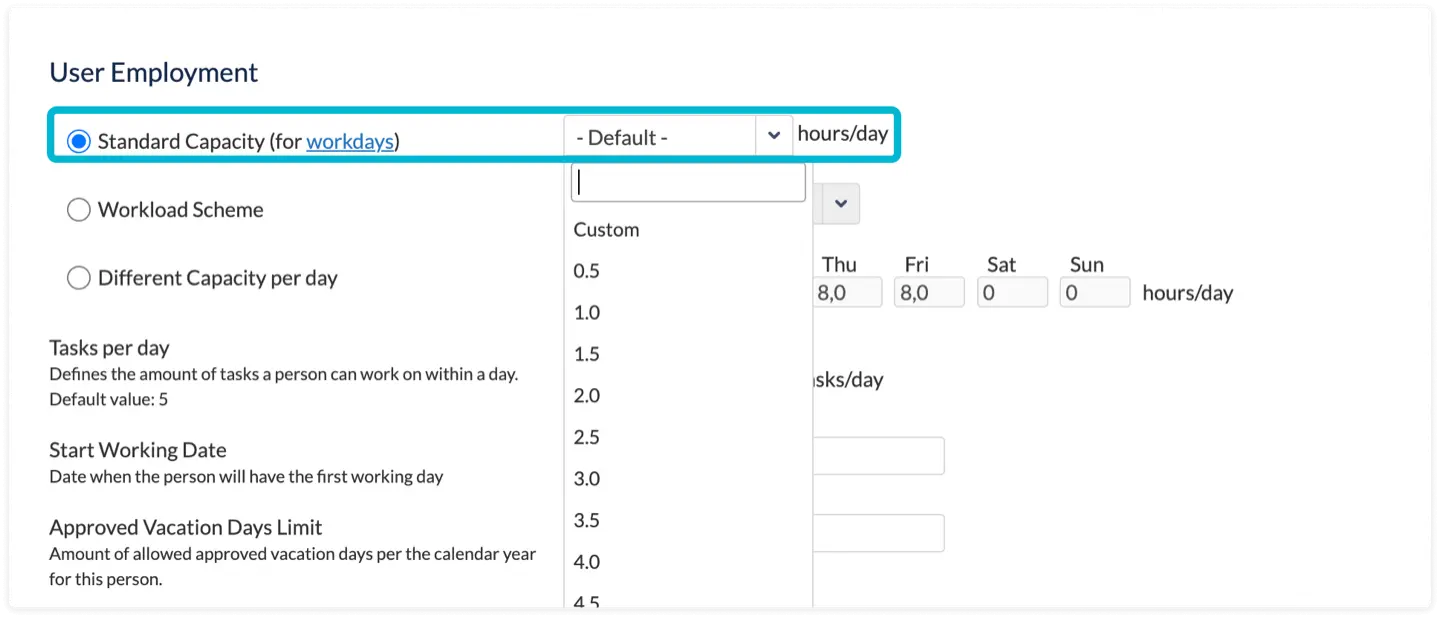
Choose your workload calculation mode
Balance Mode spreads estimated hours evenly across a task's duration, which works well for most planning scenarios. Liquid Mode front-loads all hours to fill daily capacity first, which can be useful for development tasks where you want to maximize daily utilization.
Set up time tracking preferences
If your team tracks worked time, the system calculates workload only for current and future days, using actual logged hours for past periods. If you don't track worked time (common when using Story Points), workload is calculated for the entire task duration, providing stable planning views.
Advanced Configuration: Sprint Integration and Functional Teams
For teams using Agile methodologies, sprint integration can significantly streamline your workflow. ActivityTimeline can automatically display tasks on user timelines based on Jira sprint dates. This works best when individual task start/end dates are empty or not mapped, allowing sprint dates to take precedence.
You can visualize sprints using the Milestones Panel, accessible through the flag icon on the right toolbar. This gives you a clear view of sprint boundaries and helps with capacity planning across sprint cycles.
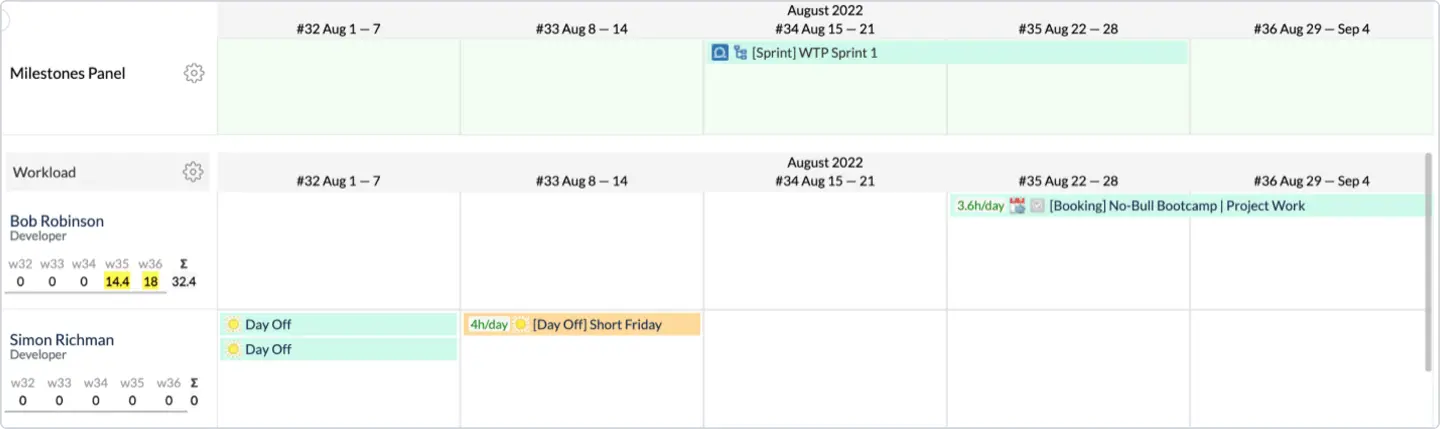
By clicking on the hierarchy icon, you will be able to see all tasks inside the sprint and their statuses.
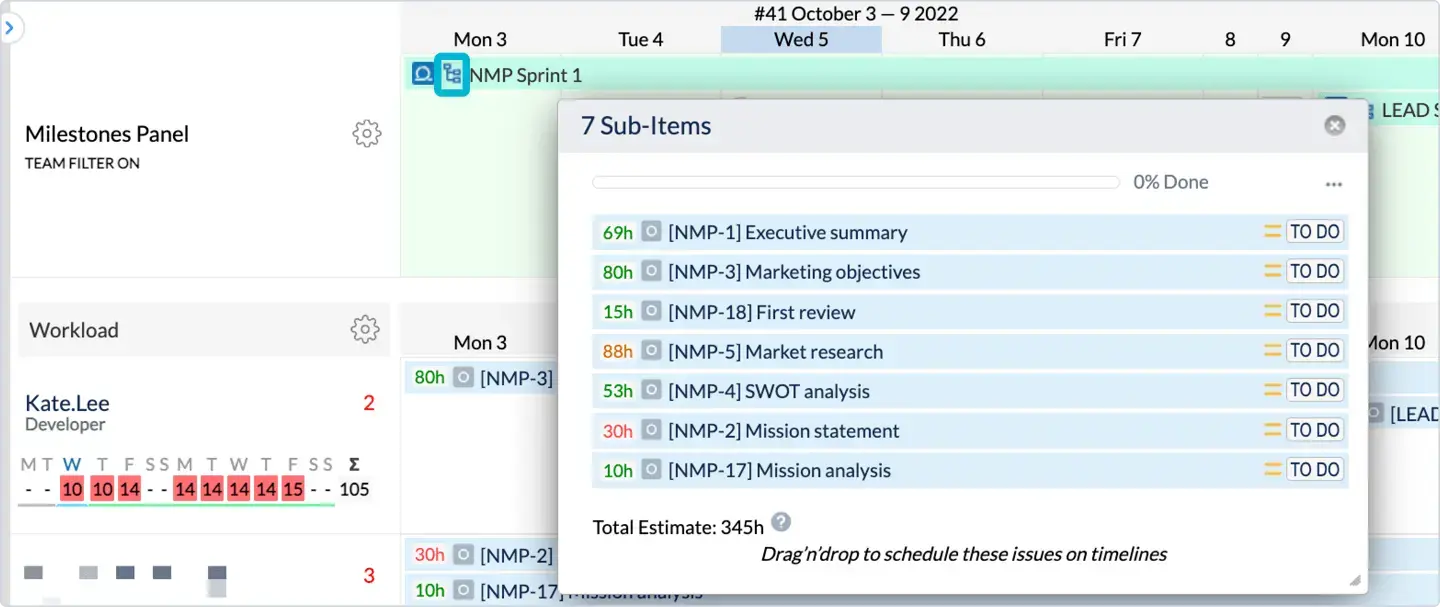
Functional teams become valuable as your organization grows. Instead of manually maintaining team membership, you can create teams that automatically include everyone with specific skills or positions. Need a "Frontend Development" team? Create a functional team that automatically includes anyone with React, Angular, or Vue skills. This ensures teams stay current without manual updates.
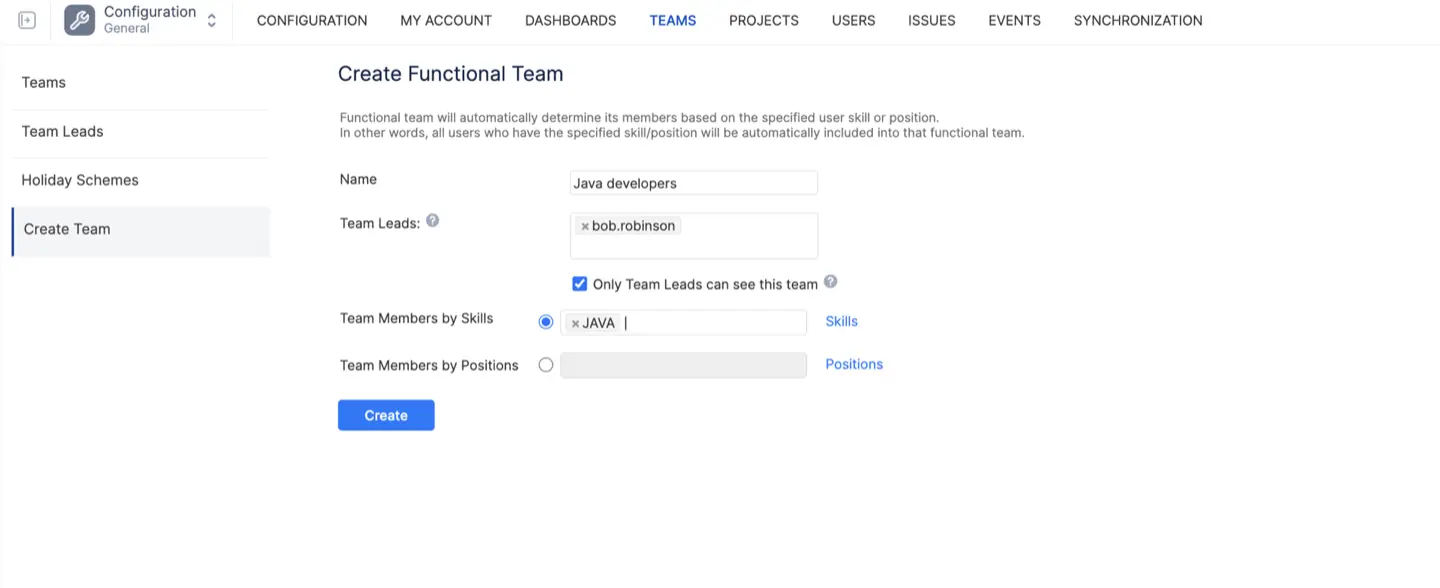
To learn more about working with Scrum projects in ActivityTimeline, read how to automatically display tickets based on Sprint Start/End dates and how does conversion from Story points into Hours work? articles in our Help Center.
Testing Your Environment Before Going Live
Before inviting your entire team, thoroughly test your configuration to ensure everything works as expected.
- Test task assignment and scheduling. Drag and drop Jira tasks from the Issue Panel to user timelines. Verify that start and end dates update correctly in Jira if you've configured synchronization. Try resizing tasks, splitting them between users, and moving them between dates.
- Verify workload calculations. Check that the workload indicator accurately reflects assigned hours and shows appropriate colors based on capacity. Test both Balance Mode and Liquid Mode to understand how workload distributes with overlapping tasks.
- Create custom events. Test creating bookings, day-offs, holidays, notes, overtime, placeholders, sick leaves, and vacations. Confirm these events affect capacity calculations and display correctly on timelines.
- Generate reports. Run various reports like Resource Utilization Forecast and Project Resources Report to ensure data accuracy. Test exporting to Excel and verify that timesheet data flows correctly.
- Test time logging. Have test users log time on tasks through different methods in the Workspace Module. Confirm that logged hours appear on timelines and factor into workload calculations appropriately.
{{rich-cta-3}}
Onboarding Multiple Users Efficiently
When you're ready to bring your full team onboard, use bulk management features to save time and ensure consistency.
- Leverage bulk user management. Use the Bulk mode under Configuration → Users to assign roles, positions, and skills to multiple users simultaneously. This prevents the tedious process of updating each user individually.
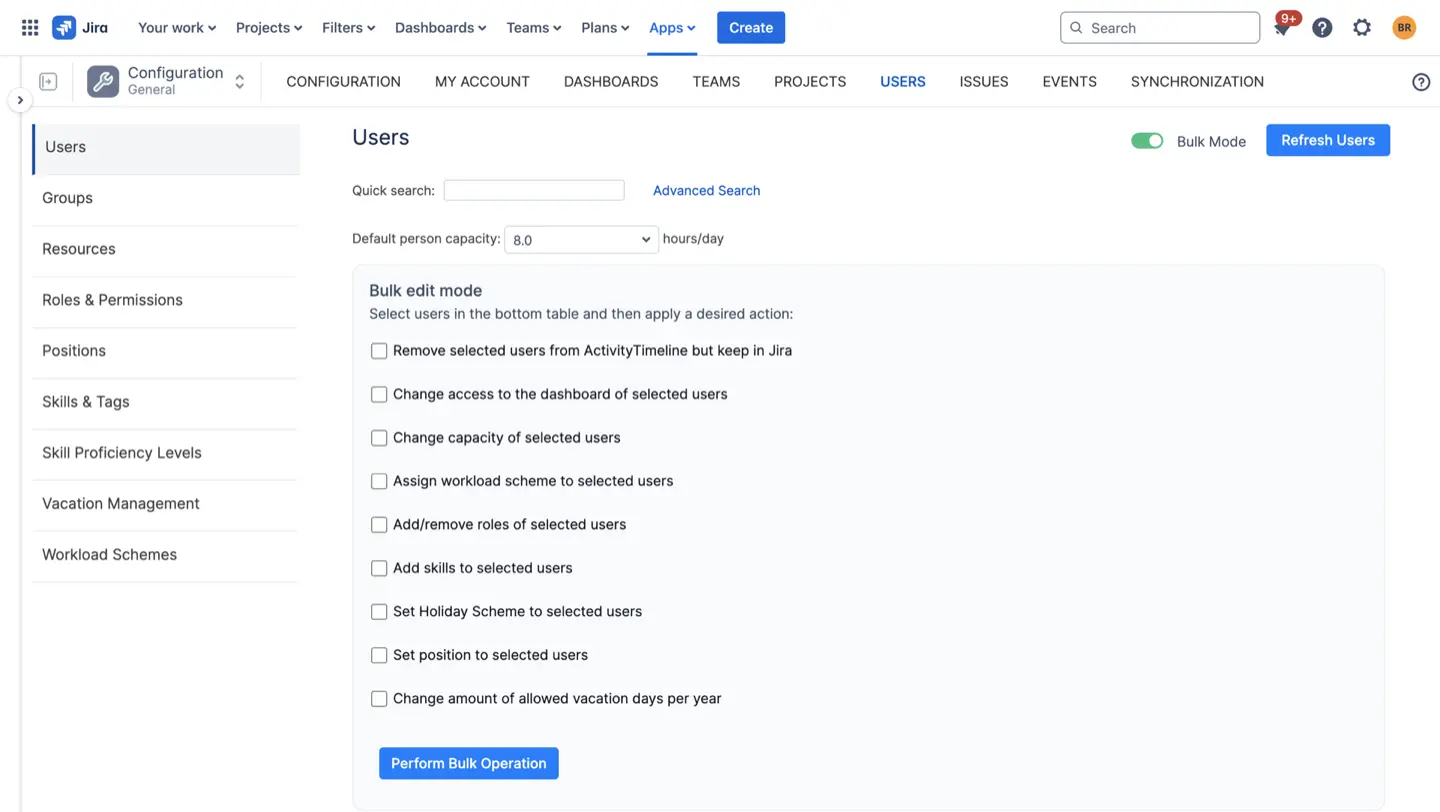
- Create clear role definitions. Communicate what each role can see and do within ActivityTimeline. This manages expectations and helps team members understand their level of access and responsibility.
- Provide centralized training resources. Direct users to quick start guides and educational resources. Focus on core tasks like viewing assignments, logging work, and updating task status rather than overwhelming them with advanced features.
Making Onboarding Stick
The most successful ActivityTimeline implementations focus on gradual adoption rather than trying to use every feature immediately. Start with basic resource planning and time tracking, then gradually introduce more sophisticated features like advanced reporting and functional teams. You can show our short video guide to your teams to learn main capabilities of the tool:
Encourage feedback during the first few weeks. Team members will quickly identify workflow issues or configuration problems that aren't obvious during testing. Use this feedback to refine your setup and improve user adoption.
Remember that onboarding is an ongoing process. As your team becomes more comfortable with the system, you can introduce additional features and optimize configurations based on actual usage patterns.
Ready to Transform Your Resource Planning?
Successful team onboarding sets the foundation for effective resource management. ActivityTimeline provides the tools you need to create a resource planning environment that actually works for your team.
{{rich-cta-5}}