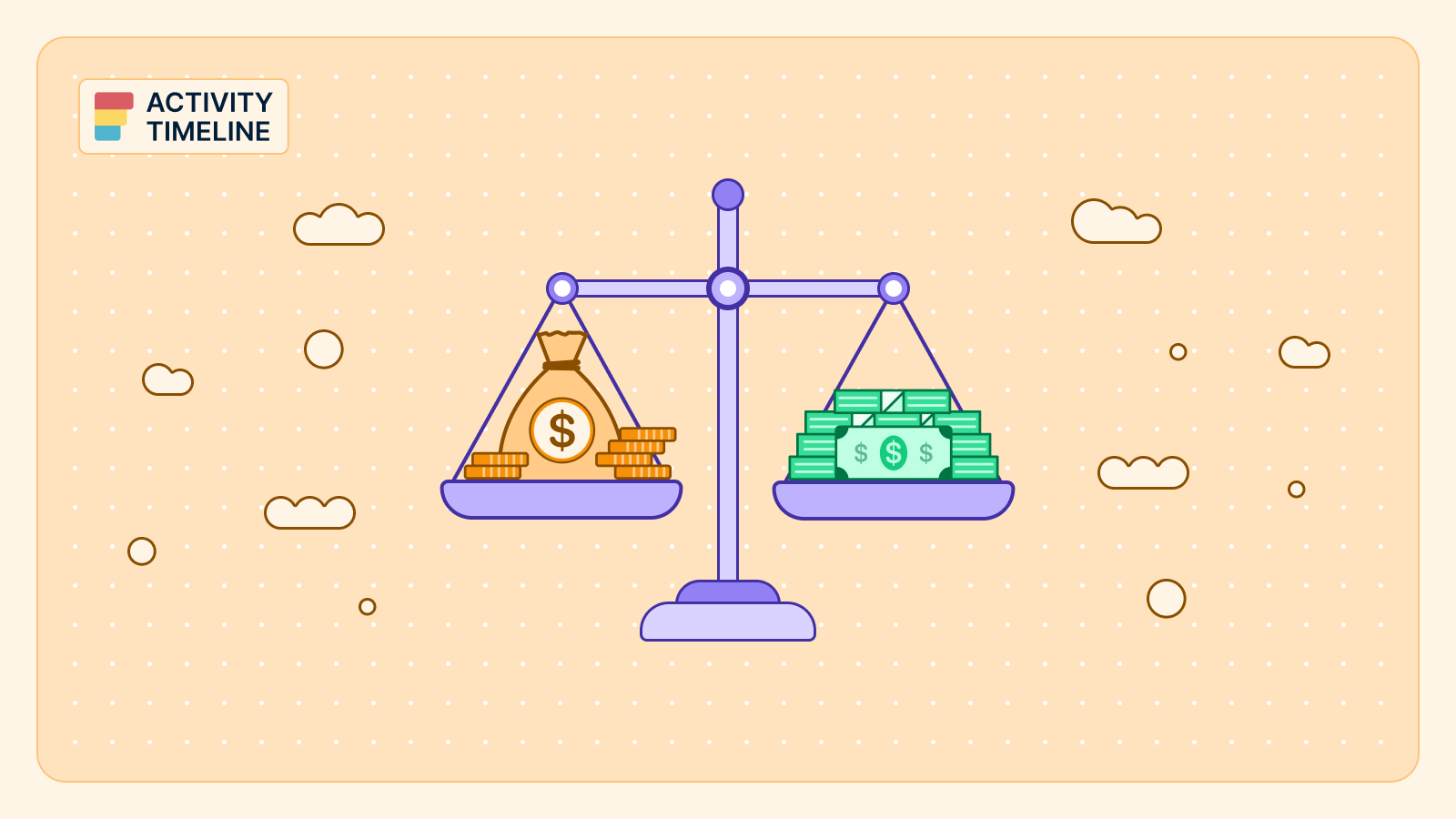Project managers always want their teams to stay organized and on top of their tasks. Jira is an effective project management solution that facilitates this objective considerably, especially when integrated with third-party add-ons.
This article will guide you through creating a Jira Team Board with ActivityTimeline and exploring its features.
Project Management in Jira
Jira is a versatile project management tool developed by Atlassian. It provides a robust platform for teams to plan, track, and manage their work efficiently. It includes issue management, team collaboration, tracking, and reporting features.
Jira provides numerous project templates to create (company or team-managed projects), as well as multiple boards for agile teams (scrum board or kanban board type).
Users can also integrate plugins for Jira as ActivityTimeline to expand Jira functionality and create multiple boards for effortless and project tracking.
ActivityTimeline: Resource Management for Jira
ActivityTimeline is a resource planning add-on for Jira that facilitates workload planning, team management, issue scheduling, and project management activities. It's compatible with Jira Software and Jira Service Management and is available for Jira Cloud/Data Center.
Resource Planning Board
The app's Planning Dashboard helps to easily track work in progress and manage complex projects. It contains visual user and team timelines with the ongoing activities, and allows users to plan future undertakings:
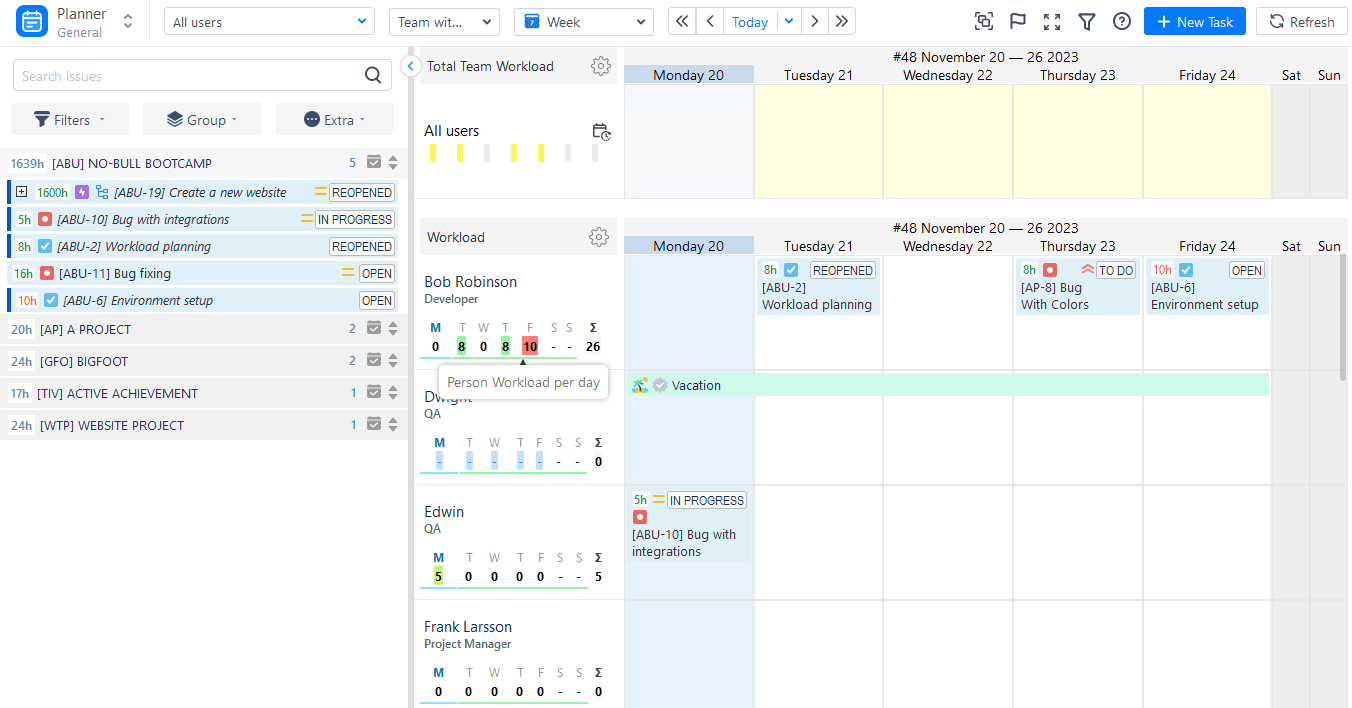
ActivityTimeline is fully synchronized with Jira, and vice versa. Here you may find all of the Jira projects with tasks and schedule them on timelines with a simple drag-n-drop, or create new tasks directly from the dashboard:
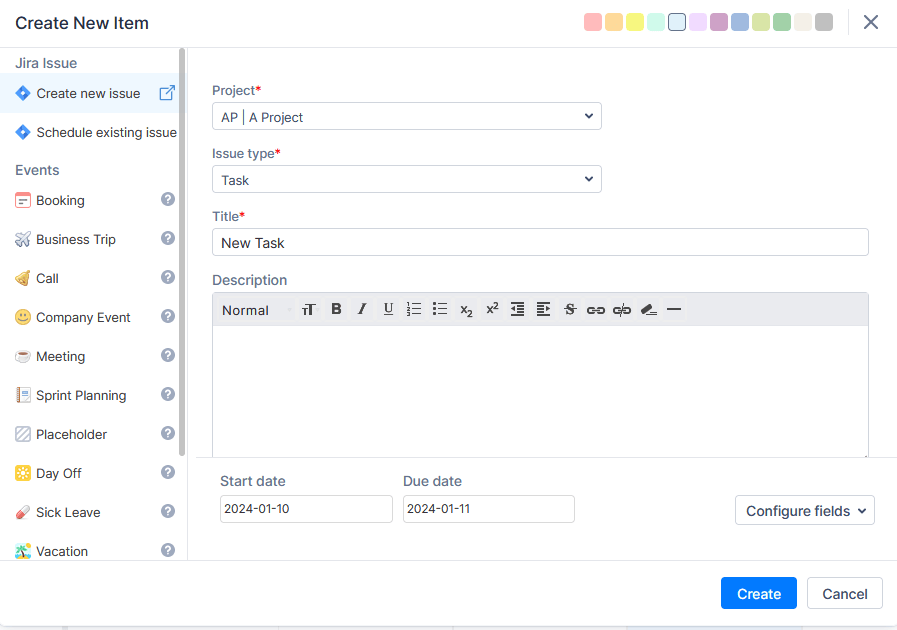
Managing Multiple Teams and Multiple Projects
The dashboard provides a cross-project view for shared resources, so Managers can see everything in a single place, which helps with resource allocation.
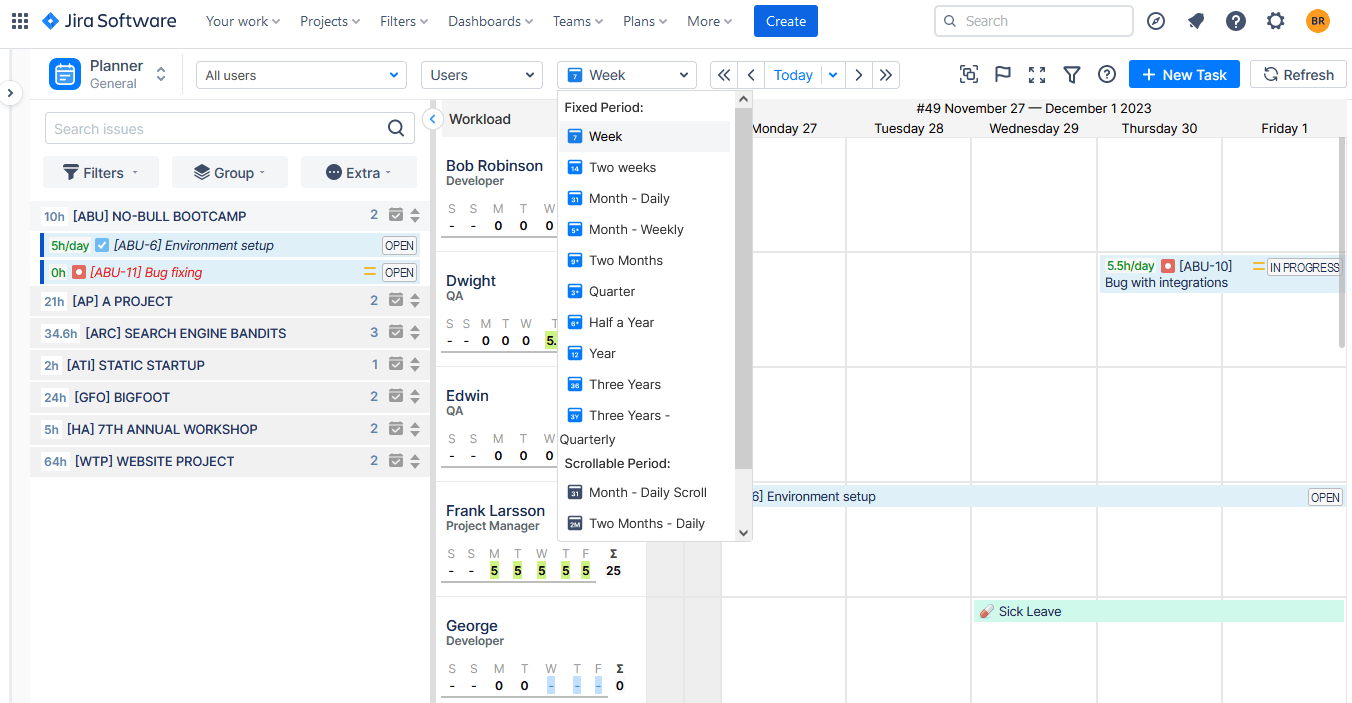
Workload Management
Jira board lacks workload management features, so ActivityTimeline supplements this missing part. every team member has a special workload indicator aimed to reveal the resources over or underloaded helping to allocate project resources most efficiently.
When the workload indicator is green that means that the workload is fine. If it's yellow - the user is underloaded, so you can assign more work. If it's red - the user is overloaded, and you should redistribute tasks to maintain a healthy work environment:
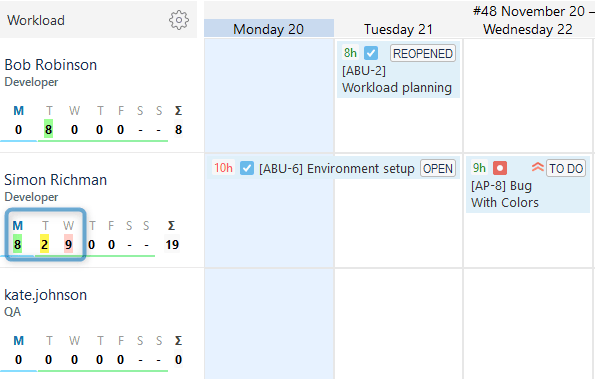
Teams also have a separate workload indicator showing the overall workload of the team. Let's dive deeper in the next paragraphs.
Team Panel Overview
Jira users experience a lack of holistic team visibility. ActivityTimeline offers a clear approach for users to acquire an in-depth understanding of the activities and advancements of whole teams. For this aim, it provides a dedicated Team Panel. It assists users in planning across various levels, spanning short- and long-term durations. The team panel offers extensive planning and scheduling flexibility, coupled with top-notch visualization of all processes at every stage.
The hierarchical structure of the team panel is constructed as follows:
- Users
- Teams
- Teams with users
The User's Level allows for easy planning and tracking of individual work. The purpose of this option aligns with the original classic ActivityTimeline, focusing on resource planning and ensuring clear visibility of users' activities. Utilizing this mode enables you to easily assess the workload of each project team member and their availability for upcoming periods.
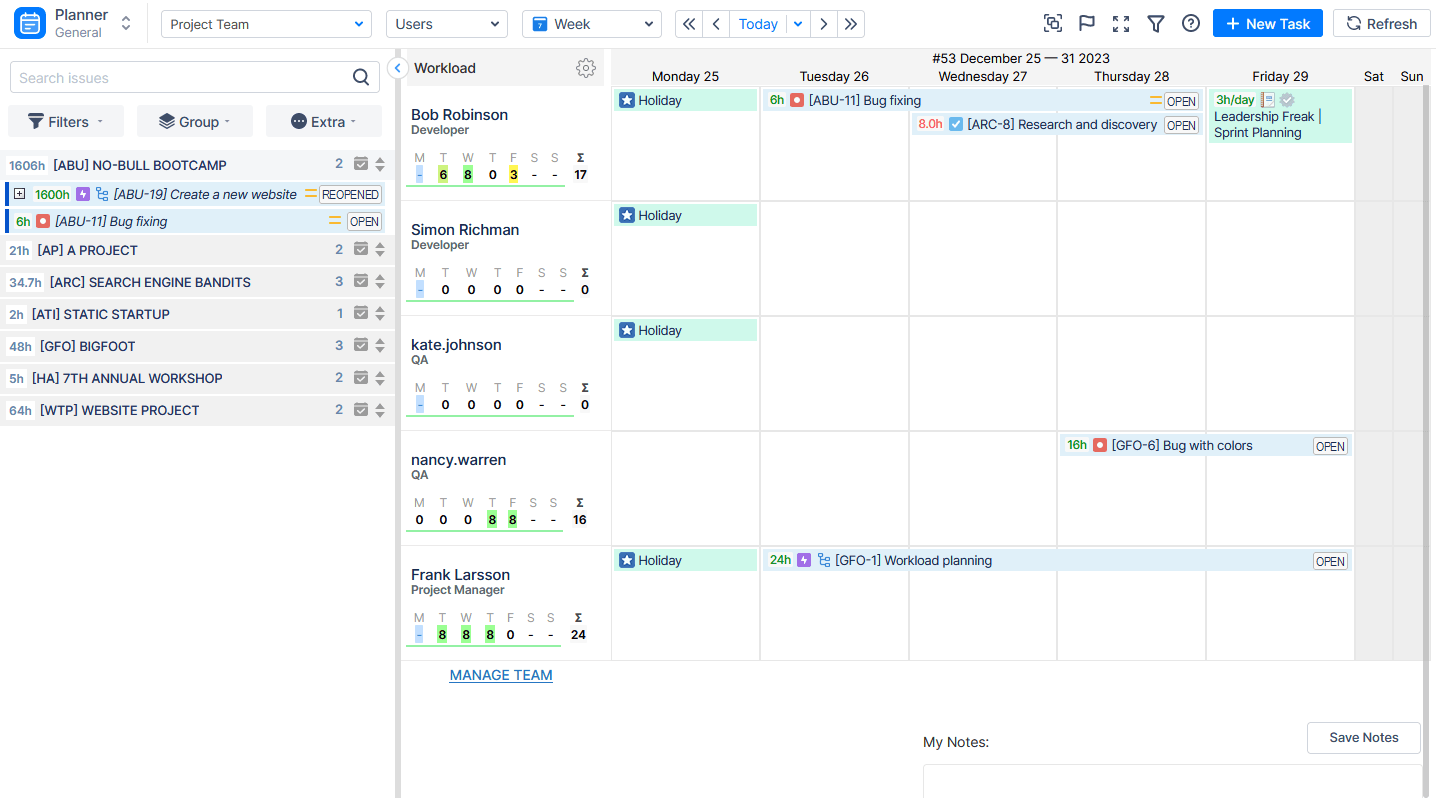
The Team Level empowers users to strategize and achieve comprehensive visibility for entire teams, as opposed to individual resources. It proves to be an ideal choice when coordinating and overseeing the workflow for multiple teams simultaneously. Long-term planning becomes a straightforward and swift process, offering the flexibility to select different scopes, months, and quarters according to your preferences.
The Team mode serves as an exceptional option for expansive planning within a department or across the entire company. It facilitates the scheduling of significant workloads, such as Epics or Program Increments, for the entire team without the need for individual resource allocation, as is required in other modes.
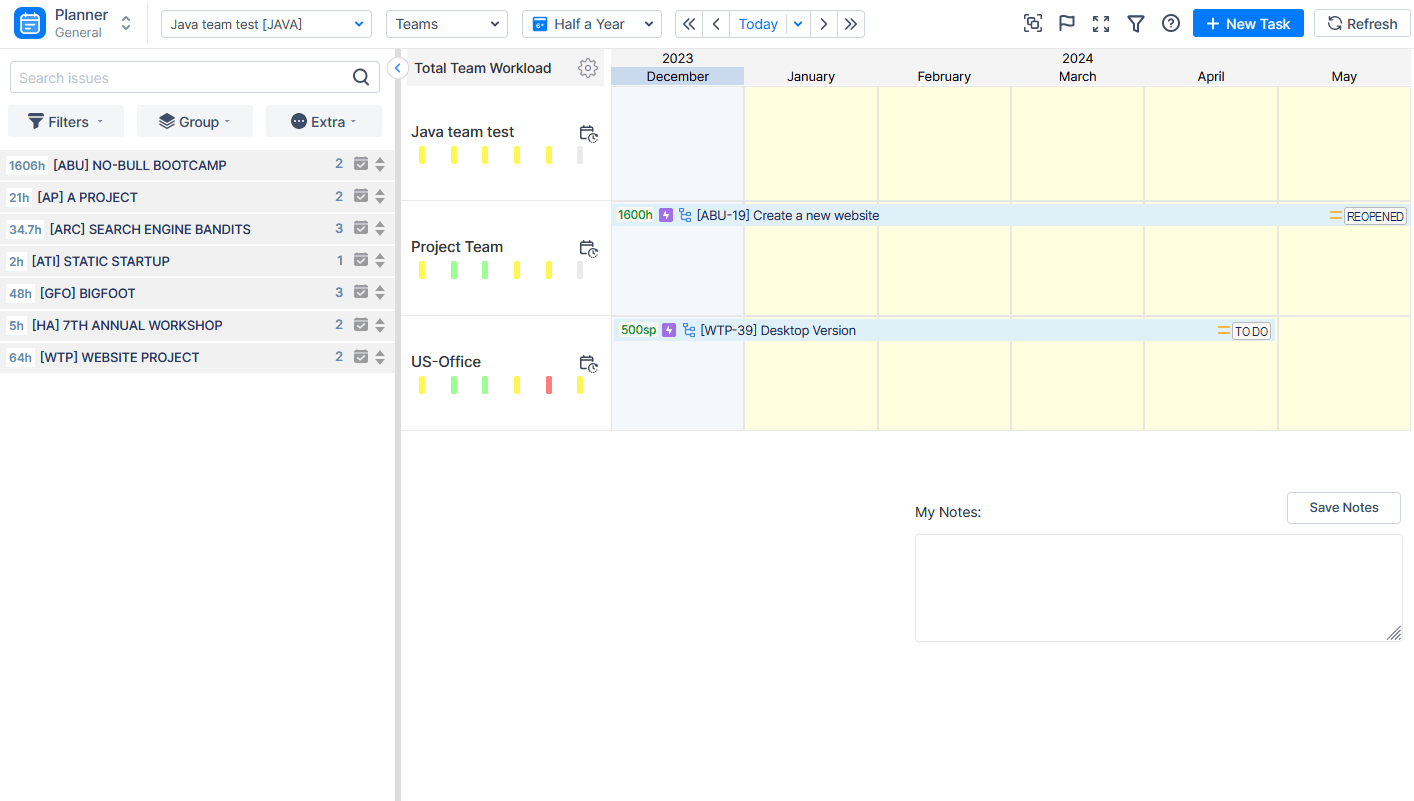
The Teams with Users Mode provides an enhanced insight into the forthcoming workflow for an individual team. In this mode, users can access a detailed plan and tasks specific to the chosen team, featuring a Team Panel showcasing the working schedule for all team members.

This mode proves particularly advantageous for aligning long-term plans with real-time performance. Users have the capability to review assigned Epics or Features, and effectively schedule related issues for the team.
Holiday Management for Teams
Moreover, the app's dashboard offers holiday management features, so you can plan and manage teams' availability and workload. There is a set of different custom events inside the app, so you can manage days off, sick leaves, and holidays, create holiday schemes, and assign them to teams and users. There is also an option to create your own events ( meetings, business trips, etc).
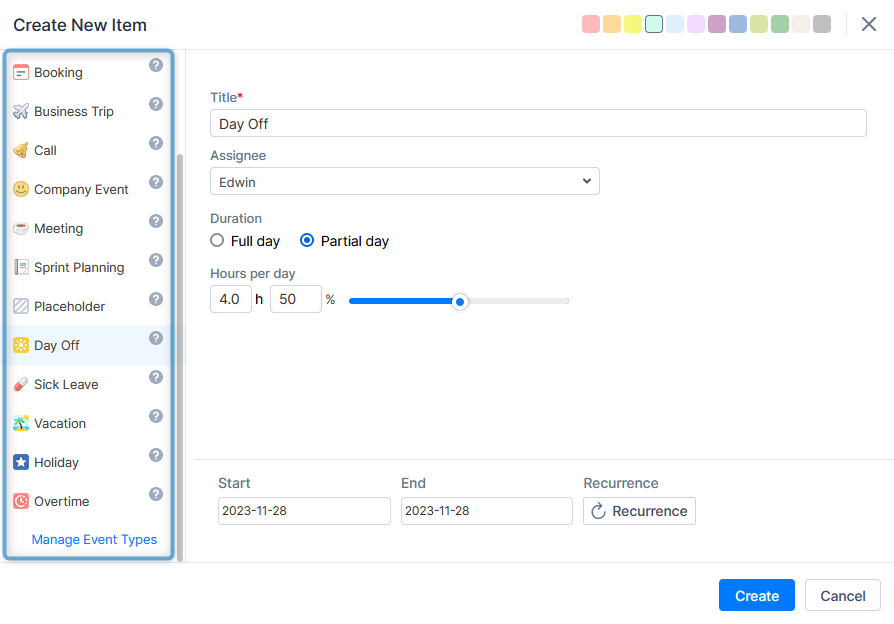
Conclusion
Jira Boards stand as a formidable ally in the realm of project management, helping to elevate team collaboration and streamline workflows. Jira provides numerous useful features and planning boards for advanced project management and planning, but the integration of Jira with tools like ActivityTimeline provides teams with more capabilities to stay organized, collaborate seamlessly, and achieve project success.