Time tracking can be an incredibly valuable tool for teams, helping them to better understand how they’re spending their time and allocate resources accordingly. Logging work in Jira is easy with the right strategies – however, it's important to follow some best practices when doing so. This article will provide you with tips on how your team can make sure that their logged data into Jira is accurate and up-to-date and give a review of ActivityTimeline for Jira as a great time tracking solution.
Explanation of the Jira Work Log feature
Jira is a popular project management tool used by businesses and teams of all sizes. It helps with planning, tracking progress, managing tasks, assigning workflows, organizing team workflow, tracking time, and prioritizing projects so that they can get completed on time. A key feature of Jira is the ability to log in work hours for each task or user within the system. This allows better visibility into who has worked on what tasks as well as how long it took them to complete them. It also gives you insights into whether any particular task was accomplished over-budgeted or under-performed.
What's the Importance of Logging Time in Jira?
Logging in work hours is extremely useful for project managers who need to keep tabs on the progress of each team member. Tracking logged-in data allows you to identify:
Track tasks
Tasks that are taking longer than expected and adjust accordingly. You can track the time taken to work on each task and whether it was completed within an estimated timeline. This gives you insight into how much effort a team member is putting in, what tasks they’re prioritizing, and how quickly they are progressing through their workload.
Track progress
See how long each task has taken compared to the estimated time frame for completion. Tracking project progress and understanding which tasks take longer than expected will allow you to adjust your timeline accordingly and reach deadlines faster.
Estimate future efforts
Compare logs from previous projects with current ones in order to accurately estimate the effort required for upcoming initiatives; this also allows teams to anticipate problems before they occur.
Assign tasks more accurately
Have a better understanding of how much time certain tasks take so you can assign them accordingly. It allows you to identify which resources are being used for different projects so that decisions about resource allocation can be made more efficiently. It also makes budgeting easier by keeping track of the total amount of time spent on any given project or task.
Track progress and performance
See who is working on which task, as well as monitor their activity levels over time. It will also help in identifying areas where people are not meeting their goals or underperforming on specific tasks. This information can then be used for making decisions about team members’ future assignments and performances within the organization.
The time logging in also helps teams stay transparent with their clients as they can provide accurate reports on time spent when requested. It helps ensure employees are not overworking themselves which can lead to burnout resulting in decreased productivity levels over time if left unchecked.
Strategies for Encouraging Employees to Log Work in Jira
Not all employees enjoy logging their work hours in Jira, so it’s important to make the process as easy and enjoyable as possible. Here are some strategies you can use to encourage everyone on your team to take advantage of this great feature:
Inform the team
Make sure everyone is aware that they need to log their time. This means setting expectations from day one and reiterating them throughout the project duration when necessary.
Encourages and rewards
Reward those who do successfully log in with incentives such as gift cards or other token rewards for a job well done which will act as motivation for others too.
Flexibility and deadlines
Allow employees flexibility when entering data into Jira – there should be no penalty if an employee does not enter every single task immediately after completing it, but rather give them deadlines within which each entry must be made (e.g., at least once per week).
Teach employees how to log work in Jira
Train the employee on how to use Jira log work dialogue and make sure they understand why it’s important. This will help them feel more comfortable with the process which can lead to better compliance overall.
Remember the details
Ensure that employees are logging all of their time, including breaks or any other task taken away from actual project tasks (good practice to track non-billable hours in Jira) - this kind of transparency increases trust between managers/teams and improves accountability amongst members too.
Best Practices for Logging Work in Jira
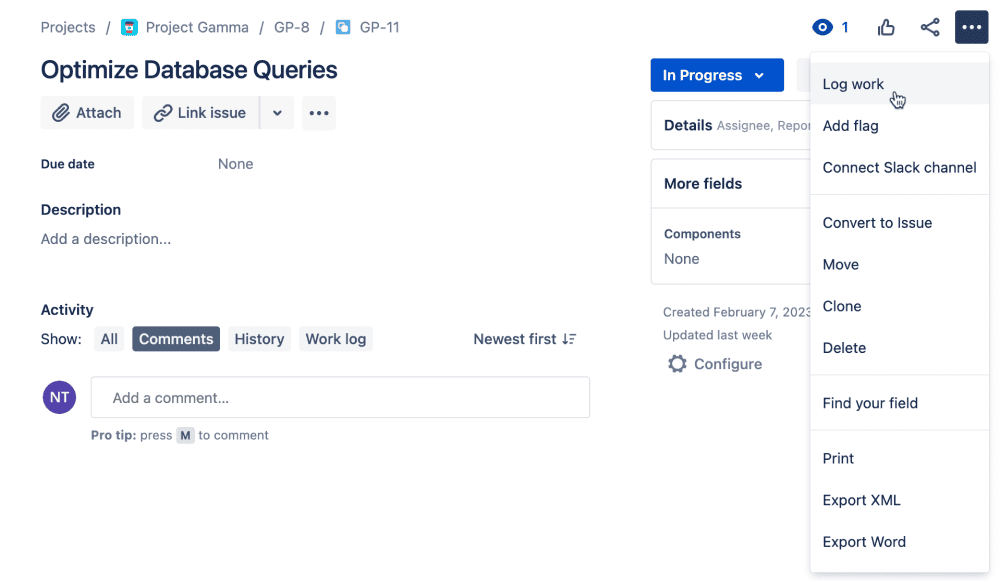
Once you have the strategies in place to encourage employees to log their work hours into Jira, it’s important to ensure that they are following certain best practices when doing so. Here are some tips on how your team can make sure their entries into the system are accurate and up-to-date:
Jira Log Work as a habit
Make sure every task is logged as soon as it’s completed – this helps avoid any discrepancies between what was entered late versus early or inaccurately.
Grouping
Group similar tasks together for easier navigation and faster entry (e.g., if multiple bug fixes were needed during a given day, group those all under one task instead of each having its own individual entry). This will also help with accuracy since everything related can be found quickly without much effort expended by anyone else looking at the logs later on.
Detailed Descriptions
Include detailed descriptions of each activity so that other members (or managers) understand exactly what has been done.
Clear Descriptions
Check that the data entered into Jira is accurate and up-to-date.
Automate
Take advantage of any app integration features within Jira to help streamline the process (e.g., if using a chatbot, make sure it can be connected with your Jira work log system so entries are created automatically).
Use Additional Fields
Also, consider using optional fields such as tags or labels for each task which could provide additional insight into how tasks were completed and why certain decisions were made during the course of completing them (this helps identify trends over time too).
Consistency in Logging Work
Logging should happen daily - make sure each employee takes a few minutes to enter their data for the day, as it helps create accurate records that can be used for future reference or projects. A good practice is to explain to employees why we need time tracking.
Log Work in Jira: Common Mistakes to Avoid
Even with the best practices in place, there are still common mistakes that can be made while logging work hours into Jira. Here are a few to watch out for:
Not entering tasks fast enough
If entries aren’t done within 24 hours or so after completion of each task, then it becomes harder to remember all of the details associated and accuracy may suffer as a result
Inaccurate time estimates
Make sure you don’t underestimate how long something will take when creating an estimate; this could lead to missed deadlines or incomplete projects which no one wants
Forgetting to log breaks
Although taking breaks throughout the day is important (they help refresh our minds!), they should also be logged as such on Jira so everyone knows what has been accomplished at any given moment.
Neglecting optional fields
Taking advantage of additional features such as specific comments can provide even more insights into why certain decisions were taken during different stages of development; these should not be neglected.
Advanced Techniques and Tips for Jira Log Work
Once the basics of logging work in Jira have been mastered, it’s time to move on to more advanced techniques and tips. Here are a few ways you can improve your team’s performance even further:
Analyze logged data
Analyze logged data to identify any areas where improvements could be made. This includes looking at things such as the amount of time spent on a certain task, which tasks took longer than expected, or even individual performance over long periods of work. ActivityTimeline add-on provides
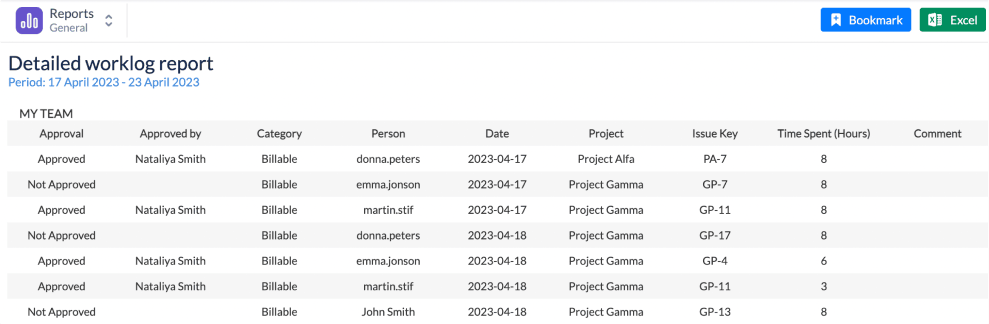
Visualize the team’s progress
Create custom charts in Jira that can help visualize your team’s progress and make it easier for managers to understand how each person is contributing.
Use an Add-on
Using a plugin like ActivityTimeline can help automate the process. It makes it easier to log time, provide reports and get insights into team performance quickly.
Set a reminder
Set up reminders if someone forgot to log their hours on time; this will keep everyone accountable and ensure no deadlines are missed due to negligence from any particular team member(s).
Automate the process
Use automatic time tracking wherever possible with scripts or bots – they can save tons of time by automatically logging/updating information without anyone needing manual input every single day.

Advantages of using ActivityTimeline to Work Log in Jira
ActivityTimeline is a popular add-on for Jira that allows you to better visualize your team’s work activity and get more insights into how well they are performing.
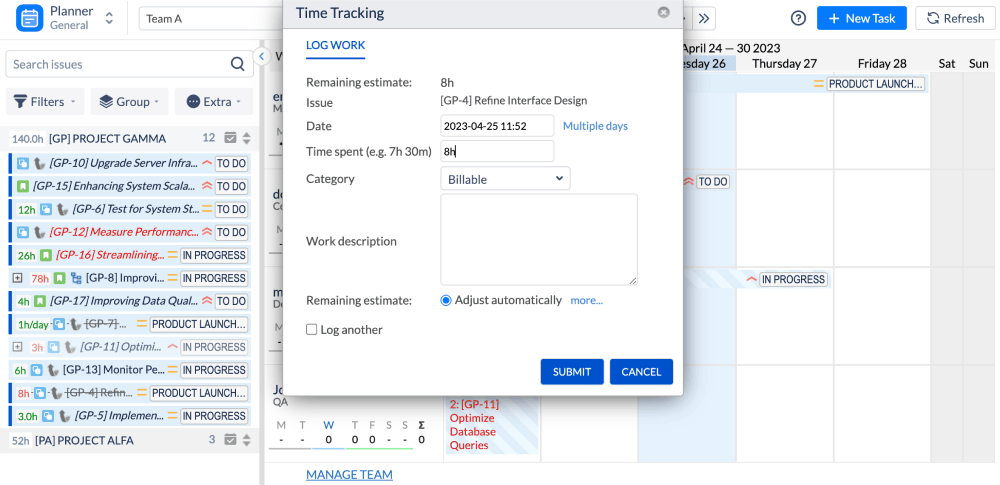
It helps provide an overview of tasks and resources allocated, as well as how long each task took (and whether it was completed within the budgeted hours/days). On the same Dashboard is a possibility for tracking time on the team and individual levels with a worklog indicators:
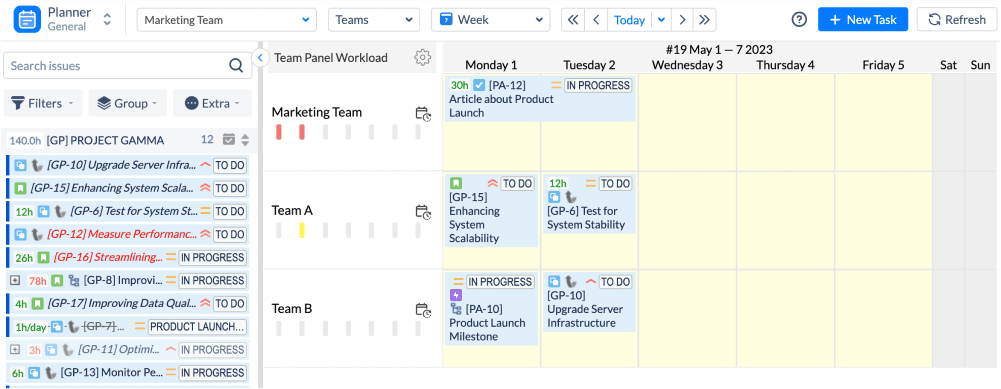
To log work as easy as pie: the user needs to click on a ticket where to log hours; ActivityTimeline will even automatically fill in the probable hours:
For users, ActivityTimeline has a simple personal Workspace with a time tracking feature and editing worklogs ability. On your Workspace user has the possibility to turn on the time tracker and when the task is finished to stop the time tracker and log work with one click:
This plugin offers Timesheet reports which give managers an idea about where their projects stand at any given time so they can spot potential issues quickly before they become real problems.
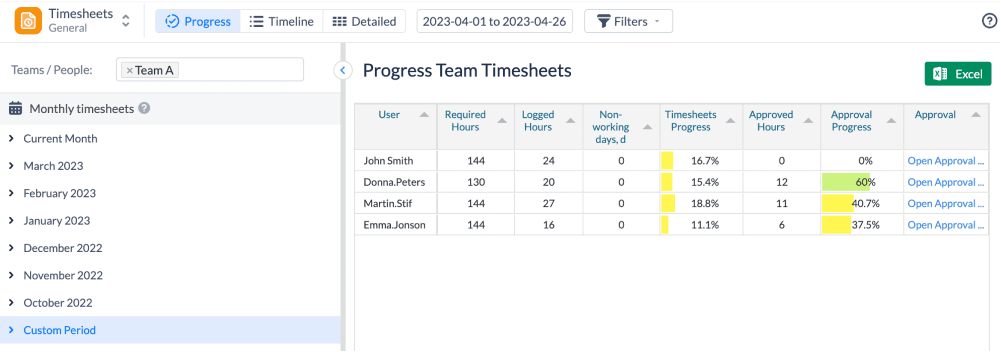
Managers can review and approve a logged time if needed. It can be useful for overtime hours, for example:
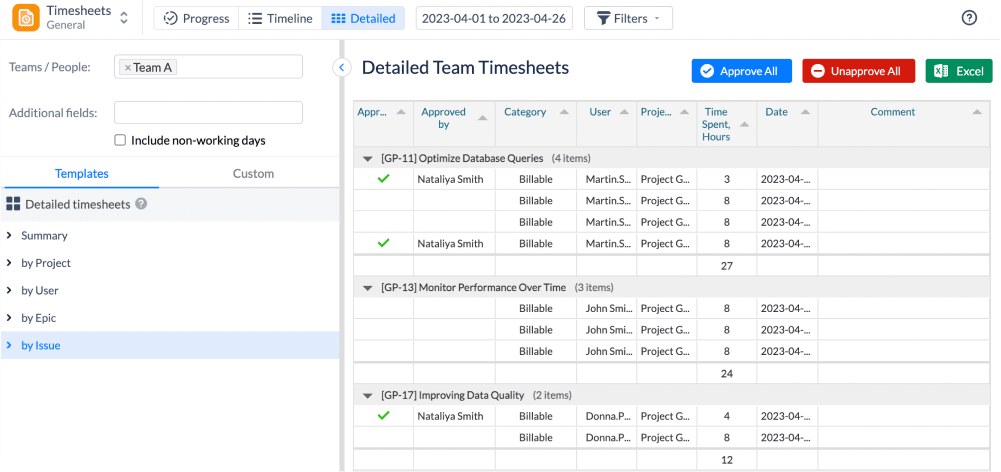
Final Thoughts
ActivityTimeline for Jira helps teams better manage their time and resources. It provides an easy way to Jira log work tasks, generate timesheet reports, and track individual team performance in one unified visual dashboard. With ActivityTimeline plugin for Jira, you can make sure that all of the hours spent on projects are accounted for accurately and efficiently.

















