Accurate task estimation is a cornerstone for successful planning and execution. When it comes to Jira, getting the timing right can make or break a project’s success. However, even with Jira's robust features, teams often grapple with issues like incomplete estimates, inconsistent tracking, and inaccurate predictions.
By bridging the gap between planning and execution, ActivityTimeline provides the insights and tools needed to refine estimates, align resources, and keep projects on track. This article delves into the intricacies of Jira task estimation, explores common pitfalls, and reveals how ActivityTimeline can transform your estimation process.
What is Jira Task Time Estimation?
Jira task time estimation is a feature that allows to predict the time required to complete individual tasks. It provides a framework for setting accurate expectations and helps in aligning resources with project timelines.
By estimating the time for tasks, teams can prioritize work, plan sprints effectively, and ensure that deadlines are met. Jira offers various estimation methods, such as Original Estimate and Remaining Estimate, which are adaptable to Agile and traditional project management approaches. Accurate time estimation reduces risks, prevents over-commitment, and improves overall project predictability.
What Is Included in Jira Task Time Estimates?
When creating or editing an issue in Jira, you can define time estimates in units like hours, days, weeks, or story points. These estimates typically cover the following elements:
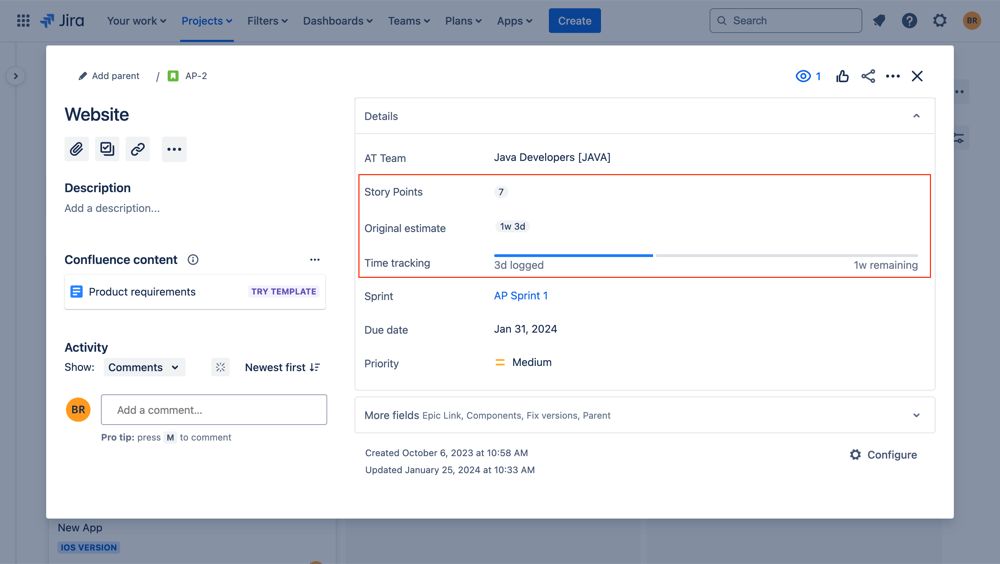
- Original Estimate: This is the initial estimation of the time needed to complete a task or issue. It represents the best approximation made during the planning stage.
- Remaining Estimate: As work progresses, the remaining estimate reflects the amount of effort still required to finish the task. This estimate is updated throughout the project as the team gains more clarity on the work.
- Time Spent: This tracks the actual time logged against an issue, showing how much effort has been expended by the team so far.
- Logged Work: Jira allows users to record work done on an issue, capturing time spent, dates, and any additional comments. This logged data creates a detailed history of the effort put into resolving the issue.
The project manager is essential in the time estimation process, responsible for building and overseeing the project schedule. To create a realistic estimate, one needs a solid grasp of the project scope, detailed tasks, and available resources. Additionally, they must communicate clearly with team members and stakeholders to ensure alignment and shared understanding throughout the project.
Five Time Estimation Methods
Before we dive into technical implementation of your estimates, let’s overview the common ways to estimate your issues correctly. You can choose from various time estimation methods to ensure accurate project planning:
- Bottom-up Estimating: This method involves breaking down larger project tasks into smaller, more manageable parts and estimating the time required for each. By summing the estimates of these smaller tasks, you build an overall time estimate for the entire project.
- Top-down Estimating: In this approach, time estimates are created based on overall project expectations, often using past projects or industry benchmarks as references. The time is then allocated to individual tasks based on this high-level estimate.
- Historical Data Analysis: By analyzing data from previous projects, project managers can create estimates based on how long similar tasks took to complete in the past. This method leverages real-world outcomes to improve accuracy.
- Subject Matter Expert Estimation: Input from subject matter experts is used to estimate the time needed for project tasks. These experts bring their experience and specialized knowledge to provide informed estimates, particularly for complex or technical work.
- Three-point Estimation: This method involves creating three separate estimates for a task—optimistic (minimum time), pessimistic (maximum time), and most likely time. The final estimate is derived by combining these three values, providing a balanced and risk-adjusted time estimate.
Using Jira for Time Estimation and Tracking
To start working with task estimates in Jira, you need to enable time tracking, configure your estimation settings, and ensure your project is set up to track progress. You must have administrative access or project administration permissions to configure time-tracking estimates in Jira. If you have just an employee status, you won’t be able to do that!
Below is a step-by-step guide to configuring Jira task estimates:
#1. Enable Time Tracking in Jira
Before you begin estimating tasks, ensure that time tracking is enabled for your Jira project.
- Navigate to Jira Settings (gear icon) in the top right corner.
- Select Issues, then click on Time Tracking under the Issue Features section.
- Ensure time tracking is enabled and configure preferences such as the working days and hours per day.

#2. Set Estimation Preferences
Depending on your project type (Scrum, Kanban, or simple task tracking), you can choose between different estimation units, such as time (hours, days, weeks) or story points.
- Navigate to Project Settings.
- Under Features, locate Estimation.
- Choose between Time Tracking (if you want to use hours, days, or weeks) or Story Points (for Agile projects).
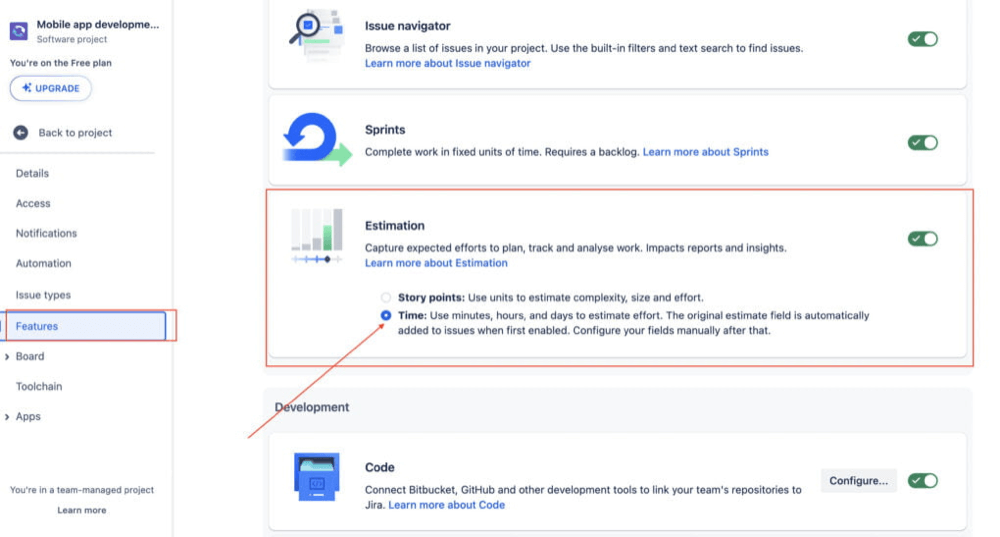
#3. Find Task Estimation Options
Once your estimation units are set, you can begin to assign estimates to your tasks.
- Go to the Backlog or Active Sprints view.
- Open any task or issue by clicking on it.
- In the right-hand panel, you'll find the estimation fields under the Time Tracking section. For Agile boards, this is often labeled as Estimates or Story Points.
#4. Add Original Estimate
- When creating or editing a task, locate the Original Estimate field in the issue details.
- Input the estimated time for task completion in the designated unit (e.g., hours, days, or story points).
- If this field is not visible, customize the issue layout by selecting Configure (via the project settings) and adding the time tracking fields.
#5. Log Time Spent
- Once work begins, users can log their time spent on tasks.
- Open the task, and in the Time Tracking section, click Log Work.
- Enter the time spent, date, and any relevant comments. The Remaining Estimate field will update on autopilot to reflect the current estimated time required to finish the task.
#6. Review and Adjust Estimates as Needed
- Regularly review your estimates in the sprint or project overview, making adjustments as necessary.
- Use Jira's reporting tools, such as the Burndown Chart or Time Tracking Report, to assess an estimation statistic and accuracy and adjust future estimates based on performance.
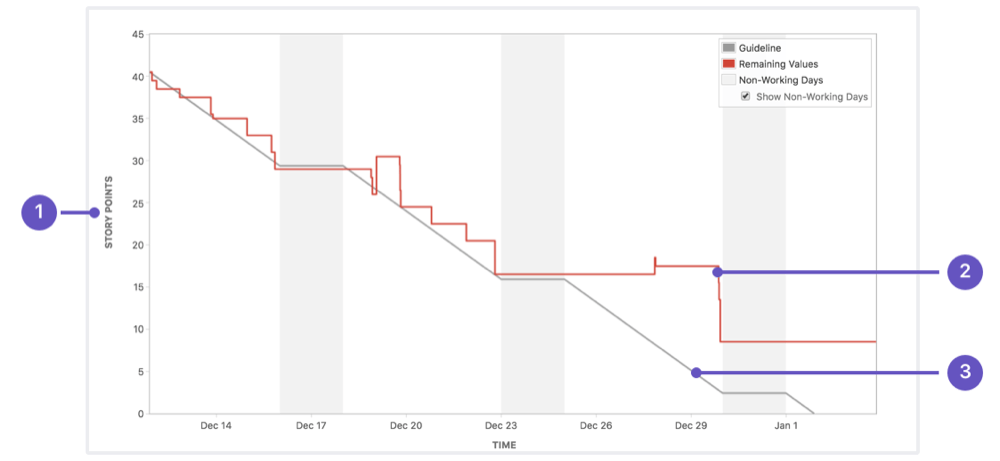
By following these steps, you can ensure that Jira task estimates are configured correctly and that your team is set up for accurate and efficient project planning.
Common Problems of Project Estimates in Jira
When working with task estimates in Jira, teams often encounter a few common challenges. Below are some of the most frequent issues and how to address them:
The Original Estimate is Missing
Another common issue is the absence of the Original Estimate field from an issue. This problem often stems from a missing time-tracking field in your issue screen configuration.
To fix this:
- Go to Jira Settings > Issues > Screens.
- Choose the screen scheme linked to the relevant project.
- Add the Time Tracking field to the selected screen.
If the Original Estimate field still doesn’t appear, check Field Configuration in the project settings to ensure that the Time Tracking field hasn’t been hidden.
ActivityTimeline highlights any gaps in estimation data through its real-time dashboards and reports. If an original estimate is missing, the system flags the issue, prompting the user to input the necessary details. This ensures that no task is left without an estimate, streamlining the process of task management.
The Task Time Estimate is Not Specified
Sometimes, you may notice that the time tracking estimate for a task shows as "Not Specified." This issue typically arises when the Time Tracking field hasn’t been included in the issue configuration.
To resolve this, you need to configure the screen to display the Time Tracking field:
- Go to Project Settings and navigate to Screens.
- Select the screen configuration associated with your project.
- Add the Time Tracking field to the screen layout.
Once added, you’ll be able to input and view the original estimate and remaining time directly within your issue panel.
However, with ActivityTimeline, there wouldn't be such a problem because this add-on ensures that time tracking is a visible and integral part of the project planning process. With its intuitive interface, project managers can clearly see which tasks are missing estimates and assign them directly within the tool.
How to Improve Jira Task Estimation with ActivityTimeline
ActivityTimeline, a powerful resource planning and management tool, integrates seamlessly with Jira to enhance task estimation accuracy. It provides features that help teams gain deeper insights into their workload, capacity, and planning.
Here’s how you can improve Jira task estimation using ActivityTimeline:
Visualize Team Workloads
ActivityTimeline gives you a clear visual overview of your team's tasks and capacity. Understanding who is working on what and how much time they have available allows you to make more informed estimates. This visibility helps in balancing workloads and preventing over or underestimation of task durations.
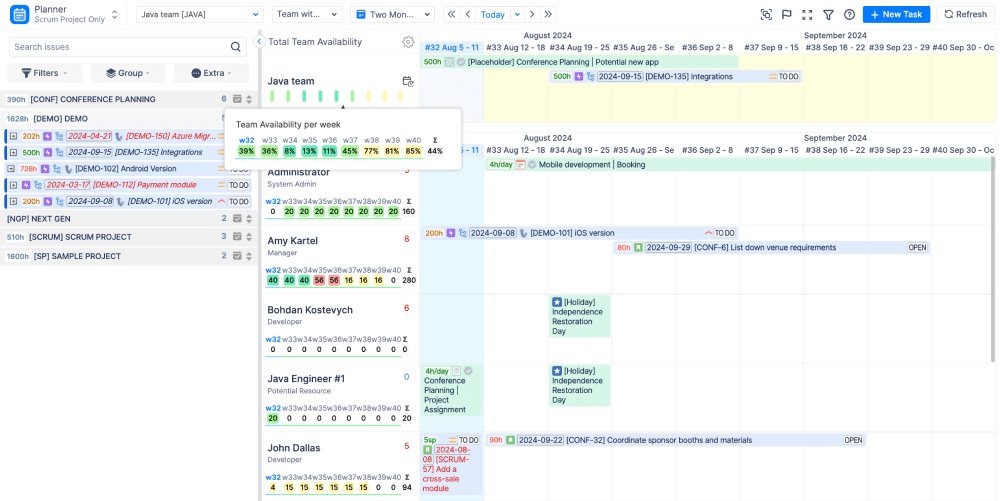
Align Task Estimates with Resource Availability
ActivityTimeline allows you to align task estimates with resource availability, which is essential for accurate planning. By viewing the schedules and availability of team members in real-time, you can adjust task estimates to match the capacity of the team, ensuring realistic timelines and avoiding bottlenecks.
Track Historical Data for Better Estimation
Using ActivityTimeline, you can track historical performance data across projects. This helps in refining estimates based on real past outcomes, making your future estimates more reliable. Thus you can analyze how long similar tasks took and adjust estimates accordingly, leveraging actual team performance data.
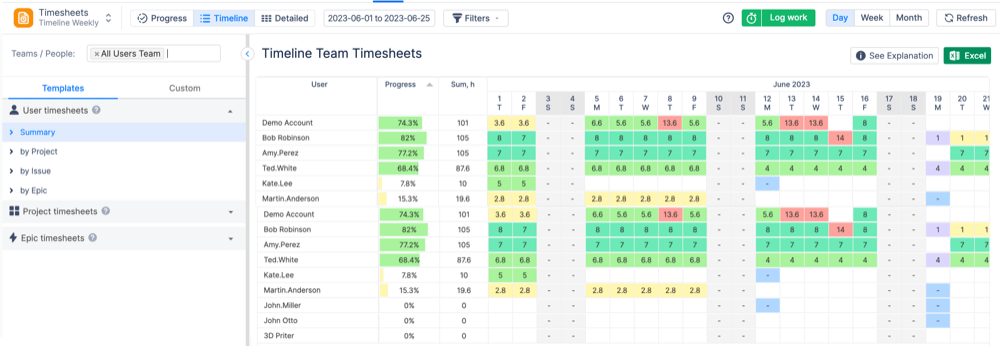
Optimize Estimation with Custom Workflows
The tool supports custom workflows that can help teams establish consistent estimation practices. By integrating estimation stages into your project workflows, ActivityTimeline ensures that estimates are regularly reviewed and updated based on the actual progress and feedback from the team.
Monitor and Adjust Estimates in Real-Time
ActivityTimeline enables real-time monitoring of tasks and progress, allowing project managers to quickly spot discrepancies between estimates and actual work done. This continuous feedback loop helps in fine-tuning ongoing estimates and preventing delays in future sprints or tasks.
By using ActivityTimeline alongside Jira, teams can achieve better task estimates, improve capacity management, and enhance overall project predictability.
Centralized Reporting
ActivityTimeline provides centralized reporting by pulling data from Jira and its own system to offer detailed insights into time spent, progress made, and capacity utilized. These reports allow project managers to monitor team performance, identify bottlenecks, and adjust estimates where necessary.

Consistent Workflow Across Tools
The integration ensures that your team’s workflow remains consistent, whether they are working directly in Jira or within ActivityTimeline. Both platforms share the same estimation data and task details, allowing for smooth transitions between planning, tracking, and reporting without any loss of information.
Through this seamless integration, ActivityTimeline enriches Jira's time tracking and estimation capabilities, offering the tools you need to manage tasks, resources, and timelines with precision and ease.
Conclusion
Mastering time estimation in Jira is crucial for precise project planning and successful delivery. To excel, project managers need to grasp key concepts, including the distinction between estimation and tracking, as well as the critical role of remaining estimates. Employing effective time estimation techniques—such as bottom-up estimating and leveraging historical data—can significantly enhance accuracy. By implementing these strategies and best practices, project managers can refine their time estimates and steer projects toward success.















![Top 11 Best Jira Add-ons: A Detailed Guide [2026]](https://cdn.prod.website-files.com/60c76f07dc83db305171350c/692dadbde37b1016cdc2657e_thumbnail_Best%20Jira%20Plugins.png)




