Jira has become one of the best-known project management tools for its robust features and flexibility. It’s suitable for teams of any type and size (both business teams and Agile teams). As project teams grow and complexity increases, it becomes crucial to effectively visualize data, get insights and take informed decisions.
In this article, we will explore project visualization tools, and the significance of Jira visualization in project management, highlighting its role in improving reporting, monitoring progress, and driving project success.
What is Jira Visualization?
Jira visualization refers to the graphical representation of project data, statistics, and metrics within the Jira platform. It empowers project managers, team leads, and stakeholders with a comprehensive overview of project health, progress, and bottlenecks. By transforming raw data into visually appealing charts, graphs, and reports, Jira visualization simplifies the interpretation of data on complex projects and facilitates quicker and more informed decision-making.
Complex projects often create challenges for users, so a visual representation of project-related information enables effective communication between teams, analysis, and decision-making within project teams. It also helps stakeholders to take wise business decisions.
Importance of Visualization in Project Management
Here are some key reasons why visualization holds significant value in project management:
- Enhanced Reporting and Analysis: Effective project management relies heavily on accurate and timely reporting. Jira's visualization capabilities enable the creation of visually compelling reports that present project data in a concise and meaningful manner. These reports can include information such as project status, task completion rates, issue trends, and resource allocation. By visualizing such data, teams can easily identify patterns, trends important for future project analysis, and potential areas for improvement.
- Real-Time Progress Monitoring: In dynamic project environments, monitoring project progress in real-time is crucial to ensure timely delivery and identify any deviations from the project plan. Jira visualization features provide real-time updates on project status, team performance, issue connections, and current tasks' progress. Project managers can access intuitive dashboards and charts that offer a comprehensive view of ongoing activities, allowing them to identify bottlenecks, allocate resources effectively, and keep the project on track.
- Data-Driven Decision-Making: In today's fast-paced business world, making informed decisions is paramount. Visualization in Jira equips project teams with the necessary tools to analyze data and derive valuable insights. By visualizing project metrics with the help of various chart types ( Pie charts, Burndown/Burnup Charts, or other Custom charts), and cumulative flow diagrams, teams gain a deeper understanding of project performance and can make data-driven decisions to optimize processes, mitigate risks, and drive success.
- Effective Communication and Collaboration: Clear and concise communication is vital for project success, especially when dealing with distributed teams or stakeholders with diverse backgrounds. Jira's effective project visualization capabilities facilitate effective communication by providing basic visualization options of project data that are easy to understand and interpret. This effective visualization serves as a common language, allowing team members and stakeholders to collaborate efficiently, align their objectives, and work towards shared project goals.
Integrated Visual Representation in Jira: Charts and Graphs
Forget about Excel-like tables. Jira, as a robust project management tool, offers a variety of Jira visualization tools like built-in charts and graphs that empower teams to visualize data and gain valuable insights about projects (classic projects, agile projects, hybrid projects), execution of tasks, user involvement, etc. These native visualization capabilities within Jira provide a solid foundation for tracking project progress.
Visualize data on Jira with built-in charts and graphs like:
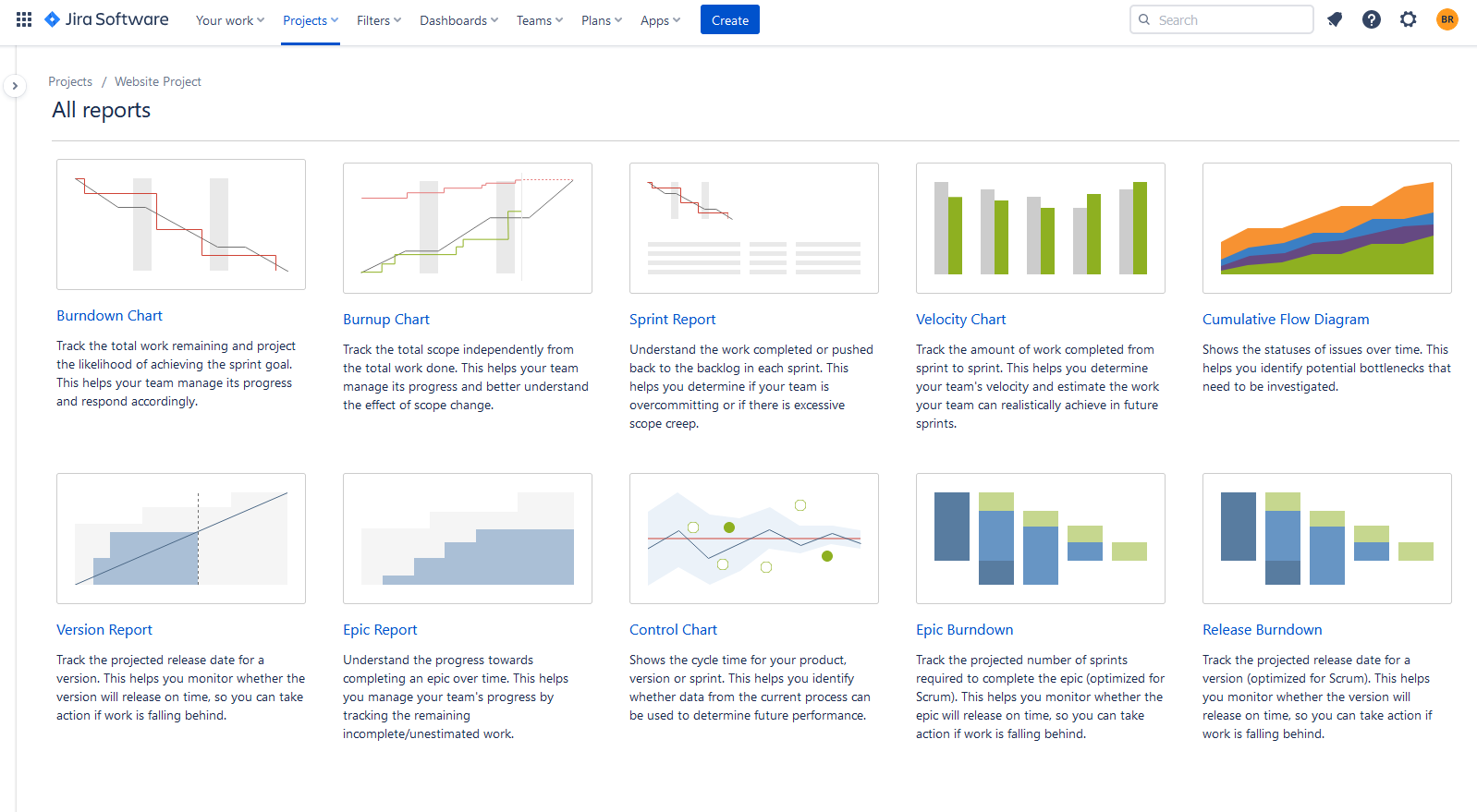
- Burndown Charts: charts showcase the progress of a project by displaying the remaining work over time. They allow project managers to track how tasks are being completed and whether the project is on track to meet its deadlines. Burndown charts are particularly useful for Agile projects as they illustrate the ideal progress line against the actual progress, facilitating efficient sprint planning and adjustment.
- Cumulative Flow Diagrams: these diagrams provide an overview of work in progress, work completed, and any potential bottlenecks within a project. They show how tasks move through different stages and provide insights into workflow efficiency, resource allocation, and potential areas of improvement.
- Control Charts: they are valuable for monitoring process stability and identifying variations or anomalies in project data. They plot project metrics, such as cycle time or lead time, over time and define upper and lower control limits. Control charts help teams understand the common causes of variation and differentiate them from special causes, enabling proactive problem-solving and continuous process improvement.
- Velocity Charts: velocity charts are commonly used in Agile project management to track team performance and estimate work capacity. They showcase the amount of work completed by the team during each iteration or sprint. By visualizing the team's velocity over time, project managers can plan future sprints more accurately and adjust expectations based on historical performance.
- Jira Boards: A Jira board typically consists of a collection of a list of tasks: stories, epics, and issues, represented as cards, which are organized into different columns based on their current stage in the workflow. The columns on the board represent different statuses or stages, such as "To Do," "In Progress," "In Review," and "Done." This visual representation allows team members to see at a glance which tasks are in progress, which are completed, and which require attention.
- Jira Dashboard Extensions: they provide additional visualization widgets and gadgets that can be added to (here will be a link to an article about Jira dashboards-not published yet) Jira dashboards. These extensions allow project teams to combine multiple visual elements, such as charts, graphs, and reports, in a single view. Dashboards become powerful information hubs, providing a holistic overview of project performance and enabling quick access to key insights. You can create and customize your dashboard, make it personal, or share it with team members and stakeholders.

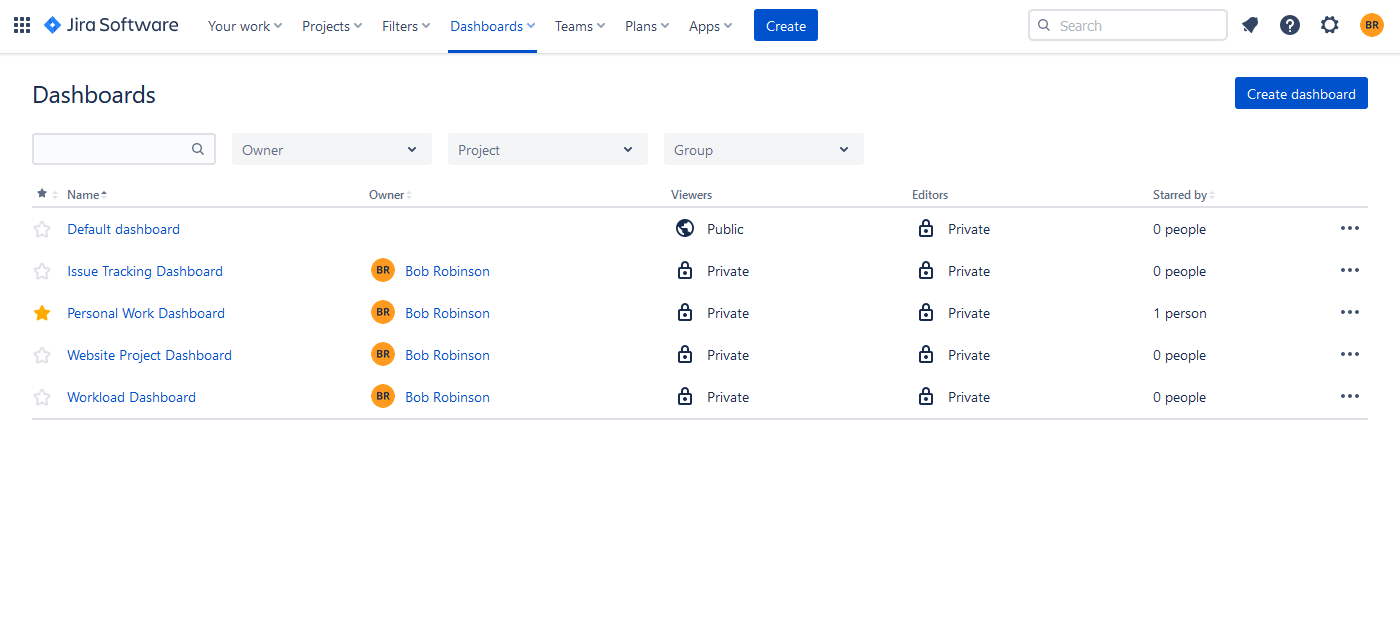
Enhanced Visualization Capabilities with Third-Party Add-ons and Plugins
By leveraging third-party add-ons and plugins, users can extend Jira's native visualization options and unlock a host of new possibilities. These enhancements provide teams with the ability to create visually appealing and informative planning dashboards, timesheets, and reports that cater to their specific project requirements.
With a diverse selection of add-ons and plugins available in the Atlassian Marketplace, users have the flexibility to choose the ones that best align with their project goals and visualization demands.
There is always a high need for advanced visualization of resources, projects & issue progress. One of the popular Jira plugins - ActivityTimeline - provides all of the requirements mentioned above under singlehood with the help of such project visualization tools: the planning dashboard with the users' timelines, reports & timesheets. It's compatible with Jira Software/Jira Service Management and is an Atlassian Cloud Fortified Program participant.
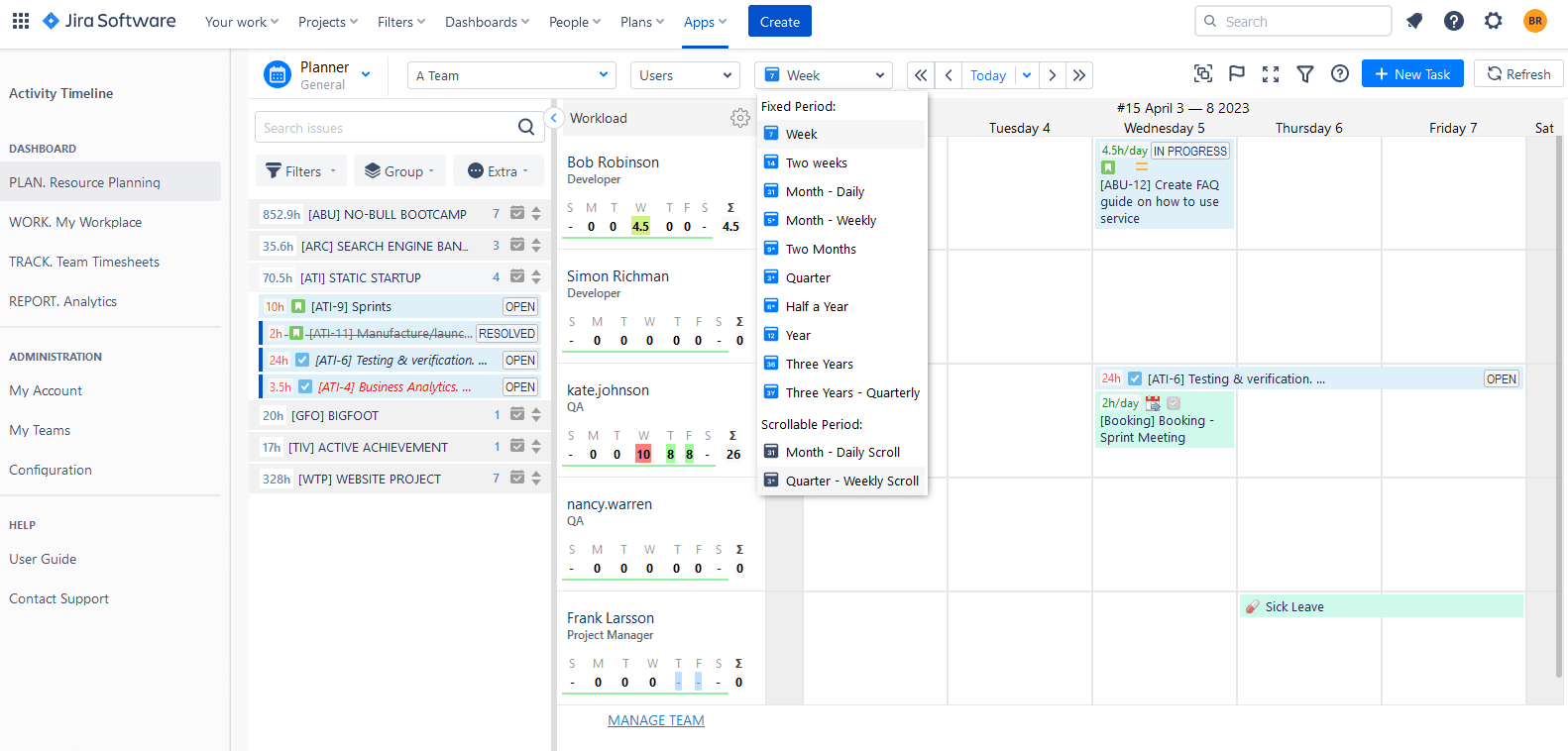
Best Practices for Visualizing Jira Reports and Projects
Visualizing Jira reports and projects effectively is crucial for gaining insights, communicating progress, and making informed decisions. Here are some best practices:
Set Clear Goals and Metrics
Begin by clearly articulating the purpose and goals of your visualization. Determine the essential metrics, Key Performance Indicators (KPIs), or project elements you wish to emphasize. A well-defined focus will enable you to create visual representations that are both relevant and meaningful.
Optimize Visualization Selection for Data Representation
Choose suitable visualization methods that effectively depict your data and effectively communicate your desired message. Take into account various factors such as the characteristics of the data, the relationships you aim to show, and the specific audience you are targeting. Popular visualization types include bar charts, line charts, pie charts, and scatter plots.
Craft Compelling Visualizations for Optimal Impact
Avoid cluttering your visualizations with excessive details or unnecessary elements. When it comes to visualizing data, the design plays a critical role in capturing attention and delivering information effectively. By creating visually engaging visualizations, you can maximize their impact and ensure that the intended message resonates with your audience. Use clear labels, intuitive legends, and concise titles to guide viewers and facilitate understanding.
Guidelines for Sharing and Presenting Visualized Data
Customize your visualizations to cater to the specific requirements and preferences of your target audience. Gain an understanding of their familiarity with the data and adapt the level of detail and complexity accordingly. Present information in a format that connects with the viewers, facilitating their comprehension of key insights.
Tools to Use for Jira Visualizing Projects at Every Stage
Teams can achieve a comprehensive understanding of project progress, pinpoint bottlenecks, and monitor essential metrics by utilizing appropriate Jira visualization tools. Observe some essential techniques to use for visualizing projects at every stage in Jira:
Stage 1: Mind Mapping for Project Initiation
Mind mapping proves to be a valuable method for generating ideas, capturing project requirements, and structuring thoughts in the initial phase of a project. By visually organizing project components, teams can establish a well-defined groundwork for the project and foster alignment among all involved parties.
Stage 2: Use Dashboards and Timelines for Planning
Visualize data on Jira with dashboards and timelines combined, and teams will have a comprehensive and visually rich view of the project's planning aspects. The aforementioned Jira dashboards provide an overview of project performance and important metrics, while timelines offer detailed dynamic timelines that showcase the duration, dependencies, and critical milestones of project tasks. This combination enables stakeholders to have a holistic understanding of project progress and aids in effective decision-making. The integration with third-party plugins like ActivityTimeline further enhances visualization capabilities in Jira.
Stage 3: Monitor Progress in Jira
Monitoring project progress is crucial to ensure timely delivery and identify any deviations from the original plan. Jira offers various features for progress monitoring, such as issue tracking, status updates, and notifications. Teams can utilize Jira's built-in reporting features, like dashboards and agile reports, to gain real-time insights into task completion, burn-down charts, velocity, and team performance. These tools allow project managers and stakeholders to visualize project progress, identify potential risks, and make informed decisions based on the data.
Stage 4: Track Time with Timesheets
Tracking time accurately is crucial for project management as it allows teams to monitor resource allocation, measure productivity, and ensure timely delivery of tasks. In Jira, the integration of timesheet tools provides a convenient way to record and analyze time spent on different project activities. Timesheets offer comprehensive insights into how time is allocated across tasks, enabling project managers to identify areas where resources are being underutilized or overburdened. Project managers can access consolidated timesheet reports that display individual and team-level time entries, facilitating accurate invoicing, client billing, and financial analysis.
Stage 5: Use Advanced Reports
Custom charts play a significant role in project reporting, providing visual representations of key project metrics and KPIs. Plugins like eazyBI, Charting for Jira, or Power Scripts enable the creation of custom charts and Jira data analytics reports. Teams can generate bar charts, pie charts, line graphs, or other visualizations based on specific project data extracted from Jira. Custom charts help stakeholders grasp project performance, resource allocation, and overall project health, allowing for effective communication and decision-making.
Examples of Jira Visualization in Action
Visualization is crucial for organizations and teams of any type and size. Let's take a look at several visualization scenarios for different industries and highlight the best examples of Jira visualization features.
Practical Showcases of Jira Data Visualization in Real-world Contexts
As we have previously mentioned, Jira users often choose Jira Boards, Reports, and Dashboards to visualize their workflows.
The board's columns portray distinct statuses or stages, including "To Do," "In Progress," "In Review," and "Done." This visual depiction enables team members to swiftly discern the ongoing tasks, completed ones, and those needing attention with a single glance.
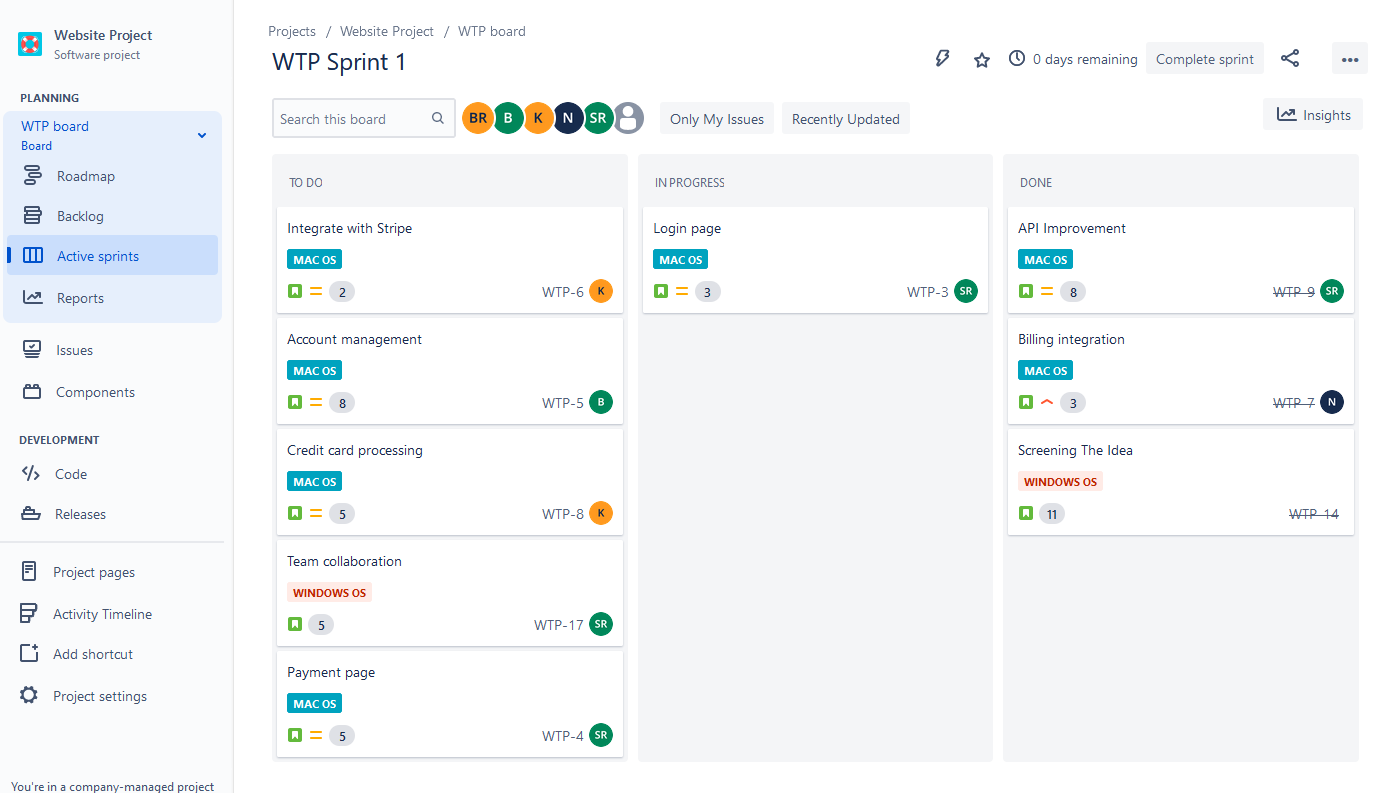
Reports can give you more specific data visualization depending on your needs. Jira provides various agile, issue-tracking, and management reports. Project Managers often use Time Tracking and User Workload reports to ensure that tasks are assigned accordingly and to monitor and analyze the time spent on tasks or issues. These reports assist in tracking individual or team productivity, identifying time-consuming activities, and optimizing resource allocation.
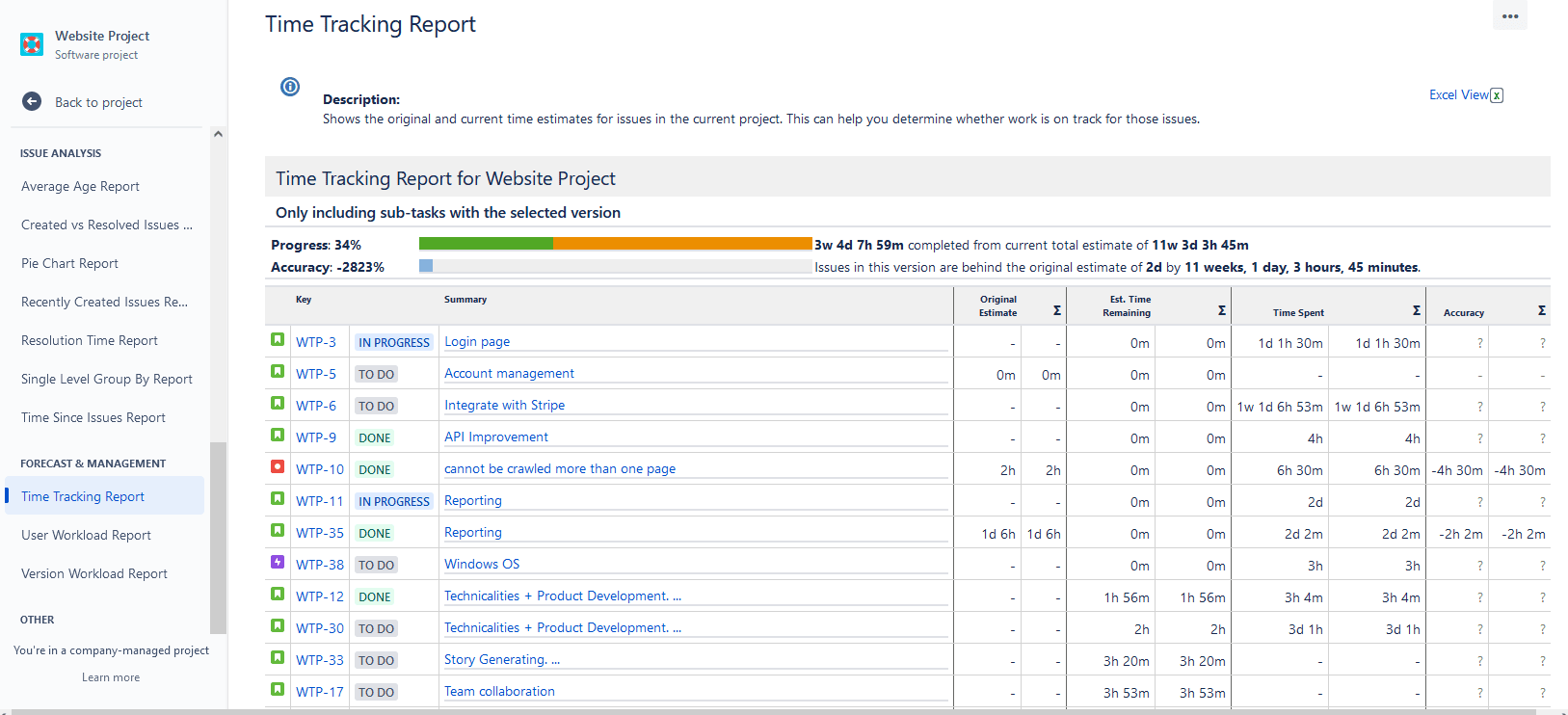

Jira Dashboards are great visualization tools, as you can configure dashboard gadgets specifically for your needs. It's very comfortable to track individual activities with the help of a Personal dashboard:
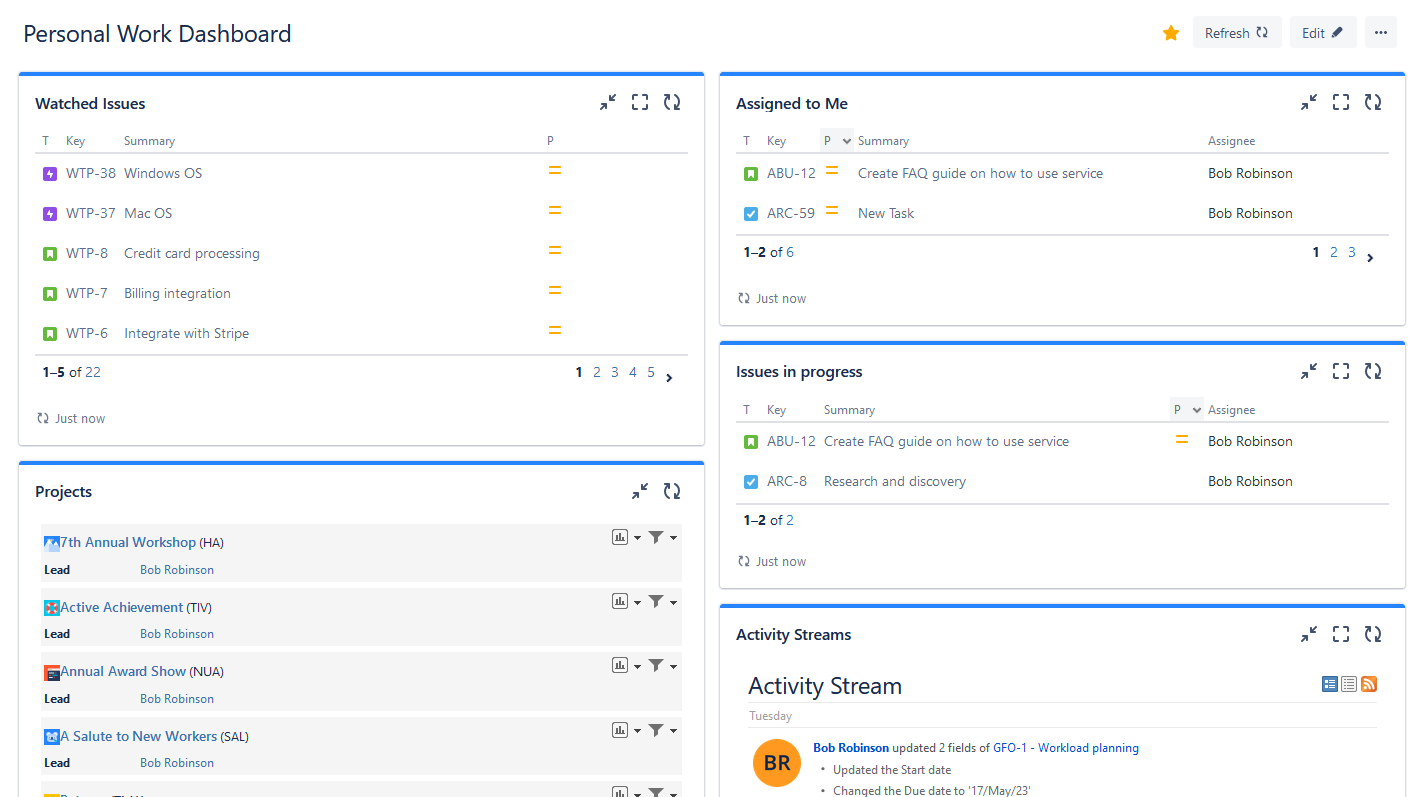
Or make a dashboard to track the specific project and get detailed Jira issue visualization :
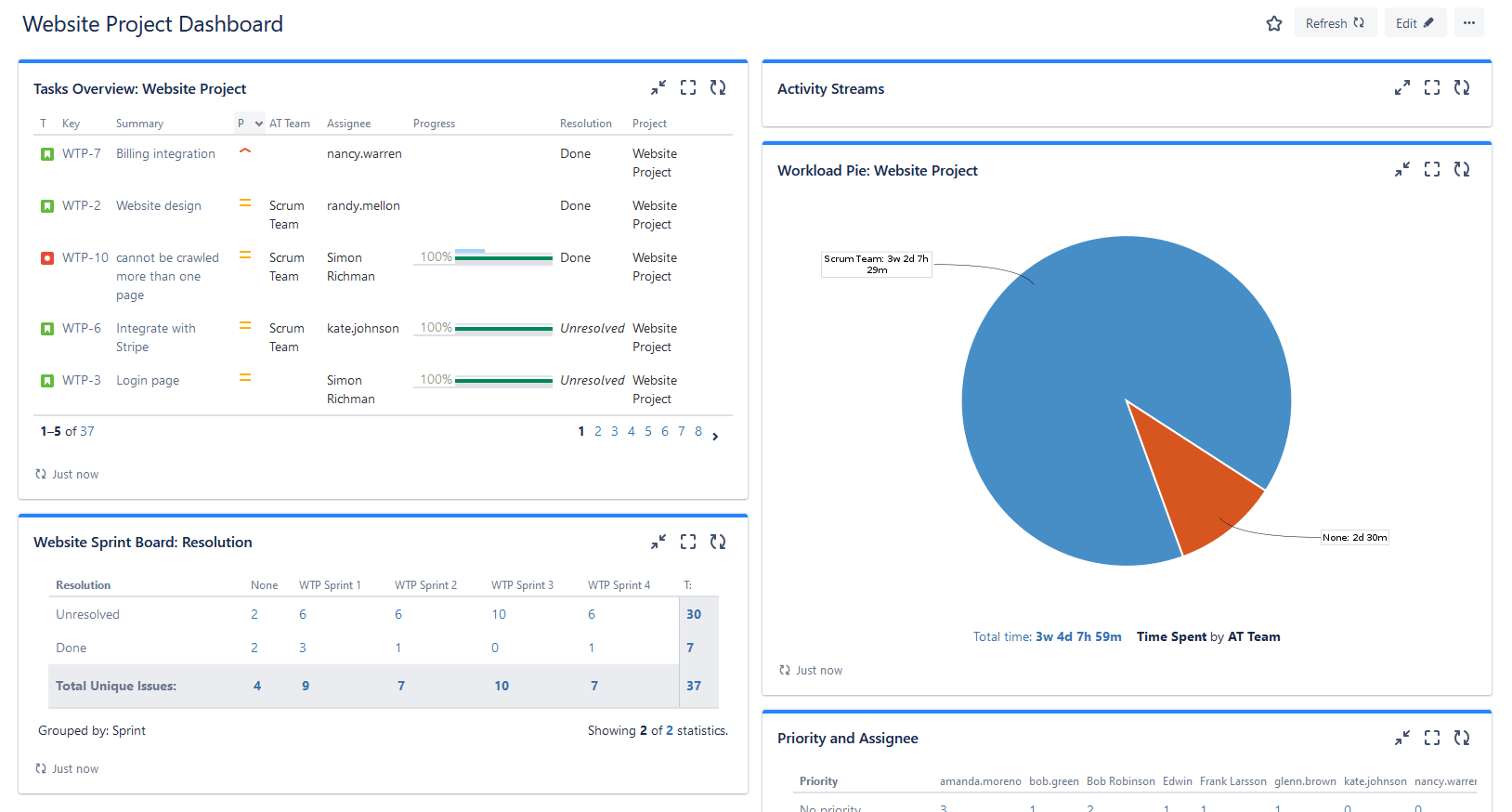
Don't hesitate to use powerful features presented in Jira third-party plugins, as the combination of Jira and Jira add-ons makes project planning and visualization advanced, and, as a result effortless, as it saves precious time. Let's take a quick look at how can users combine the visualization features of Jira and the Resource planning & management tool - ActivityTimeline.
Scenarios for Employing Visualization Across Diverse Industries
ActivityTimeline provides users with 4 visualization modules: a comprehensive planning dashboard with all Jira tasks/projects in one place and users' activities (on both individual and team levels), a personal workspace where users have a visualization of personal undertakings, reports, and timesheets. All data is fully synchronized with Jira, and vice versa.
Let's take an example of a software development team:
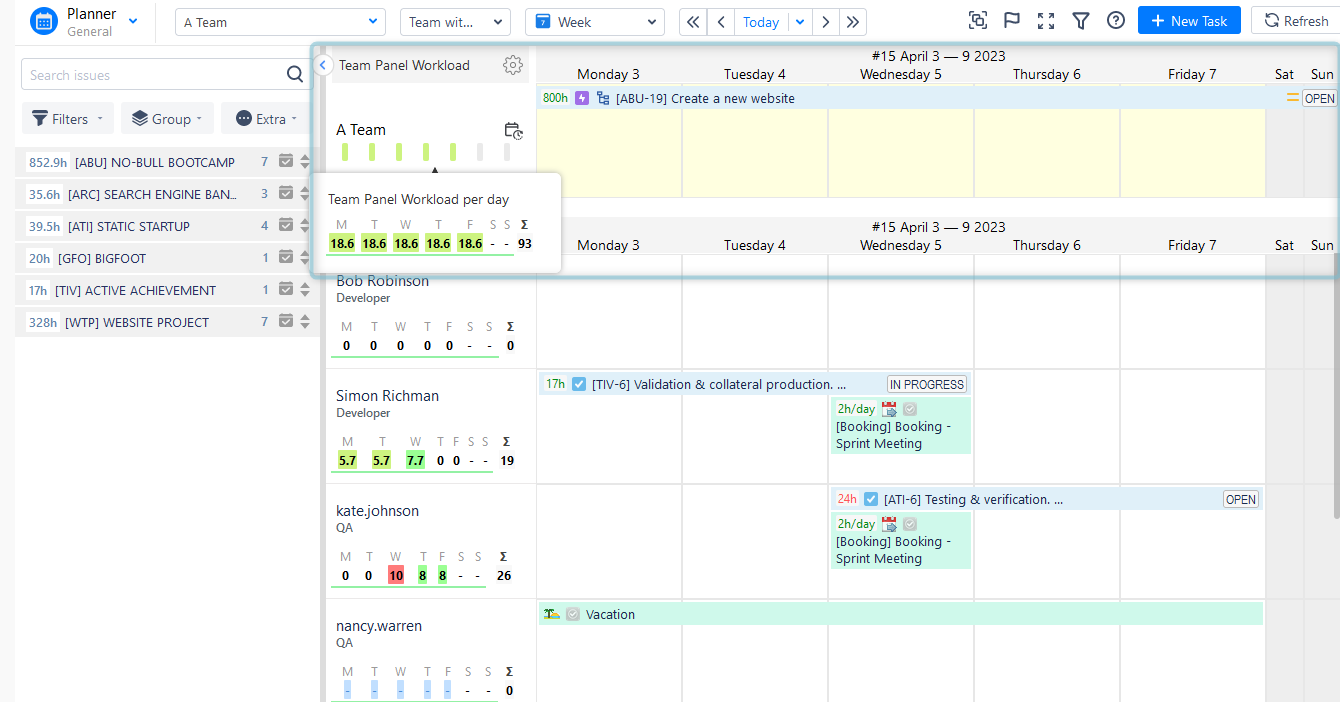
With the help of the Planning Dashboard, we can clearly see a team with its tasks, visible on the individual timelines. You may find special workload indicators, which show whether the user is under, or overloaded to avoid work distribution inefficiency. The app also provides internal events like vacations, sick leaves, etc., and they are all counted as non-working days and reflected on the dashboard accordingly, which is very comfortable when you want to receive a clear resource availability/workload picture.
Here we can also see a separate team field for the whole team and tasks assigned team. Workload indicators are also presented on the team panel. Agile teams that need program visualization in Jira can use this feature to separate individual tasks and overall project teamwork ( like epics, stories, and program increments), or when you need to plan the workflow for multiple teams at a time.
A Personal Cabinet presented in ActivityTimeline is a perfect visualization of individual work. Here users may find only their personal tasks and projects, and plan their own work. It's very suitable for team members of any kind of team, so let's take a look at how can a member of the business consultancy team plan his time.
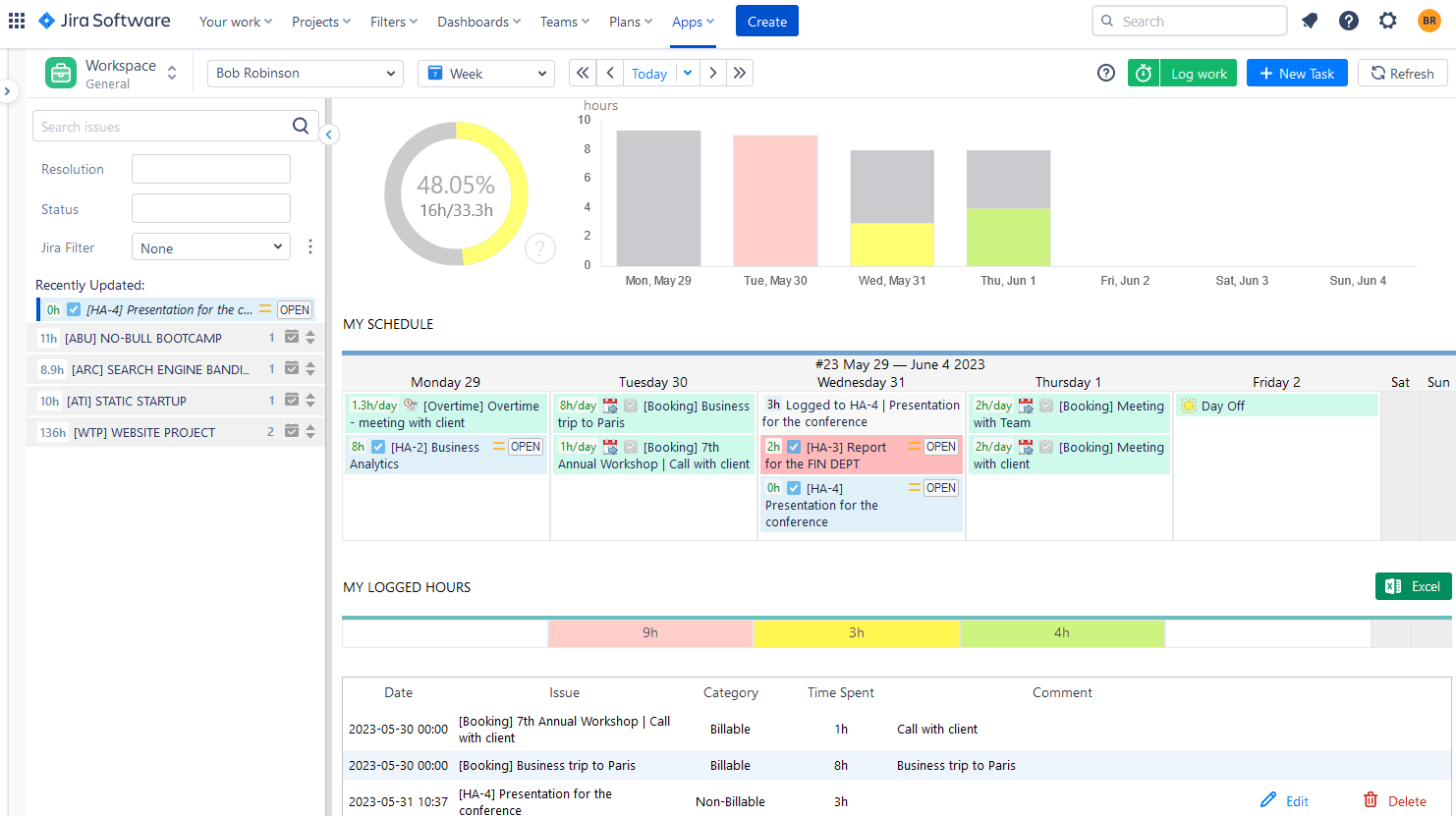
This module gives the user a picture of his tasks and projects, as well as a personal calendar view of tasks. Here we can find special visualization charts where the user can understand his workload and availability through the chosen period of time. As the app provides internal events it's very easy for our consultant Bob to make bookings for future meetings or trips, that are not connected with Jira, but are also counted as working hours and will be reflected in reports accordingly. Bob can log worked hours (billable and non-billable to his choice) from the personal workspace and observe the logged hours directly in the same place.
The Timesheet module is a great way to get an understanding of time spent on tasks and projects by users. With ActivityTimeline Team Timesheets you can see where users spent their time few clicks:
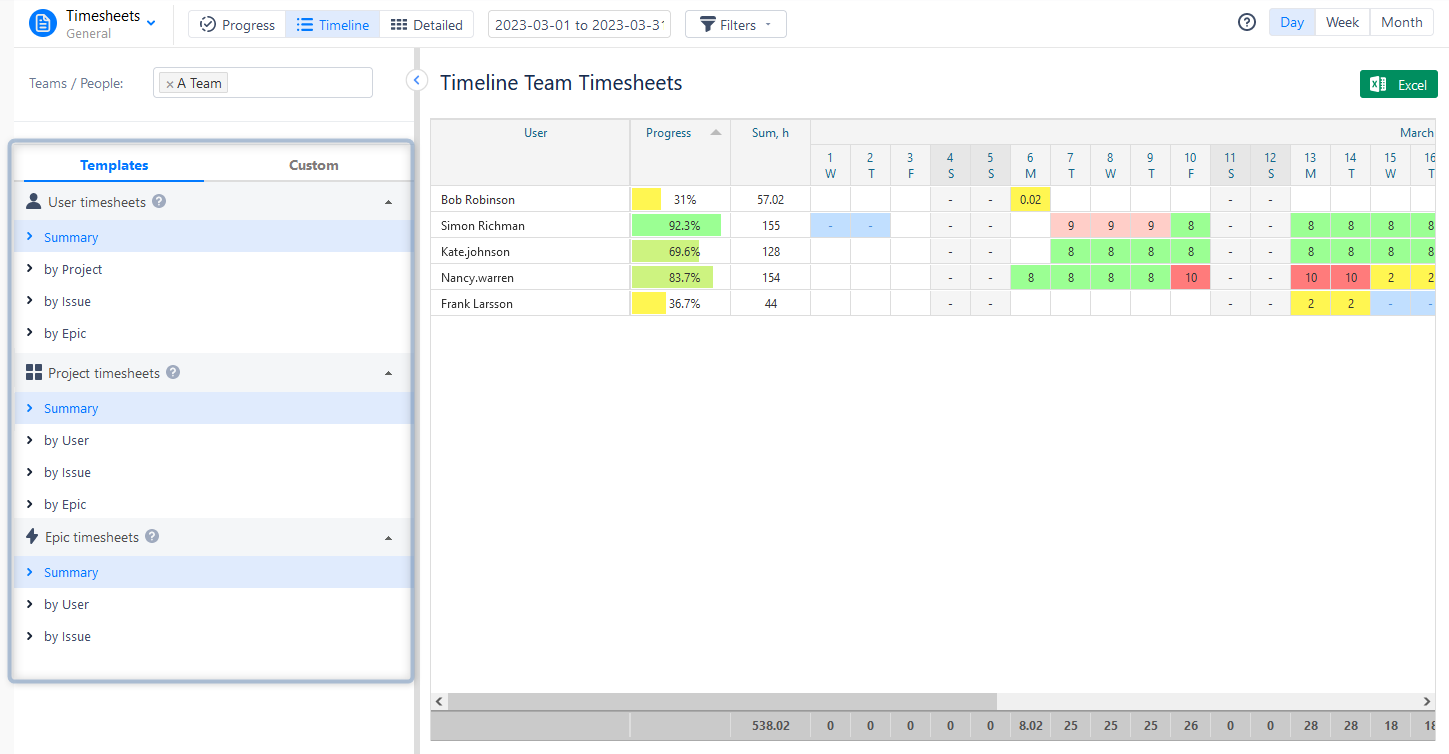
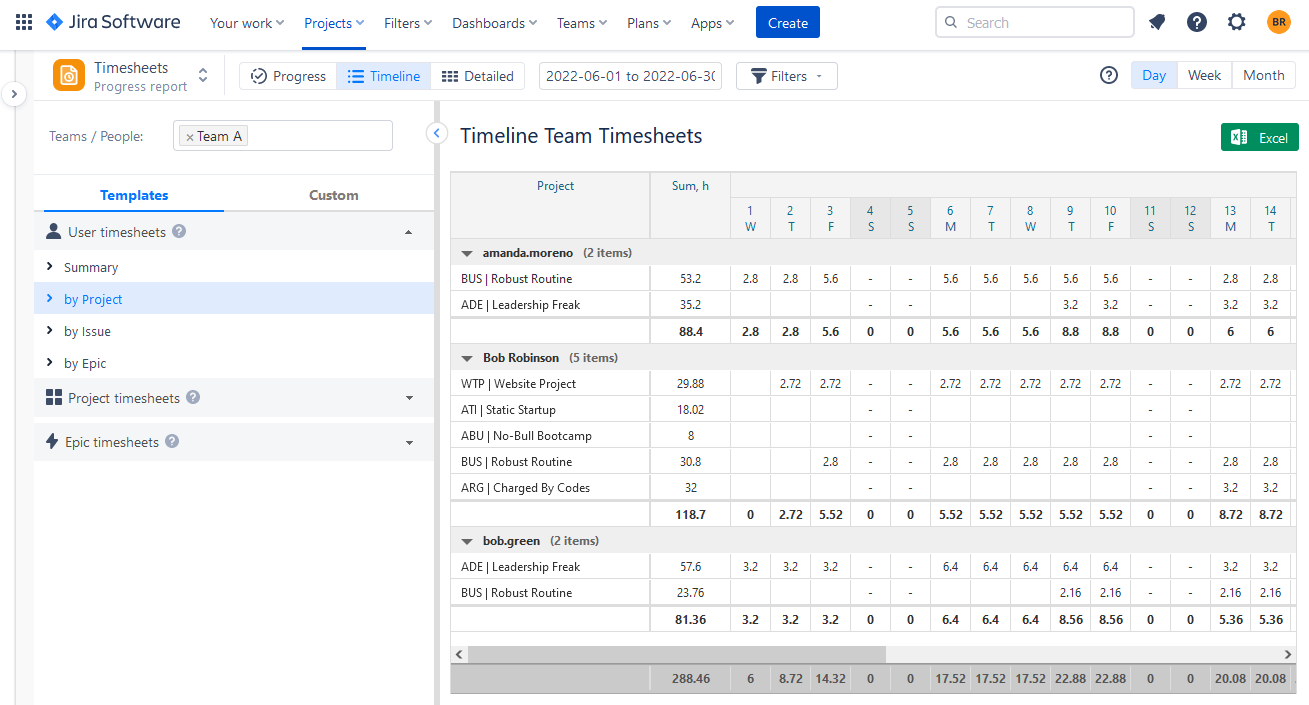
ActivityTimeline Report Module offers a robust reporting system that enables users to generate comprehensive reports on resource utilization, project progress, and task completion. These reports provide valuable insights into the allocation of resources and help identify areas where resources may be over or underutilized. By analyzing this data, teams can make informed adjustments and optimize resource allocation for improved project efficiency and productivity.
For example, this ActivityTimeline's Resource Utilization Report shows the actual resource workload within the chosen scope, so it helps Managers to distribute the workload evenly among the team members.
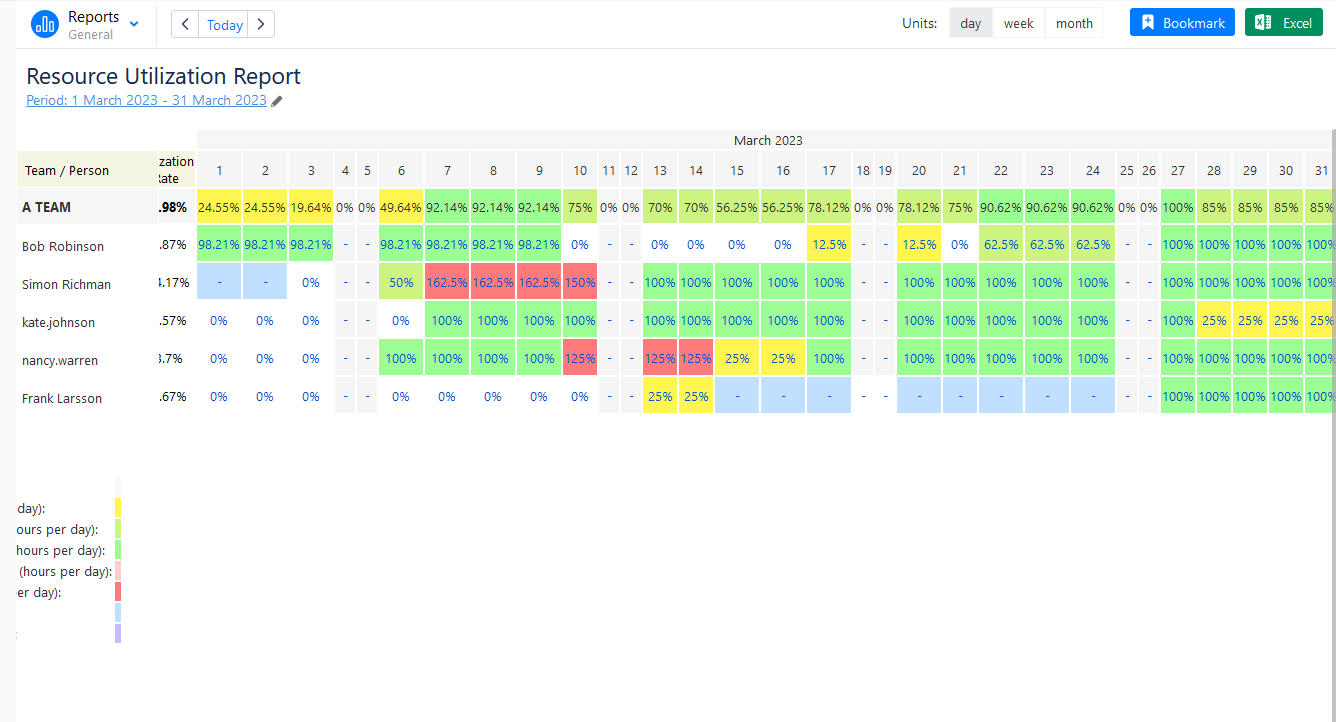
By the way, the app helps to manage not only human resources but also material resources like equipment. Jira is widely known as a project, issue, and team management software, but if you need to manage non-human resources, you can do this with the help of third-party add-ons for Jira, which will supplement your visualization needs accordingly.
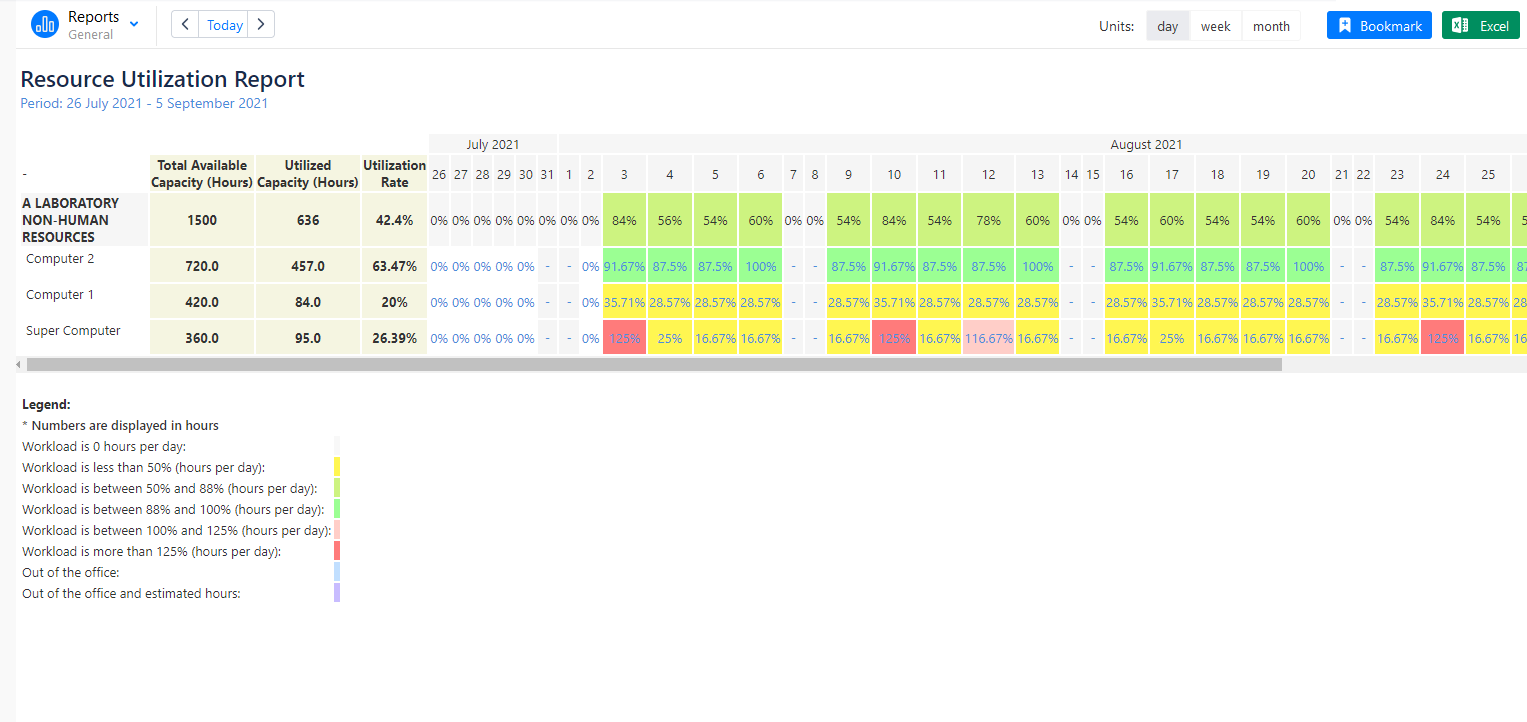
Conclusion
In conclusion, Jira offers a powerful platform for visualizing reports and managing projects effectively. By leveraging its built-in features and integrating third-party add-ons and plugins for Jira data analytics, teams can unlock the full potential of its visualization capabilities. From the early stages of project initiation and planning to task execution, progress monitoring, and project reporting, Jira provides a comprehensive suite of tools to visualize data and drive project success.
















