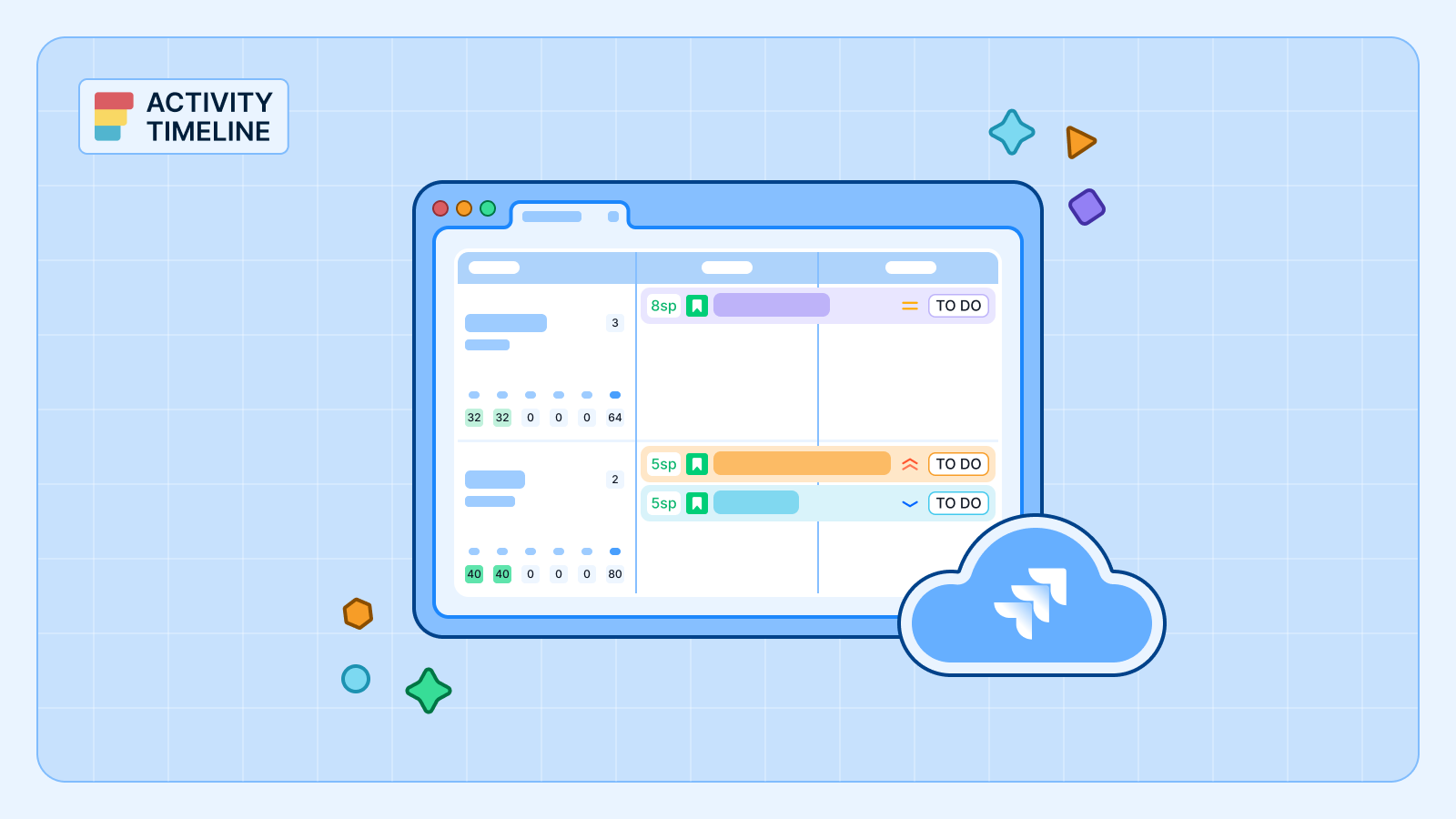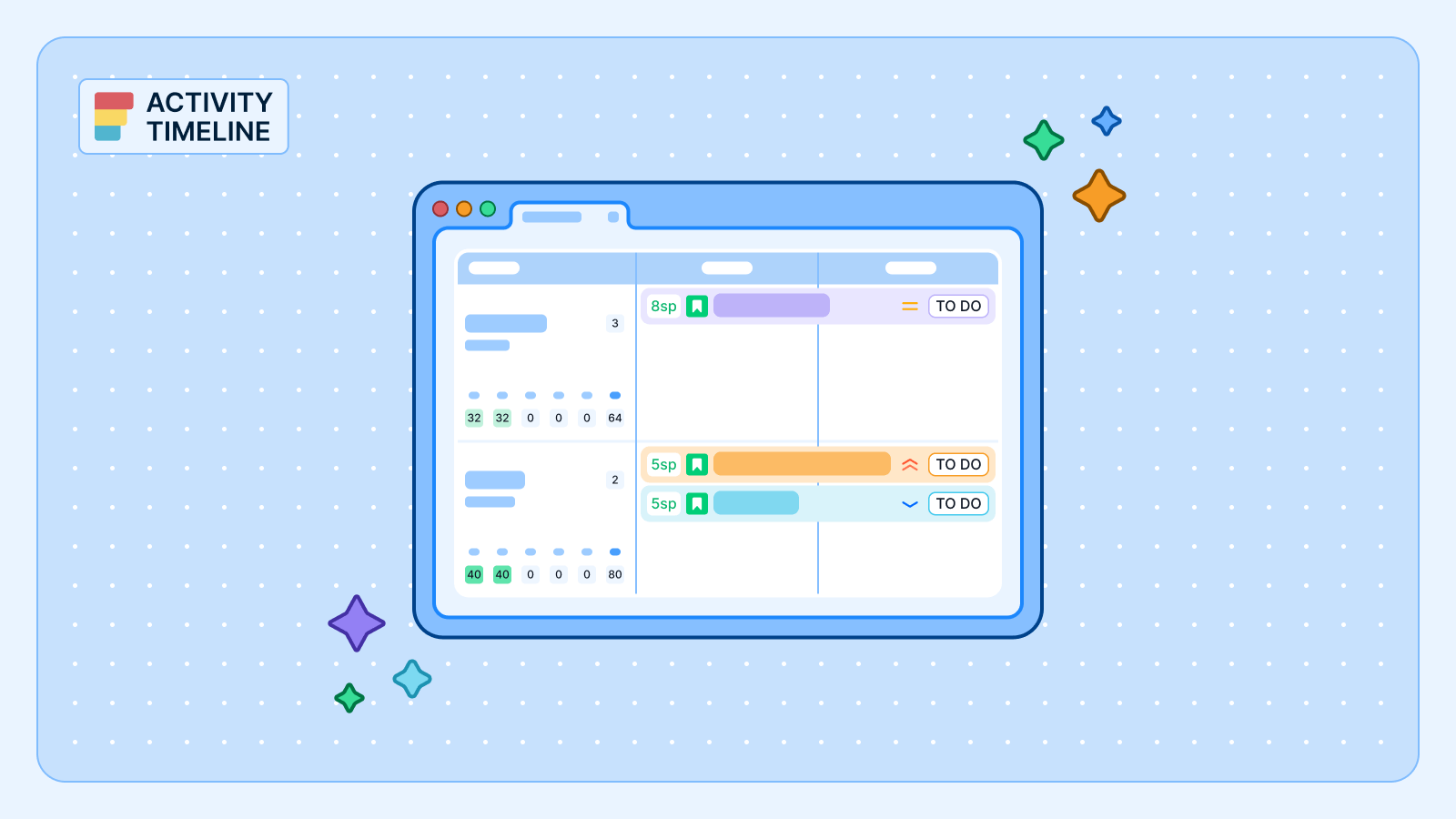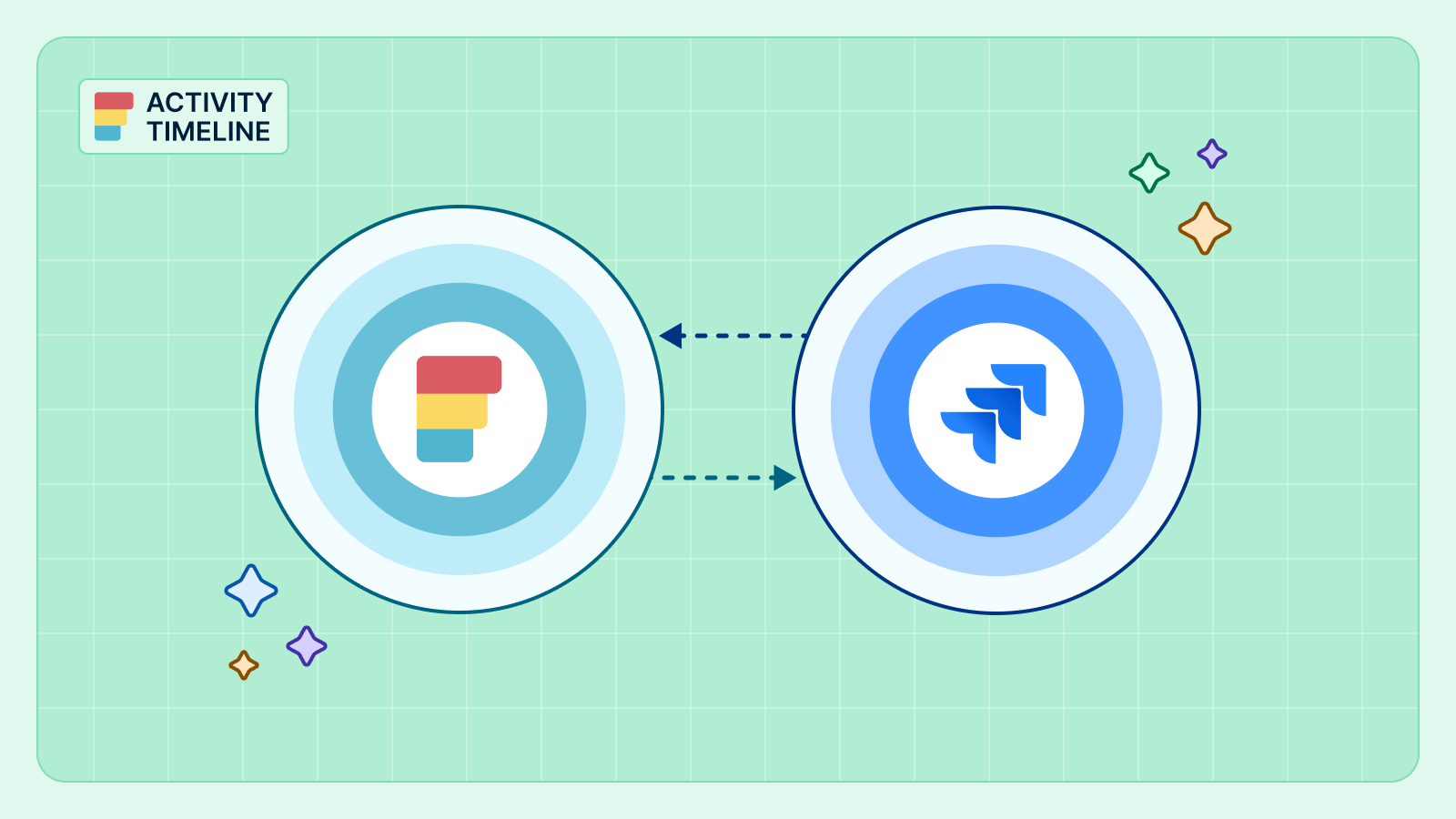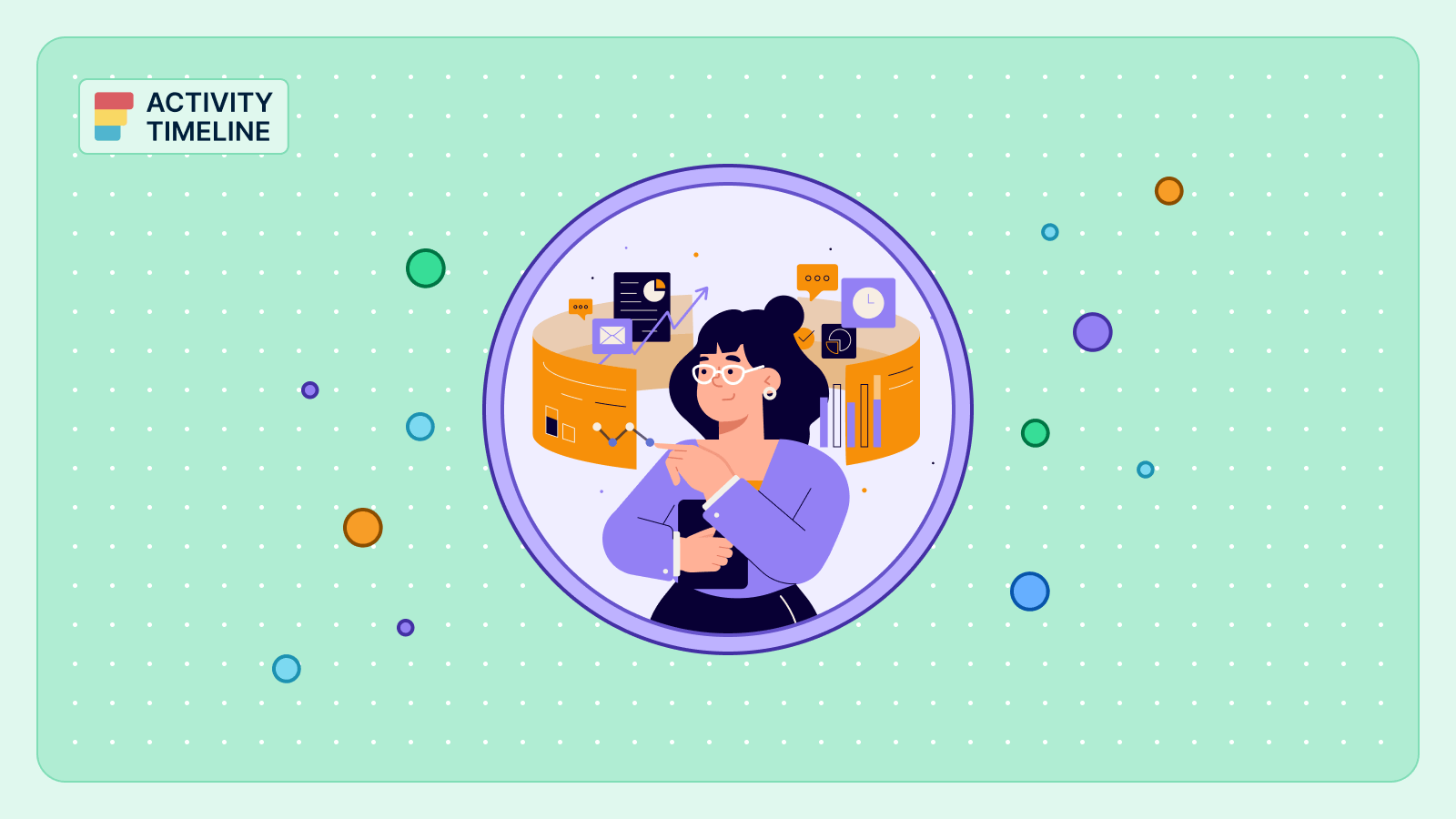You've likely spent years curating the perfect Jira plugin ecosystem. You have one app for high-level roadmapping, another for time tracking, and perhaps a third for complex charts. Now, you face a new challenge: you need a powerful, centralized solution for resource planning and capacity management. Will adding a new, large-scale app break the Jira integrations you've so carefully built?
This is the central problem of a mature Jira instance. Your "stack" becomes a "patchwork," forcing managers into a swivel-chair nightmare.
Why a Disconnected Jira Plugin Ecosystem Fails Teams
When your core tools don't communicate, you don't have a plugin ecosystem; you have data silos. This fragmentation creates significant business challenges that directly impact your bottom line:
- No Single Source of Truth. Project managers can't get a clear answer. Is the team's capacity based on the roadmap in Jira Plans, the hours logged in Tempo, or the separate "capacity plan" in a spreadsheet?
- Wasted Time on Double Entry. Teams are forced to log information in multiple places. They log time in their timesheet app, then update the "Remaining Time" in Jira, and then tell their manager their availability in a Slack message.
- Inaccurate Forecasting. Without a central hub, you cannot accurately forecast resource needs. You might see a high-level roadmap, but you have no idea if your team has the actual capacity to deliver it on time.
- Team Burnout and Inefficiency. The most common result is over-allocation. A manager for Project A assigns a developer to 40 hours of work, unaware that a manager for Project B has already assigned the same developer 30 hours of work in a different tool.
You don't need another isolated plugin. You need a central hub that enhances the tools you already use.
How ActivityTimeline Integrates with Your Key Jira Plugins
ActivityTimeline is designed to be the connective tissue for your Jira integrations. It serves as the central platform for resource planning, capacity management, and time tracking, integrating with the Jira tools you already trust.
Instead of forcing you to "rip and replace" your entire stack, ActivityTimeline connects to key data sources—like Atlassian's own roadmaps, popular time trackers, and external calendars—to unify your data. This gives your managers the single source of truth they've been missing, all while letting your teams continue to work in the tools they know.
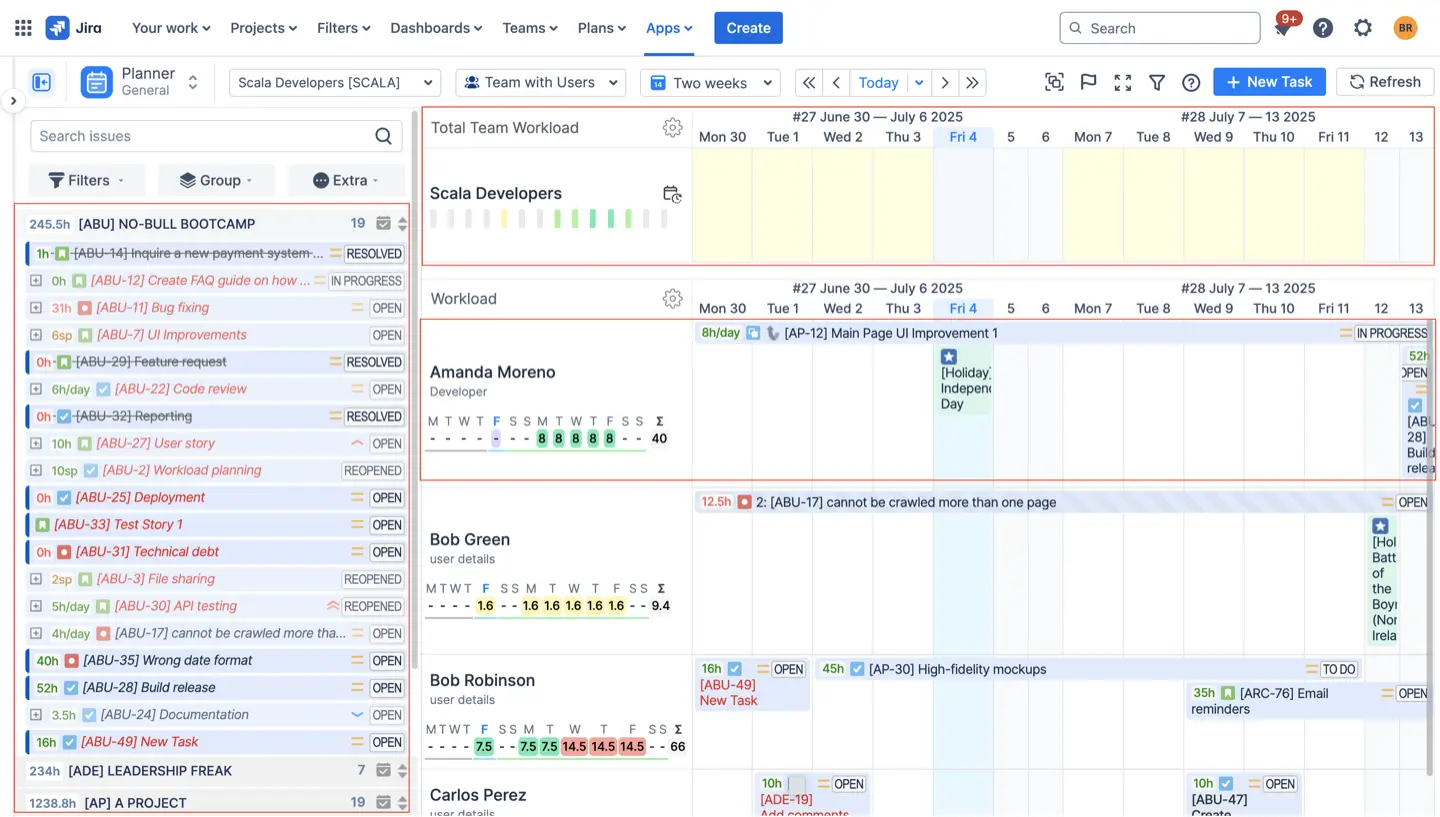
ActivityTimeline’s power comes from its ability to coexist and communicate. It acts as the central source of truth for people and time, enhancing the data from your other tools.
#1. Jira Plans (Advanced Roadmaps)
Jira Plans (ex-Advanced Roadmaps) is an excellent tool for visualizing high-level, long-term strategic initiatives. Its primary weakness, however, is the disconnect from real-time team capacity. A plan might look perfect, but it doesn't account for vacations, sick leave, or concurrent work on other projects.
This is where ActivityTimeline integrates perfectly:
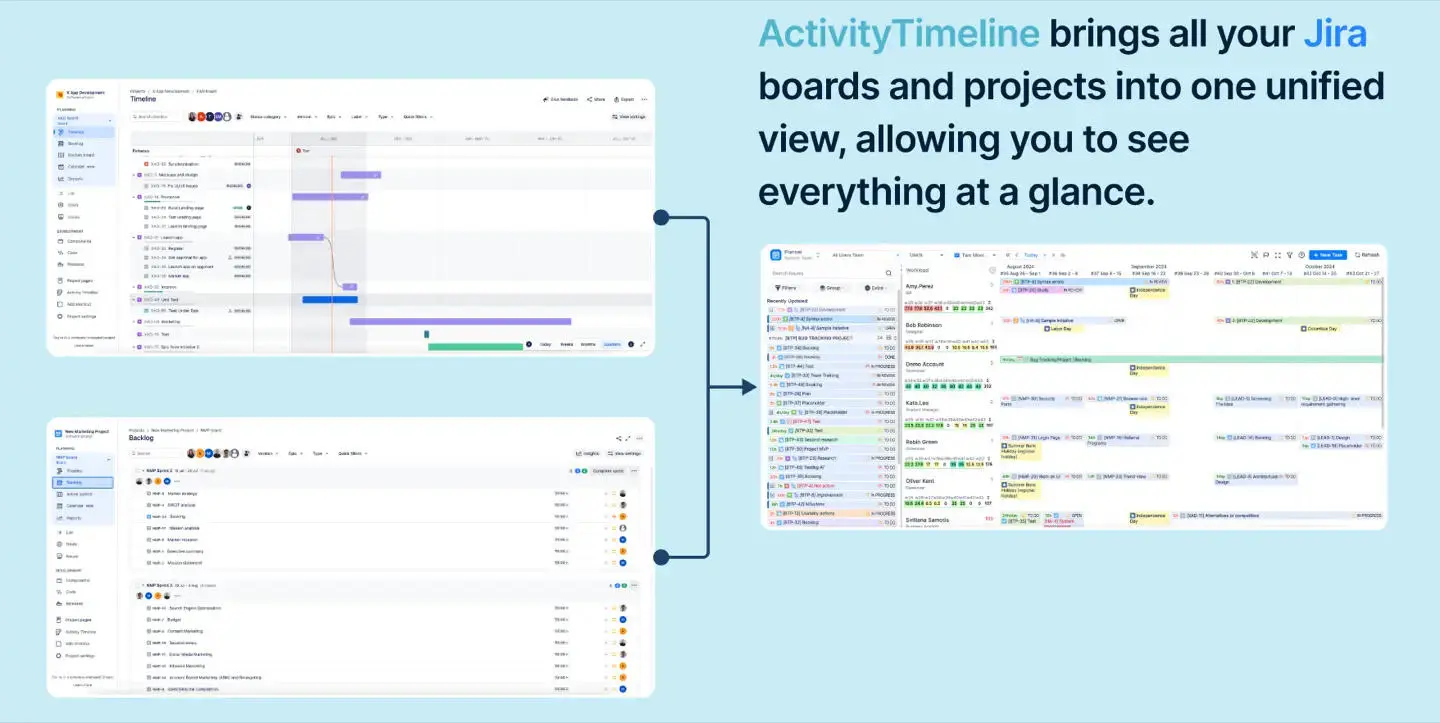
- The Synergy: Jira Plans manages the high-level strategy (the "what"). ActivityTimeline manages the granular, real-time resource capacity (the "who" and "when").
- 2-Way Sync: The integration provides a two-way synchronization between the two plugins. You can see the capacity of teams from Plans directly within ActivityTimeline's planning board.
- Assign Teams in Plans: You can even assign ActivityTimeline teams to tasks directly from your Advanced Roadmaps plan, ensuring your strategy is tied to a real team with a known capacity.
To show you how practical these Jira integrations are, here is a high-level walkthrough for connecting ActivityTimeline with Jira Plans. This process ensures your strategic roadmaps are directly linked to your team's real-time capacity.
Step 1: Configure Jira Teams Import
First, you must set up the one-time integration to import Jira Teams (which Plans uses for "Shared Teams") into ActivityTimeline.
- Go to ActivityTimeline Configuration > 3rd Party Integrations > Jira Teams Integration.
- Provide your email and an Atlassian API Token to establish the connection.
- Navigate to Configuration > Teams and click Import Jira Teams. This makes your "Shared Teams" from Plans visible within ActivityTimeline.
Step 2: Create the "AT Team" Custom Field
Next, you need a custom field that allows you to assign an ActivityTimeline team to an issue.
- Go to ActivityTimeline Configuration > Jira Integration.
- Find the "ActivityTimeline Team Field for Jira" section.
- Click Create Team Field. This will automatically create a new custom field in Jira (e.g., "AT Team") that is linked to your ActivityTimeline teams.
Step 3: Map Your Start and End Date Fields
For the two plugins to share scheduling data, they must read from the same date fields in Jira.
- Go to ActivityTimeline Configuration > Jira Integration.
- Under Company-Managed Projects, map the "Planned Issue Start Date" and "Planned Issue End Date" fields to the same fields that Jira Plans uses.
- By default, Plans uses "Start Date" and "Due Date," but your instance may use "Target Start" and "Target End". Ensure these match.
- After configuring the fields, perform a full re-synchronization by going to Synchronization > Refresh Issues.
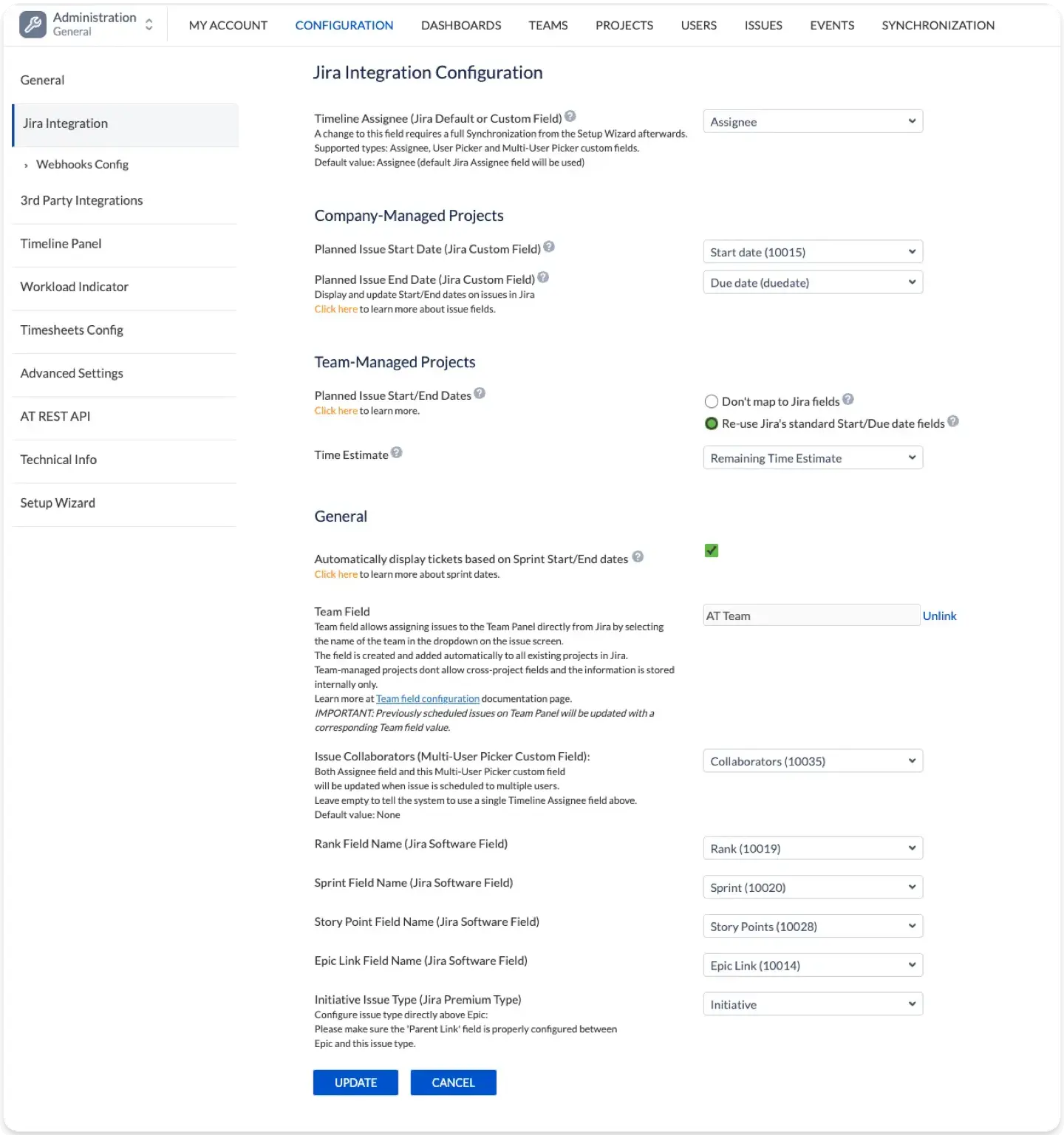
Step 4: Add the "AT Team" Field to Your Plans View
Finally, make the new "AT Team" field visible within your Advanced Roadmaps interface.
- In Jira, go to your Plans (Advanced Roadmaps) > Fields.
- Click Manage Custom Fields and choose to Add a new custom field.
- Find the "AT Team" field you created in Step 2 and add it to your Plans view.
Now, you can add the "AT Team" column to your roadmap. When you assign an "AT Team" to an epic or task within Plans, ActivityTimeline will automatically reflect that work on that team's planning board, calculating its impact on their capacity.
#2. Tempo Timesheets
Many organizations are deeply embedded with Tempo Timesheets for time logging and reporting. ActivityTimeline offers a powerful integration that allows you to leverage this existing data, whether you plan to coexist or migrate.

- Import Worklogs: ActivityTimeline can be configured to import worklogs directly from Tempo.
- Centralized Reporting: This allows your managers to use ActivityTimeline’s more advanced reporting features (like Planned vs. Actual reports) using the time data your team already logged in Tempo.
- A Smooth Migration Path: This integration provides a seamless path for teams wishing to migrate from Tempo to ActivityTimeline. You can run both systems in parallel, import all historical data, and switch over without losing a single worklog.
The core of the integration is connecting ActivityTimeline to Tempo's API to properly import worklog data. By default, Tempo worklogs are often logged by a generic "Tempo User" in Jira, which hides the real user data. This integration bypasses that problem, allowing ActivityTimeline to correctly associate every single worklog with the correct user.
Step 1: Generate Your Tempo API Token (In Tempo)
First, you need to create a secure API token within Tempo for ActivityTimeline to use.
- Log in to Jira as a user who has Tempo Administrator permissions (or at least permission to view all necessary worklog data).
- Navigate to Tempo Timesheets and go to the Configuration panel (often found via the settings icon on the Tempo dashboard).
- Select the API Integration page.
- Click "New Token".
- In the dialog, give your token a clear name (e.g., "ActivityTimeline Sync") and make sure to select "Full access" and the maximum expiration period.
- Click "Confirm" and copy the newly generated token. You will not see it again.
[IMAGE PLACEHOLDER: A screenshot of the Tempo Timesheets "New Token" dialog, showing the "Full access" and "Expiration" options.]
Step 2: Configure the Integration (In ActivityTimeline)
Now, paste the secure token into ActivityTimeline.
- In ActivityTimeline, navigate to Configuration > 3rd Party Integrations.
- Select the Tempo Integration tab.
- Paste the copied token into the API Token field.
- Click Save.
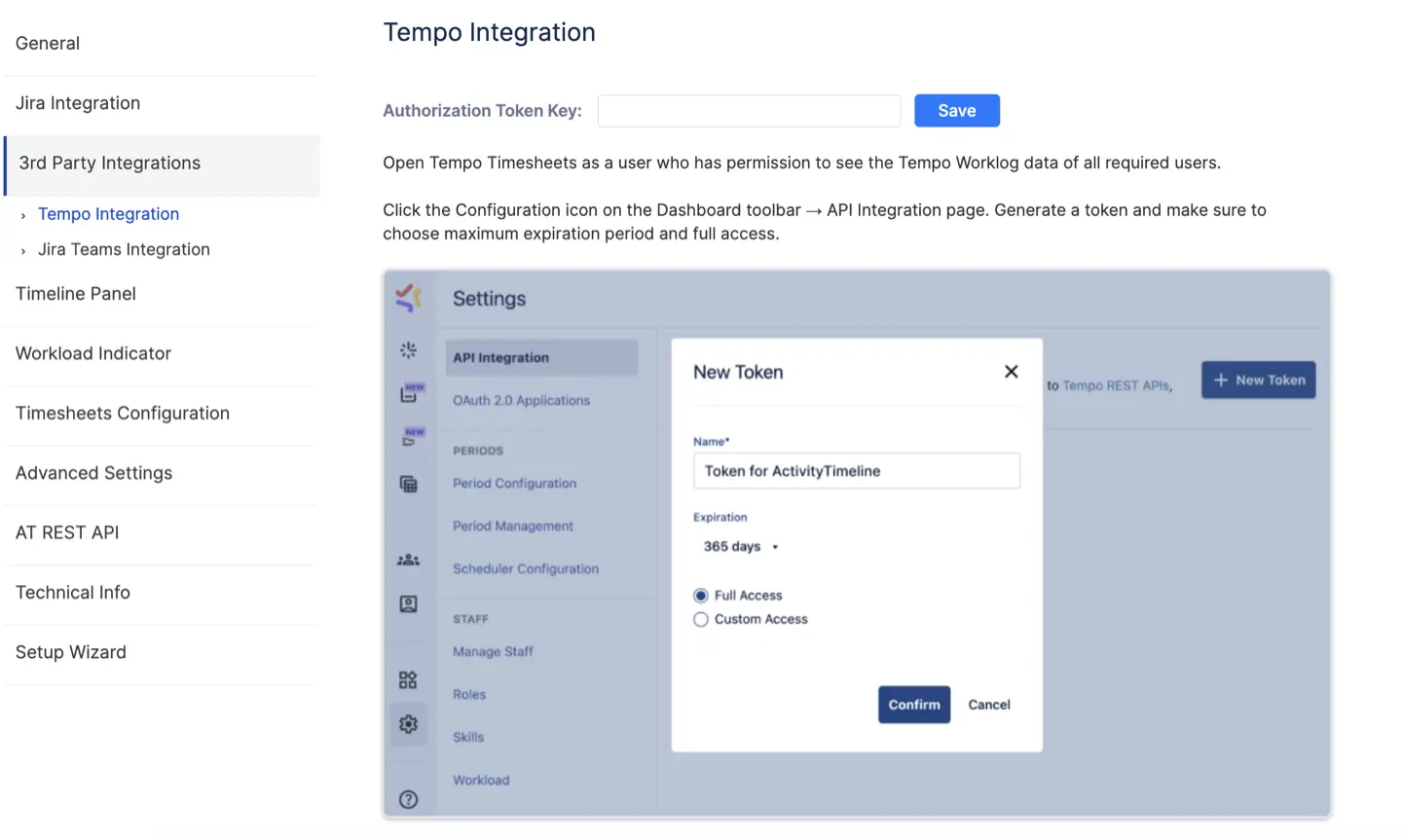
Step 3: Run a Full Worklog Synchronization
ActivityTimeline will now begin to import new worklogs created in Tempo by default. To retrieve all your previous worklogs, you must run a full synchronization.
- In ActivityTimeline, go to Configuration > Synchronization.
- Select the Refresh Worklogs tab.
- Choose the Full Worklog Synchronization option and click Refresh.
This process will pull all historical worklog data from Tempo and populate your ActivityTimeline reports, giving your managers an immediate, data-rich view of past projects.
Beyond Worklogs: Importing Your Tempo Assets
A seamless transition involves more than just worklogs. ActivityTimeline can also import your existing Tempo teams, holiday schemes, and custom worklog attributes to get you set up in minutes.
Importing Tempo Teams
You can import your existing Tempo teams to perfectly mirror your current structure without having to rebuild them manually.
- How to import: Go to Configuration > Teams > Import Tempo Teams.
- Important Note: This is an import, not a live sync. If you add or remove users from a team in Tempo, you must click the "Import Tempo Teams" button again to pull in the changes. To remove a user from an imported team in ActivityTimeline, they must be completely removed from the team in Tempo first.
Importing Tempo Holiday Schemes
Re-creating your company's holiday calendar is tedious. ActivityTimeline can import them directly from Tempo.
- How to import: Go to Configuration > Teams > Holiday Schemes.
- Click the Import Schemes button.
- The schemes will appear immediately in your list, marked with a
[TEMPO]prefix for easy identification.
![ActivityTimeline’s "Holiday Schemes" page, showing a list of imported schemes with the [TEMPO] prefix.](https://cdn.prod.website-files.com/60c76f07dc83db305171350c/6911dca6c3f19a1ffd0b1fc7_06.webp)
Importing Tempo Worklog Attributes & Accounts
If you use custom attributes or accounts in Tempo for billing, you can import those into ActivityTimeline as well.
- How to import: Go to Configuration > Timesheets Configuration > Worklog Attributes.
- Click Import Worklog Attribute.
Important Note: Attributes imported from Tempo are read-only. Any changes to their name or options must be made in Tempo and then re-imported.
Pro-Tip: How to Log Time Against Tempo Accounts in ActivityTimeline
One of the most powerful features of this integration is the ability to use Tempo's Accounts for reporting in ActivityTimeline. This allows you to group and analyze logged time by specific clients, projects, or cost centers, even if your team is logging time against different Jira projects.
Step 1: Import Accounts as a Worklog Attribute
First, follow the steps in the previous section to import your Tempo Worklog Attributes. Your Tempo "Account" field will be imported into ActivityTimeline as a "Static List" attribute.
Step 2: Log Time and Select the Account
Now, when your team members log time using ActivityTimeline's Log Work dialog, the "Account" field will be visible as a dropdown list. They can select the appropriate account just as they would in Tempo.
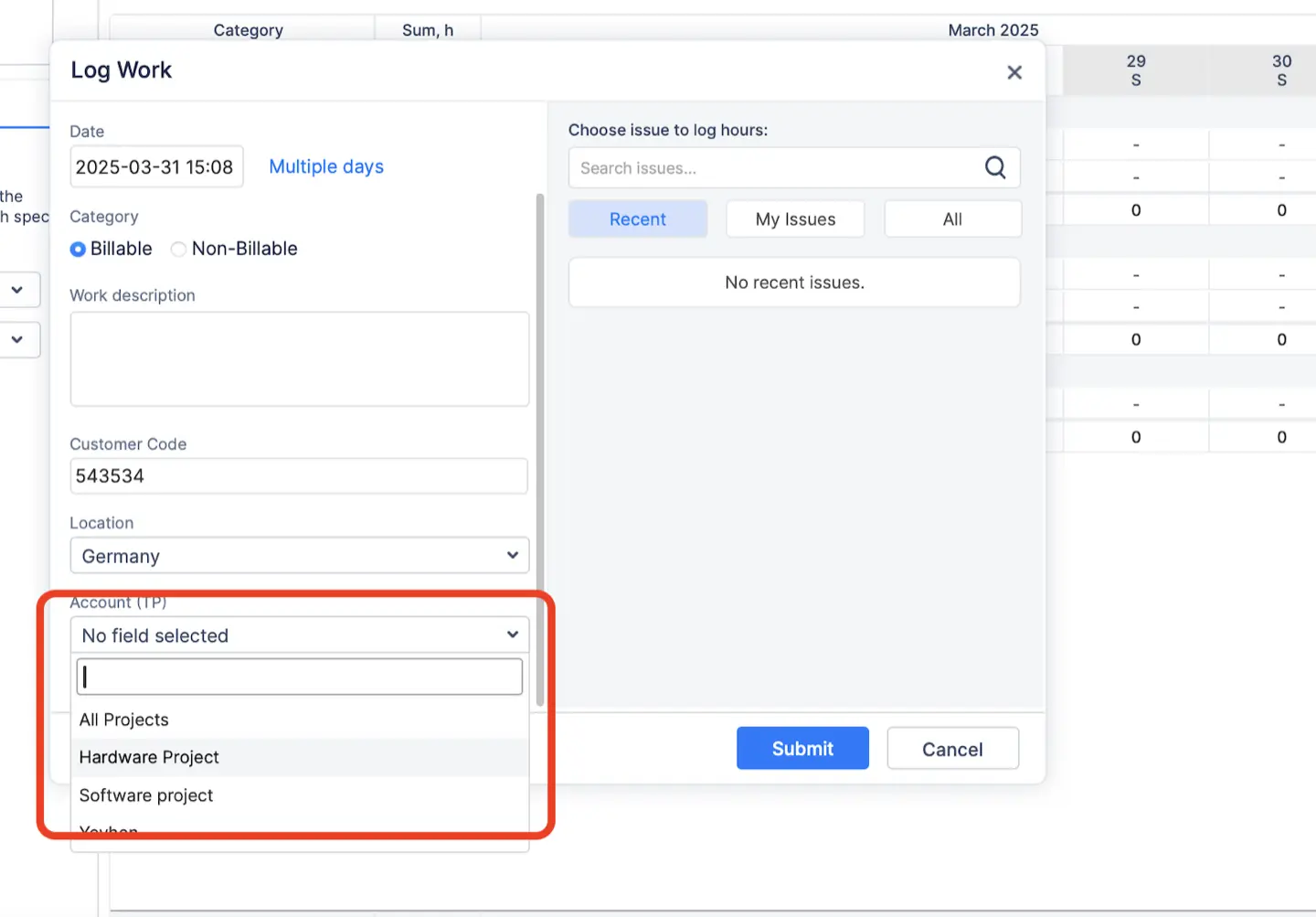
Step 3: Group by Account in Timesheet Reports
This is where the value becomes clear. A manager can now run a single report in ActivityTimeline that shows all time logged against a specific account, regardless of which Jira project the work was for.
- In ActivityTimeline, go to the Timesheets module.
- Select the Custom tab.
- Use the Group By dropdown to choose your imported Account attribute.
- You can add other fields (like "User" or "Category") to create a powerful, cross-project report grouped by client or account.
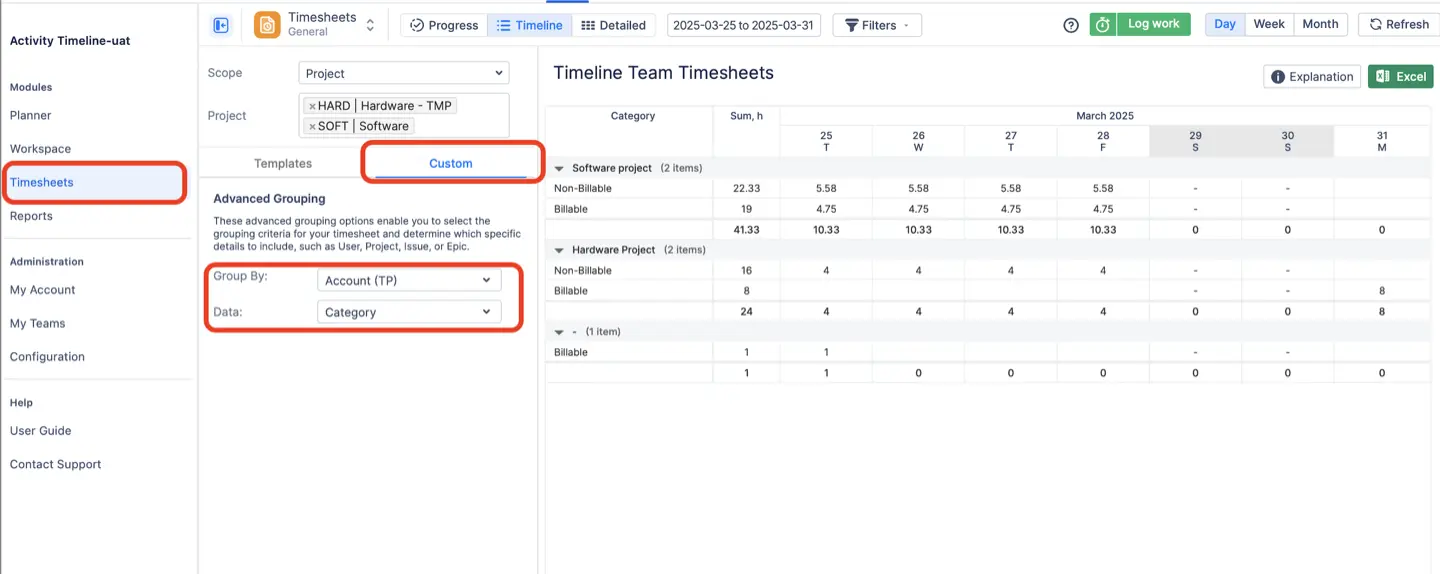
#3. External Calendars (Google & Outlook)
A team's true availability isn't just in Jira. It's in their Google or Outlook calendar, filled with meetings, appointments, and focus blocks. ActivityTimeline unifies this external data with your Jira plan.
- Import Events: Users can import events from their Google Calendar. These events appear directly on their personal ActivityTimeline planning board, blocking out time and providing a true, holistic view of their availability.
- Export Your Schedule: The integration also works the other way. Every user gets a personal ActivityTimeline calendar feed in iCal format. You can subscribe to this feed in Microsoft Outlook, Google Calendar, or Apple Calendar to see your assigned Jira tasks and planned events alongside your regular meetings.
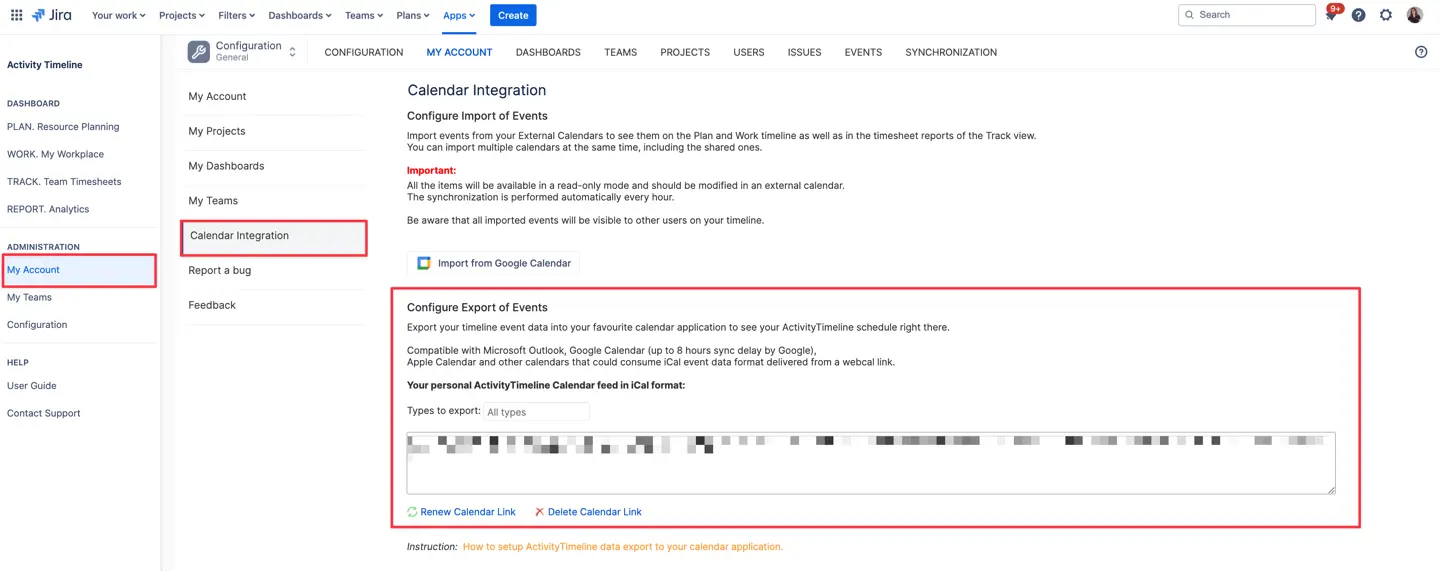
Unify Your Stack, Don't Just Replace It
Your Jira plugin ecosystem doesn't have to be a source of conflict. By adding ActivityTimeline, you're not just adding another plugin—you're adding an integration hub.
It provides the missing layer of resource management that connects your high-level strategy (Jira Plans), your project details (BigPicture), and your historical data (Tempo Timesheets). You get a single, unified view of your most valuable asset—your team's time—allowing you to move from reactive scheduling to predictive resource planning.
{{rich-cta-2}}
Start your free 30-day trial of ActivityTimeline to see how these integrations work, or schedule a personalized demo with our team to discuss your specific integration needs.