Tracking billable hours is important yet challenging process. When done manually, it’s prone to errors and inefficiencies. However, with automated time tracking, companies have access to tools that make time tracking easier, more precise, and less resource-consuming.
Jira offers various add-ons that simplify billable hour tracking, helping businesses streamline their workflows and enhance profitability. In this article, we explore how to track billable hours in professional services and what capabilities of Jira add-ons can help to make this process seamless.
TL;DR - Key Takeaways
- Keeping track of billable hours is crucial for fair pay and boosting your business's profits.
- By tracking billable hours, businesses like law firms and creative agencies can see where time goes and focus on client work instead of admin tasks.
- You can either manually calculate billable hours or use time tracking tools for a smoother process. If you use Jira, time tracking add-ons save time and reduce mistakes.
- ActivityTimeline lets you set up time tracking just the way you need it, log hours easily, and get detailed reports.
Why Track Billable Hours?
Tracking billable hours is essential for ensuring fair pay, better resource allocation, and overall business profitability. Here’s why it matters:
Understanding Resource Allocation
Separate time spent on client work from non-billable tasks like internal meetings to optimize their workflows and balance workloads. Using time tracking software allows you to spot inefficiencies and make better use of your resources.
Fair Compensation and Profitability
Accurate tracking ensures clients are billed fairly—without overcharging or undercharging. Consultants and agencies benefit from using time tracking tools to record billable time correctly, improving client invoicing and maintaining trust.
Boosting the Bottom Line
Each billable hour contributes directly to revenue. Without proper tracking, businesses risk losing billable time, hurting their profitability. Accurate billable hour tracking through a time tracker not only boosts cash flow but also provides critical data for better resource management and decision-making.
How to Calculate Billable Hours
Let’s break down how you can do this manually or through Jira add-ons to streamline the process.
Manual Calculation
If you’re doing it manually, the process is simple: record the time spent on a task, then multiply it by your hourly rate. For example, if you spent 5 hours on a task and your rate is $100 per hour, your total is $500. Manual methods can be prone to errors, so it’s important to log time carefully and regularly review and adjust your entries.
Automated Calculation
Automating time tracking process can save time and reduce errors. Specialized tools track time spent on tasks automatically, calculate billable hours, and even link directly to client billing. This eliminates the guesswork and manual effort, helping you accurately track billable hours while focusing more on your work.
Using standalone time tracking software or Jira add-ons is a proven method for tracking billable hours. These tools make it easy to record time spent on tasks accurately, ensuring every billable hour is accounted for. Jira add-ons can integrate billable hour tracking into your workflow, automating the process and reducing manual errors.
By relying on technology, you can use billable hour tracking to streamline your operations and enhance efficiency across teams.
Choosing the Right Time Tracking Software
When picking the right billable time tracking software, pay attention to the following few areas:
- Find your fit. First, consider your company’s size and specific needs. Smaller teams might only need basic tracking features, while larger firms may require more robust tools that can handle complex projects and detailed billable hour tracking.
- Pay attention to integrations. Also, it’s essential to choose a solution that integrates with your existing tools. Whether it’s your billing software or other project management tools, having a time tracker that works seamlessly with your current system makes the process smoother and more efficient.
- Check visualization capabilities. Many billable time trackers and specific Jira add-ons offer visual summaries like billable hours charts. These charts provide an overview of how time is spent across tasks and projects, making it easier for you to monitor productivity and ensure that your billing is accurate and up to date.
Top Billable Time Tracker Apps for Jira
Tracking billable hours in Jira becomes a lot easier when you use the right tools. Below are some of the best time tracking apps that integrate seamlessly with Jira to help you efficiently track billable hours and optimize resource management.
#1. ActivityTimeline
ActivityTimeline is a comprehensive time tracking tool that not only tracks billable hours but also manages resources across multiple teams. It allows you to track billable hours effectively by giving project managers a clear overview of task assignments and time spent on each project.
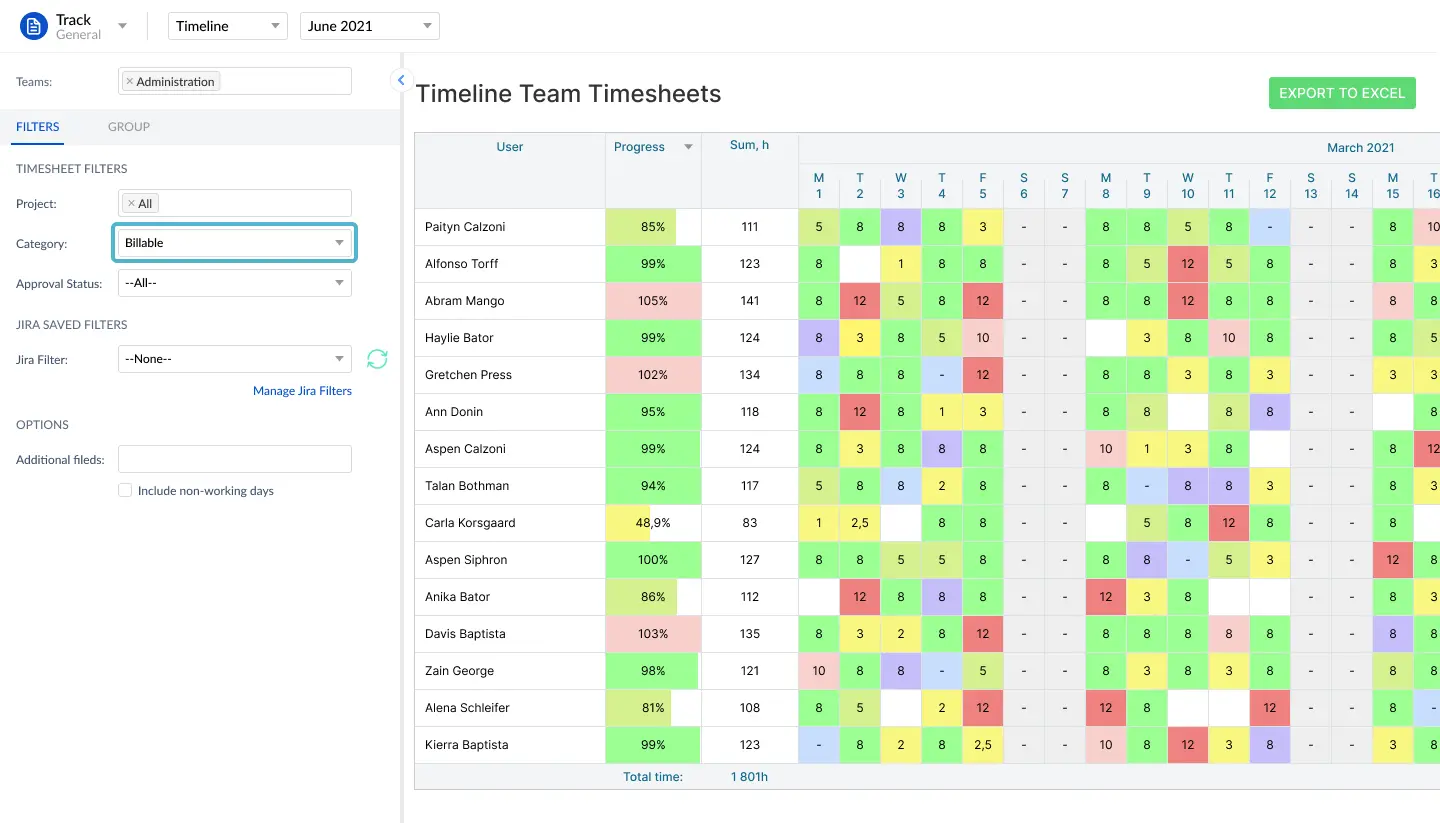
ActivityTimeline helps in allocating resources efficiently while ensuring that employees focus on billable tasks. With its intuitive interface and seamless integration with Jira, the tool helps streamline your operations, making it a must-have for businesses looking to boost productivity and profitability.
Case Study: IMCD Group
IMCD Group is a leading chemical distribution company with a presence in over 60 countries and a workforce nearing 5,000 employees.
IMCD Group implemented ActivityTimeline during the extensive grows their IT department. They were seeking a way to tracking timesheets in a standardized way across all the different teams. It turned out, there wasn’t any way of seeing what time was being spent on which project or which ticket, which complicated the billing process.
After implementing ActivityTimeline, tracking billable hours in IMCD became five times faster. The optimized process led them to an approximate saving of over 5 hours each month per manager. This haven't only highlighted IMCD's efficiency advantages but have also proven vital across different departments within the company.
"Going down from 5 minutes to sign off an invoice to 1 minute across all of the IT consultants. (…) My feedback is very positive and it works really well for us. We've done it really for the retrospective who's spent what time on what area and we haven't really used the capacity planning part. That really is for us the next step to look at the capacity planning part and how we can utilize that better."
James Gibbons, Group Integration Manager at IMCD Group
#2. Timepiece (ex-Time in Status)
Timepiece is a useful time-tracker for keeping stakeholders in the loop at all times. If there’s a lot of people with a vested interest in how you’re progressing with various projects, then you need a system in place to allow for full transparency. Timepiece provides just that, and much more besides.
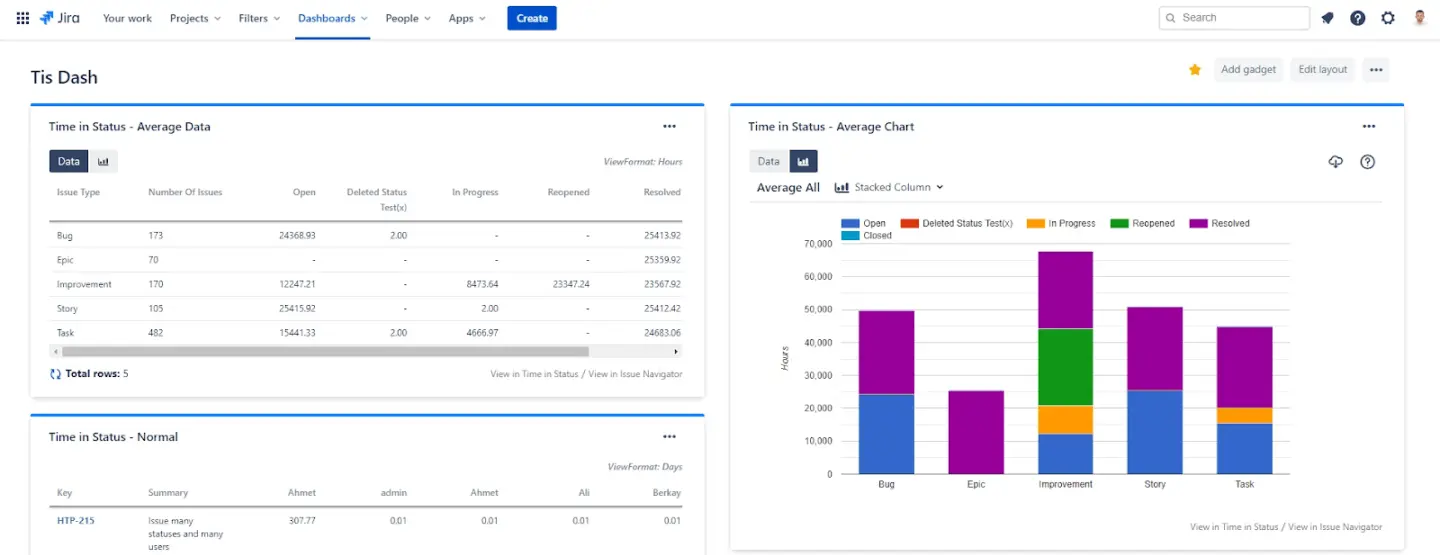
Timepiece is a highly-rated Jira app that lets users quickly identify bottlenecks in their workflows, use multiple reports to present time data, and measure performance according to a range of useful metrics.
This is an app that’s especially useful for tracking time across different contexts. With it, you can build a complete picture of how time is being used across your company, with data groupings under categories such as issue age, lead time, and cycle time.
#3. Tempo Timesheets
Tempo Timesheets has been Jira’s staple time-tracking app for a while, and it’s easy to see why. This app features a comprehensive set of features designed to make time-tracking in your company a breeze. It offers a wide range of features, including detailed reports, real-time tracking, and integration with your existing project management tools.
With Tempo, businesses can track billable hours without manual logging errors and use an in-built budgeting feature, allowing teams to monitor project profitability.
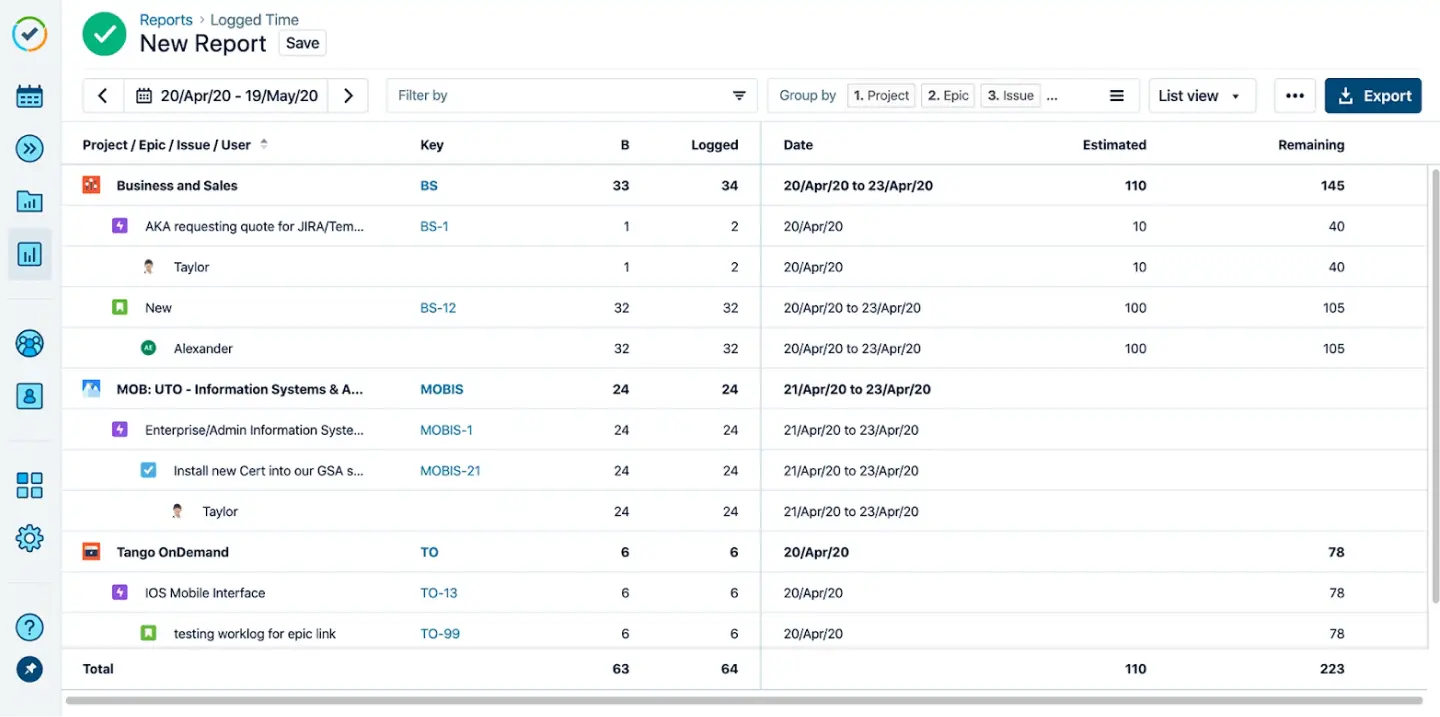
Standout features include automatic time-tracking compatible with Jira projects, automated report generation based on time data gathered, and Google and Microsoft calendar integration. This is a tool that allows you to reliably build a detailed picture of everything going on in your company, and best of all, you don’t have to remember to clock in as the app takes care of time-tracking for you automatically.
ActivityTimeline supports integration with Tempo Timesheets for Jira Cloud to load worklog records that were submitted through Tempo application. If you need the details on how to synchronize with or migrate from Tempo, visit our Help Center or watch the video below:
How to Track Billable Hours with ActivityTimeline
Tracking billable hours efficiently is crucial for teams and consultants who need to report their time for invoicing or project management. ActivityTimeline provides powerful tools within its Work and Track modules that allow for detailed and flexible time tracking, ensuring accurate monitoring of billable hours.
Step 1: Set Up Time Tracking Features
Set up is no joke. By default, time tracking is enabled in ActivityTimeline, but it can be customized based on your team's needs. To manage these settings, navigate to Configurations → Timesheets Configuration.
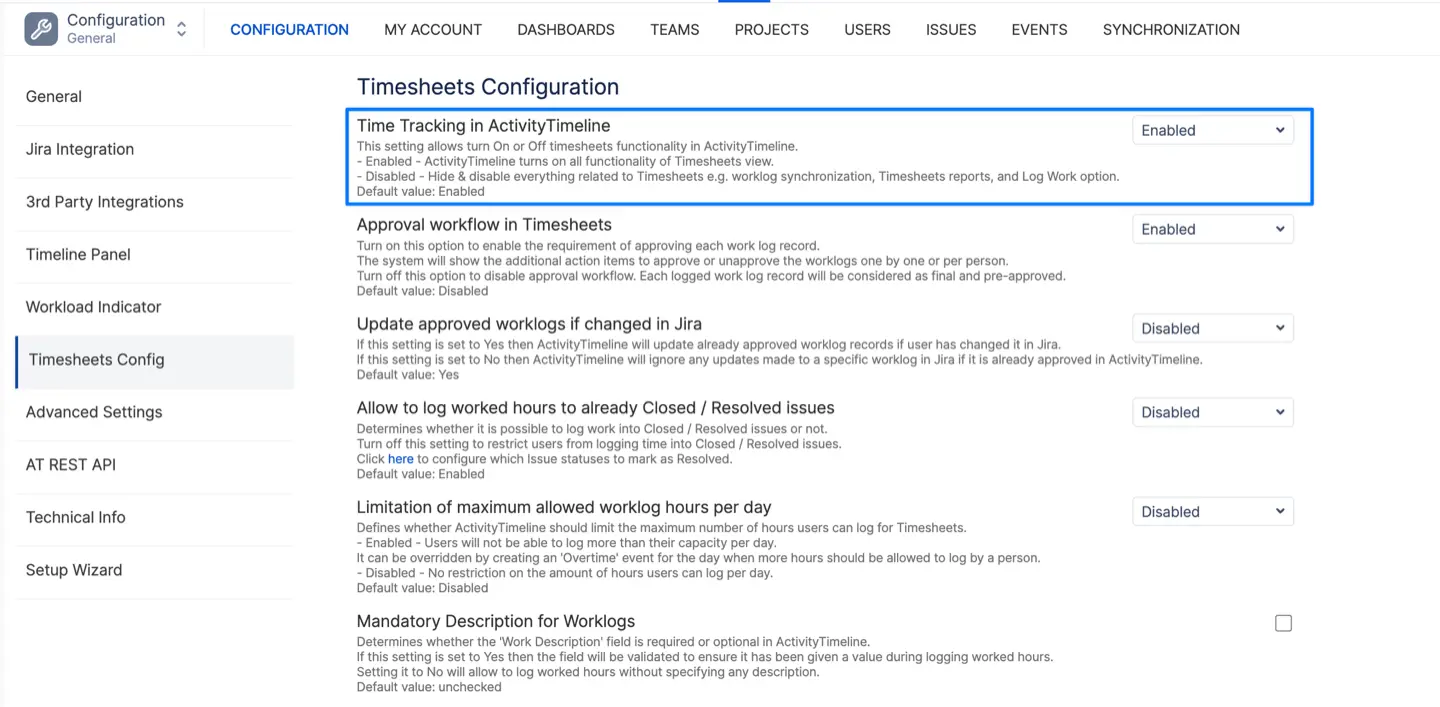
Here, you can specify custom preferences, which include among others:
- Disable Time Tracking: If necessary, disable time tracking across the system.
- Allow Logging into Closed/Resolved Issues: You can restrict or allow time logging into issues that are already closed, giving you control over work entries on finished tasks.
- Limit Worklog Hours: Set a maximum number of worklog hours per day to prevent overbooking, with an option for creating an 'Overtime' event when extra work is necessary.
- Mandatory Descriptions for Worklogs: Enable this option to ensure every work entry is accompanied by a clear description, which is especially useful for auditing or client reports.
- Worklog Categories: Specify types of work that can be tracked by users by creating new categories:
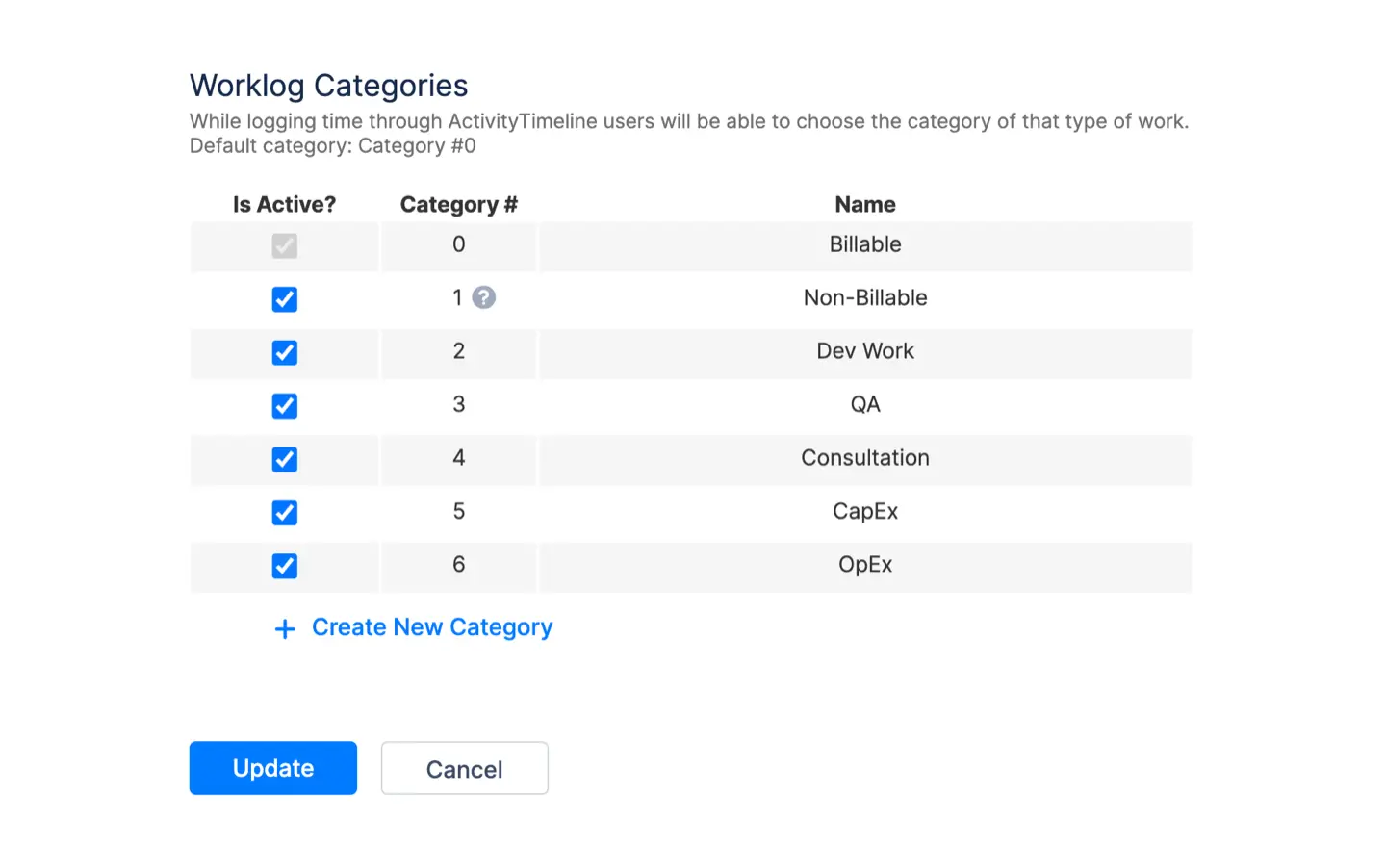
Step 2: Log Billable Hours
Once time tracking is configured, employees can log time against their assigned tasks in two ways:
- From the Work Module: Users can log time directly on their timeline, choosing from predefined categories like 'Billable' and 'Non-Billable'. This allows for quick categorization and ensures clarity in billing reports.
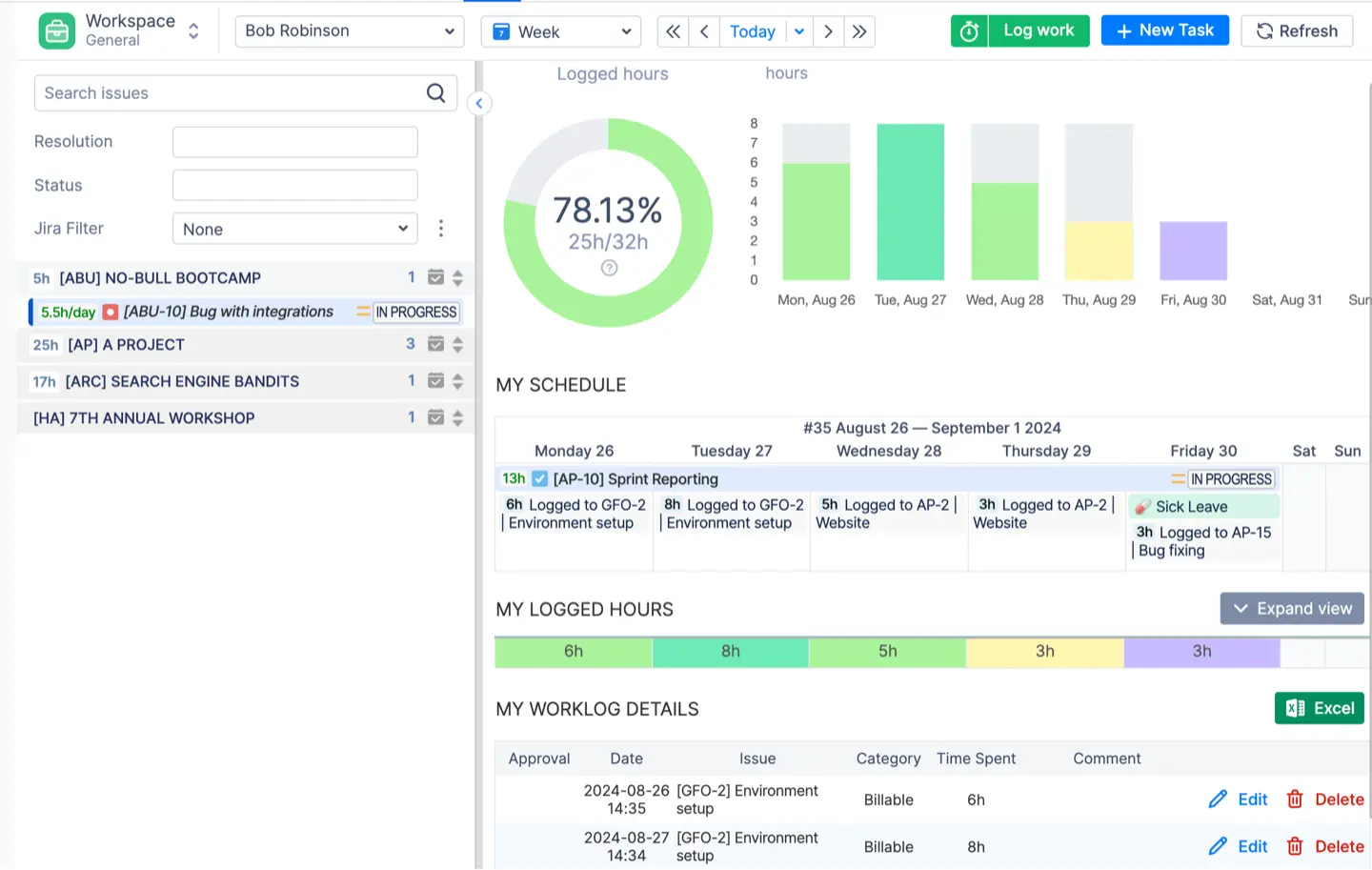
- From Jira Issues: Time can also be logged directly from the Jira issue page using the ActivityTimeline time tracking dialog. The benefit here is that it synchronizes seamlessly with the main ActivityTimeline system, ensuring accurate time capture.
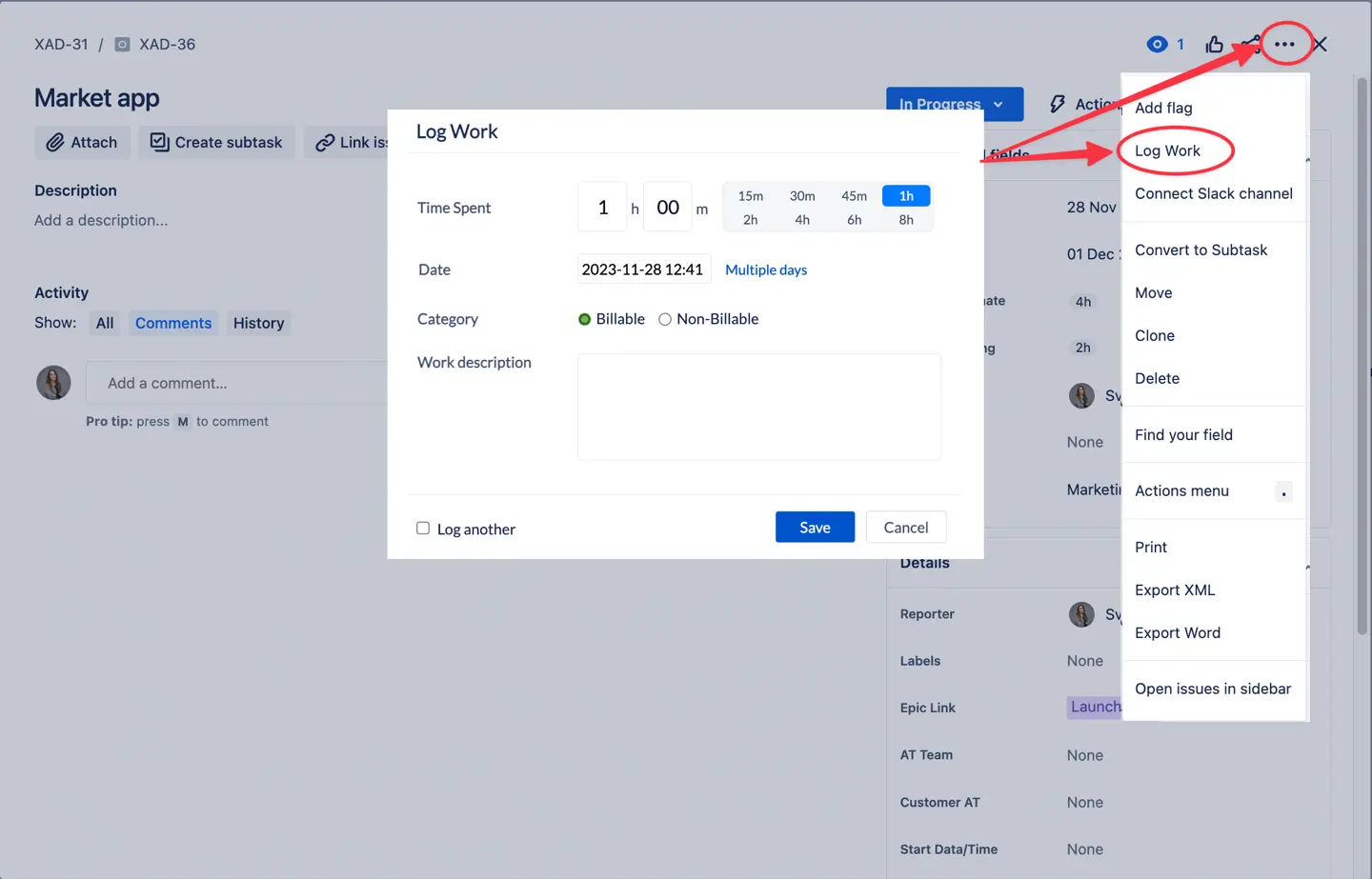
Example: If a developer spends 5 hours coding a new feature, they can log it as 'Billable' in ActivityTimeline. If they also attend a 1-hour internal meeting, that time can be logged as 'Non-Billable.'
Step 3: Treat External Events as Worklogs
In cases where non-Jira related work (like meetings or trainings) needs to be tracked, ActivityTimeline allows such events to be treated as worklogs. Since these tasks have a “Booking” type, enable the ‘Treat Booking items as worklogs’ feature in Timesheets Configuration to capture these activities in your reports. ActivityTimeline will automatically treat estimated hours from "Booking" event types in the past as worklogs:
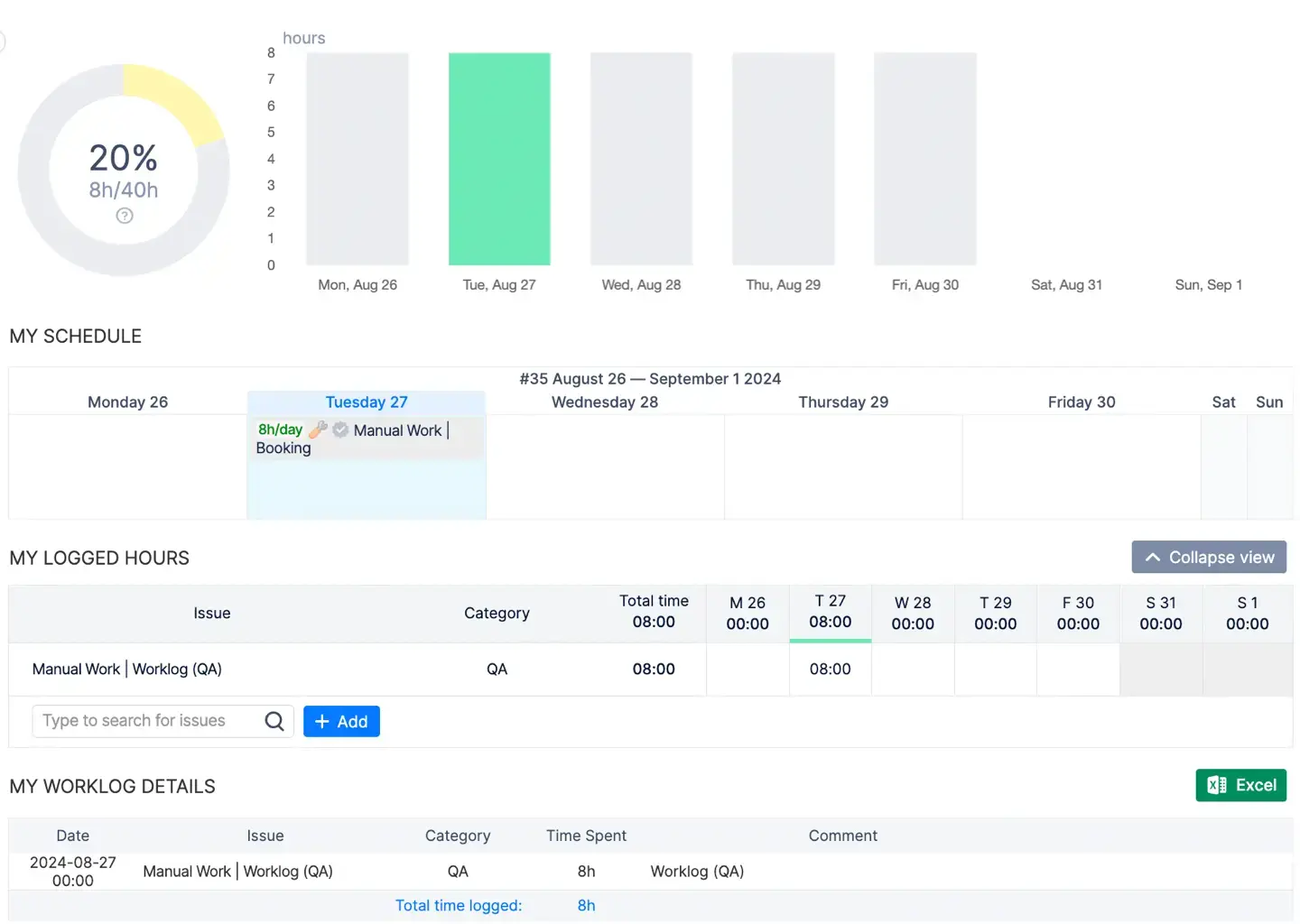
Example: A team lead spends 30% of their time in project meetings. By treating these meetings as worklogs, this time can be accurately reflected in billable hours reports without creating unnecessary Jira issues.
Step 4: Approval Workflow for Timesheets
If your organization requires timesheet approvals, ActivityTimeline’s Approval Workflow can be enabled to streamline this process. Managers can approve or reject timesheets through the Timesheet Report, allowing them to review entries, confirm billable hours, and ensure accuracy before sending data for invoicing.
Example: A project manager reviews a consultant’s weekly timesheet, which includes 35 billable hours and 5 non-billable hours. After verifying the entries, they approve the timesheet, making it ready for invoicing.
Step 5: Generate Detailed Billable Hours Reports
ActivityTimeline offers multiple reporting options to analyze billable hours:
- Progress View: Provides a high-level overview of logged hours vs. expected hours.
- Timeline View: A visual breakdown of time entries with color-coded indicators to show over- or under-logged time.
- Detailed View: This view provides granular insight into each worklog, including user, project, issue, and time spent.
Example: A manager needs to generate a report on billable hours for a particular client project. Using the Detailed View, they can filter worklogs by category ('Billable') and see exactly how many hours were worked on specific tasks, ensuring precise billing for the client.
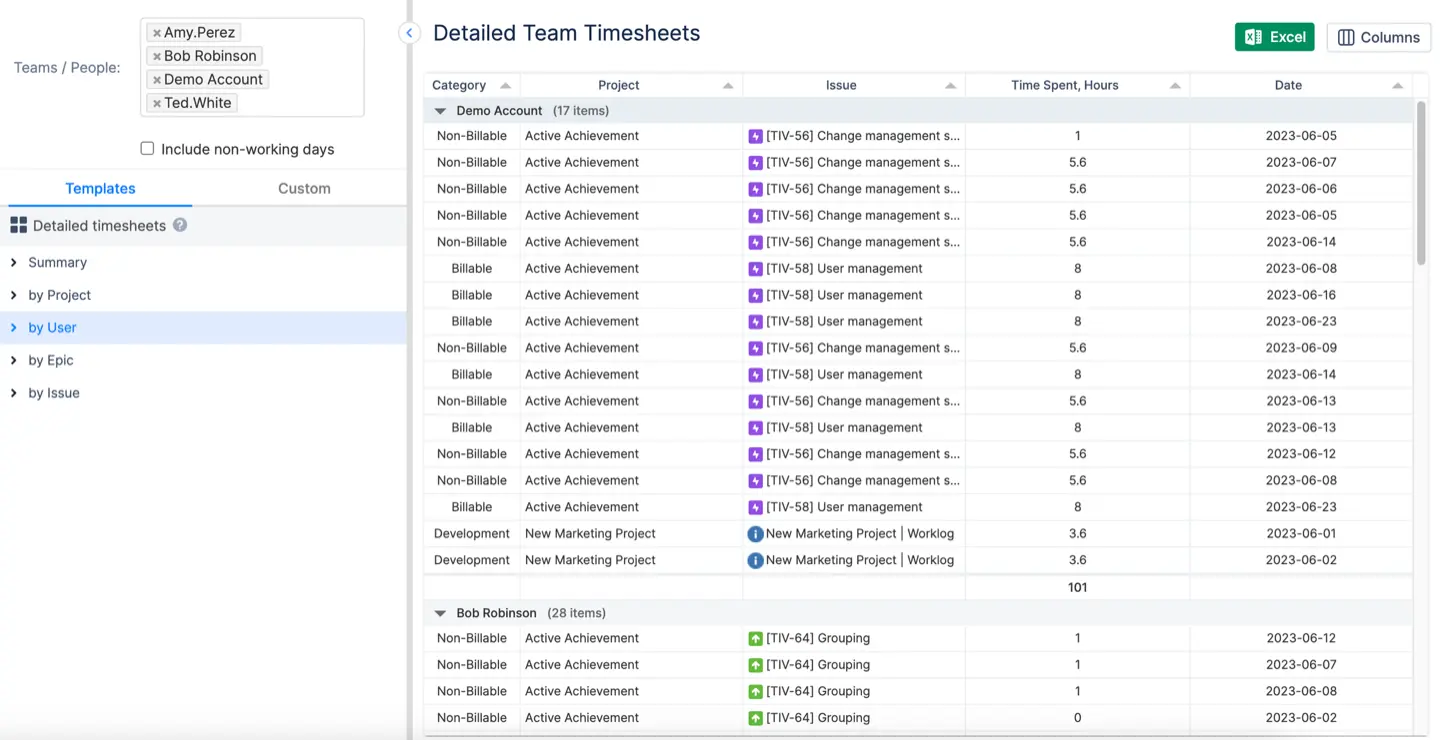
Step 6: Export and Share Reports
ActivityTimeline allows exporting timesheets to Excel for further analysis or sharing with stakeholders. Additionally, customized timesheet dashboards can be saved and shared with relevant team members for continuous monitoring.

Bonus: Billable Hours Tracking Cheat Sheet
To maximize profitability, we recommend establishing effective practices when tracking billable hours. Below are key strategies to help businesses track billable hours effectively and avoid common pitfalls:
Defining Billable vs. Non-Billable Tasks
The first step in tracking hours accurately is clearly defining billable tasks versus non-billable hours. Billable tasks typically include work done directly for clients, while non-billable hours might cover internal meetings or administrative work. Setting these definitions upfront ensures employees know which activities to log as billable, helping prevent overcharging or undercharging clients.
Regularly assess these task types to track billable hours without confusion, improving both transparency and client satisfaction.
Setting Boundaries Between Task Types
To avoid confusion, it’s important to establish clear boundaries between billable and non-billable tasks. Teams should understand which tasks qualify for billing and how to log them. This clarity helps employees accurately record time and ensures consistency throughout your billing process.
For example, consultants can track billable hours for client sessions while categorizing internal discussions as non-billable.
Regular Time Tracking Reviews
To continuously improve your billable hour tracking, it's crucial to regularly review tracked time. This periodic assessment helps identify any inaccuracies or inefficiencies in how employees track billable and non-billable hours. A routine review ensures that all hours are accurately logged and that you can create detailed reports for client billing.
Summary
Accurate billable hour tracking is essential for ensuring fair compensation and optimizing business operations. By leveraging Jira add-ons, companies can precisely track time spent on tasks, allowing them to fairly bill clients and enhance project profitability. Tracking data can help identify high-value projects, allowing businesses to focus on the most profitable work. Lastly, time tracking insights contribute to optimizing employee productivity, ensuring that resources are allocated efficiently and tasks are completed effectively.


















