Managing tasks in Jira can sometimes feel harsh sometimes. But when you've got a slew of issues that need updating, Jira's bulk update feature is your best friend. Let's dive into how you can harness this tool to keep your projects running smoothly.
{{key-takeaways}}
{{rich-cta-4}}
What is Bulk Update
Bulk changes in Jira are a way to edit multiple issues quickly and easily. You can update different aspects of an issue, like fields, assignees, and statuses, all at the same time. This is a great feature when you need to make changes to a large number of issues.
It's important to note that there are restrictions placed on some of the bulk operations. For example, if you select multiple issues with different workflows, you can only transition them in groups with the same workflow, and one group at a time. Additionally, you can only bulk change up to 1000 issues at a time as loading more than that might result in the "Out Of Memory" error. The restrictions are explained further in the relevant sections.
Preparing for Bulk Update
Before you jump in, it's crucial to ensure you've got the right permissions. Here's the lowdown:
- Project-Specific Permission: You need the 'Move Issue' permission for the specific project you're working on.
- Global Permission: The 'Bulk Change' permission is a must-have to perform bulk operations.
Without these, Jira will give you the cold shoulder when you attempt a bulk update. So, double-check your permissions to avoid any hiccups.
Performing Bulk Update
Using bulk changes in Jira is easy. Here's how to do it:
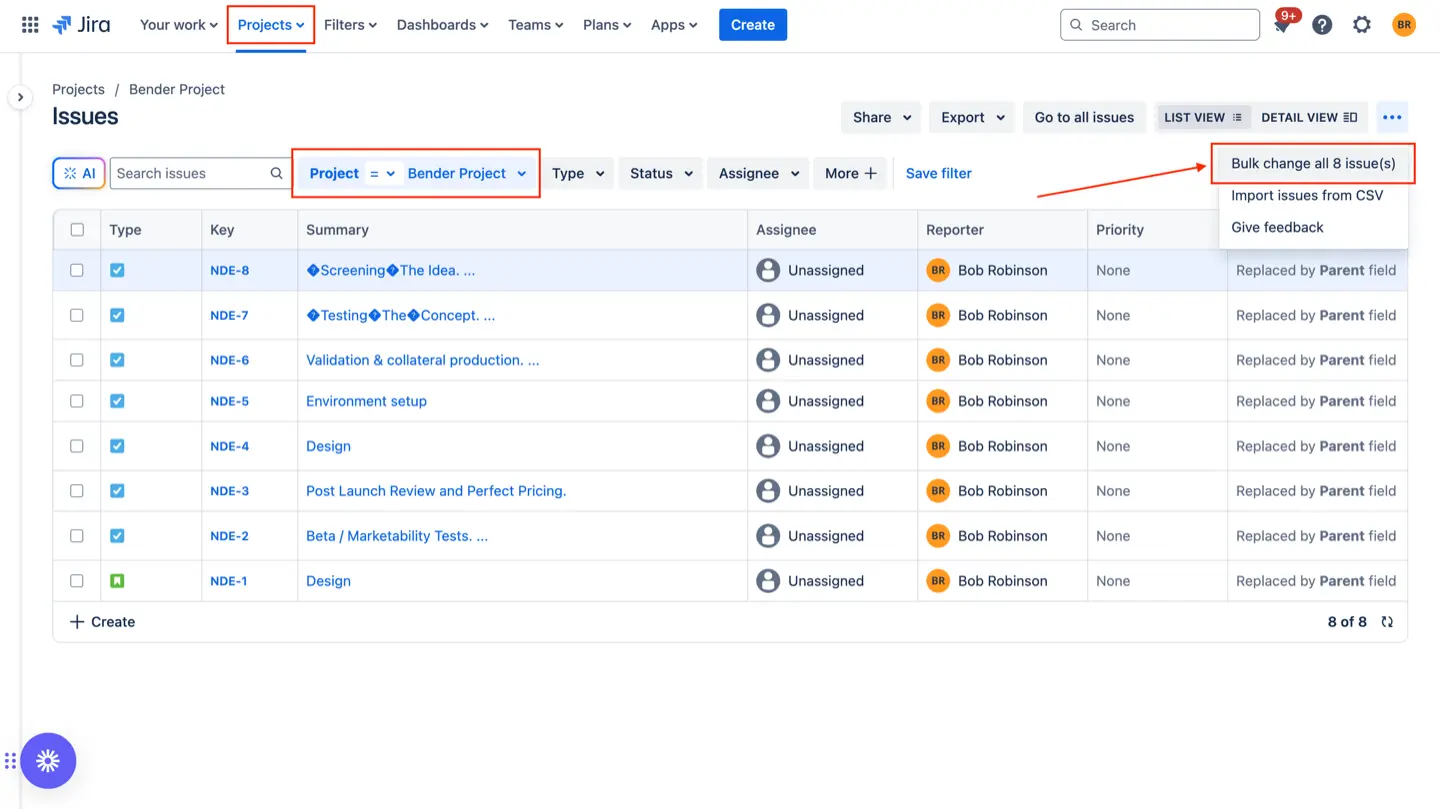
- Select "Issues" from the left sidebar: This will take you to the issues page, where you can see all the issues in your project.
- Select the project and issues you want to change: You can use filters or search criteria to narrow down the list of issues to the ones you want to update.
- Click on the three dots (...) then click "Bulk Change": This will open the Bulk Operation dialog box.
- Choose the issues you want to update: You can choose individual issues or use filters to select multiple issues at once.
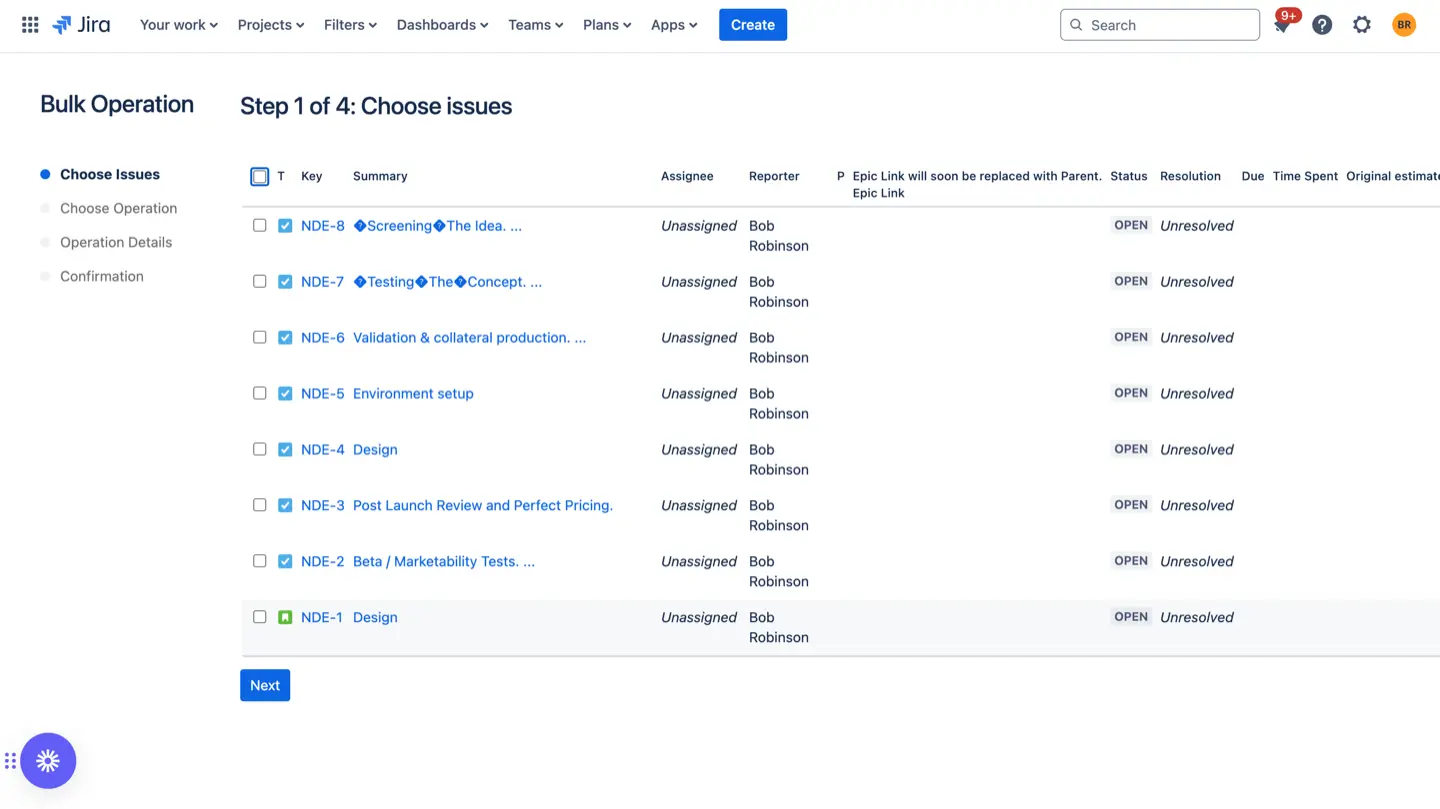
- Choose the operation you want to perform: You can update fields, assignees, statuses, and more. Find detail on each operation available in Jira here.
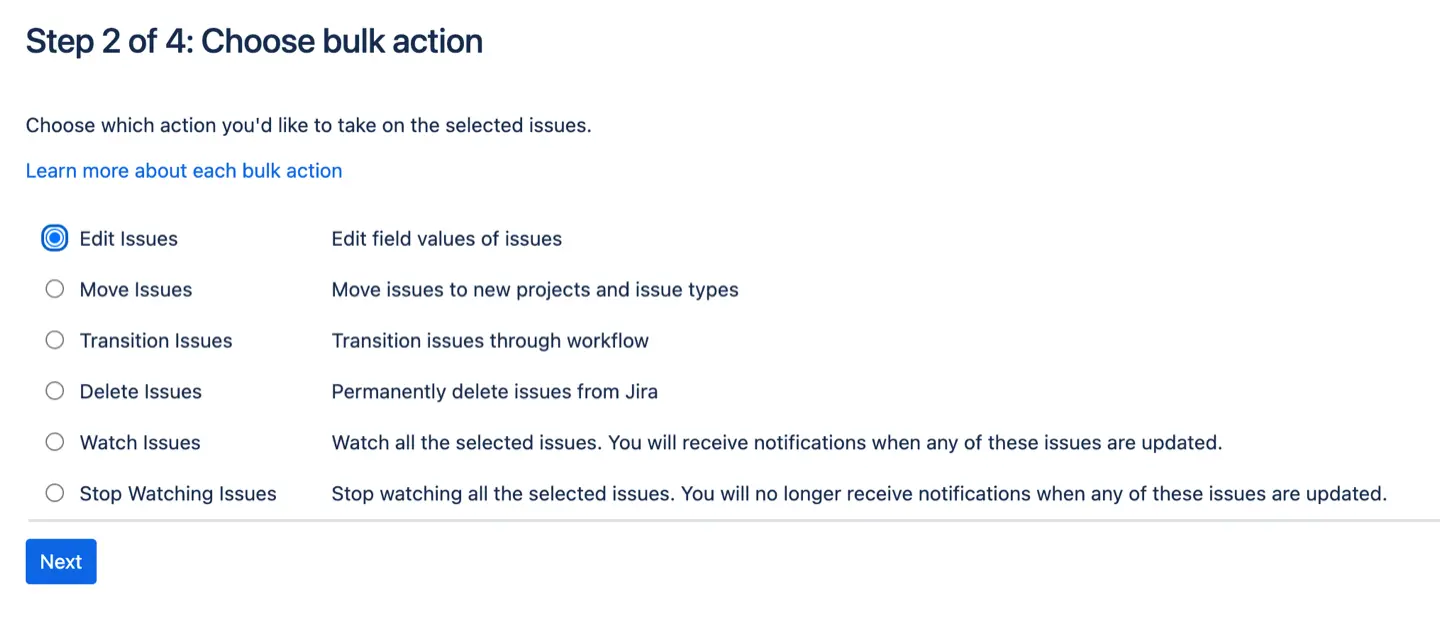
- Provide the operation details: You may need to provide additional information depending on the operation you've chosen.
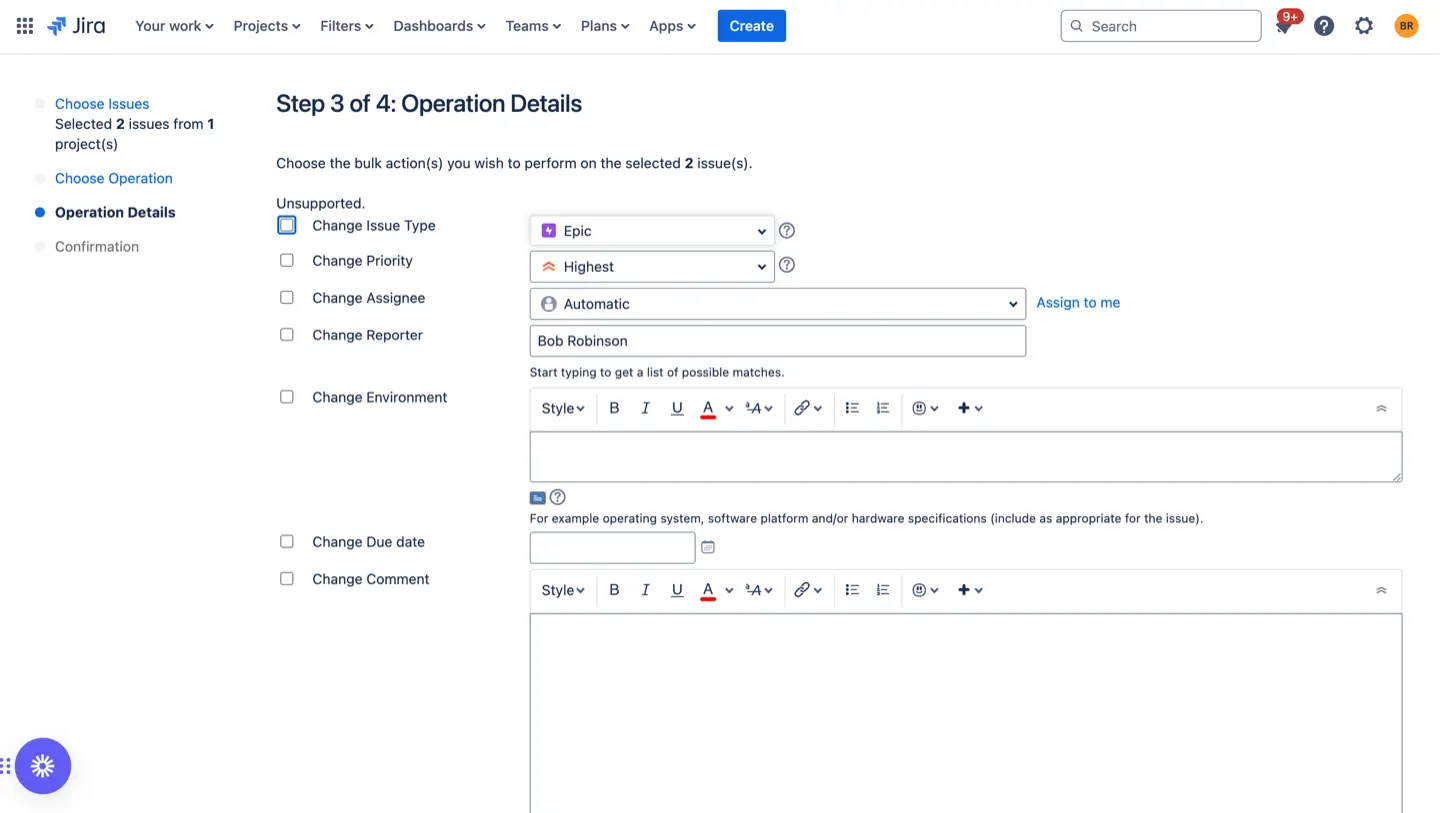
- Preview your changes: Before you apply your changes, you can preview them to ensure that they are correct.
- Confirm your changes: Once you're happy with your changes, click the "Confirm" button to apply them to all of the selected issues.
Please wait until all issues have been processed before closing the dialog. Otherwise, the remaining issues will not be edited.
Following these steps, you can quickly and easily make bulk changes to multiple issues in Jira. Remember to plan your changes carefully, preview them before applying them, and test them to ensure they work properly.
Bulk Change Strategies
Bulk updates aren't just about quick fixes; they're strategic tools. Here are some savvy ways to use them:
- Backlog Management: Tidy up your backlog by updating priorities, assigning tasks to team members, and setting due dates en masse. This keeps your project on track and ensures everyone knows what's what.
- Migrating to Jira: If you're transitioning from another project management tool to Jira, bulk updates can be a lifesaver. They allow you to swiftly update fields, statuses, and assignees, making the migration smoother than a jazz sax solo.
- Adapting to Project Changes: Projects evolve, and so do their requirements. Use bulk updates to modify issue types or custom fields, ensuring your Jira setup reflects the current state of play.
Managing Bulk Update Operations
Jira's bulk editing is a powerful tool that lets you make changes to multiple issues in one go. You can update fields, assign tasks, or change statuses across a bunch of issues simultaneously.
Here's a rundown of what you can adjust with bulk changes and what you need to make it happen:
- Change Affects Version/s: If you want to update the Affects Version/s field, make sure all the selected issues are in the same project with versions set up. This field shouldn't be hidden in any field configurations tied to these issues. You'll need 'edit issue' permissions for all selected issues.
- Change Assignee: To reassign issues, ensure the Assignee field isn't hidden in the field configurations of the selected issues. You must have 'assign issue' permissions for all of them.
- Add or Edit Comments: Want to add or edit comments in bulk? The Comment field shouldn't be hidden, and you'll need 'comment issue' permissions for all selected issues.
- Change Components: To update components, all selected issues should be within the same project that has components defined. Ensure the Component/s field isn't hidden, and you have 'edit issue' permissions.
- Set Due Dates: The Due Date field must be visible when updating due dates in bulk. For all selected issues, you'll need both 'edit issue' and 'schedule issue' permissions.
- Update Fix Version/s: For changing the Fix Version/s, all issues must be in the same project with versions set up. The field shouldn't be hidden, and 'edit issue' permissions are necessary.
- Change Issue Type: Are you switching issue types? If so, just ensure you have 'edit issue' permissions for all selected issues.
- Adjust Priority: The Priority field must be visible, and you must have 'edit issue' permissions to change priorities.
- Modify Reporter: Changing the reporter requires the field to be visible. You'll need 'edit issue' and 'modify reporter' permissions for all selected issues.
- Set Security Level: To adjust the security level, ensure the field isn't hidden, all selected projects share the same issue-level security scheme, and you have both 'edit issue' and 'set issue security' permissions.
- Update Custom Fields: Bulk editing of custom fields is possible if a global custom field exists, an issue type custom field exists, and all issues are of that specific type, or a project custom field exists, and all issues are within the same project.
- Edit Closed Issues: Your workflow must allow edits to closed issues to make changes here.
- Change Organization: For Jira Service Management users, you can change the organization if all issues are in the same project and you have the agent role for that project.
- Update Sprint: To change sprints, specify the sprint ID. This affects active and future sprints; closed/completed sprints aren't included when bulk editing the Sprint field.
Unavailable Operations to Tweak in Bulk in Jira
While Jira's bulk change feature is handy, some fields aren't up for mass editing. These fields either require an alternative method or don't make sense to edit in bulk. Here's what you can't change using bulk operations:
- Attachments: Adding or removing attachments in bulk isn't possible.
- Summary: You can't change the summary of multiple issues at once.
- Description: Bulk editing descriptions isn't supported.
- Environment: The environment field can't be updated in bulk.
- Project: To move issues between projects, use the "Bulk Move" operation instead.
- Resolution: Changing the resolution for multiple issues requires the "Bulk Workflow Transitions" operation.
- Time Tracking Fields: Fields like original estimate, remaining estimate, or time spent can't be bulk edited.
Some custom field types are also off-limits for bulk editing:
- Import Id: This field isn't editable in bulk.
- Read-only Text: You can't bulk edit read-only text fields.
Remember, if certain fields don't appear for bulk editing, it might be due to field configurations, permissions, or the specific setup of your Jira projects.
{{rich-cta-5}}
Advanced Bulk Update Techniques with ActivityTimeline
For more complex project management needs, Jira's bulk update feature offers advanced capabilities. You can perform bulk workflow transitions, which is particularly useful for active and future sprints. Updating project custom fields or global custom fields across multiple issues ensures data uniformity. If you need to stop watching several issues, bulk editing simplifies this task. Moreover, you can execute bulk operations across all the selected projects, provided the necessary permissions are in place.
Have you ever had urgent Jira tasks that appeared from nowhere and needed to be assigned ASAP? Or did you receive a morning call from your teammate telling you that he/she is ill and won’t be available for the next couple of days, so you need to move all the tasks to another resource? It’s a common situation, and we cannot predict everything. In such cases, we need to act quickly.
Managers need to free up space for urgent Jira tasks that just appeared or reassign tasks on the Jira timeline to another person because the current assignee is unavailable. With ActivityTimeline, which provides the possibility of Bulk Rescheduling, this task is no longer a headache! This feature is very useful, as it helps save time and perform bulk actions with several clicks.
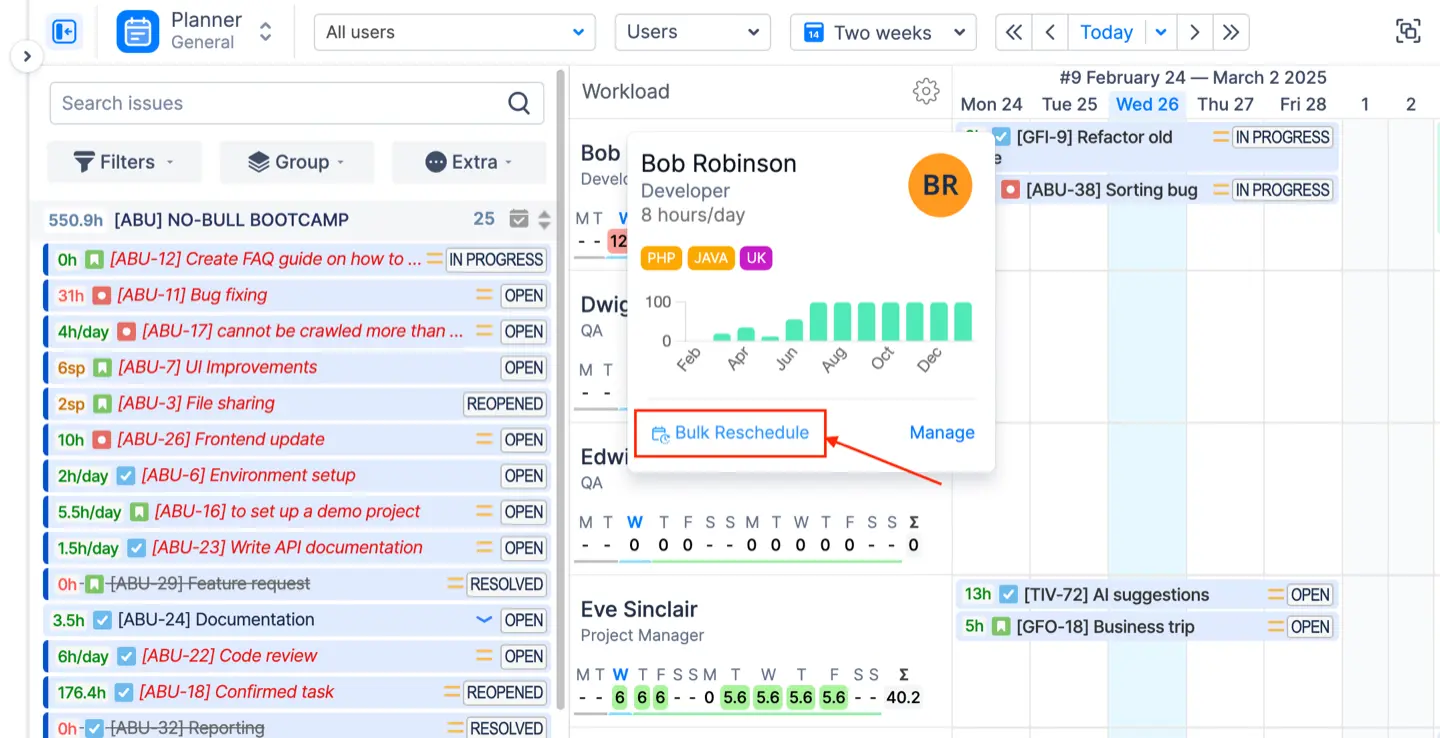
Bulk Reschedule allows you to reschedule, unschedule, or reassign Jira tickets, bookings, placeholders, and notes that are visible on the dashboard's timelines with one operation.
This can be used if:
- projects are getting delayed or moved forward
- some urgent work appeared and you need to move previous Jira tasks forward/backward
- an employee has taken unexpected sick leaves or day-offs and you need to reassign his/her Jira tasks quickly.
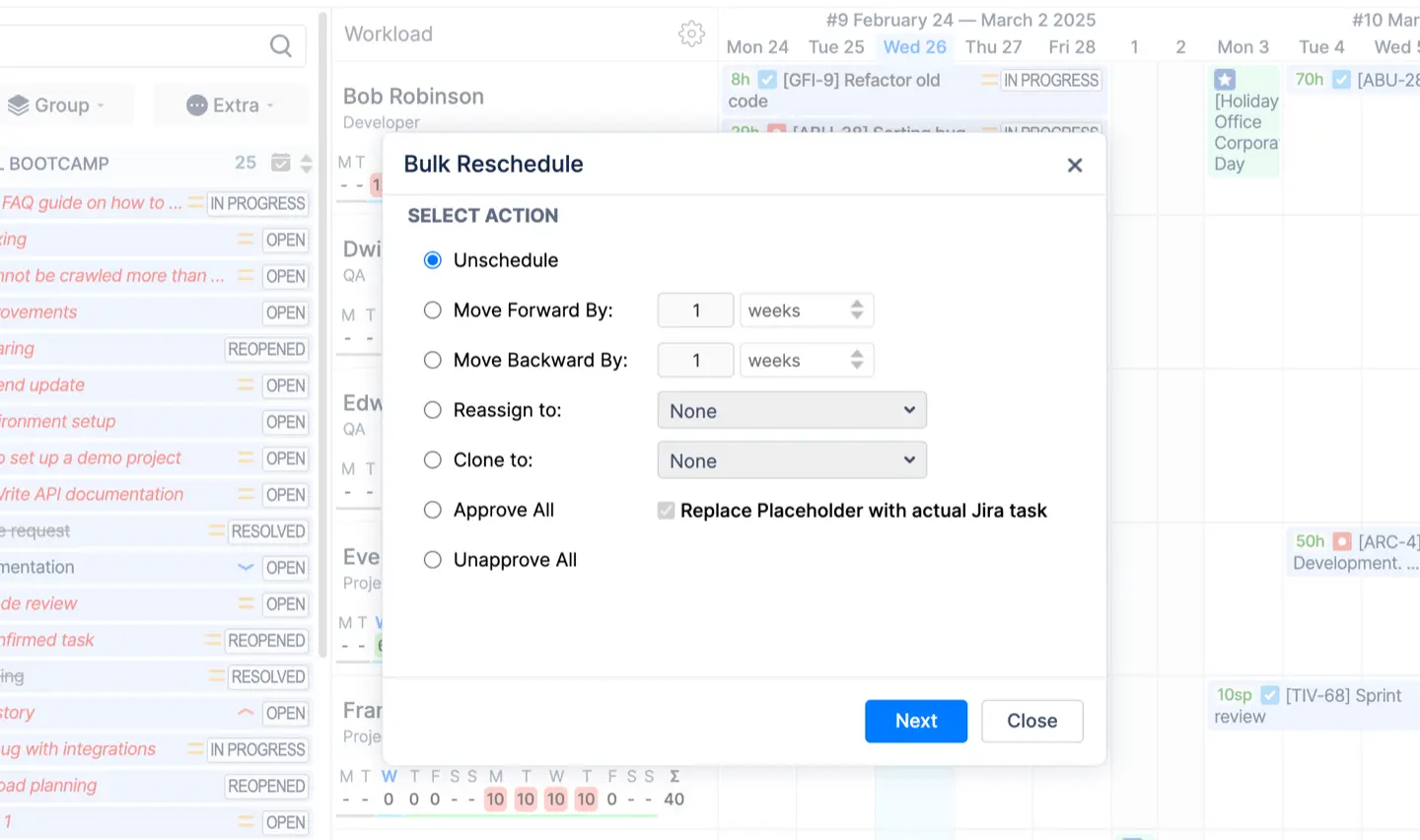
To shift related items on the timelines forward or backward and thus bulk update Jira tasks, you will have to:
- Click on the specific user and choose a Bulk Reschedule option on User Card
- Choose a desirable action – move forward or backward
- Specify the User to which issues are related
- Specify the Project to which issues are related
- Specify the Period in From and To fields which issues should be covered
- Specify the Type of issues
- Select exact Items
The system will move all current Jira issues and events starting from the first visible day on the screen by one day, or one day back (depending on the option clicked). It will include all JIRA Issues and Placeholder, Booking, and Note types.

Bulk Rescheduling is available not only for the specific user but also for the whole team! To move scheduled Jira tasks for a specific team, find the “Extra” tab on the Left Panel and choose the Bulk Reschedule option. After that, just specify the Team, not the specific User.
In case, when the user got sick you need to reassign some work, take the following actions:
- Open User Card and click on the Bulk Reschedule
- Choose an action “Reassign to” and choose a new assignee
- Specify the Team or User to which issues are related
- Specify the Project to which issues are related
- Specify the Period in From and To fields which issues should be covered
- Specify the Type of issues
- Select exact Items
Conclusion
Mastering Jira's bulk update feature can transform how you manage projects, saving time and reducing manual effort. By understanding the ins and outs of this tool, you can keep your projects organized and your team focused on what matters most. So, next time you're faced with a mountain of Jira issues, remember: bulk updates are your ticket to efficiency.













.png)




