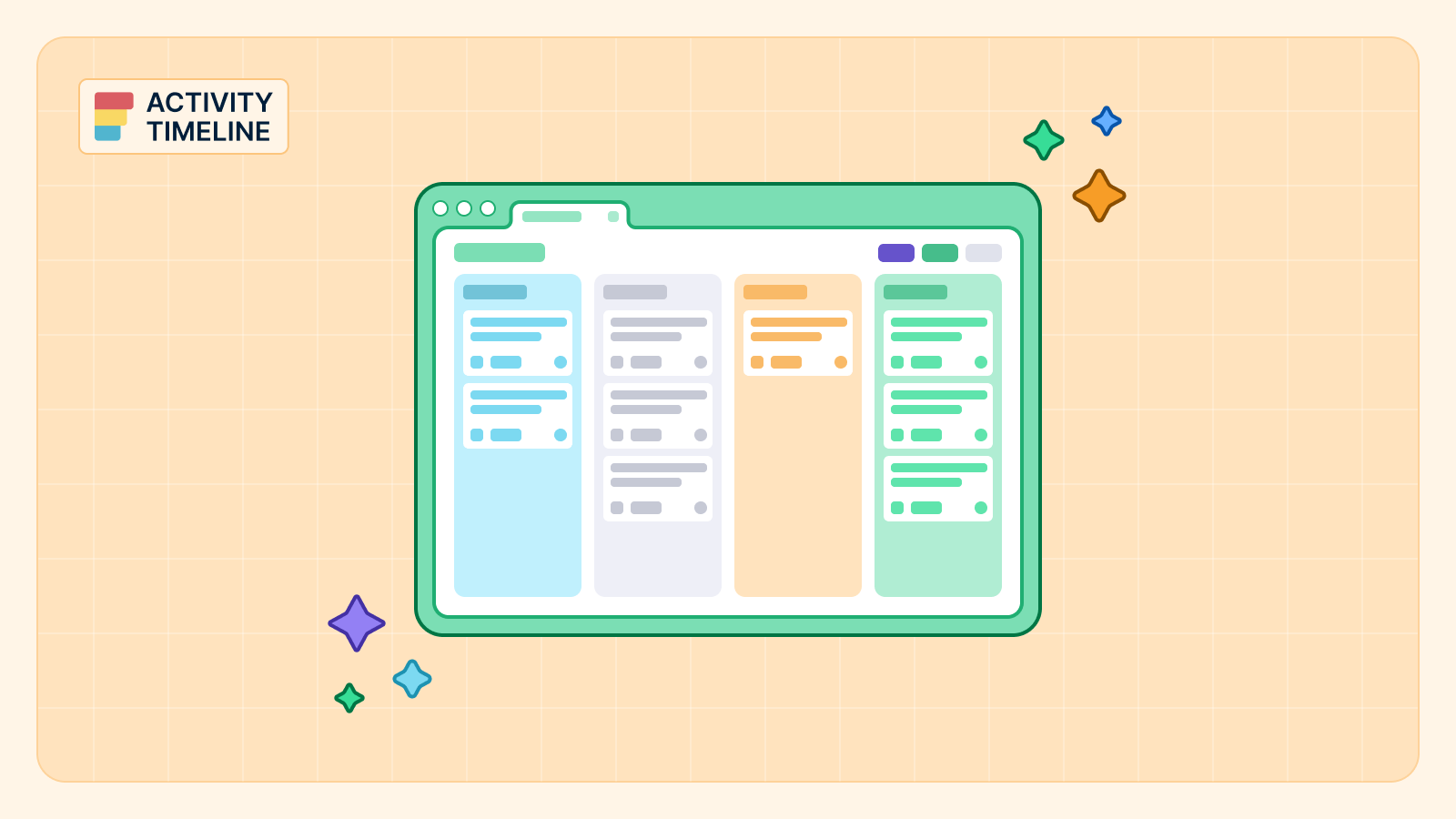Managing big projects in Jira isn’t just about listing tasks and setting deadlines—it’s about keeping everything organized, aligned, and on track. Atlassian’s Advanced Roadmaps for Jira, now rebranded to Jira Plans, is made for this. It gives teams a big-picture view of where things are headed, from near-term goals to long-term plans. It helps keep everyone on the same page, avoids roadblocks, and makes project tracking feel manageable.
Now, while Jira's Advanced Roadmaps is fantastic for visualizing progress and setting up a roadmap, many teams find they need a bit more to handle all the moving parts, like tracking who’s doing what in real time. ActivityTimeline is a great tool for planning and managing resources, which makes it the perfect companion to Jira's Advanced Roadmaps. Together, these tools give you both a high-level overview of your project and detailed insights into resource availability.
In this article, we’ll cover key tips for making the most of Jira's Advanced Roadmaps and show how pairing it with ActivityTimeline can really boost your project management game.
What is Advanced Roadmaps in Jira?
Think of Advanced Roadmaps in Jira as your high-level project map that shows the path forward for your team. Migrating to Jira Software Cloud provides significant advantages, including the latest planning features and enhanced functionality of Advanced Roadmaps. It’s designed to keep everyone—from the project leads to execs—in sync with a clear view of where the project is now and where it’s going. Advanced Roadmaps helps align everyone on goals, whether they’re short-term sprints or long-term strategic plans, so you’re not just tracking tasks—you’re tracking progress on a larger scale.
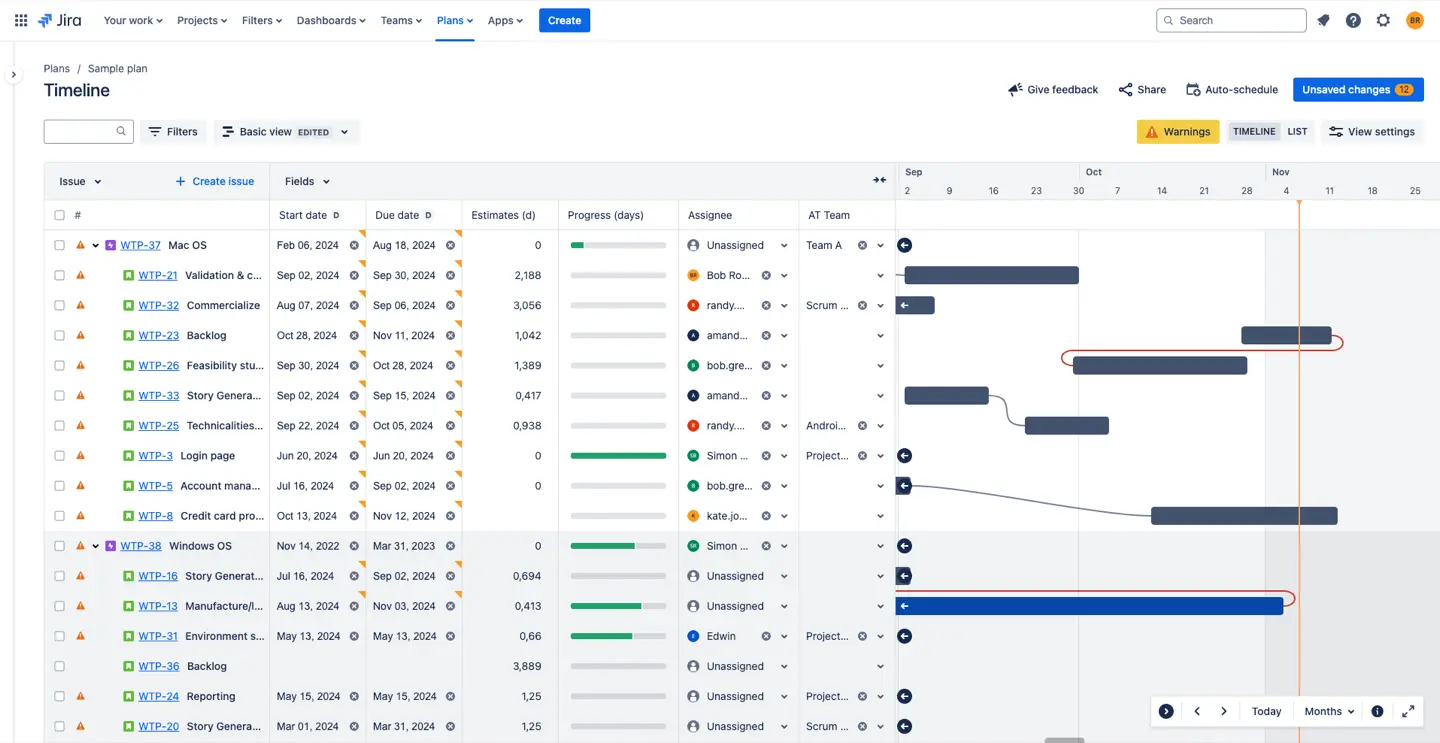
Who Benefits Most from Advanced Roadmaps in Jira?
Advanced Roadmaps isn’t just for project managers; it’s a versatile tool that caters to various roles across an organization. Here’s a quick look at who stands to gain the most:
- Project Managers: Advanced roadmaps are a lifesaver for handling complex timelines, managing a team's capacity, and aligning everyone around deadlines.
- Product Managers: With an organized roadmap, product managers can communicate plans clearly, making it easier for stakeholders to stay in sync.
- Executives and Department Heads: High-level visibility into projects lets execs make strategic decisions based on real-time data and resource usage.
Advanced Roadmaps shines brightest in large companies or enterprises where projects are cross-functional, spread across teams, or involve long-term objectives. If your organization is dealing with multiple departments and intricate dependencies, it’s a perfect fit.
Here’s what makes Advanced Roadmaps so powerful for handling complex projects:
#1. Multiple Levels of Hierarchy
Advanced Roadmaps is great at handling different layers of a project. Instead of just listing tasks, you can organize everything into a clear structure—from big-picture initiatives down to individual tasks. This hierarchy lets everyone see how their work fits into the overall project, which is super helpful for staying aligned on big goals.
Plus, when stakeholders want to check in and track progress, they get a layered view of how each task is affecting the higher-level objectives. For projects with lots of moving parts, this structure keeps things from slipping through the cracks.
#2. Scalable Roadmaps
Advanced Roadmaps is built to grow with your project, whether it’s a single team’s workflow or a big multi-department initiative. You can pull together work from different boards, projects, or teams and see everything in one place.
As the project evolves, the roadmap scales with it, so you’re not stuck starting over when things change. Scalable roadmaps let you adjust timelines and goals easily without losing sight of the bigger picture.
#3. Resource and Capacity Planning
You can also track team availability and workload with Advanced Roadmaps, so you know when someone’s close to maxed out or if there’s room to add more work. This visibility makes it easier to plan based on real capacity, helping prevent burnout and keeping things moving on time. Additionally, integrating Advanced Roadmaps with Jira Data Center offers enhanced resource and capacity planning, ensuring a robust planning environment for organizations using Data Center hosting.
#4. Dependency Management and Cross Project Releases
Advanced Roadmaps lets you set up and visualize task dependencies, which is crucial in big projects. Knowing which tasks depend on others helps teams avoid bottlenecks and keep work flowing smoothly. A single project release is an important milestone in managing dependencies within a single project.
Project managers can spot potential risks early and make sure dependent tasks are handled in the right order, so there’s less scrambling to fix delays later.
#5. Scenario Planning
With scenario planning, you can test out different scenarios and approaches to a project. If a deadline seems tight, for example, you can use scenarios to see what happens if you adjust the timeline or redistribute resources. It’s a great way to find the best solution without actually making the change yet.
This feature makes decision-making way easier since you can predict outcomes and choose the best course of action, rather than guessing and hoping for the best.
#6. Progress Tracking
Once you have your roadmap set, Advanced Roadmaps helps you keep track of how things are going in real time. You can see exactly where the project stands and make adjustments if needed. It’s like a built-in status update that everyone can access, keeping everyone in sync.
Getting Started with Advanced Roadmaps
The Advanced Roadmaps interface is designed to provide a visual representation of your project timeline. Here’s an overview of the key components:
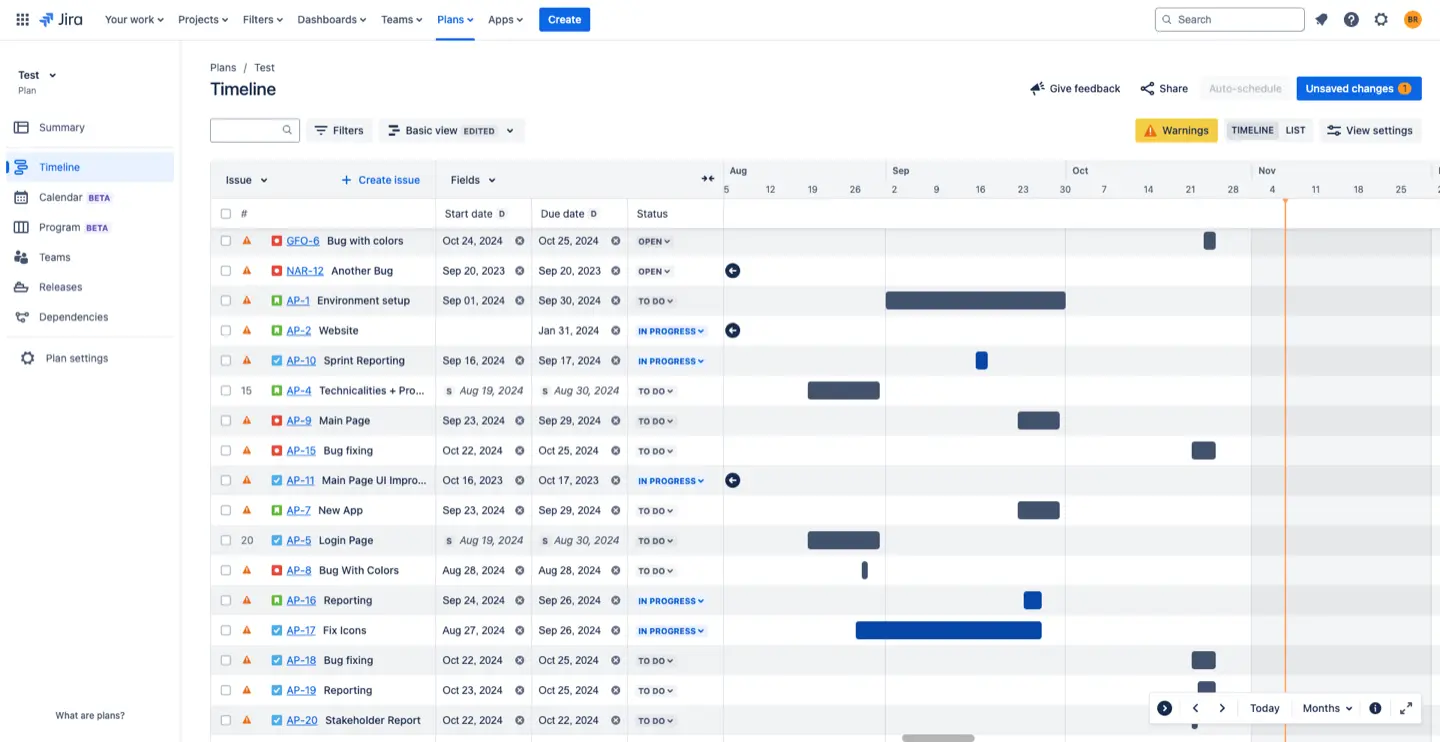
- Timeline. The plan is the core component of Advanced Roadmaps, combining multiple team roadmaps and multiple projects into a single, cohesive view. It’s your go-to place for tracking progress and making adjustments.
- Dependencies. Visualizing dependencies is crucial for understanding how tasks are interconnected. Dependencies show the relationship between issues, such as contingencies and blockers, helping you manage workflow more effectively.
- Releases. Releases mark significant milestones in your plan. They represent points in time when specific work needs to be completed, helping you track progress towards key goals.
- Teams. Teams allow you to group and filter work based on team assignments. This feature helps manage the allocation of work based on each team’s capacity, ensuring balanced workloads.
- Calendar (beta). Calendar format helps you keep track of deadlines, milestones, and project timelines. You can quickly see when tasks or sprints are due, move things around by dragging, and spot any scheduling issues.
- Program (beta). This is a high-level look at multiple teams or projects within a larger program. It helps you track progress across projects, manage dependencies, and keep an eye on how delays in one area might affect others.
To get started with Advanced Roadmaps, you’ll need to set up and configure the feature in your Jira Software instance. This involves creating a new plan, defining issue sources, and configuring settings to suit your organizational needs.
Here’s a step-by-step Jira Advanced Roadmaps tutorial to help you get started:
- Navigate to the “Plans” Tab. In your Jira Software instance, head over to the “Plans” tab and click on “Create plan”. This is where you’ll start building your roadmap.
- Fill Out Plan Details. Enter a name and description for your plan. This helps in identifying the plan and understanding its purpose at a glance.
- Define Issue Sources. Issue sources are the backbone of your plan. They determine what tasks will populate your roadmap. You can select from boards, projects, or filters to pull in the relevant issues.
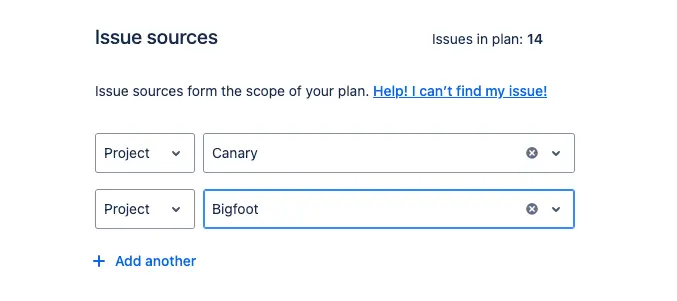
- Configure Settings. Tailor the plan settings to match your team’s workflow. This includes setting estimation units (like story points or hours), date settings, and configuring dependencies to reflect how tasks relate to each other.
- Add Custom Fields. To make the most of your plan, add custom fields that import data from Jira Software. This allows you to use specific data points in your roadmap, enhancing its detail and accuracy.
By following these steps, you’ll have a well-configured plan that aligns with your team’s needs and sets the stage for effective project planning.
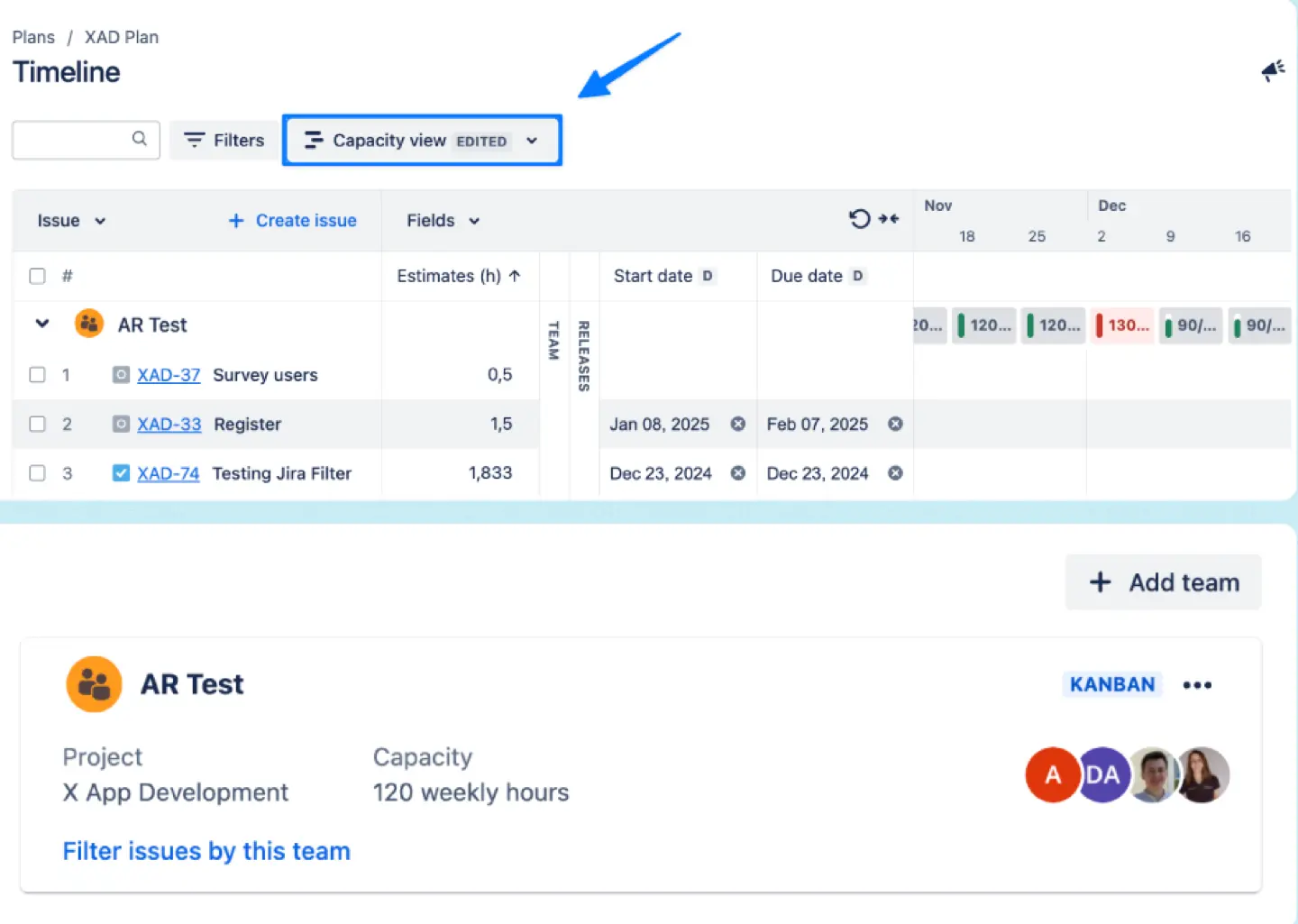
Advanced Roadmaps and ActivityTimeline Integration
While Advanced Roadmaps keeps everyone aligned on overall project goals, ActivityTimeline steps in to give you an in-depth look at your team’s actual capacity, making sure you know who’s available and when.
Think of ActivityTimeline as your go-to tool for understanding and managing resource capacity in Jira. It’s designed to keep things running smoothly by giving you a full view of how everyone’s time is being used across projects.
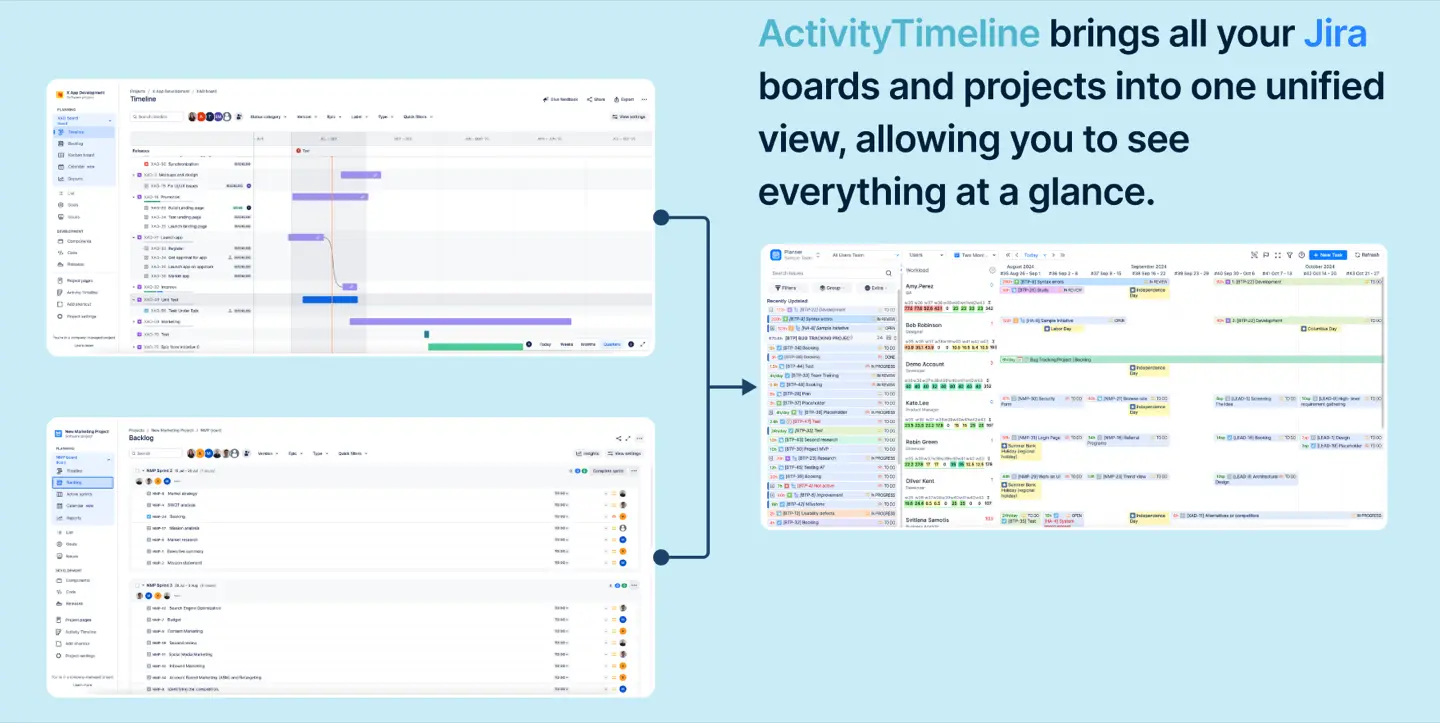
Here’s what makes ActivityTimeline awesome:
- Resource Allocation. See exactly who’s doing what, when, and for how long. It helps you balance workloads so you’re not overloading anyone, and lets you make the most of your team’s time.
- Capacity Planning. ActivityTimeline goes deep into resource availability, so if you’re juggling multiple projects, you know who’s free for new tasks and who’s already maxed out.
- Real-Time Updates. You can adjust plans in real time as things change. This flexibility is huge in keeping projects on track, especially when surprises pop up (because they always do).
Why Integrate Advanced Roadmaps and ActivityTimeline?
On their own, Advanced Roadmaps and ActivityTimeline are solid tools—but together, they make managing complex projects much easier. Here are the key benefits of integrating these two:
#1. Enhanced Project Visibility
When you integrate, you’re able to see a single view of both long-term project goals (Advanced Roadmaps) and team capacity (ActivityTimeline). It’s like having one dashboard where you can see your team’s workload alongside the big-picture roadmap, which makes it easier to plan realistically.
When you plan your project based solely on Plans, you may miss the real capacity and team capabilities, which leads to missed deadlines and overloading.
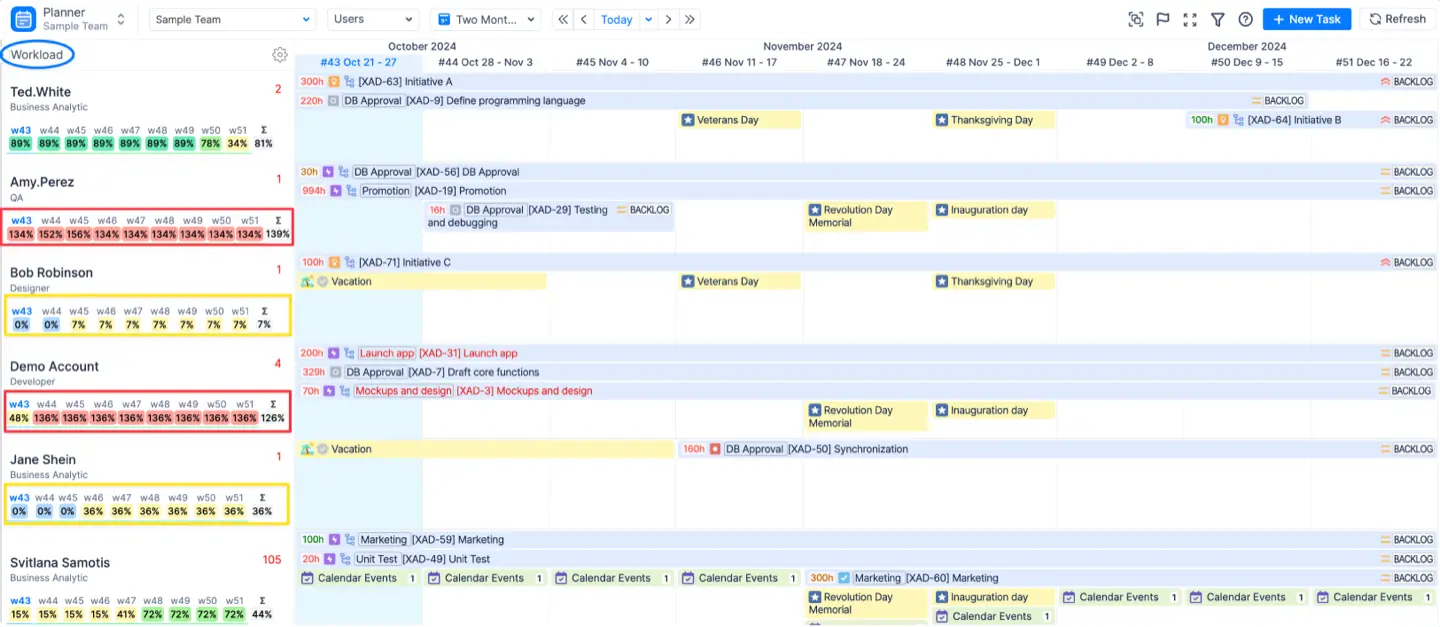
ActivityTimeline makes it easy to see any bottlenecks as soon as possible. Using a drag-and-drop interface, you can quickly refine your plans to ensure your project is feasible and team members don’t suffer from overwork.
#2. Capacity-Based Task Assignments
When it’s time to assign tasks, you’re not guessing if someone can handle more work. ActivityTimeline’s real-time capacity data helps you see who has the bandwidth, so your team isn’t stretched too thin. Plus, Advanced Roadmaps gives you the “why” behind the task, connecting the work to higher project goals.
In fact, you get a single view of your worklog, project timeline, teams', members' and non-human resources' capacity and workload, as well as booking events, all synced across Plans and ActivityTimeline.
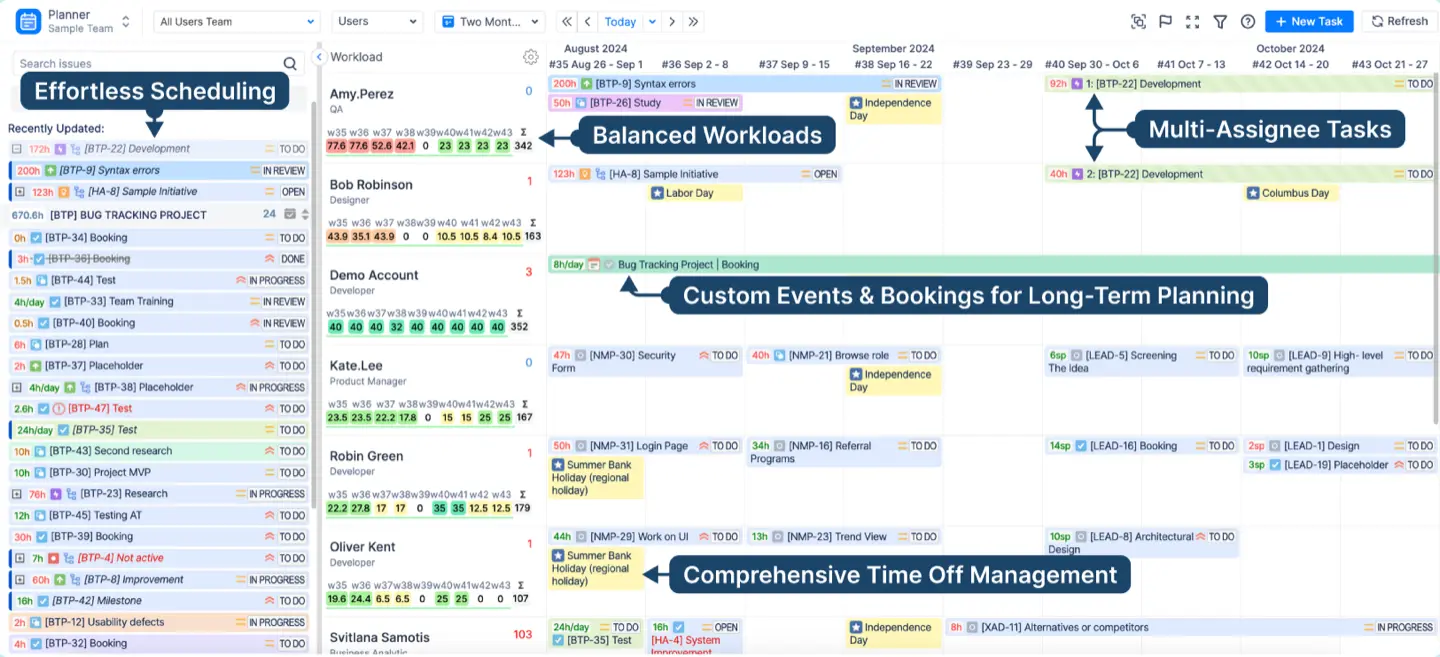
#3. Real-Time Synchronization
Any changes in one tool update automatically in the other, so there’s no double work or risk of outdated plans. You get live updates on tasks, progress, and team availability, letting you adapt quickly to project shifts.
#4. Effortless Resource Allocation
With the integration, you can pull in shared teams from Advanced Roadmaps straight into ActivityTimeline. This setup is perfect if you have cross-functional teams or multiple departments involved, as it ensures everyone has the latest info on who’s working on what.
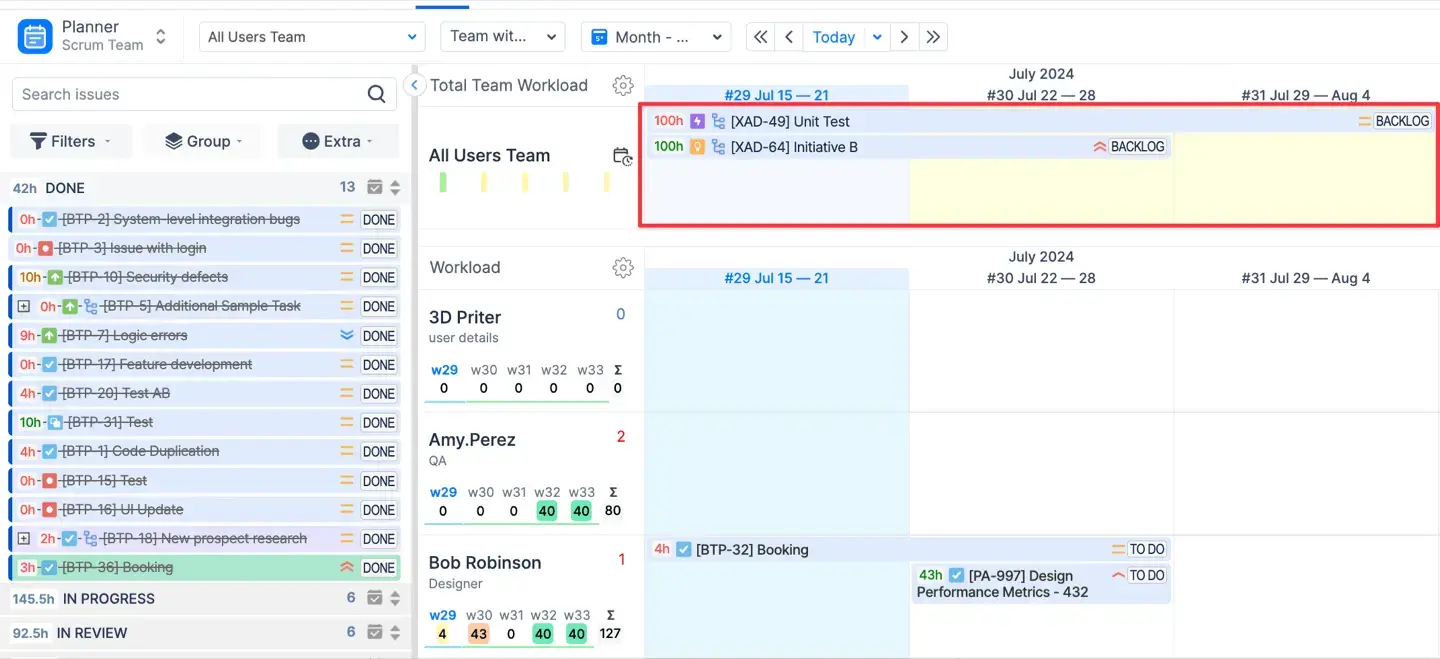
#5. Dependency Management Across Resources
Dependencies are crucial in big projects, and this integration helps you handle them with ease. Advanced Roadmaps flags dependencies, and ActivityTimeline ensures you have the resources available to tackle each step in the right order.

How to Set Up the Advanced Roadmaps and ActivityTimeline Integration
If your team is juggling multiple projects and long-term goals across departments, integrating Jira Advanced Roadmaps with ActivityTimeline is like unlocking the ultimate toolkit. It’s straightforward to set up, but the payoff is huge in terms of visibility and planning power.
By integrating Plans with ActivityTimeline, you will be able to:
- Load Shared Teams (now Jira Teams) from Plans into ActivityTimeline
- See changes in plans in both tools (i.e. 2-way sync between 2 plugins)
- Allocate tasks & see the capacity of teams from Advanced Roadmaps in ActivityTimeline.
Here’s how to set Jira Plans integration up:
Step 1: Set Up Shared Teams in Advanced Roadmaps
- First, make sure you’ve got your teams set up in Advanced Roadmaps. Head to Plans > Teams. If you haven’t added any teams yet, choose your existing teams or create a new:
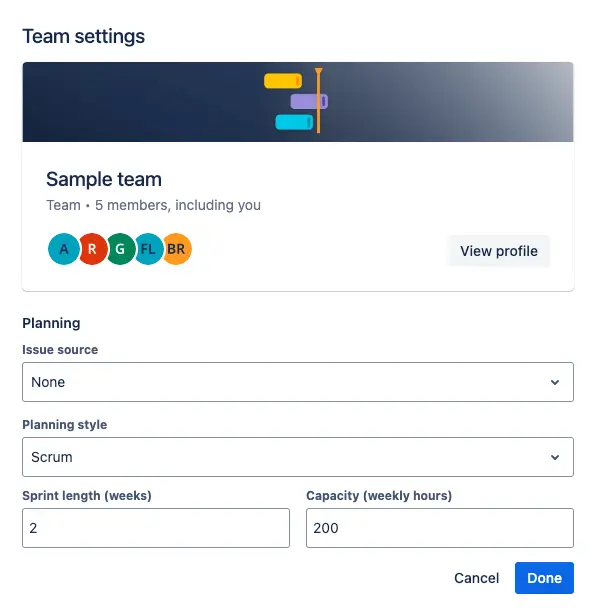
- Double-check that your teams are listed and configured properly. Shared teams are the backbone of the integration, so this part’s key.
Step 2: Configure ActivityTimeline for Sync
- In ActivityTimeline, go to Configuration > Jira Integration.
- From the dropdown, select Start Date and Due Date.
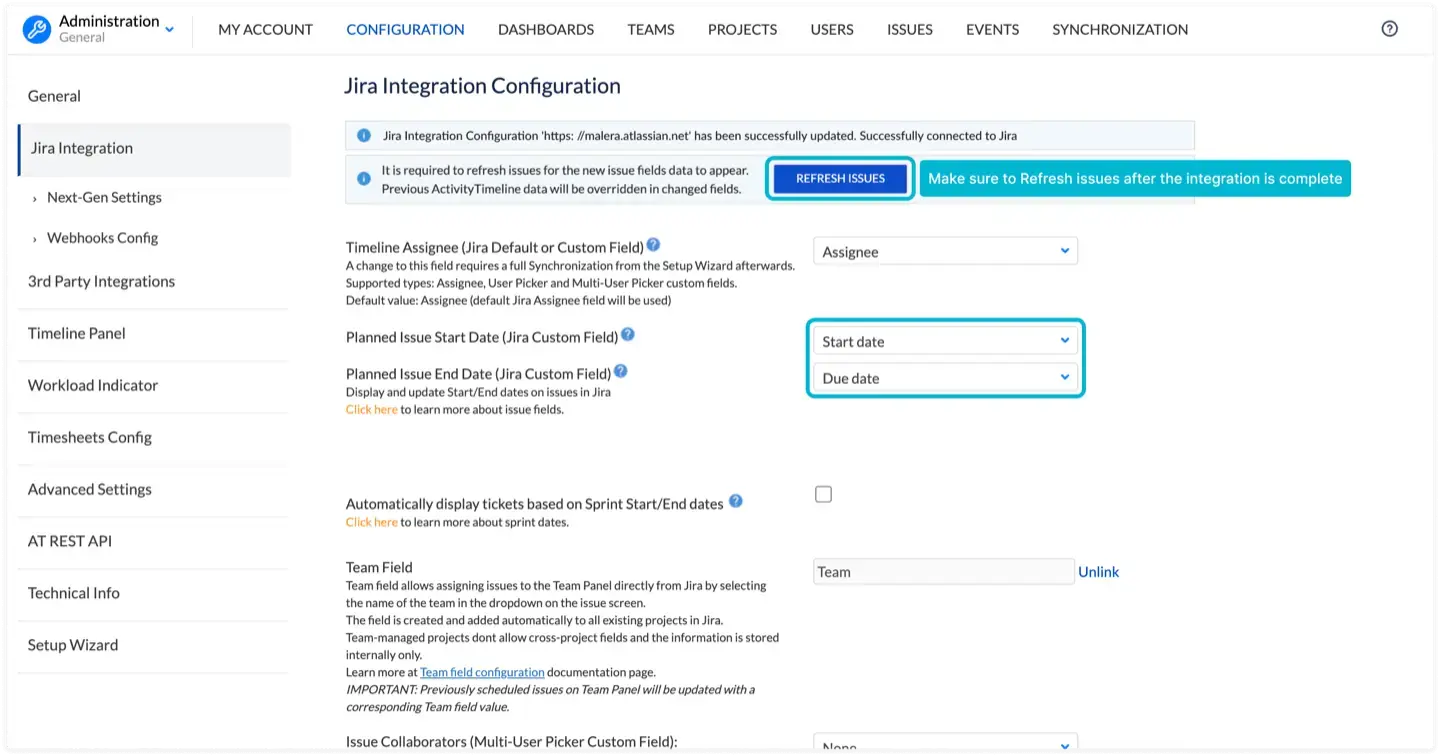
- Don’t forget to hit “Refresh” after configuring these fields. If Advanced Roadmaps is set to use Target Start/End dates instead, pick those from the dropdown.
Step 3: Set Up Integration Credentials
This method is available only for the Cloud version.
- Go to 3rd Party Integrations in ActivityTimeline and select Jira Teams Integration.
- Enter your email, then click on “Create Token.” This takes you to Atlassian’s token creation page where you can generate a new token. (Whoever sets this up should ideally have Full Jira Admin permissions.)
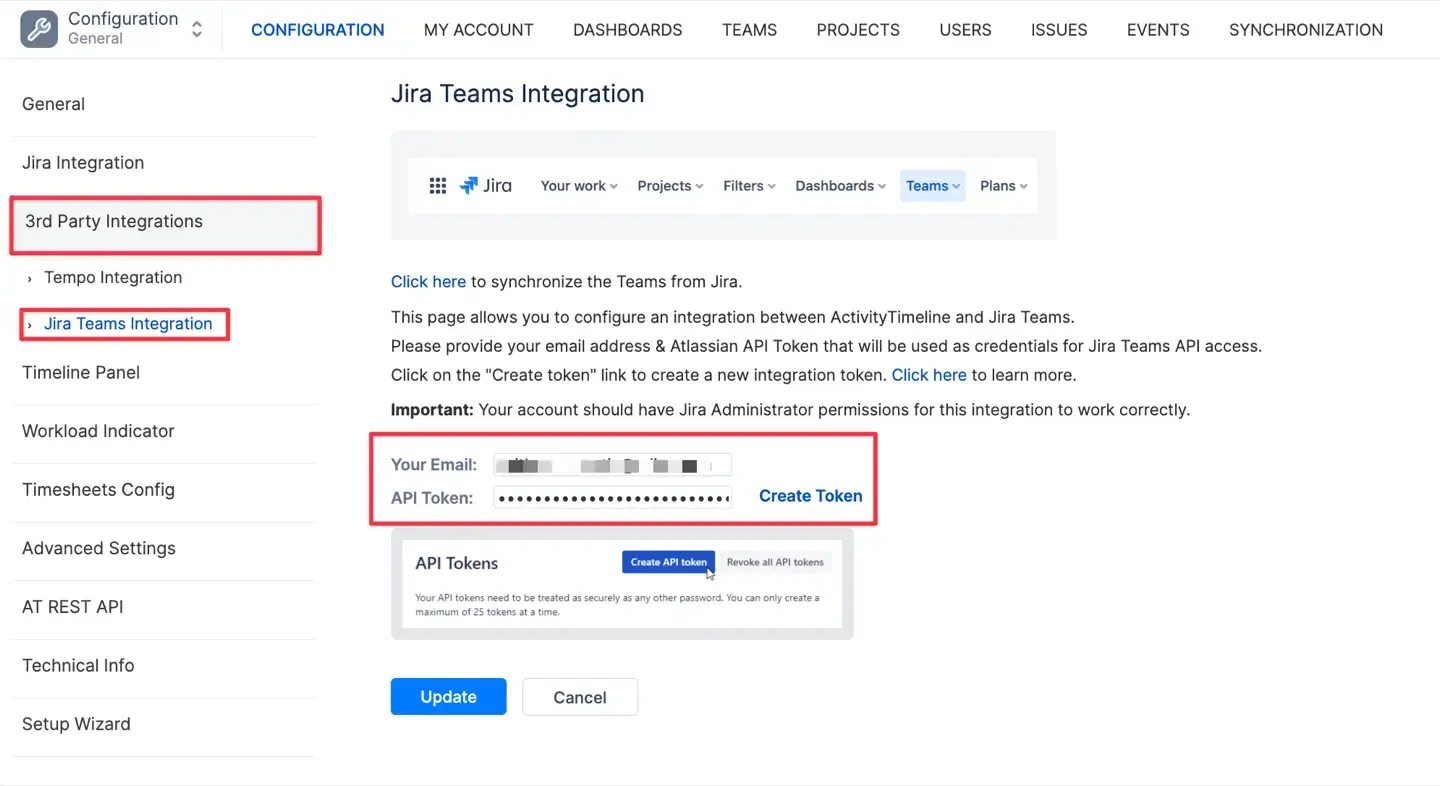
- Once the token is created, copy it and use it as your password for the integration.
Step 4: Load Teams and Sync Fields
- Navigate to Configurations > Teams > Click ‘Import Jira Teams’ > Choose teams to import > Click ‘Update':
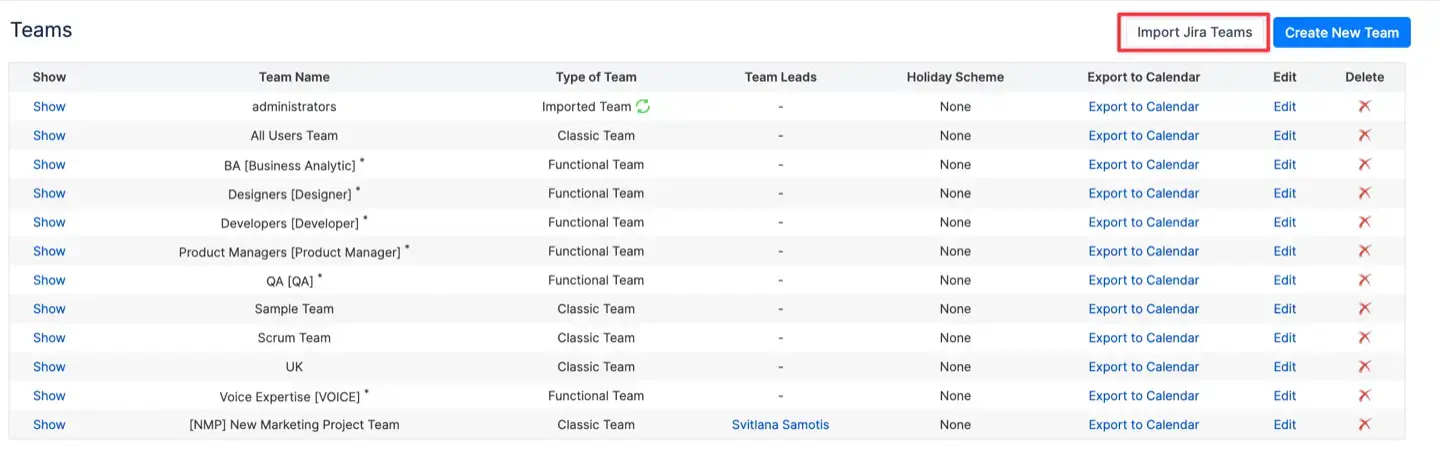
- Return to ActivityTimeline Configuration > Jira Integration > Click ‘Create Team Field’. Choose a name for the new Team Field—this will show up on Jira Issue Screens so you can assign tasks to teams in both tools. Now, this field will be used to assign tickets on a team level both in ActivityTimeline and in Plans.
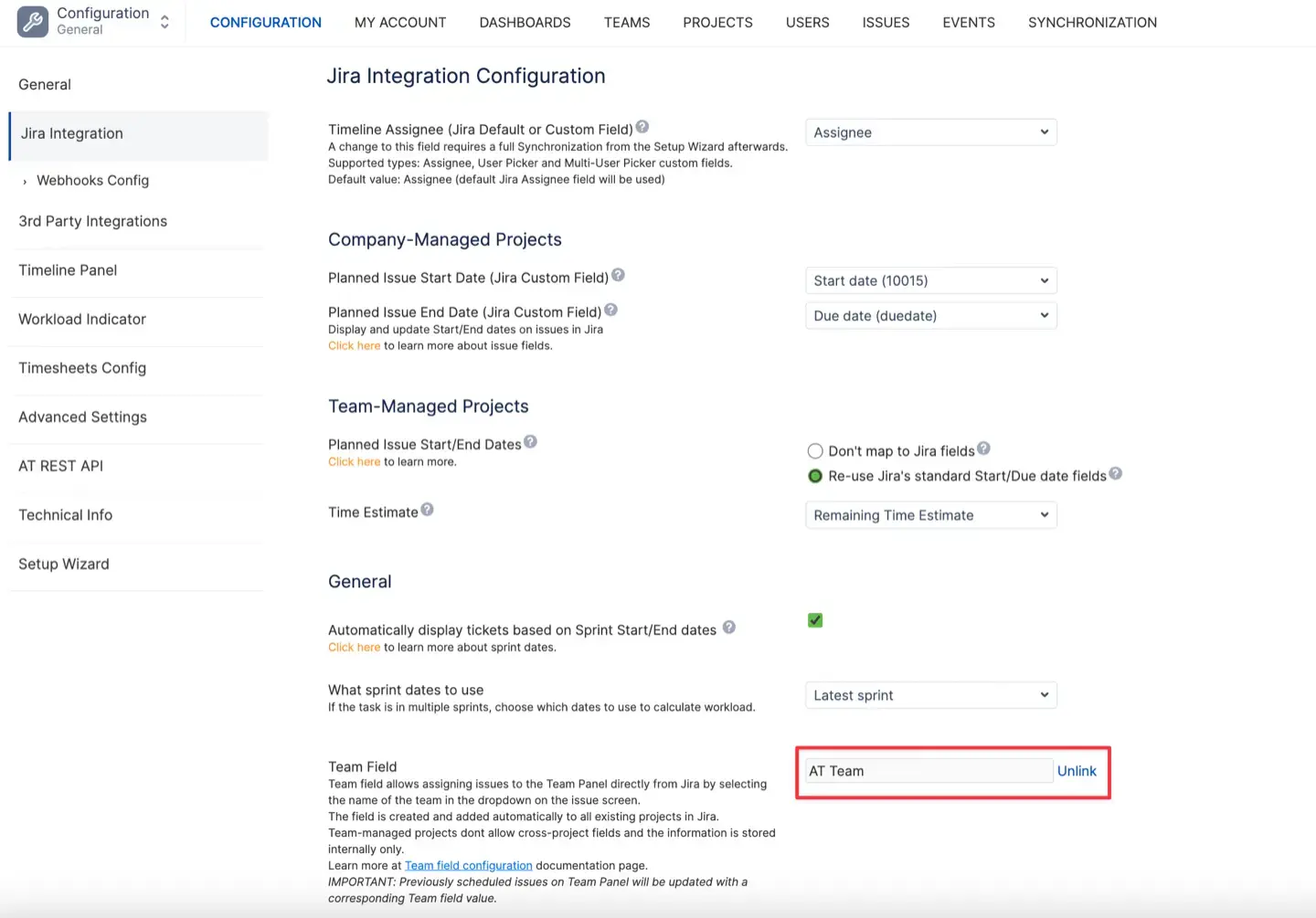
Step 5: Add the Team Field to Advanced Roadmaps
- Go to Plans > Fields > Manage Custom Fields in Advanced Roadmaps.
- Add a new custom field, then find and select the AT Team field from the list.
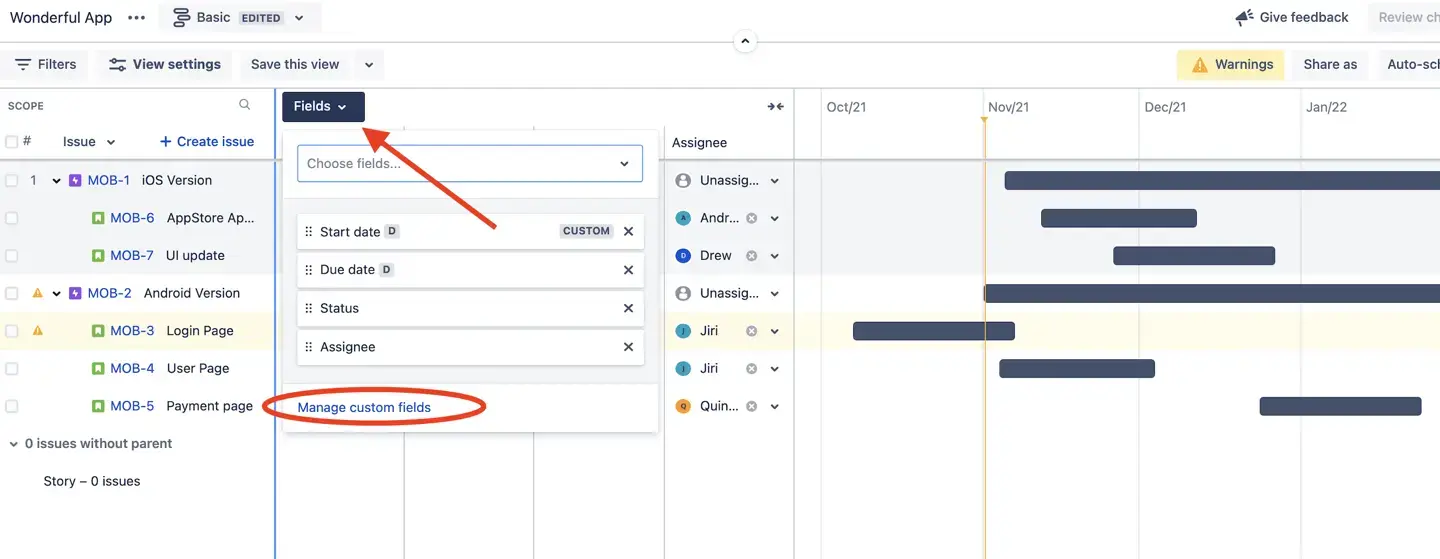
That’s it—you’re now fully integrated! Now, any change you make in Advanced Roadmaps will update in ActivityTimeline and vice versa.
With this setup, you’ll be able to see up-to-date resource utilization and capacity in ActivityTimeline, all based on your project plans in Advanced Roadmaps. This means better alignment across teams, fewer surprises, and way smoother project planning.
Best Practices for Using Advanced Roadmaps
Advanced Roadmaps is the most powerful for teams and companies that have multiple projects, departments, and dependencies to juggle. Here are some tried-and-true best practices for getting the most out of it.
#1. Facilitating Collaboration Across Teams
To keep everyone moving toward the same goal, clear visibility and shared goals are essential. Advanced Roadmaps makes it easy to lay out plans in a way everyone can see and understand. This isn’t just about staying organized—it’s about making sure each team knows where they fit in the bigger picture and how their work impacts everyone else.
#2. Visualizing Project Risks and Dependencies
Nothing derails a project faster than unexpected risks and tangled dependencies. Advanced Roadmaps lets you see potential bottlenecks and risks early on, so you can adjust your timelines and resources proactively. It’s like having a project “radar” that lets you steer around trouble before it even hits.
#3. Use Resource Utilization Data for Strategic Decisions
Resource utilization is one of those hidden gems in Advanced Roadmaps. With real-time insights into how your resources are being used, you can make smarter calls on everything from task assignments to project priorities. Knowing where your team’s capacity stands lets you align your resources with the goals that matter most to the business.
#4. Enhance Speed and Efficiency
To optimize performance with Advanced Roadmaps, follow these tips:
- Break Down Projects with Jira Issues. Use Jira issues to decompose projects into smaller, manageable tasks. Assign these tasks to team members to ensure clear ownership and accountability.
- Use Sprint Planning Feature. Leverage the sprint planning feature to organize and track work in sprints. This approach can significantly improve team velocity and efficiency by breaking down work into manageable chunks.
- Track Progress Regularly. Regularly tracking progress helps identify bottlenecks and areas for improvement. Use the real-time updates in Advanced Roadmaps to stay on top of your project’s status.
- Implement Cross-Project Releases. Use cross-project releases to bundle multiple single-project releases together. This feature allows you to track progress across multiple projects, providing a comprehensive view of your organization’s work.
- Explore the Dependencies Report Tab. The dependencies report tab is a powerful tool for visualizing and understanding dependencies between issues in your plan. It helps you manage workflow and avoid potential bottlenecks.
Conclusion
To wrap it all up, Advanced Roadmaps is an indispensable tool for structured project planning and alignment. Integrating Advanced Roadmaps with ActivityTimeline amplifies these benefits, giving you a fully synchronized system that tracks both high-level goals and resource-level details. Together, these tools streamline your planning, boost collaboration, and help everyone stay focused on shared goals. Whether you’re scaling up a team or coordinating across departments, structured planning will help your projects hit the mark.












![Top 11 Best Jira Add-ons: A Detailed Guide [2026]](https://cdn.prod.website-files.com/60c76f07dc83db305171350c/692dadbde37b1016cdc2657e_thumbnail_Best%20Jira%20Plugins.png)