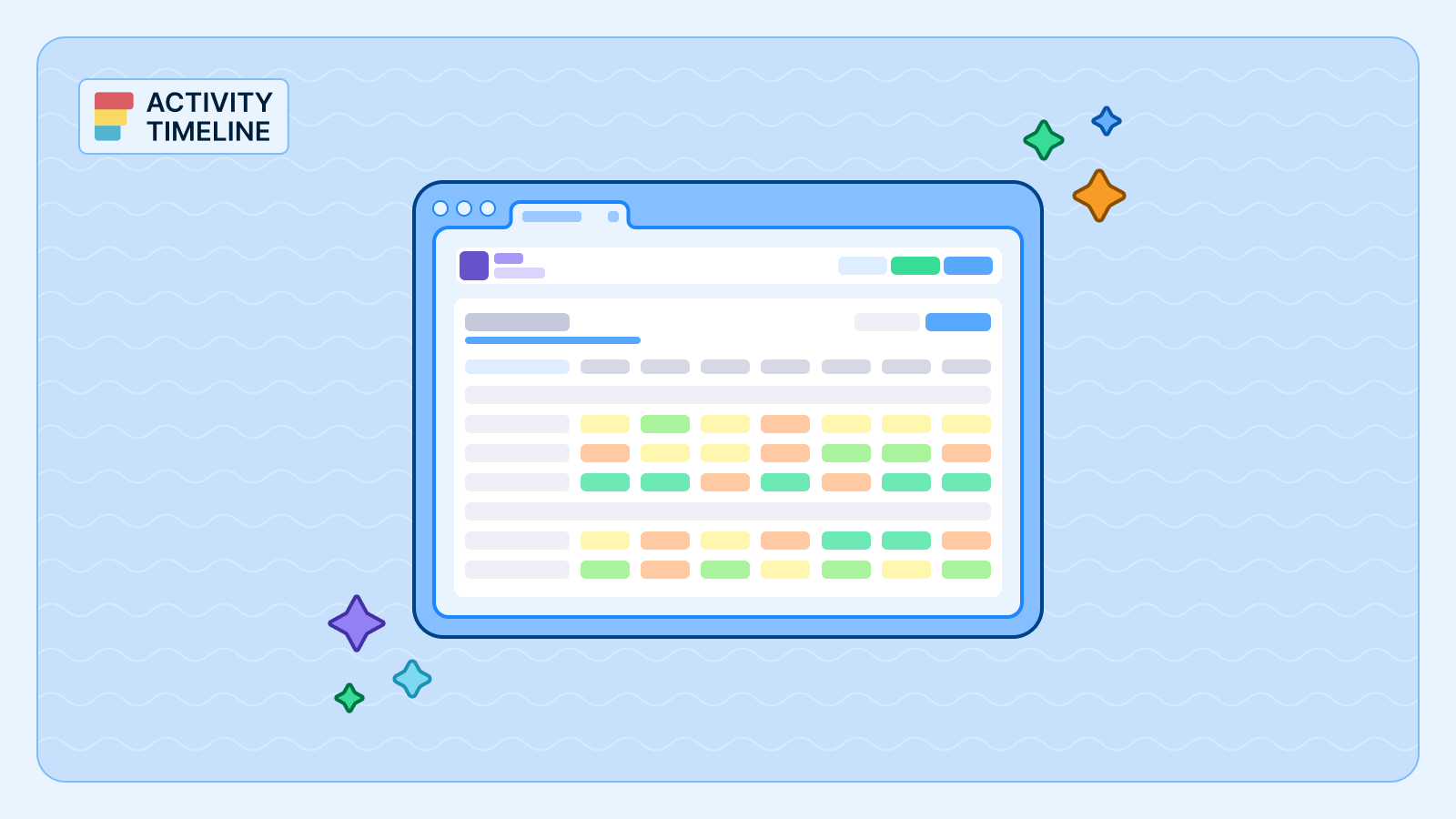Teams worldwide rely on powerful tools to streamline their workflows and boost productivity. Among these tools, Jira and Outlook stand out as indispensable assets for team timelines management and communication. However, harnessing their full potential often requires seamless integration. Let's delve into the world of Jira Outlook integration and discover how it can improve your workflow.
How to Display the Jira Issue in Outlook Calendar?
Effective teamwork is crucial for the success of any project. Jira stands out as a powerful tool for project management, enabling teams to plan, monitor, and complete projects meticulously. Using relevant Jira features improves project transparency and accountability.
On the other hand, Outlook is widely relied upon for its communication, scheduling, and email organization capabilities. Outlook project integration facilitates the connection between project management and communication, promoting smooth collaboration among team members.
There's a Calendar view for a single project, but it doesn't provide the possibility to connect Jira calendar with third-party calendars like Google, Outlook, Apple, etc.

However, there is an opportunity to integrate them with the help of an Outlook Jira plugin available in the Atlassian Marketplace. For example, ActivityTimeline for Jira aids users in crafting detailed plans for both immediate and future objectives, effectively handling task allocations, and tracking progress instantaneously.
This versatile resource management tool offers extensive customization options, facilitating the tracking of individual tasks and team progress through its calendar view and user timelines. Accessible via the Atlassian Marketplace, this application seamlessly integrates with Jira Service Management and Jira Software.
Jira Issues in Outlook: ActivityTimeline Integration
The app's planning dashboard shows all of the Jira issues with a calendar view. It is fully synchronized with Jira and vice versa, so the issue updates are always up-to-date.
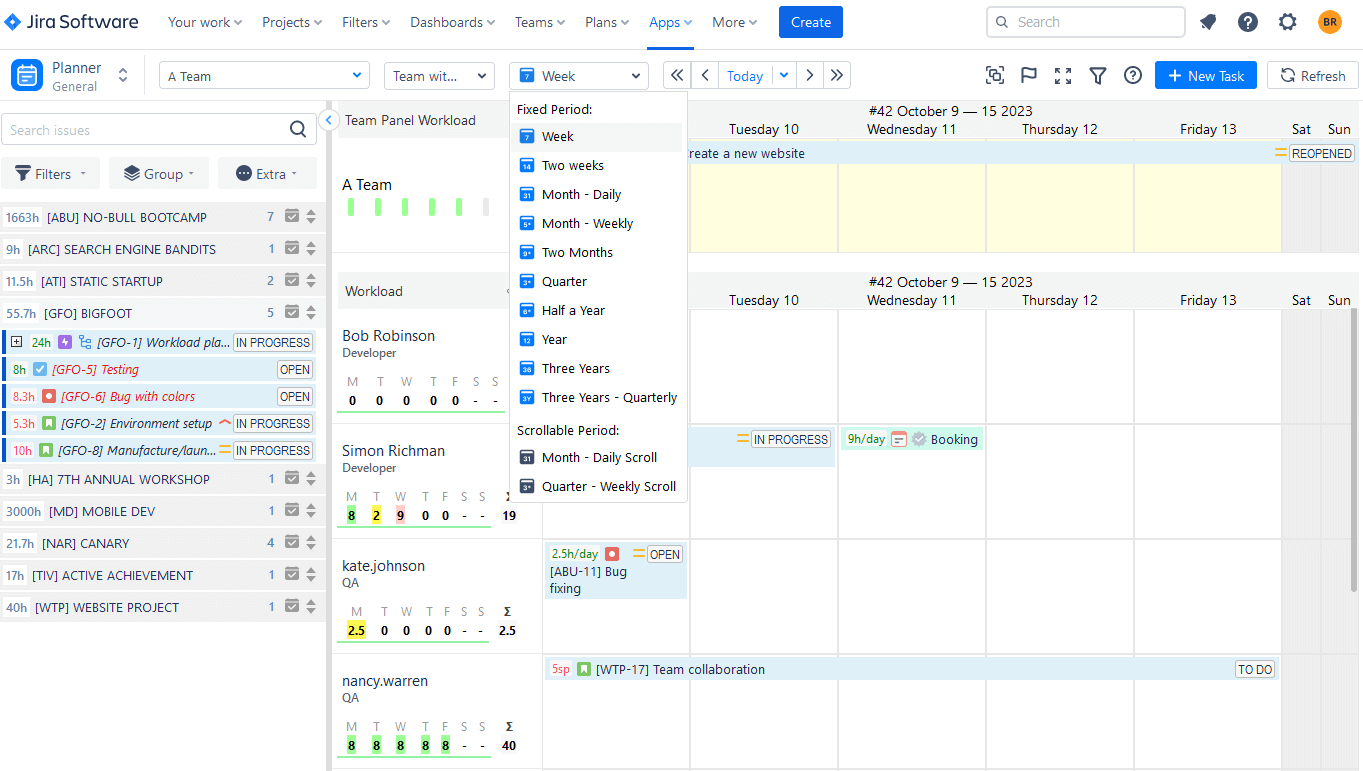
ActivityTimeline seamlessly integrates with Outlook, so users can export issues and these tasks be visible along with their meetings and other activities.
To build your Jira timeline into the Outlook Calendar, follow the next steps:
- First, go into your Jira and proceed with the ActivityTimeline app.

- Click on the "My Account" field.
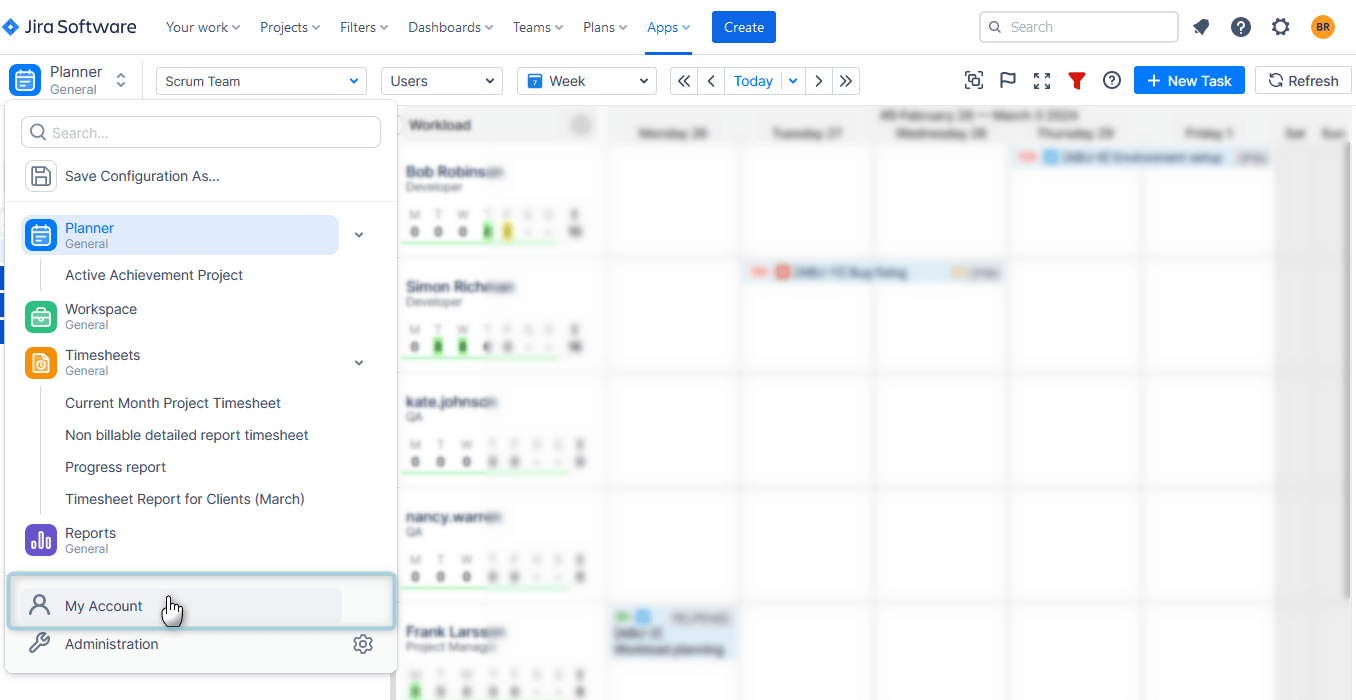
- Find an External Calendar Integration field. Choose "Renew Calendar Link" to generate a unique iCal data feed URL.

- Copy this link and proceed with Outlook.
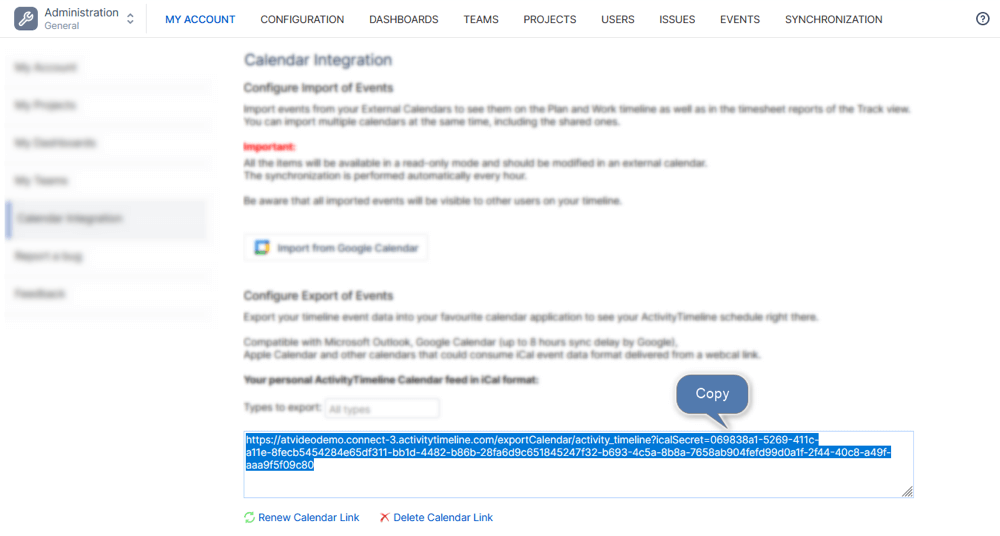
- Open your Microsoft Outlook Calendar click on the "Add Calendar" field and select “Subscribe from Web. Paste the previously copied URL into the blank field, provide the name, and click import. Jira tasks and custom events scheduled on your timeline will appear in the Microsoft Calendar.
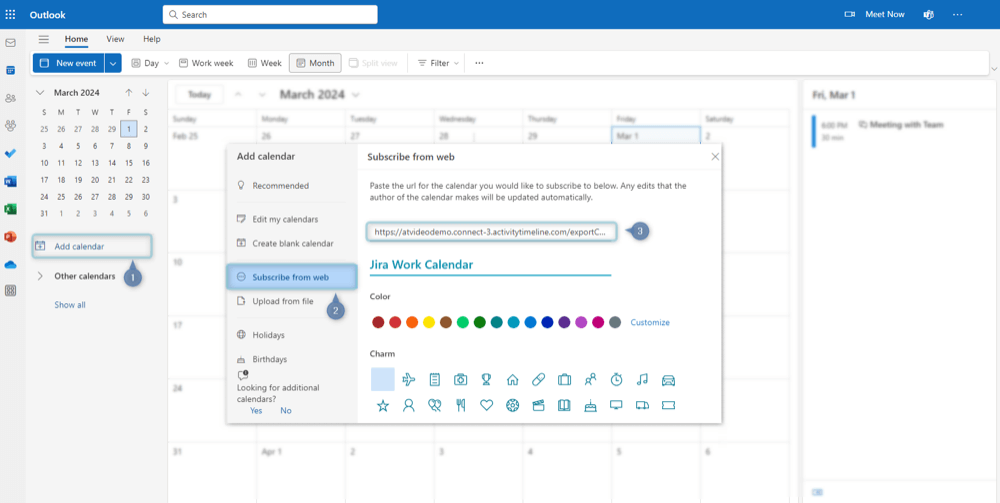
- Then you will have different options. You may turn off/on your AT schedule within the frames of the calendar, with the help of the left panel. You may also combine your calendars or have only one of them displayed on the screen.
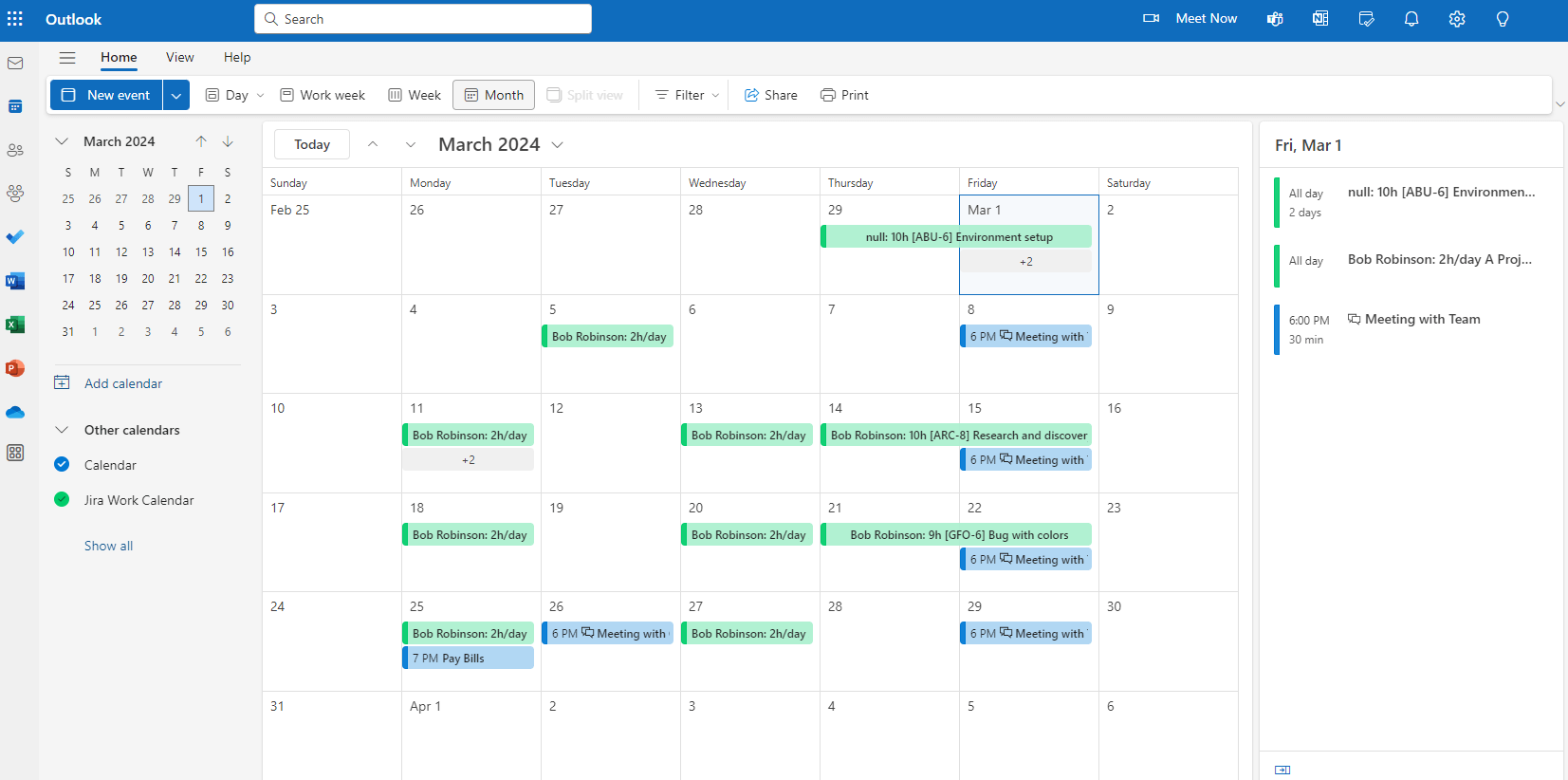
Conclusion
Jira outlook calendar integration brings a significant advantage to contemporary teams aiming to optimize efficiency and teamwork. This seamless connection between project management and communication simplifies processes, boosts effectiveness, and promotes clear communication among team members. Whether it's managing tasks, facilitating communication, or ensuring data accuracy, Outlook Jira integration enables teams to accomplish their objectives more efficiently and accurately. Embracing this integration empowers organizations to unlock higher levels of productivity.