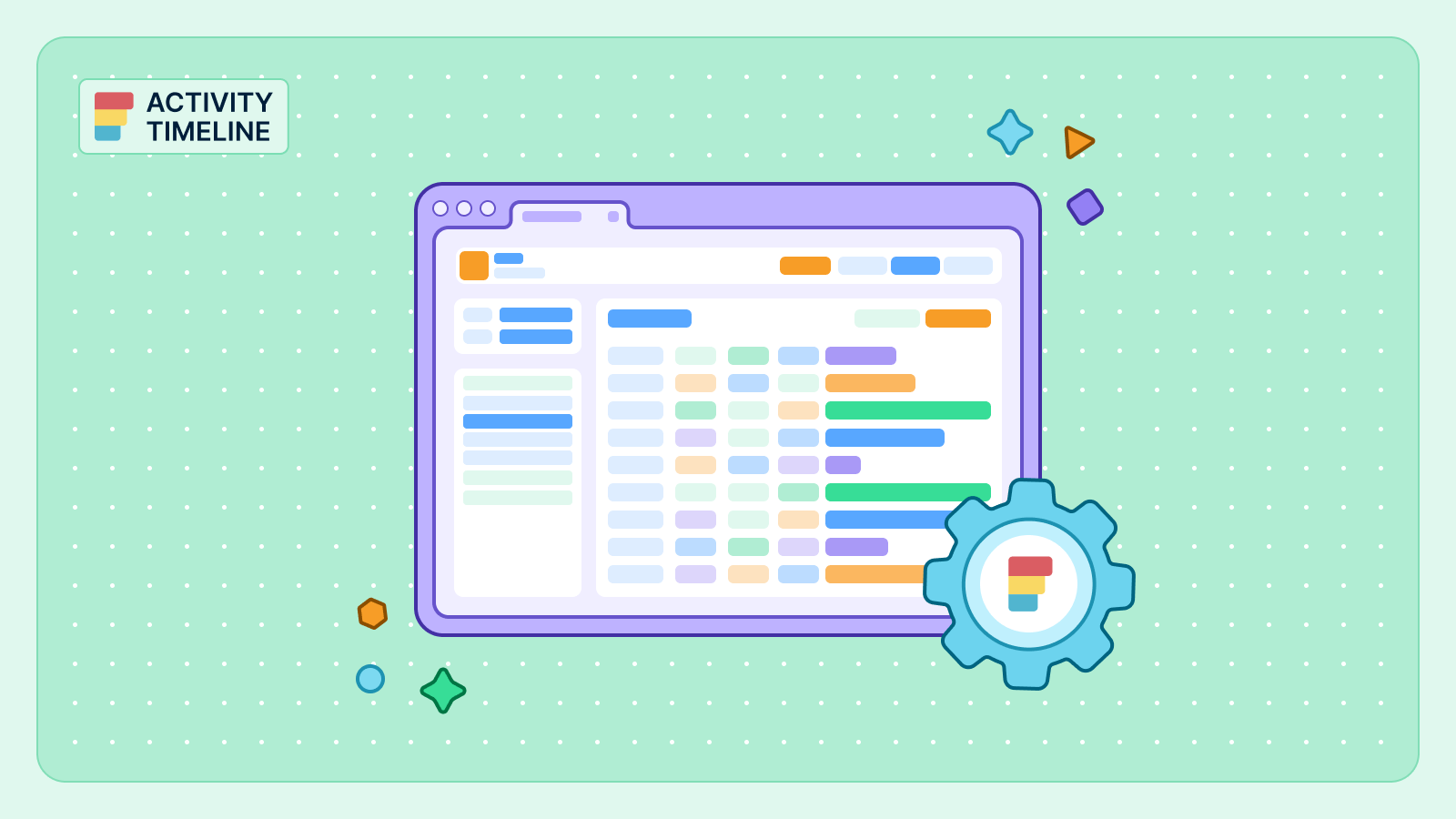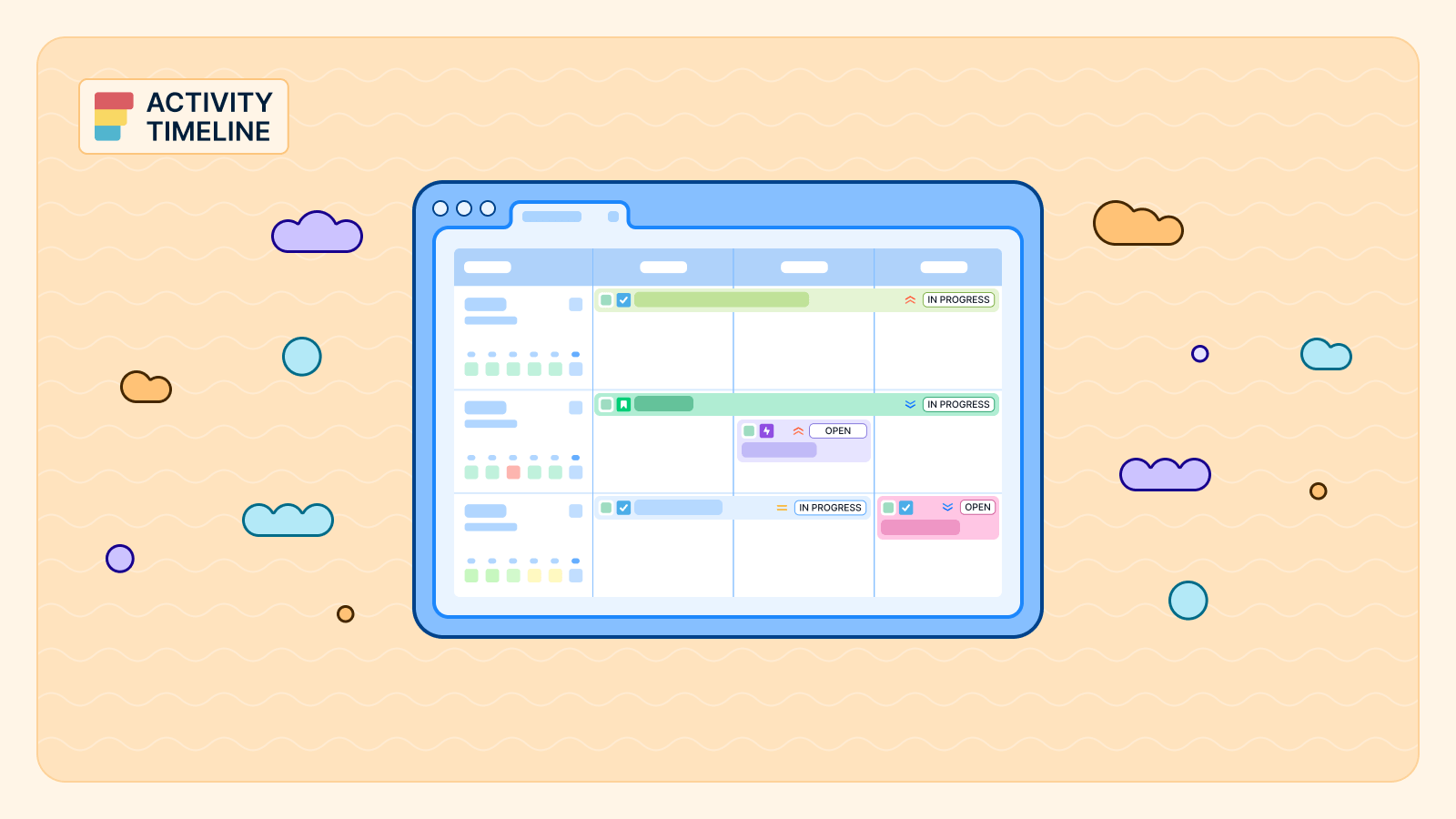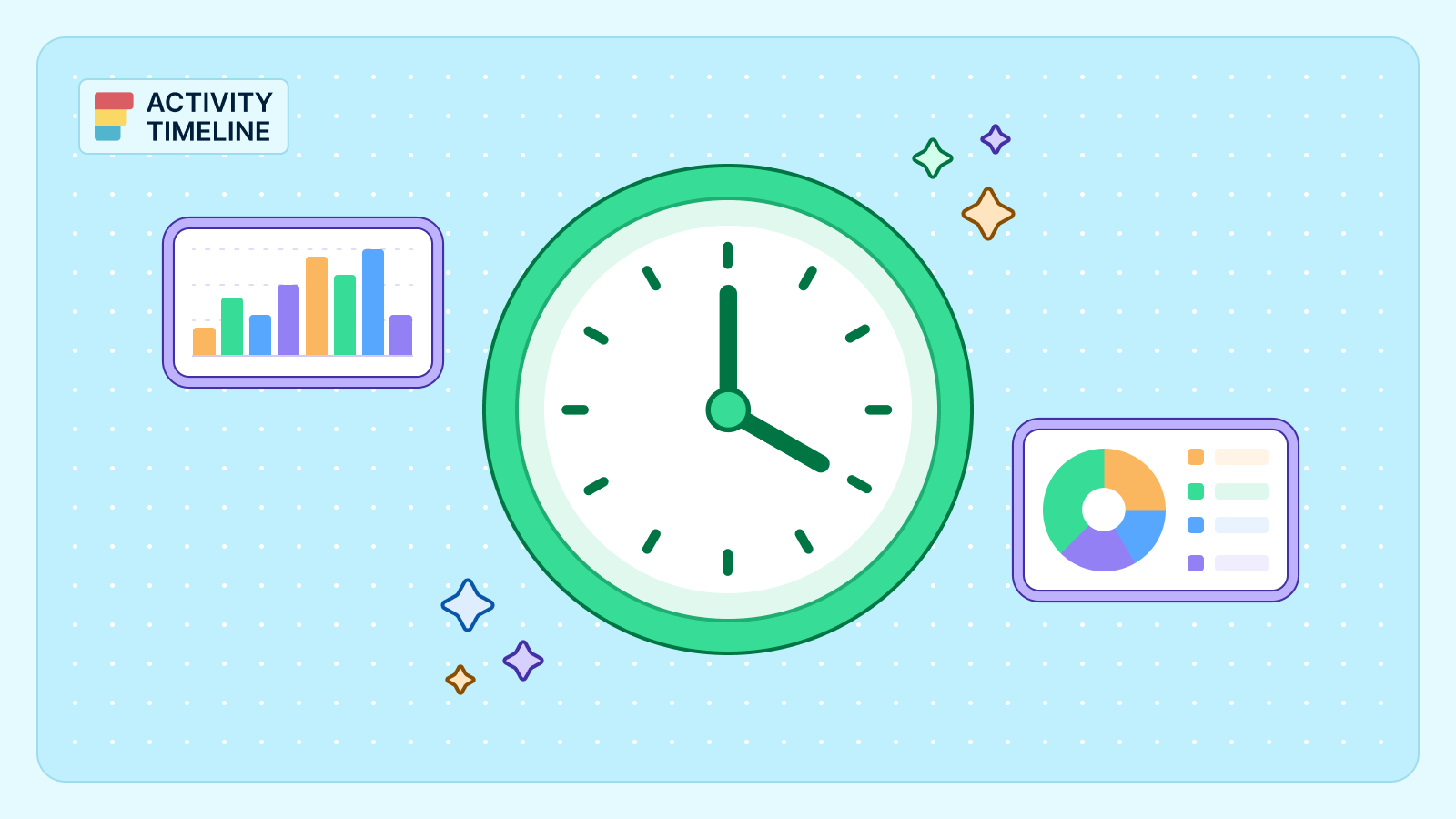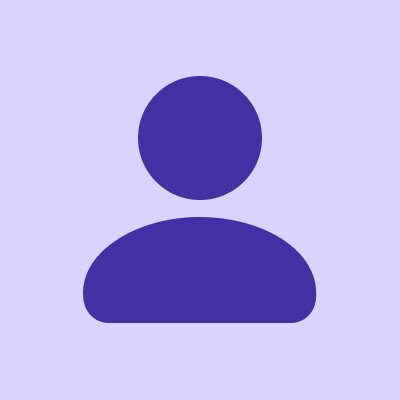Tracking time is table stakes.
But simply counting work hours isn't enough to understand where your business is going. Modern workforce management demands a granular understanding of how work is assigned and completed across an entire organization.
This is where workload calculation becomes a critical tool for project managers. It's the engine behind effective resource management, giving leaders the insights to make data-driven decisions that prevent burnout and drive projects forward.
ActivityTimeline, a powerful resource planning solution, gives teams two distinct ways to approach this: Balance Mode and Liquid Mode. These aren't just technical features; they are different philosophies for managing the team's workload, each designed for a specific type of work.
{{tl-dr}}
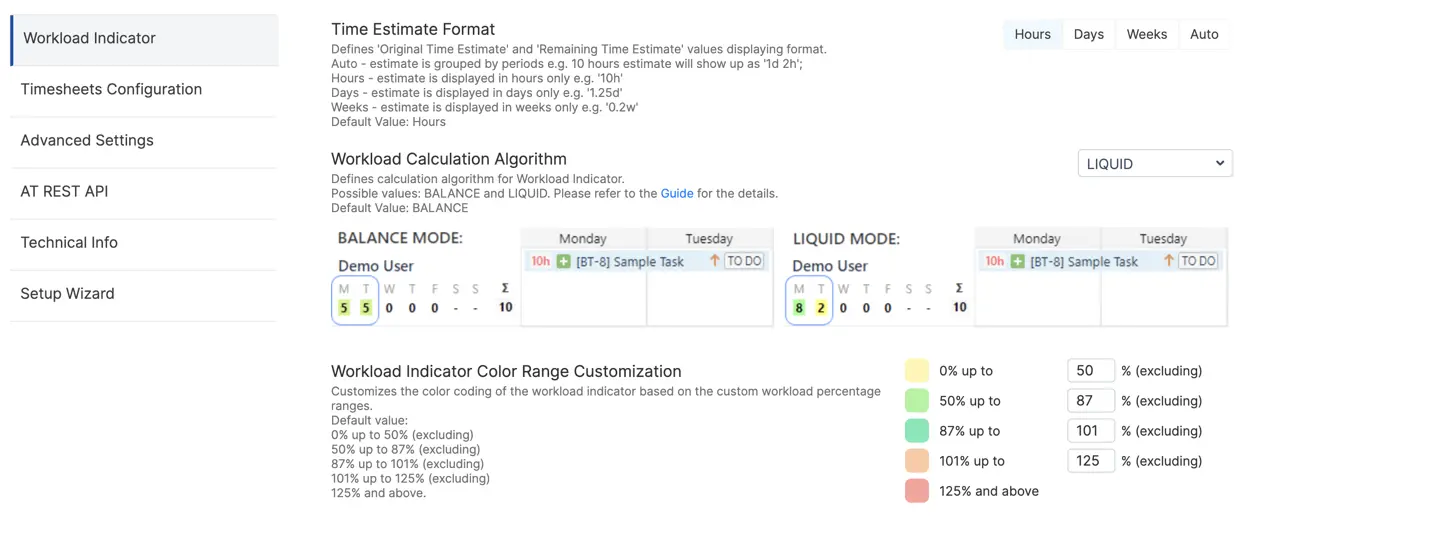
Balance Mode Explained
Balance Mode is the default workload calculation setting in ActivityTimeline, and it's built for consistency. It works by taking the estimated workload hours for a task and evenly distributing them across its scheduled duration. This approach is perfect for work that requires a steady, predictable effort over time.
For example, imagine planning a marketing campaign that needs constant attention over two weeks. Instead of assigning all the hours upfront, Balance Mode spreads the load evenly. A task with a 10-hour estimate scheduled over two days will automatically show 5 hours of workload for each day.
This helps ensure an employee isn't too busy on a particular day, which is essential for ongoing productive work. This methodology is particularly useful for predictable, evenly distributed tasks like regular support or maintenance, ensuring a stable and realistic view of capacity without over-allocating on any single day.
Liquid Mode Explained
In contrast, Liquid Mode is designed for speed and urgency. This mode front-loads all the estimated hours for a task, prioritizing the use of an employee’s full daily capacity until the task is complete. It’s a move often preferred for short-term planning where front-loading work is crucial.
Consider a software development team tackling a new feature. They need to dedicate a resource's full day to it until it's done. A 10-hour task assigned to an employee with an 8-hour daily capacity will show an 8-hour workload on day one and the remaining 2 hours on day two. The task may still appear stretched across a longer period on the timeline, but the algorithm ensures the estimated effort is consumed as quickly as possible.
This approach is highly effective for critical bug fixes or new feature development where quick completion is a priority.
When to Use Which Mode
Choosing the right calculation mode is key to effective workload management. The goal is to align the planning philosophy of your team with the nature of the projects you're handling.
Ultimately, a truly balanced workload is an informed one. ActivityTimeline gives you the tools to implement the right strategy for the right situation, ensuring that your approach to resource management is as agile and responsive as your team needs to be. You can switch between these two modes at any time in the Workload Calculation Algorithm settings under ActivityTimeline Configuration.
How ActivityTimeline Helps Your Team
Effective workload analysis helps you proactively identify and solve issues before they impact your projects. ActivityTimeline's different workload modes enable you to:
- Improve Efficiency and Predictability: By using the appropriate calculation mode, you can accurately determine how long it will take to complete tasks. This insight helps you set realistic expectations for team performance and delivery dates.
- Ensure a Balanced Workload: The color-coded workload indicators quickly show if an employee workload is optimal (green), under-allocated (yellow), or over-allocated (red). This visual feedback makes it easy to spot imbalances and reassign work to ensure employee satisfaction and prevent burnout.
- Drive Informed Decisions: The workload analysis helps managers move past guesswork by providing concrete data on resource utilization and task distribution. This allows for smarter resource allocation and more strategic planning in the future.
By moving beyond simple time tracking and adopting a strategic approach to workload calculation, you can improve efficiency and ensure every employee contributes to the team's success in a sustainable way.
{{rich-cta-2}}