Jira, a widely used project management tool, is crucial in streamlining workflows and enhancing collaboration within teams. In this article, we'll delve into the common issues users face in Jira, specifically focusing on creating and tracking Epics on a timeline, and provide practical solutions for a smoother project management experience.
Understanding Jira
Jira is a comprehensive project management and issue-tracking platform designed to enhance collaboration and efficiency within teams. Developed by Atlassian, Jira is widely utilized in various industries, with its primary focus on software development projects, but it's suitable for teams of various types and sizes.
One of Jira's strengths lies in its flexibility. Users can customize workflows, fields, and screens to align with their specific project requirements. This adaptability allows teams to tailor Jira to their unique processes.
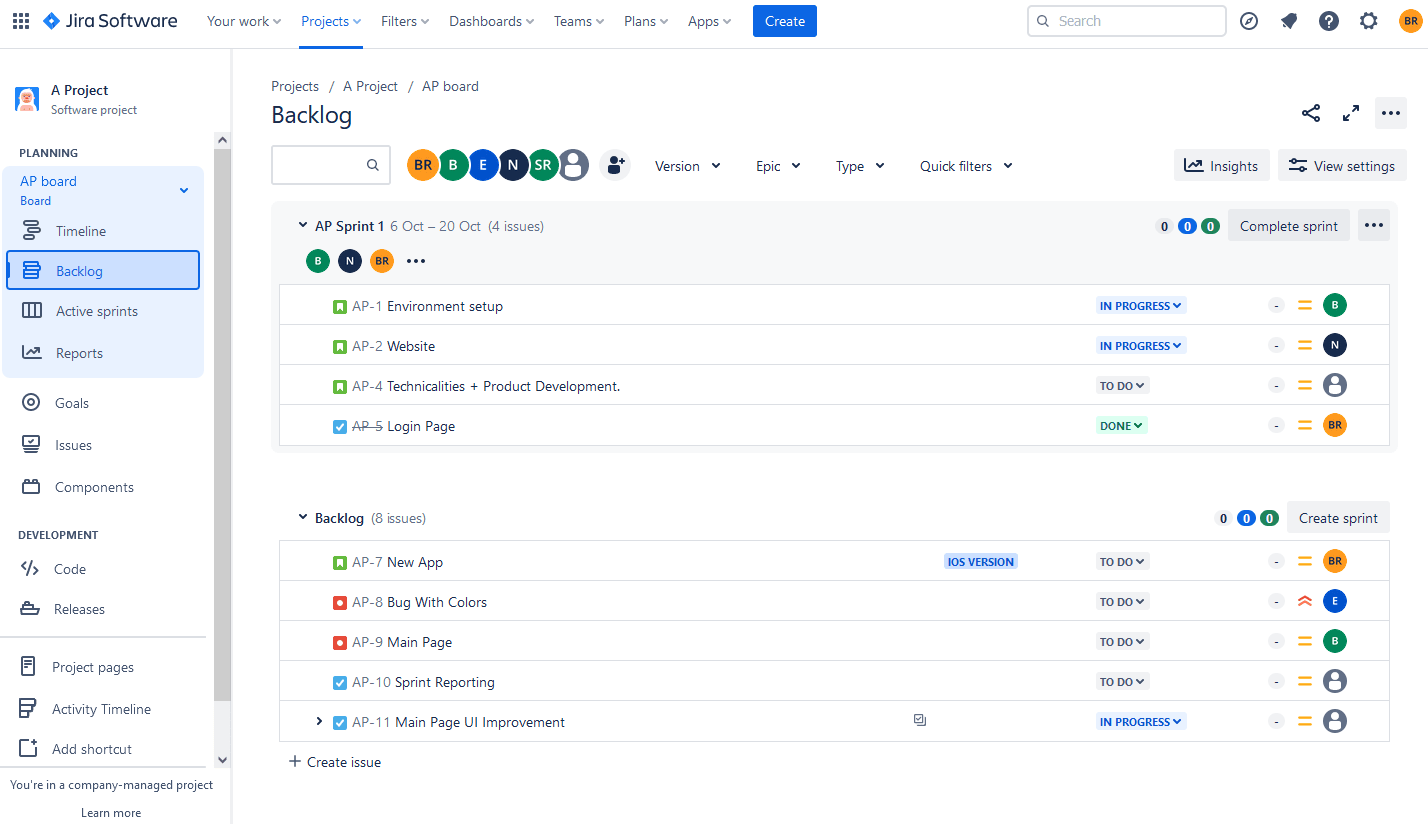
Teams can collaborate seamlessly within Jira. They can create dashboards and generate reports, offering insights into project progress, team performance, and overall productivity. This data-driven approach aids in informed decision-making and continuous improvement.
What are Jira Issues?
Jira issues are the building blocks of any project. These are individual tasks, user stories, epics, or bugs that collectively contribute to project progression. Understanding Jira Issues is crucial for effective project management in software development, providing a foundation for Epic creation and tracking.
Jira Issues are versatile and can represent various types of work, such as:
- Epics: Large bodies of work that can be broken down into smaller, more manageable tasks or stories.
- User Stories: Descriptions of desired functionality or features from an end-user perspective, often used in Agile development methodologies.
- Tasks: Smaller units of work that contribute to the completion of a larger goal or project.
- Bugs: Issues that highlight problems or errors in the software that need to be addressed and fixed.
What are epics in Jira?
Before we jump into the details of how to create epics, let's grasp the concept.
Epics, within the Jira ecosystem, serve as containers for accomplishing large bodies of work that can be broken down into smaller tasks. They offer a high-level view of the project, aiding in better organization and planning.
Help in categorizing and prioritizing work, providing a roadmap for the team to follow. They are integral to maintaining a clear and organized project structure.
Epics play a pivotal role in project management. By grouping related tasks, teams can streamline their workflow, enhance collaboration, and achieve a holistic view of project progress. The strategic use of epics ensures that projects stay on track, delivering results on time and within scope.
Creating Epics in Jira
Users can quickly create epics within the project. To create an epic follow these steps:
Step 1: Navigate to Your Project
Begin by accessing your project within Jira.
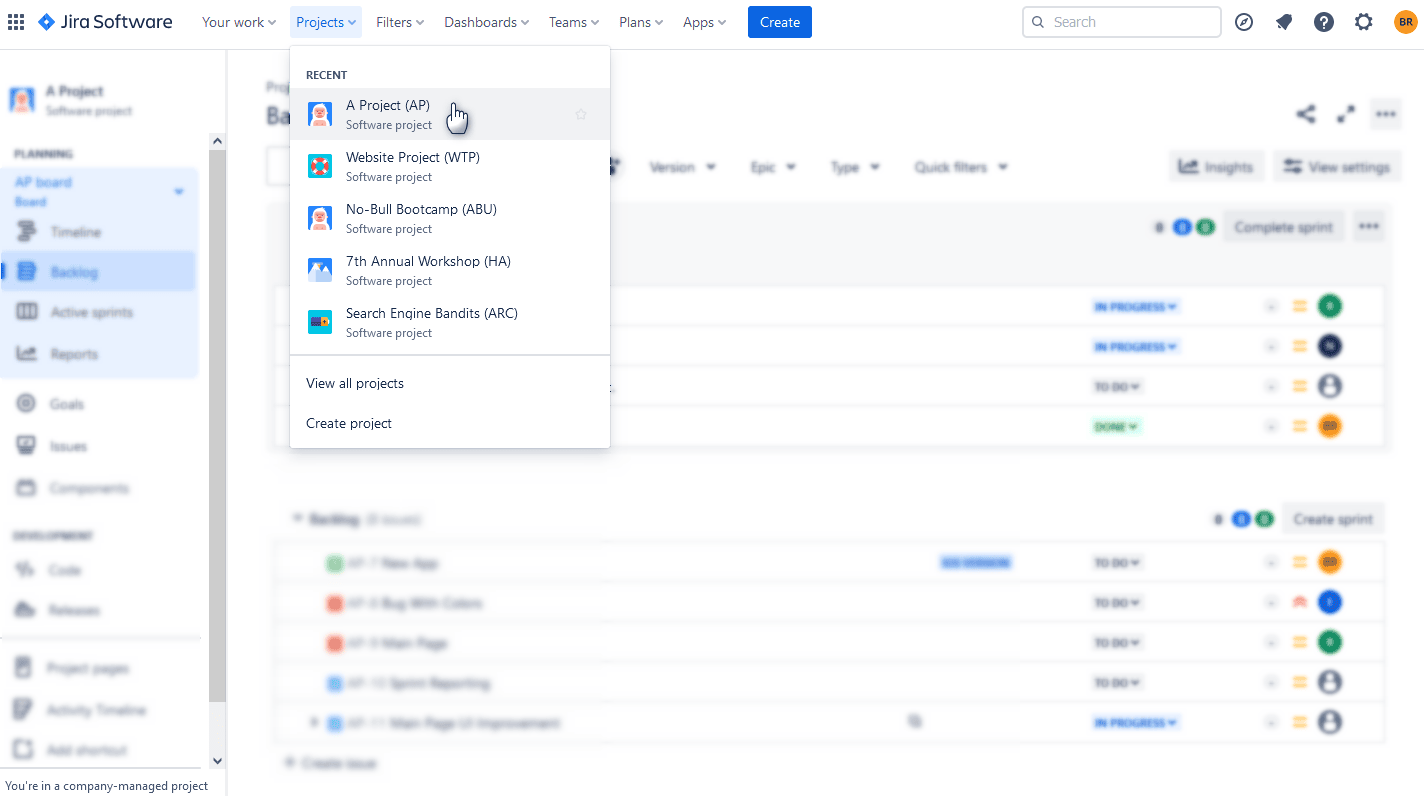
Step 2: Choose "Create" and Select "Epic"
There are 2 ways to create a new epic. Once in your project, hit the "Create" button at the top, and create epic. Or click on the "Plus" sign in the Epic Panel and create Jira epic. It's very comfortable to create multiple epics and an epic child issue from the Epics Panel.
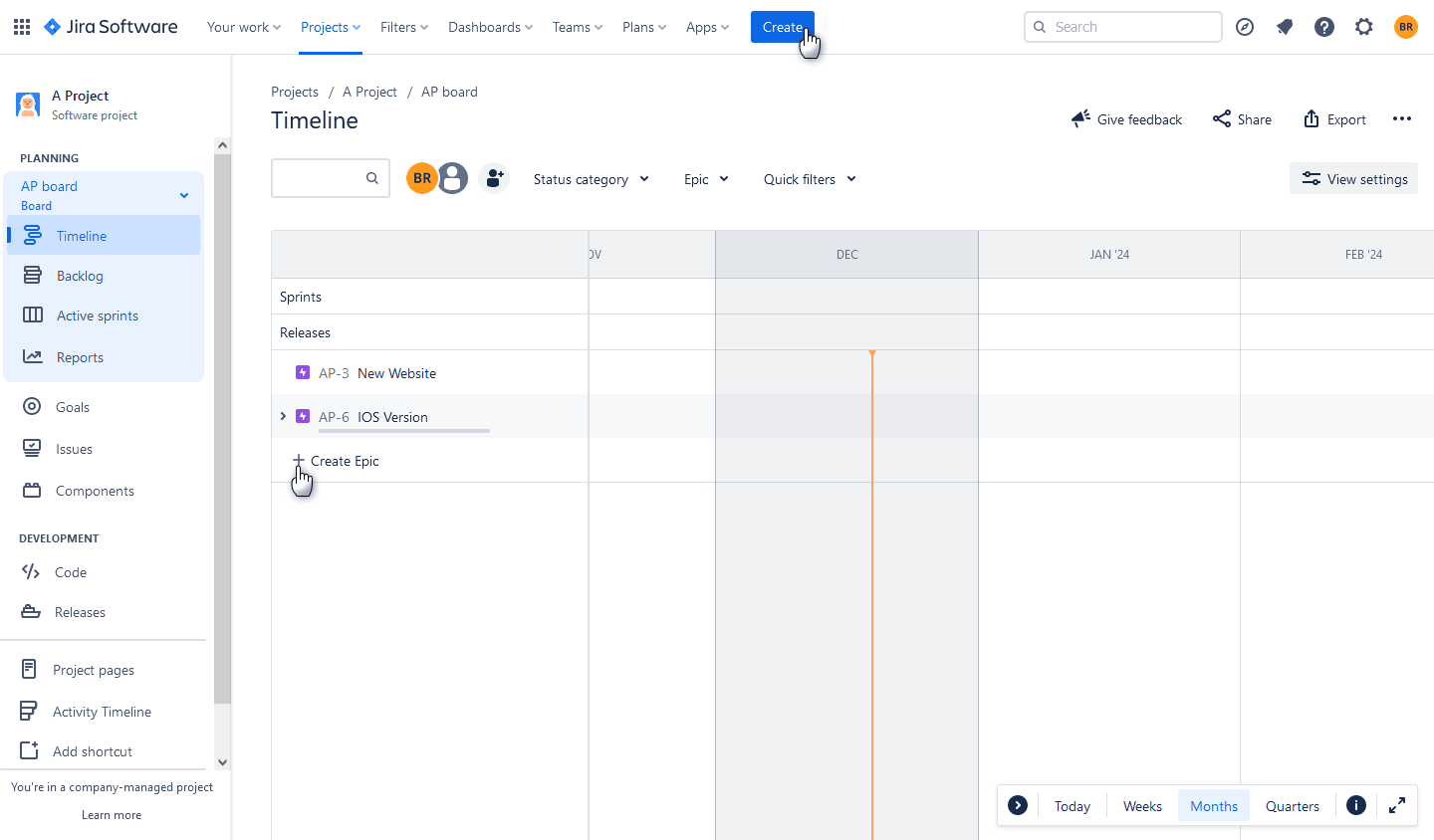
Step 3: Fill in Epic Details
A well-crafted epic requires essential details. Provide a concise yet informative epic name and epic summary. This sets the tone for what the epic encompasses.
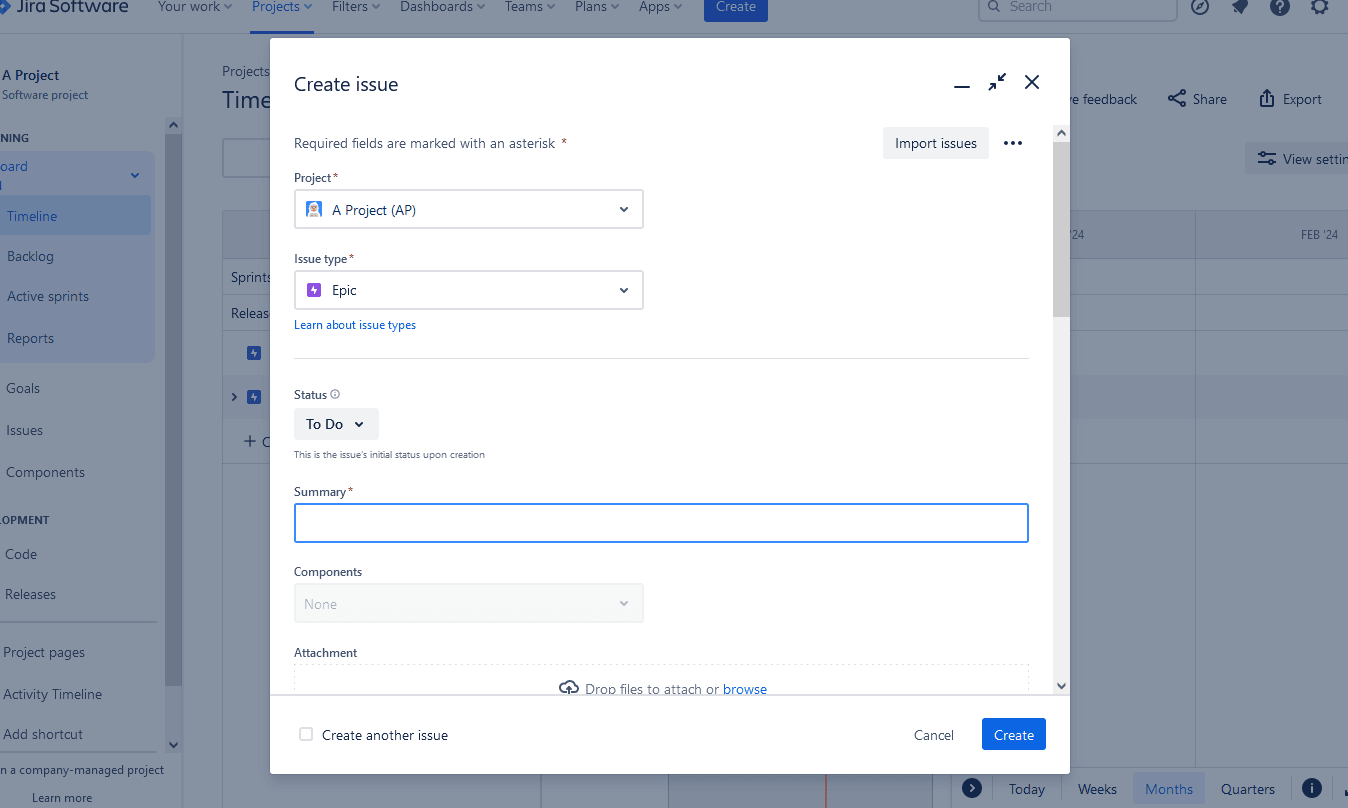
Step 4: Add Issues to Your Epic
An epic gains its significance from the issues it encapsulates. Add child Jira issues in epic: relevant tasks, stories, or bugs to your epic, establishing a clear hierarchy within your project.
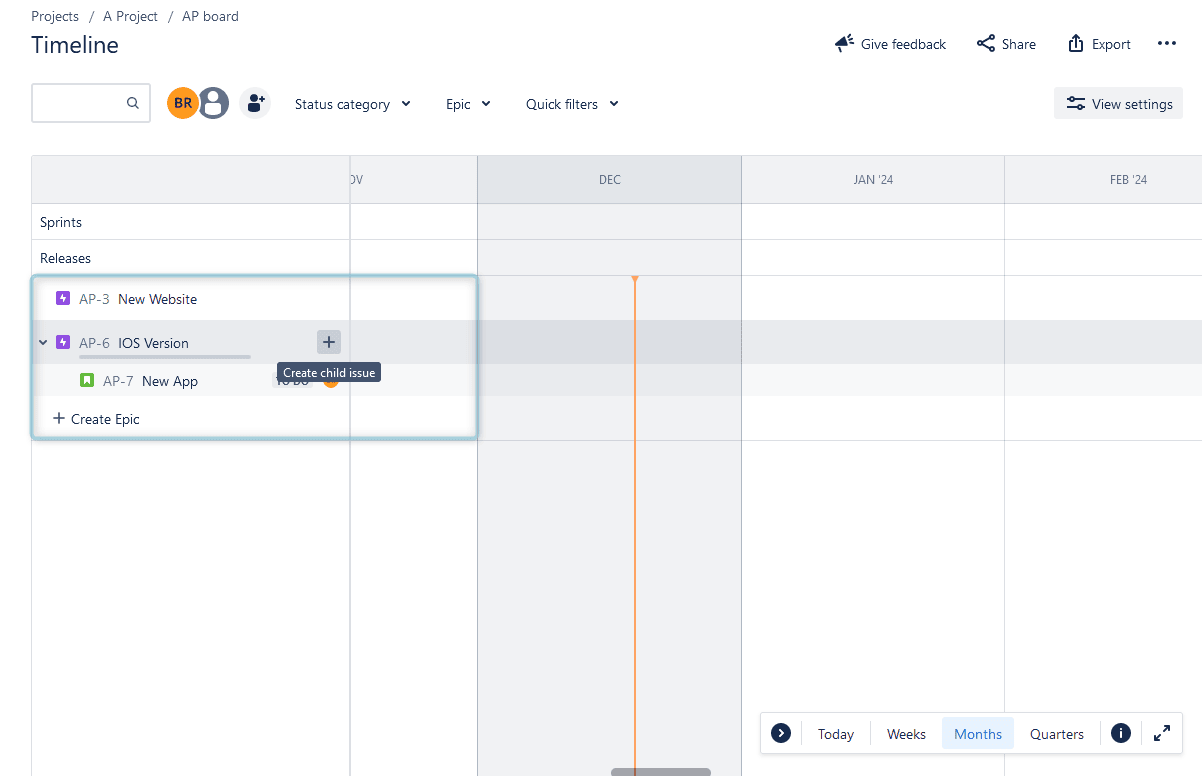
Create Epics and Track Their Progress
With your epic in place, keeping tabs on its progress is paramount. Jira offers robust tracking features to ensure you stay in the loop. You can see the progress of the epic with special bars, or use reports. However, sometimes users can't get a full picture of who is doing what and when it will be done, especially if you have multiple teams working on multiple projects.
In this case, users always want to have a coherent picture of the overall project & issue progress, as well as to understand the resource utilization situation.
Jira offers a wide variety of add-ons, that can advance your visualization and planning capabilities, as well as help track and manage Jira project epics more effectively.
For example, ActivityTimeline for Jira is a resource planning and issue management Jira plugin, that can facilitate your long-term planning, resource management, and epic tracking.
Manage Issues and Teams in ActivityTimeline
The app offers a coherent Planning Dashboard with all of the projects, issues, and teams in a single view. Users can gain a cross-project view effortlessly. Built like a calendar with individual and team timelines, it helps to plan for different scopes of team managed projects and schedule tasks directly on the timelines with a simple drag-and-drop feature.
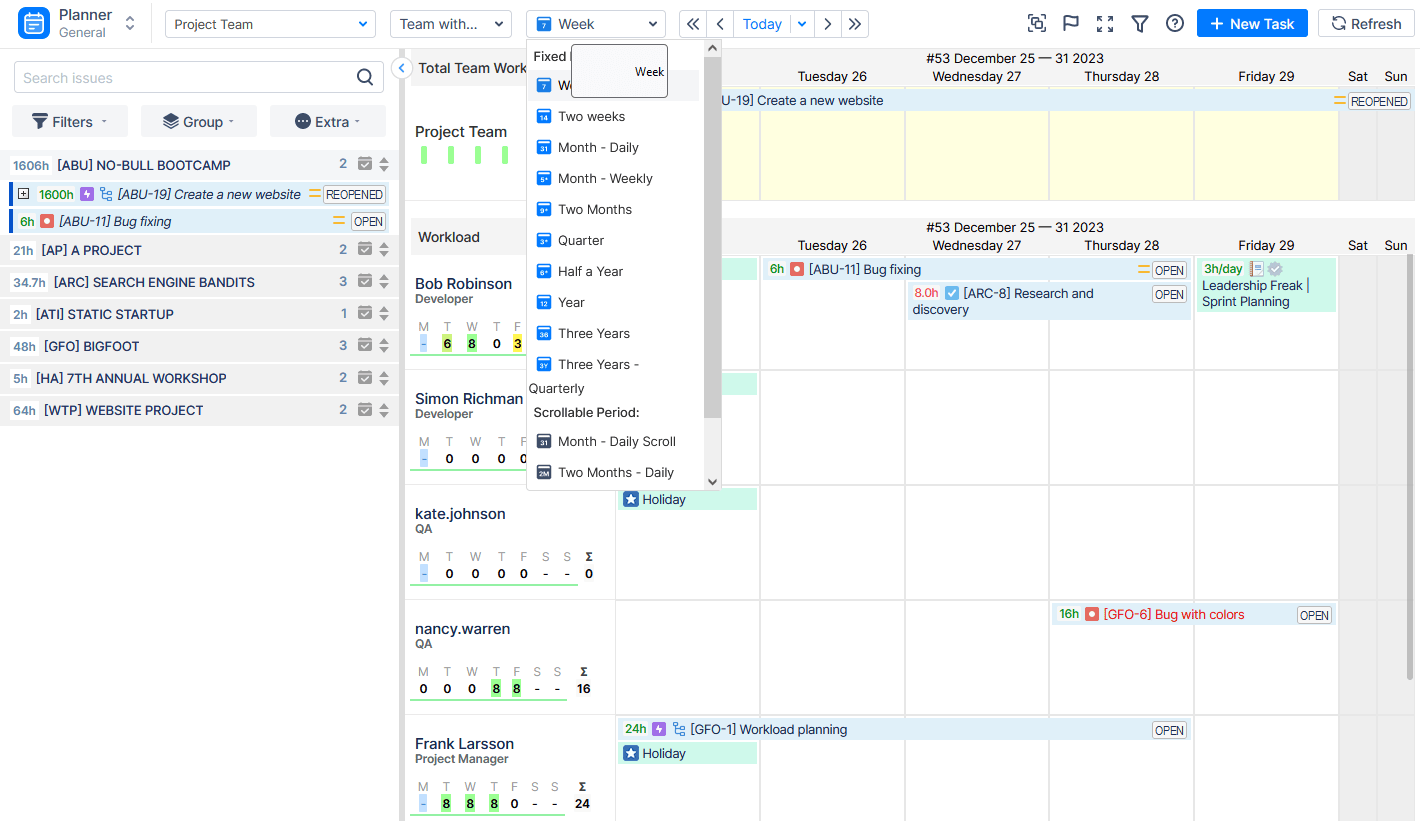
Or create new issues directly from the dashboard. Everything is synchronized with Jira Data Center and vice versa.
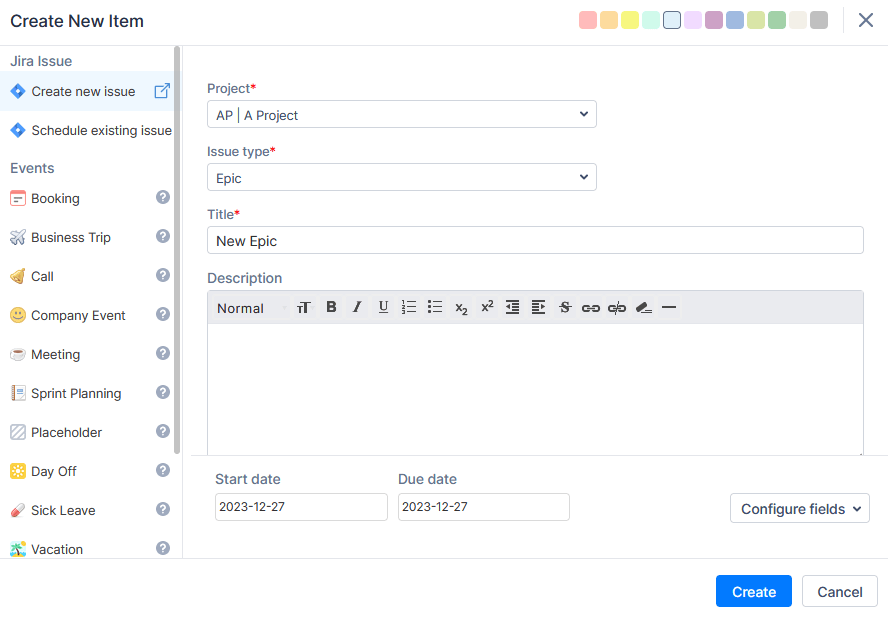
Here you can observe your teams and users with their actual workload and tasks in progress, so it's very easy to understand who is doing what and when it will be done.
A special Left Panel with projects, stor points, and issues can be customized to your needs with the help of the Quick Filters and Groupings, which is very comfortable when you need to find specific issues or sort out all your epics:
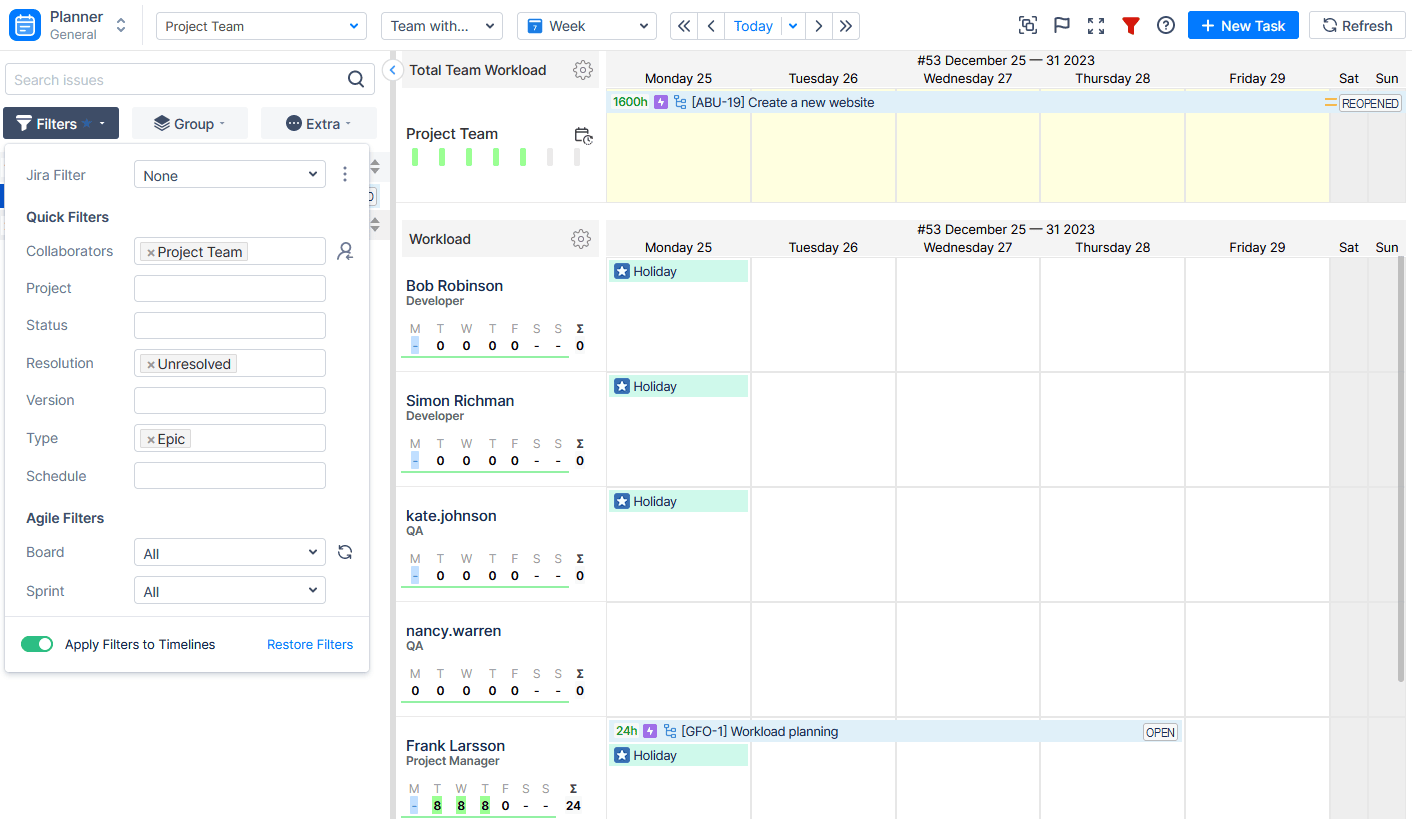
ActivityTimeline provides time tracking features for Jira tasks, so you can easily log work on different kinds of issues, including epics:
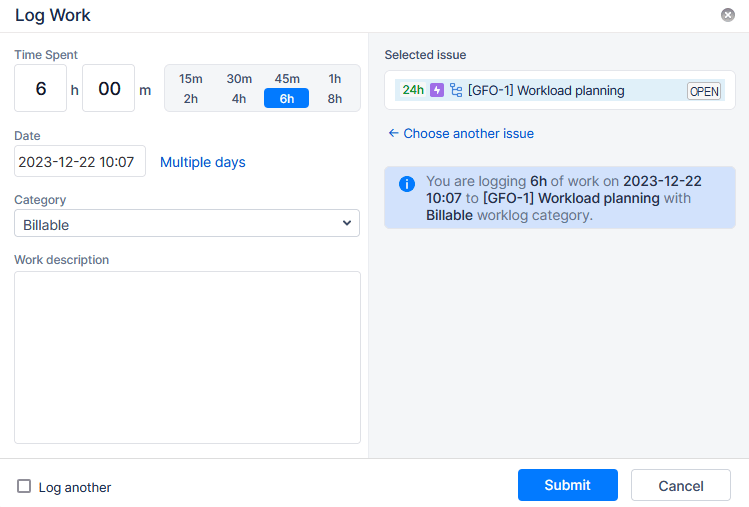
Users can add a work description, mark worked hours as billable or non-billable. This data will be used in advanced Timesheets, which can also be created with the help of ActivityTimeline (epic timesheets included).
Epics Panel in ActivityTimeline
ActivityTimeline provides a special feature - Team Panel, that can be also used as an Epic Panel. This panel provides a team view, allowing to assign tasks not to individual users, but to the whole team. This is an excellent opportunity when you manage multiple teams and plan for long periods, which is perfect when you need to plan and manage epics.
Here you may find the team view with epics. The team timeline shows the workload, and epics assigned.
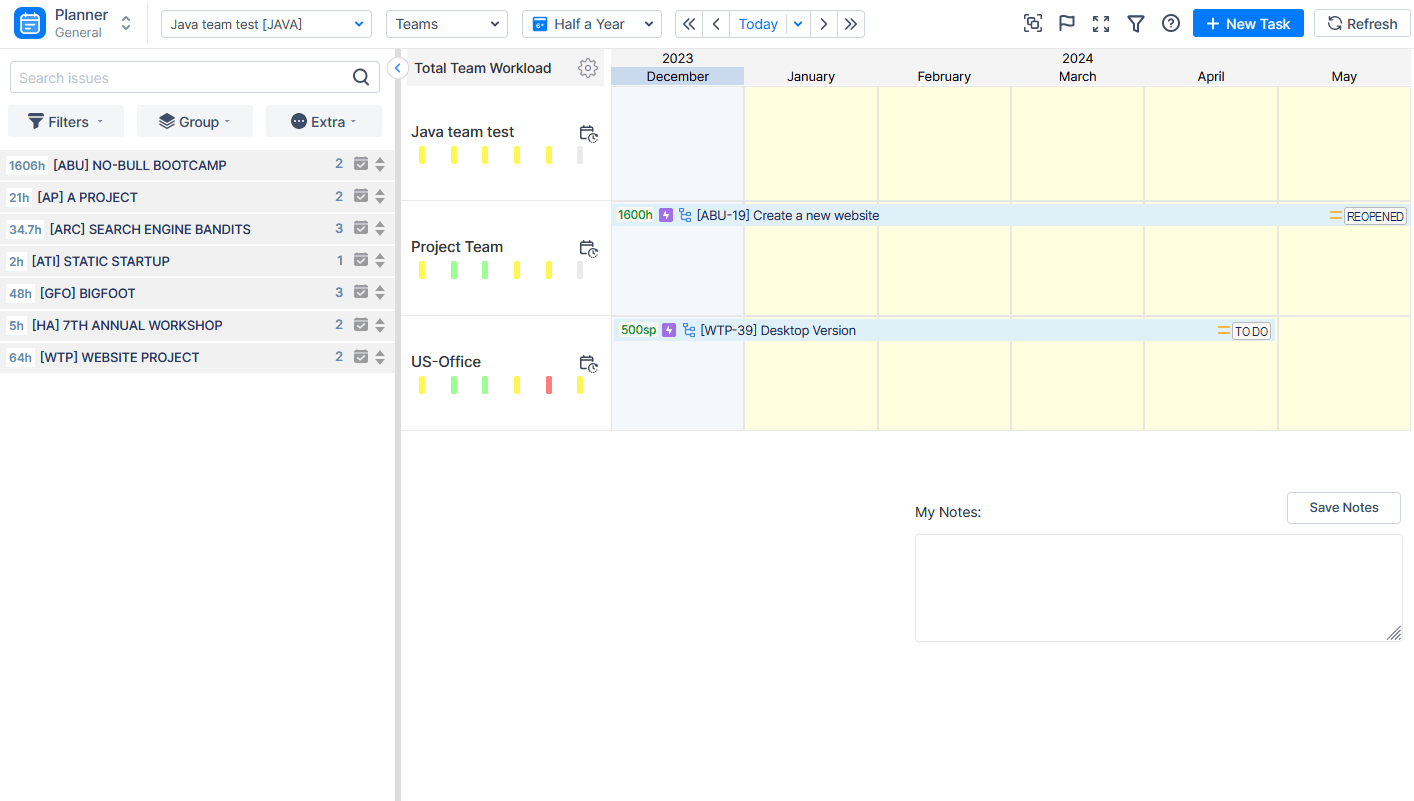
One more great feature is that you can quickly organize issues - see child issues and epic progress from the special epic window.
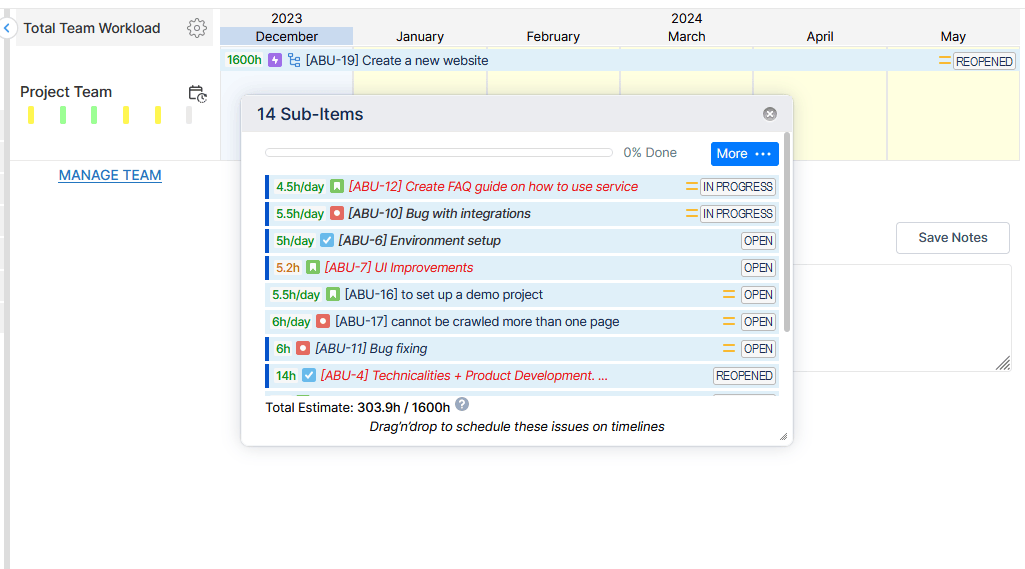
Moreover, you can assign existing child issues directly to individuals with a simple drag-and-drop!
Users can create more child issues directly from this window and make the data from it visible on the Left Panel if needed:
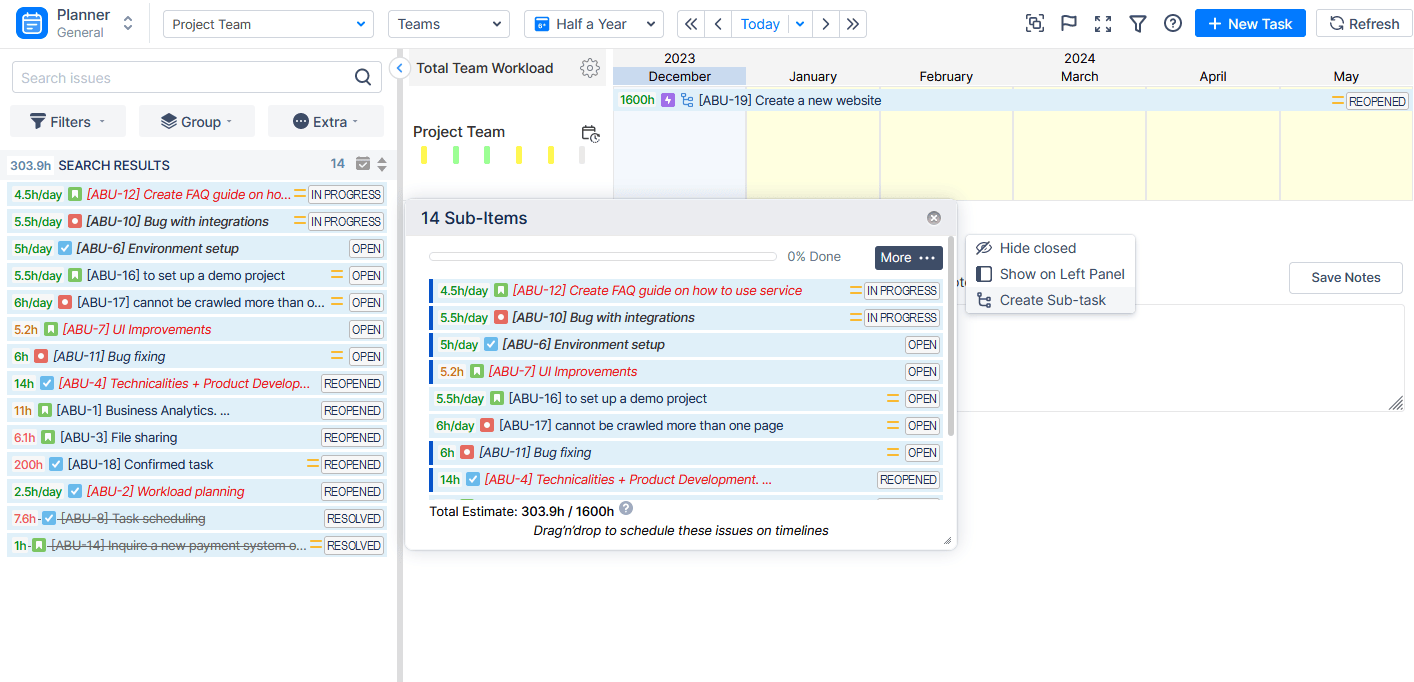
Track Epics with Timesheets
ActivityTimeline’s Timesheet Module makes it easy to create detailed, customized timesheets tailored to your needs.
With just a few clicks, users can generate Epic Timesheets to track progress and analyze data efficiently. Here you can learn how to use Timesheets in more detail:
Key Features:
- Team Timesheets: Get an overview of your team's work by sorting data by users, helping you understand who worked on which epic.
- Issue Timesheets: Group data by issues to track worklogs of child tasks with ease.
- Epic Timesheets: Dive deeper into detailed worklogs for each epic.
- Actual vs Planned Reports: Compare planned efforts against actual results to evaluate progress on epics.
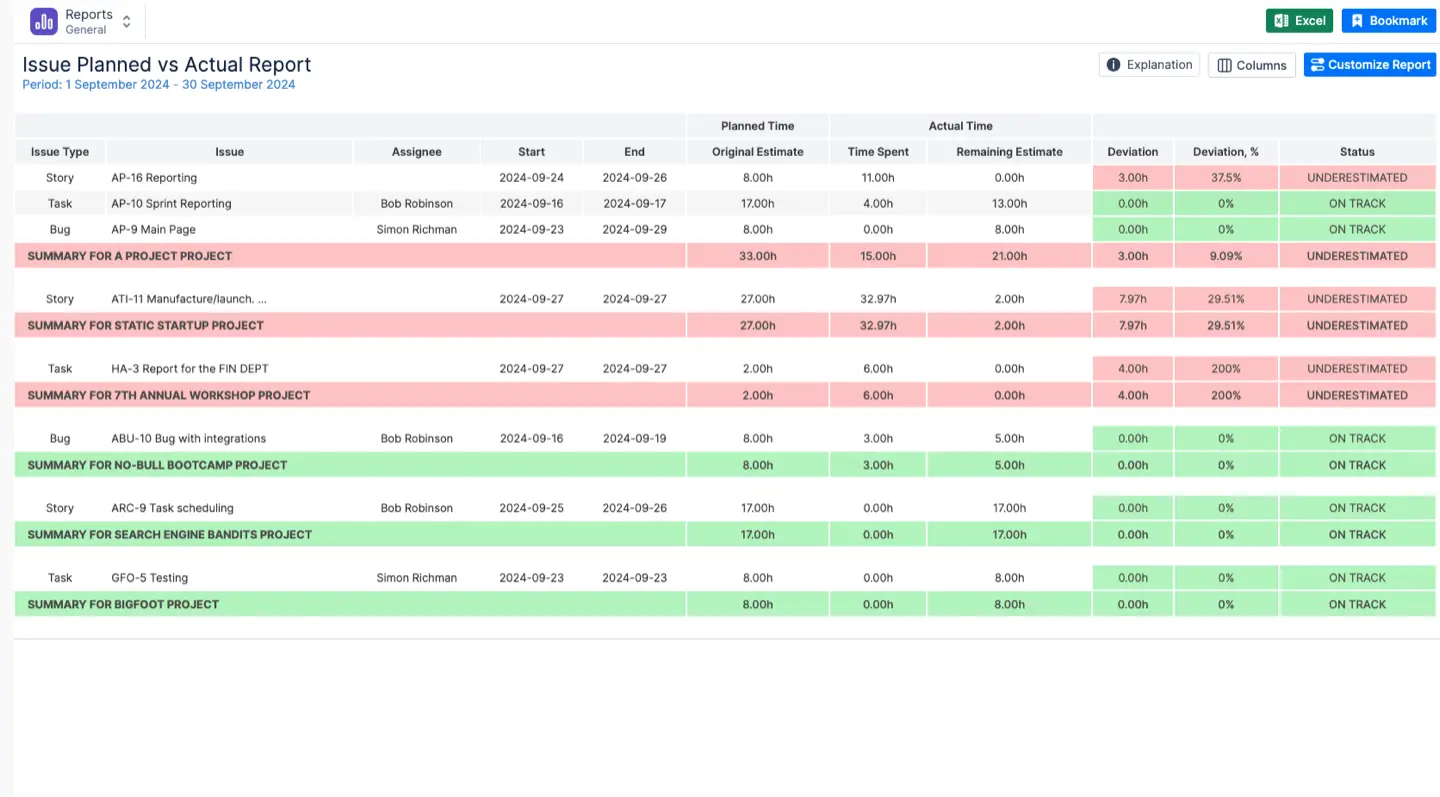
You can save your preferred timesheets and export them in Excel format for easy sharing and analysis.
The app provides a dedicated Timesheet Module that allows to create diverse detailed timesheets to your taste:
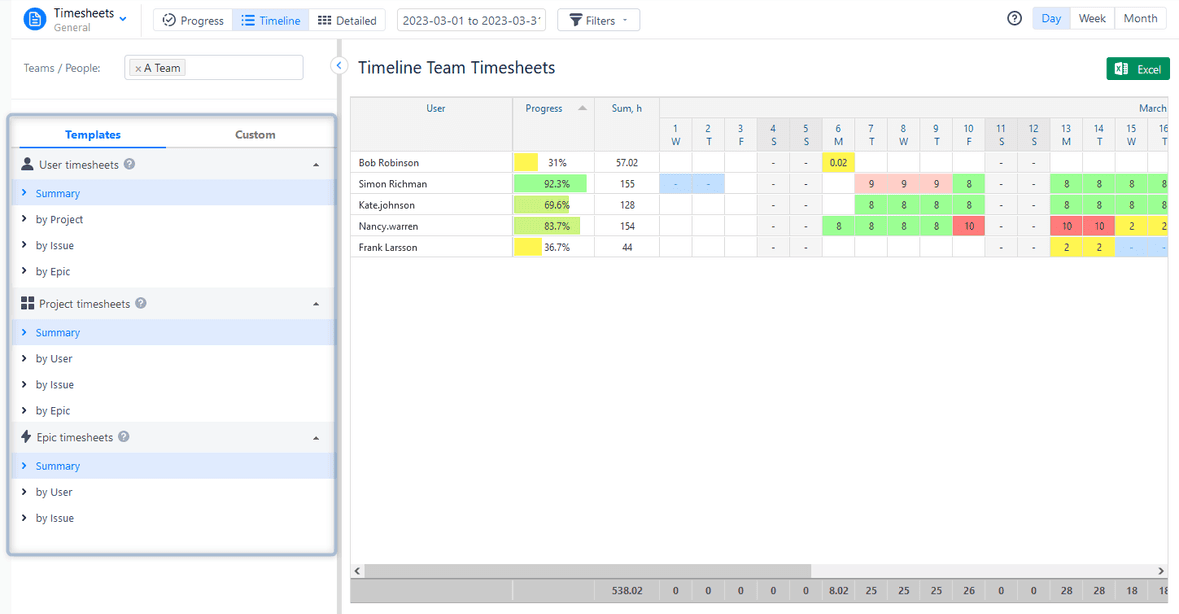
Plus, users can create Epic Timesheets just with a few clicks:
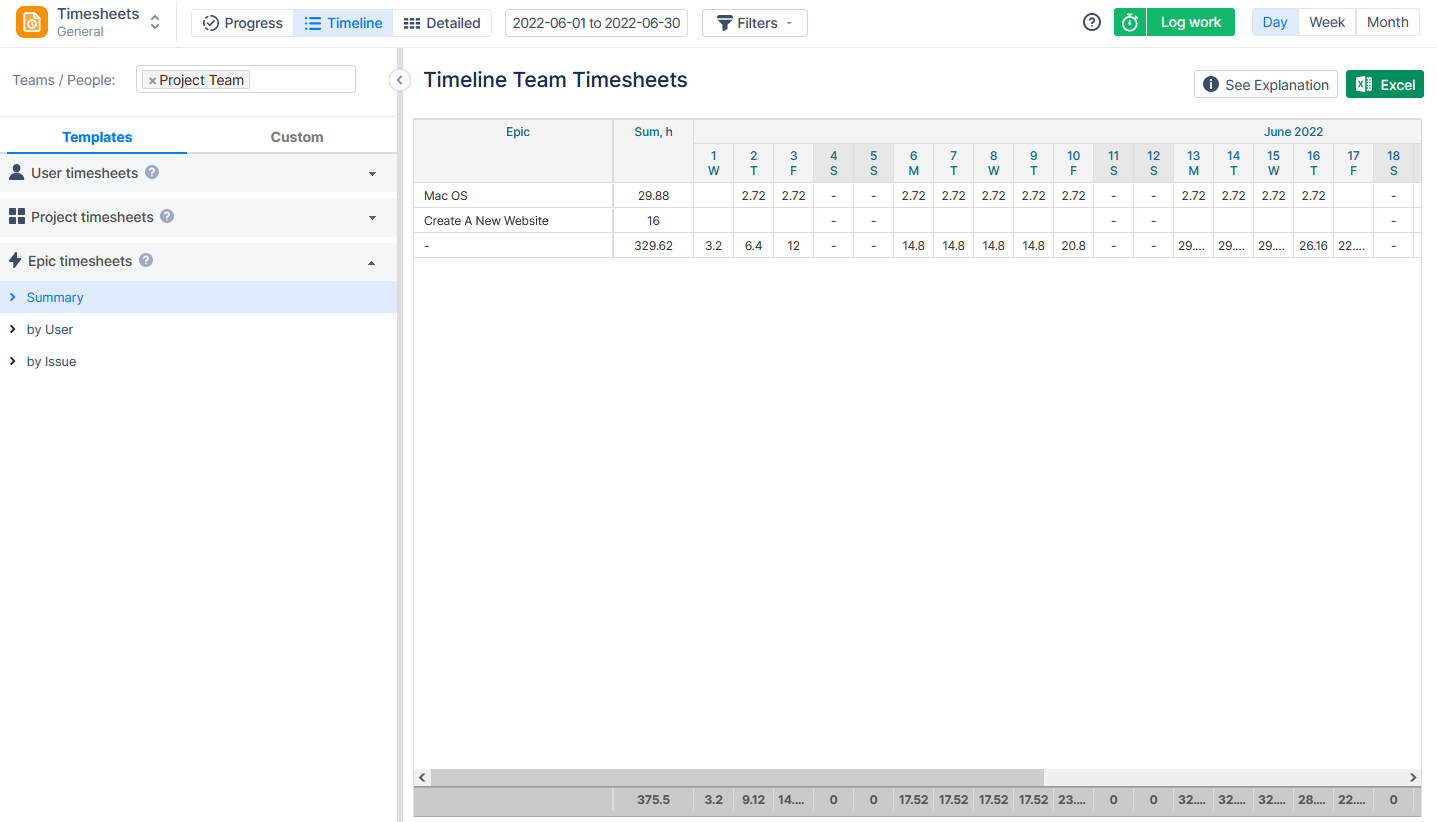
Sort them by users, to grasp an understanding of who was working on which epic:
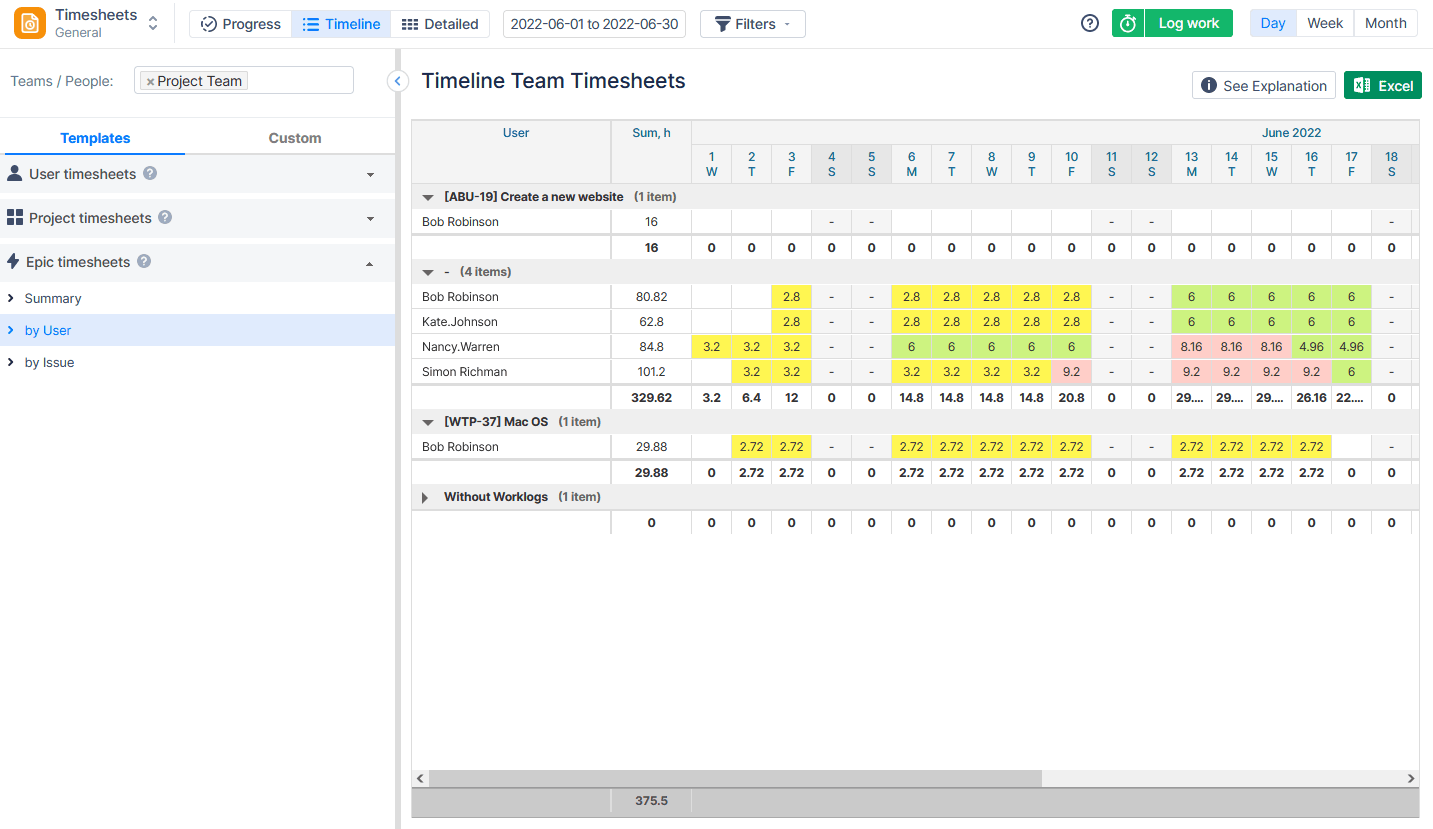
Or group by issues, to see the child issues' worklogs:
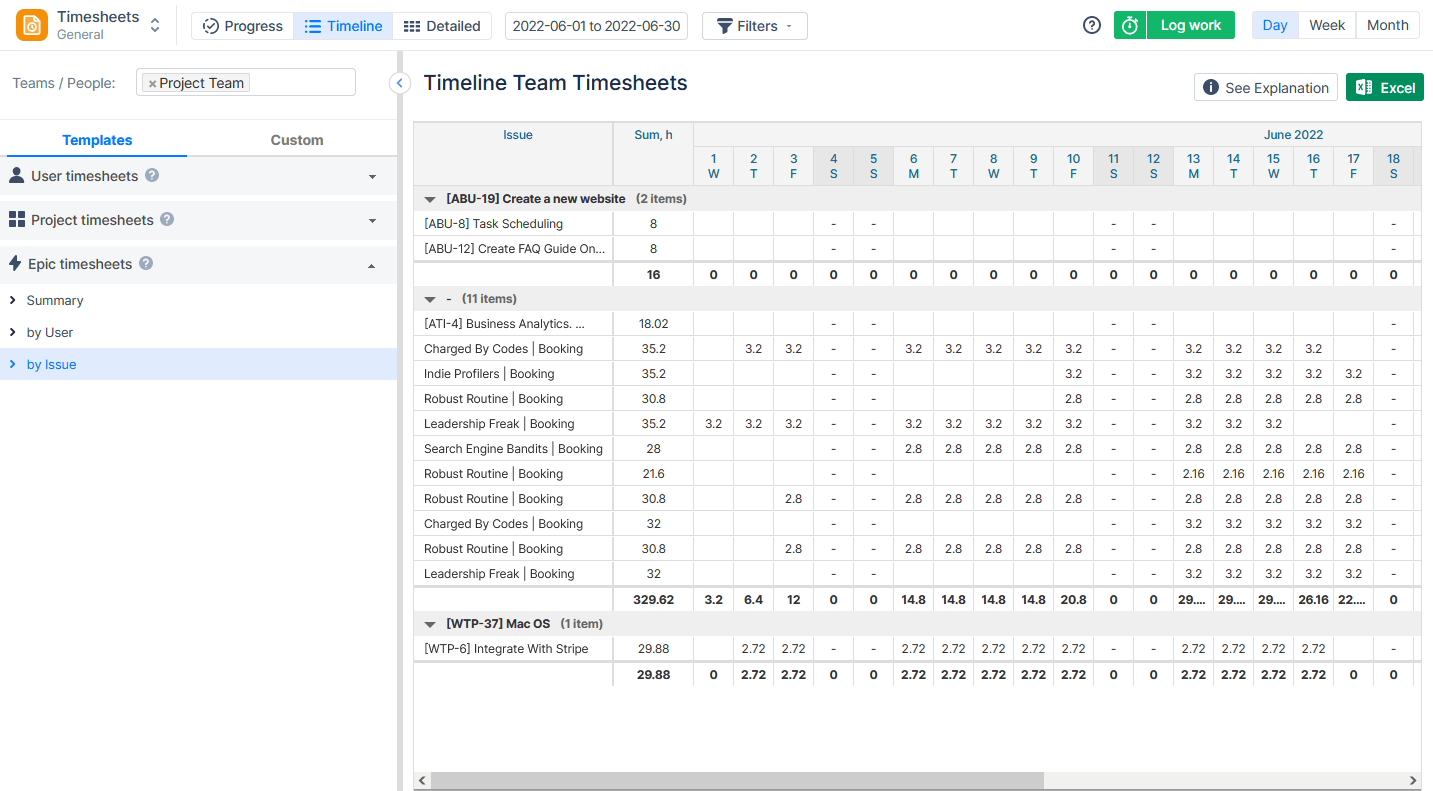
And get detailed epic timesheets:
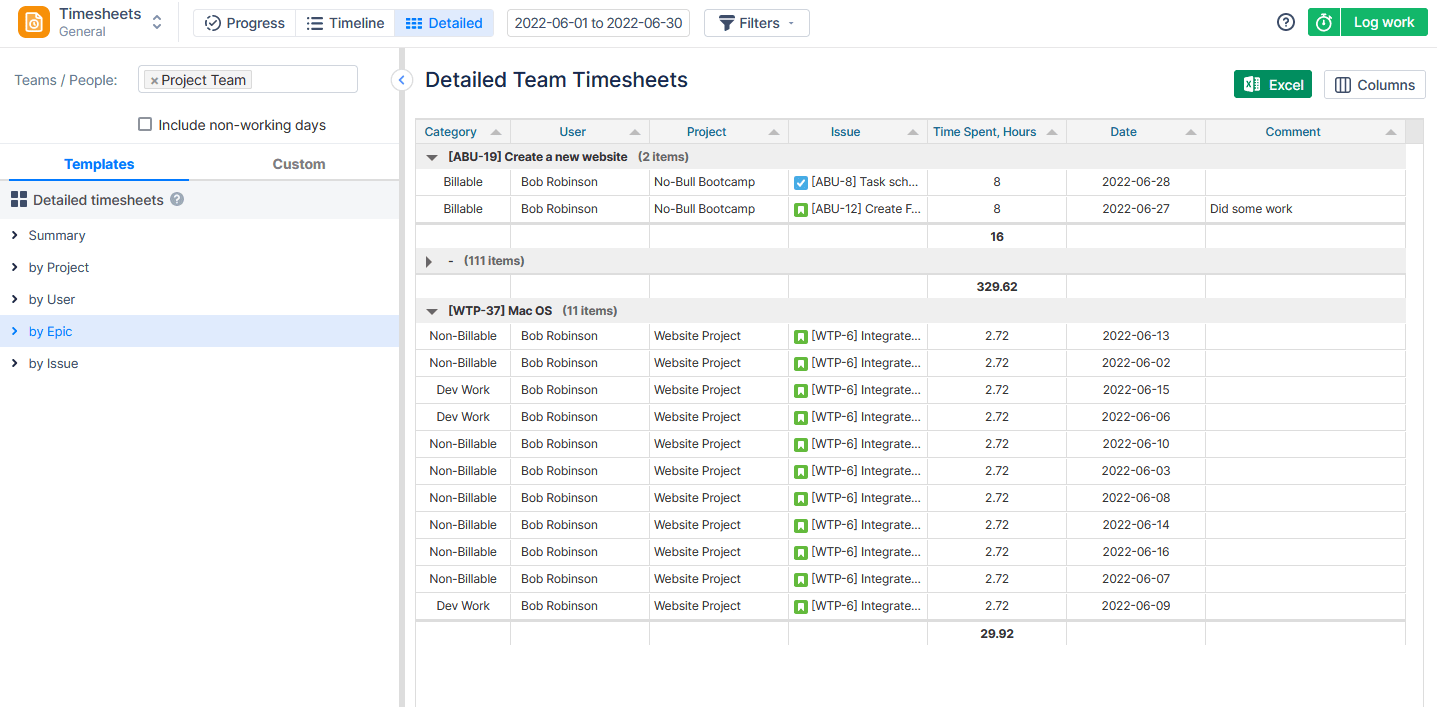
Compare plans with actual results and understand the epic progress:
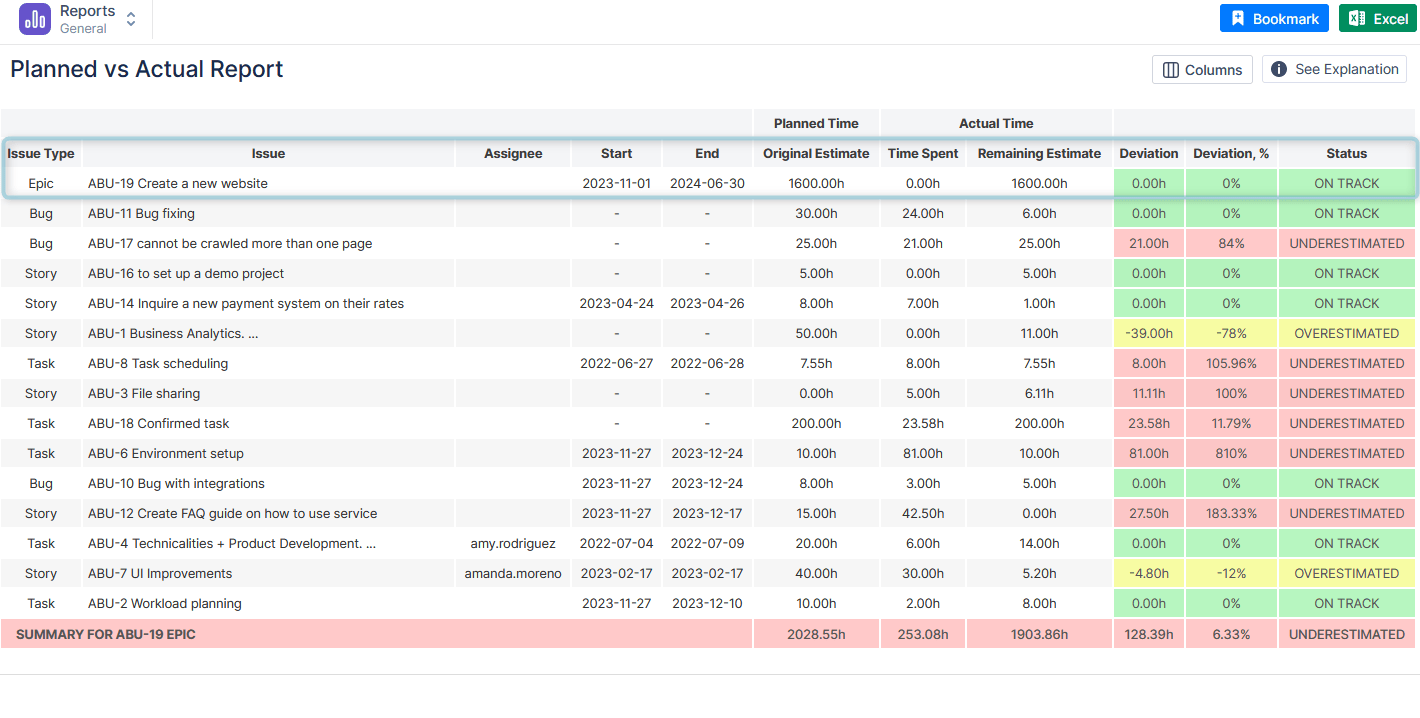
Save your favorite timesheets and export them like an Excel File.
Also, recently we introduced a new feature to streamline the Timesheet Approval process: configurable Timesheet Approval Periods. With this feature, admins can define specific periods (e.g., weekly or monthly) during which employees must log their time.
Once the period ends, users can no longer backdate entries, ensuring timely and accurate records. After logging, employees submit their timesheets for review and approval by Team Leads or Managers. This update enhances both the approval workflow and time tracking accuracy.
Learn more about Timesheet Reports in our video.
Conclusion
Creating Jira Epic is a feature that empowers project managers and teams to navigate complex projects with ease. Jira offers various features for successful execution of company managed project management and issue tracking, as well as various add-ons, like ActivityTimeline that can improve your planning activities and visualization.
By following the outlined steps and best practices, you'll not only create structured epics but also ensure a smoother project management experience and epic tracking along with efficient team capacity management.

















