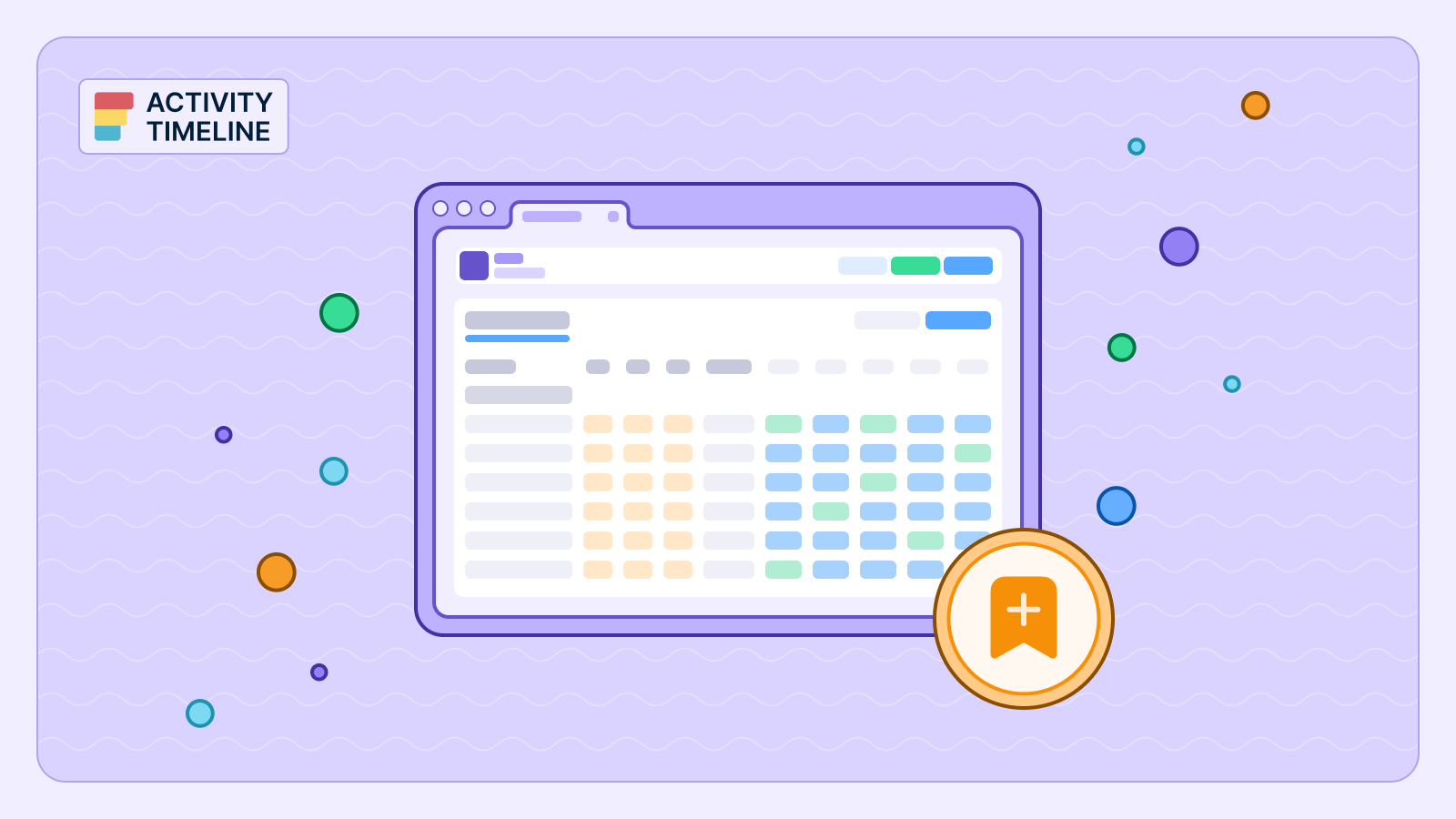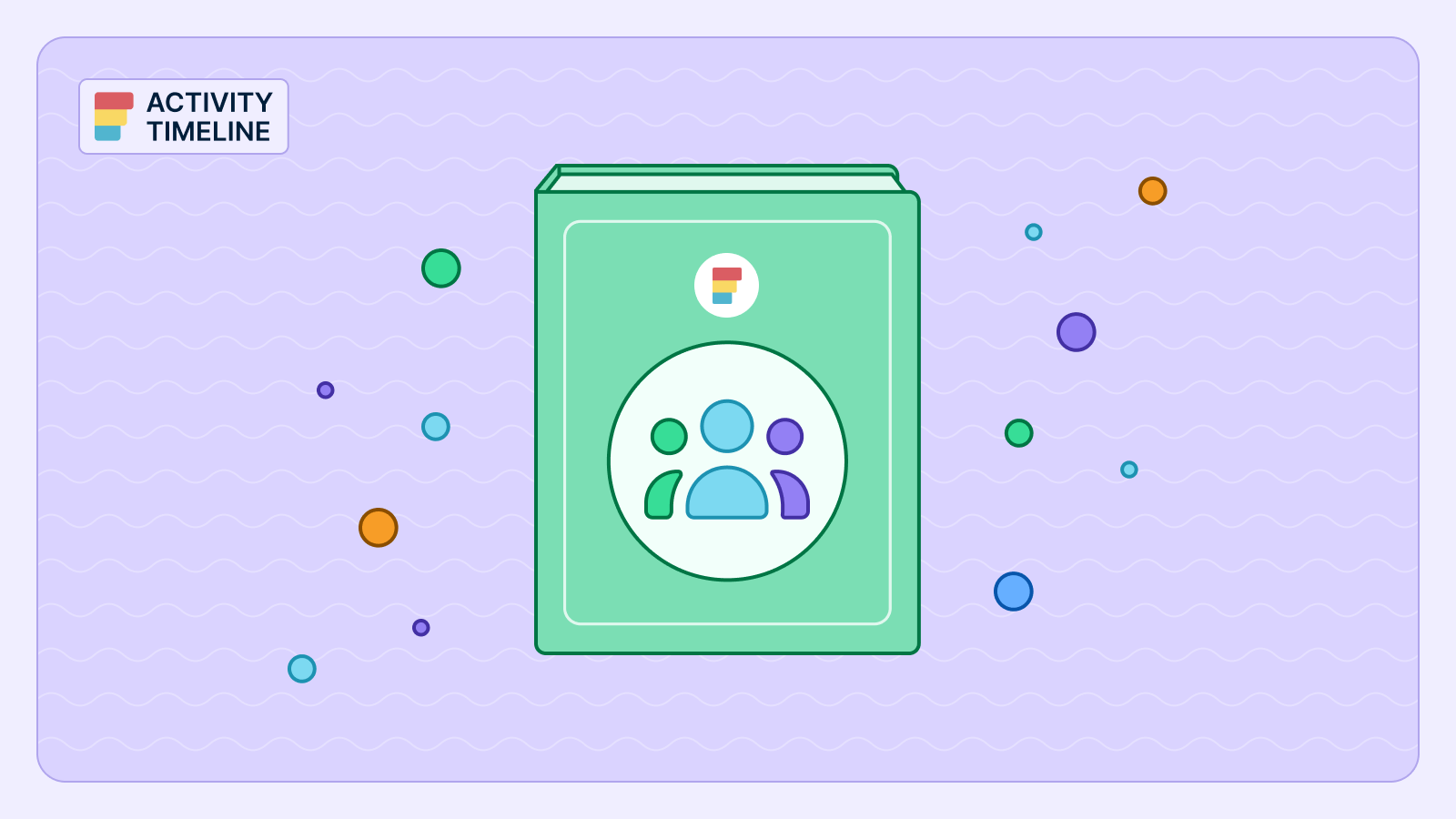Time tracking in Jira is essential for teams looking to stay on schedule, improve project estimates, and bill clients accurately. While Jira provides a basic way to log work, it relies heavily on manual entry, making it easy to forget to start a timer or log time accurately. Without automation, users often struggle with recording time spent on tasks, leading to incomplete data and inaccurate reporting.
ActivityTimeline changes the game by automating time tracking in Jira. Instead of relying on manual input, users can start a timer with just one click and let the app handle recording time. This means teams get a real-time view of their work, making progress tracking and resource allocation more efficient. With seamless integration into Jira Cloud and Jira Server, ActivityTimeline ensures that work logs remain accurate, visible, and ready for export when needed.
The Downsides of Jira’s Built-in Time Tracking
Jira’s native time tracking has limitations that can impact productivity. Without consistent time tracking, teams rely on memory to record work logs, which often results in lost hours and skewed timesheets. Jira’s standard reporting lacks the detailed insights needed for proper capacity planning and resource management.
ActivityTimeline eliminates these issues by providing automated tracking and real-time work logs:
- Users can track time directly from the Jira instance without switching between other apps.
- The app captures actual time spent on each task, ensuring that every minute is accounted for.
- With a clear workflow and precise reporting, teams can generate accurate timesheets, reducing manual errors and improving overall project control.
Let’s look closer on how to make the most of ActivityTimeline’s timer for Jira.
How Jira Timer Tools Make Time Tracking Easier
A proper Jira timer tool simplifies tracking work by allowing users to start and stop timers in real-time. Instead of relying on rough estimates, users can record actual time with precision. Some tools, like ActivityTimeline, allow automatic logging of time spent on tasks based on user activity, eliminating the need for manual entry.
Here’s an example. There is often a question of how much time a particular task will require to complete. Fortunately, ActivityTimeline can estimate the task duration independently, if you provide the Start and End Dates for it in Jira.

This is where ActivityTimeline automation comes into play: once you have assigned the Start and End Dates, this will determine how much time is available for the task while taking into consideration issues such as the weekend, holidays, and even leaves. ActivityTimeline then automatically assigns the task to the team member and approves it on the team member’s timeline while distributing the workload across the number of days available.
- No need to guess or schedule time within limited time frames since ActivityTimeline does it on your behalf.
- You can be sure the team will complete the task within the given timeframe.
- It also minimizes overload since work is well spread across the number of days available.

ActivityTimeline is designed to provide flexibility. Whether tracking time in minutes, hours, or days, teams can customize their settings based on project needs. The app ensures that time tracking in Jira is both effortless and accurate.
Why ActivityTimeline Is the Best Jira Timer Tool
ActivityTimeline is the best time tracking app for Jira because it streamlines the entire process. Users can track time seamlessly without extra steps, ensuring that work logs remain accurate. Automated time entries reduce the risk of human error, while real-time tracking enables precise monitoring of progress.
The standout features of ActivityTimeline:
- Get a clear overview of team availability, allowing managers to allocate resources effectively.
- Log work directly within the Jira issues interface, reducing the risk of missing time entries.
- Link time spent on tasks with project progress, and get a complete overview of team productivity.
- With built-in integration into Jira worklogs, recorded hours sync automatically.
- Simplify payroll and billing by distinguishing between billable and non-billable hours.
- Generate reports on time spent per task, sprint, or project with ease.
- The app also offers advanced security measures, ensuring that sensitive time tracking data is protected.
Tracking Time on Jira Issues with ActivityTimeline
Tracking time daily on Jira issues has never been easier. With just a few clicks, teams can install and configure the app within their Jira instance. Permissions can be set up to control who can log time, ensuring that tracking remains transparent and secure. The app’s intuitive interface makes collaboration seamless, allowing users to track time without disrupting their workflow.
You can log work in Workspace or Timesheets modules, as well as in Issue card on a timeline in Plan module.
The Workspace module includes charts to monitor and manage users timesheet progress over time. These visual representations provide a quick overview of logged hours, helping users stay on top of their work and ensuring that they meet their time-tracking goals.

If the time tracking is enabled, users can log time spent in Workspace in multiple different ways:
- Click on the chart
- Click on ‘Log Work' button
- Click on the issue → ‘Log Work’
- Use ‘My logged hours’ table
- Click on the ‘Timer’ icon
- Resize existing work logs

Almost the same time tracking flow is available at Timesheets module. You should look for a Log work button or timer icon for adding a new work log.

ActivityTimeline offers custom timesheet reports that provide detailed insights into team performance, workload distribution, and progress tracking. Timesheet reports help identify patterns, track challenges faced, and ensure that all daily activities align with project goals. The ability to approve or adjust logged hours is particularly useful for handling overtime and ensuring accurate reporting.
How to Manage Time Entries in Jira
If worklog adjustments are required, users can seamlessly modify worklogs in Workspace module within the “My Worklog Details” section. This section offers a detailed breakdown of individual worklogs, allowing for precise edits and ensuring that all time entries are accurate and up-to-date.

“My Schedule” section gives users a comprehensive look at their daily and weekly tasks, including Jira Issues, custom events, and worklogs. Logged hours are displayed on the day they were recorded, allowing users to easily track their work over time.

Key features include:
- Quick Actions Menu: Click on a worklog on My schedule to access options such as opening the linked issue, editing the worklog, duplicating it, or deleting it.
- Drag-and-Drop Worklogs: Users can quickly update the date of a worklog by simply dragging and dropping it from one day to another within the My Schedule interface. This intuitive action automatically updates the date associated with the worklog, making it easy to adjust schedules as needed.
- Resizing Worklogs: Users can automatically create copies of their worklogs for other days by resizing them directly within the My Schedule table. When a worklog is resized, new worklogs are created for the additional days covered by the resize.
- Removing Worklogs: Users can easily delete worklogs by drag-and-dropping them to the left corner of Workspace.
Also, you can modify worklogs directly from Track module. Click on the worklog and a Worklog panel will be displayed on the right:

In Worklog panel you can edit Time Spent and Comments; Approve/Unapprove worklogs if the approval process is enabled.
Get the Best Out of Jira Time Tracking
Jira’s built-in tracking is limited and relies on manual input, but ActivityTimeline automates and enhances the process. By offering a smart Jira timer, seamless integration, and advanced reporting, the app ensures that teams can track work effortlessly. Whether you need to improve capacity planning, analyze project progress, or optimize time tracking in Jira, ActivityTimeline is the best solution for accurate and efficient time management.