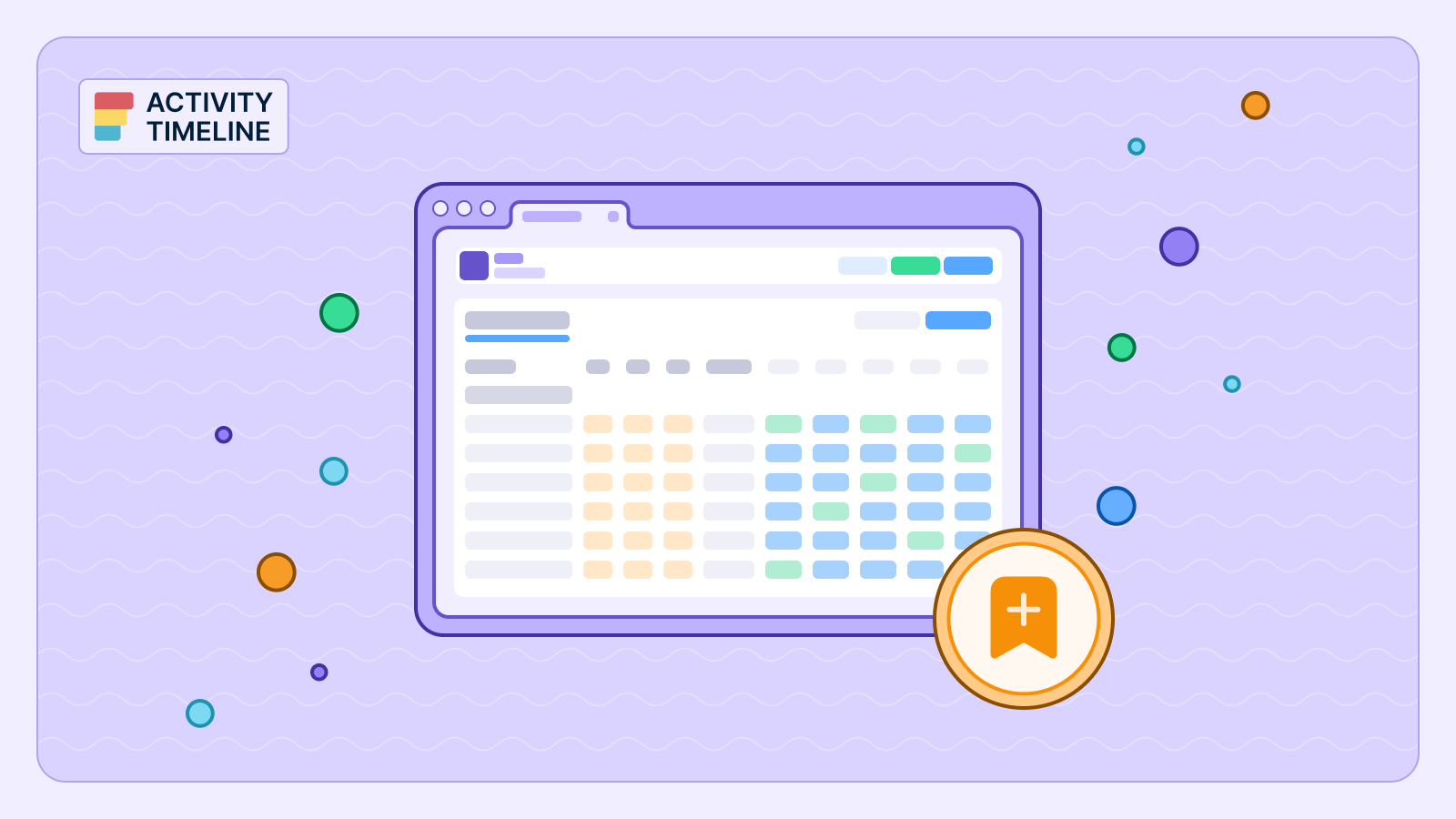{{tl-dr}}
Time is a finite resource. Nothing drains it faster than repeatedly recreating the same report, clicking through the same drop-down menus, and reapplying the same filters every time a stakeholder asks for an update. This repetitive workflow is a common friction point in many organizations, leading to wasted effort and inconsistent data views.
ActivityTimeline’s Bookmark Reports feature is the elegant solution to this problem. It’s a foundational element for creating efficient and consistent Jira reports, allowing power users to save their custom views for quick, repeatable access.
{{rich-cta-1}}
How to Bookmark a Report: The Easiest Shortcut in Your Workflow
The process of saving a report is incredibly intuitive. After you've spent the time to create custom Jira reports and fine-tune all the settings to your liking—from timeframes and teams to specific projects and data groupings—you simply save the configuration.
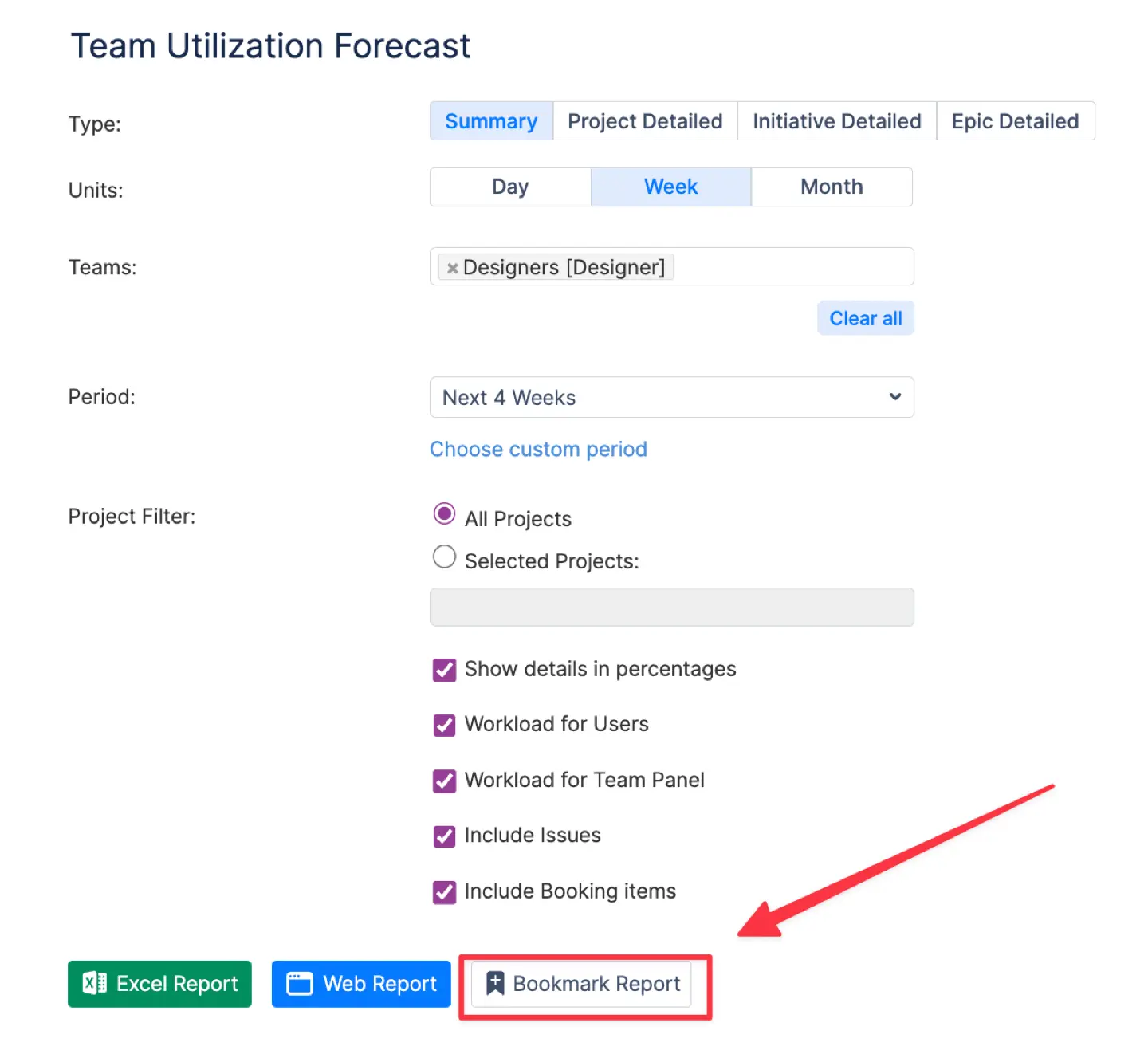
- Generate Your Report: First, generate a new report using the desired settings, such as the Project Resources Forecast or Team Utilization Pie Chart.
- Click to Save: On the report generation page, or on the generated report itself, you'll find a 'Bookmark Report' button or a bookmark icon. Clicking this instantly saves your configuration.
- Name Your View: You can name your saved report in the provided field, creating a clear label that is easily identifiable later.
- Access on Demand: Once saved, your report becomes instantly accessible from a dedicated list under the Reports menu, eliminating the need for future manual setup.
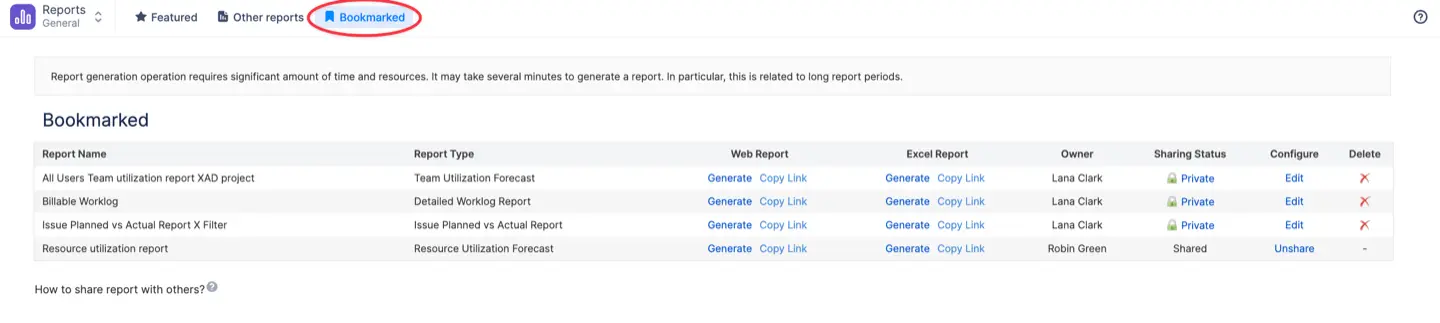
The Strategic Advantages of Bookmarked Reports
This simple yet powerful feature offers significant strategic benefits that go far beyond just saving a few clicks.
Standardize Reporting and Collaboration
For teams managing multiple projects, maintaining consistency in Jira reporting tools is a common challenge. With ActivityTimeline, project managers and administrators can pre-save frequently used configurations for key performance indicators (KPIs) and share them with the rest of the team. This ensures that everybody is looking at the same data, presented in the same format, fostering a more collaborative environment and promoting consistency in how team performance is measured.
Every bookmarked report has an "Access Level" setting that dictates who can view it. To modify this setting, navigate to your Dashboard Menu or the Bookmarked Reports list. From there, you can either click the ‘Edit’ option or select the small lock icon located next to the report's name.
There are three primary access levels to choose from:
- Private: This is the default setting. The report is visible only to you, the creator.
- Shared: This level allows you and any user with Administrative or Power User permissions to view the report via a direct link. It's ideal for sharing sensitive or high-level data with system administrators or management.
- Public: This option grants viewing access to any authorized user within your organization who has been given the link. This is the most common choice for broad, team-wide communication.
Beyond these general levels, the system offers granular control to share reports with specific individuals, entire teams, or defined user roles. This capability ensures that the right information reaches the right audience. For example, you can configure a report to be visible only to users with a "Manager" role.
This feature is particularly useful for team leadership. A Team Lead can create a customized dashboard or report and share it exclusively with their team members, providing a tailored view of project progress, workloads, or performance metrics.
Once you have configured the appropriate access level, sharing the report is straightforward.
- Locate the report you wish to share.
- Right-click on either the "Web Report" or "Excel Report" link.
- Select "Copy Link Address" (or a similar option depending on your browser).
- Paste and send this link to your intended recipients.

A crucial point to remember involves reports generated from Jira filters. If your bookmarked report relies on a specific Jira filter to pull its data, anyone you share the report with must also have access to that same filter within Jira. If the recipient does not have the necessary Jira permissions for the underlying filter, the report will fail to load correctly or may display incomplete or inaccurate data for them. Before sharing, always verify that your audience has the required filter access in Jira.
Flexible and Secure Access
Bookmarked reports offer flexible access control. By default, any new report you save is private, visible only to you. However, you can change the access level to share it with specific teams or make it public within the organization. This is especially useful for Jira software and Jira work management users who need to provide clear updates to a broader range of stakeholders without compromising sensitive data. The feature also respects Jira permissions, so if a report uses a Jira filter, you must ensure that shared users have access to that filter for the report to work correctly.
Dynamic Customization and Analysis
The bookmarking process saves every detail of your report configuration, including selected units, periods, teams, and any other options specific to the report type. This allows for a granular and detailed analysis of existing jira data. All saved reports can be generated in both web and Microsoft Excel formats, providing flexibility for further data analysis or for creating polished presentations.
{{rich-cta-4}}
Conclusion
The Bookmark Reports feature is a critical tool for streamlining project management workflows and ensuring reporting consistency across the organization. It eliminates the friction of repetitive data configuration, allowing teams to instantly access their most important data views. By turning manual tasks into a one-click process, ActivityTimeline empowers Jira users to spend less time building reports and more time acting on the valuable insights they contain.