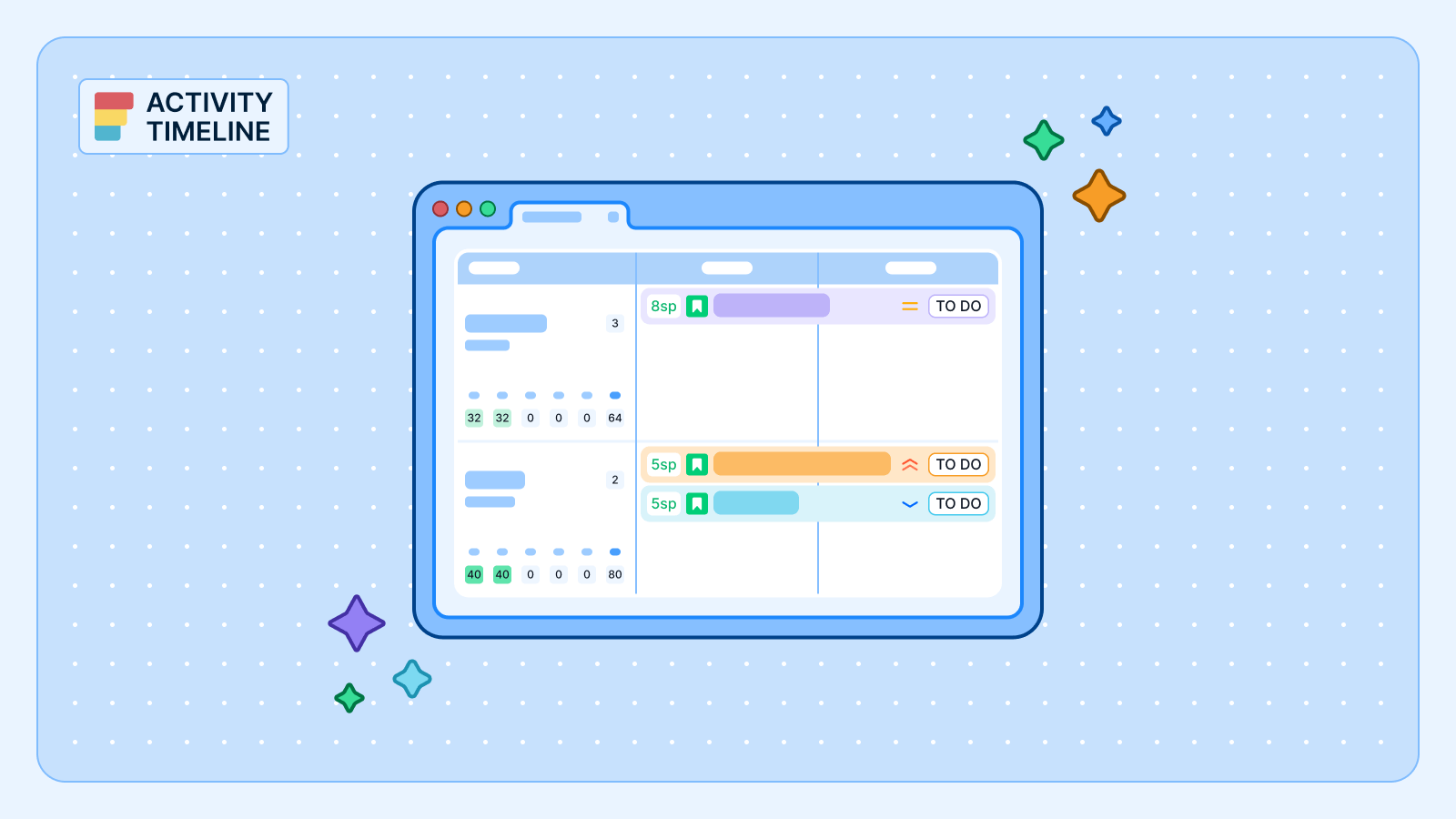Si alguna vez has sentido que gestionar varios proyectos es como hacer girar platos mientras conduces un monociclo, no estás solo. Si eres un Gestión de proyectos de Jira Un profesional, un líder de equipo o un colaborador individual que participa en más de un proyecto, el cambio constante, la priorización y el seguimiento pueden resultar abrumadores rápidamente.
Ahí es donde el software de gestión de proyectos, como ActivityTimeline interviene, no solo para hacer un seguimiento de las tareas, sino también para estructurar el caos y dar claridad al panorama general.
Las 10 mejores prácticas para gestionar varios proyectos
#1. Priorice lo urgente con la visibilidad de varios proyectos
Cuando tus tareas están ocultas en distintos tableros de Jira, es fácil perder la noción de lo que realmente importa. Las tareas urgentes se mezclan con la rutina y las prioridades se vuelven turbias. ActivityTimeline consolida varios proyectos de Jira en una vista única y unificada. En lugar de pasar de una pestaña a otra, podrás ver al instante todas las piezas en movimiento.
Con los mapas térmicos visuales, las tareas se codifican por colores según la urgencia, los plazos o la carga de trabajo. Esta información de un vistazo facilita la identificación de las tareas críticas y la alineación de los recursos en consecuencia. También puedes crear vistas personalizadas para destacar los elementos de alta prioridad de varios proyectos, asegurándote de que nunca te pierdas un hito importante o una tarea crítica.
#2. Bloquea el tiempo como un profesional con calendarios individuales y de equipo
Es fácil planificar la concentración, pero la realidad a menudo parece una serie de interrupciones. Con ActivityTimeline, los calendarios personales y de equipo son interactivos. Puedes arrastrar y soltar las tareas en franjas horarias específicas y planificar visualmente el día o la semana.
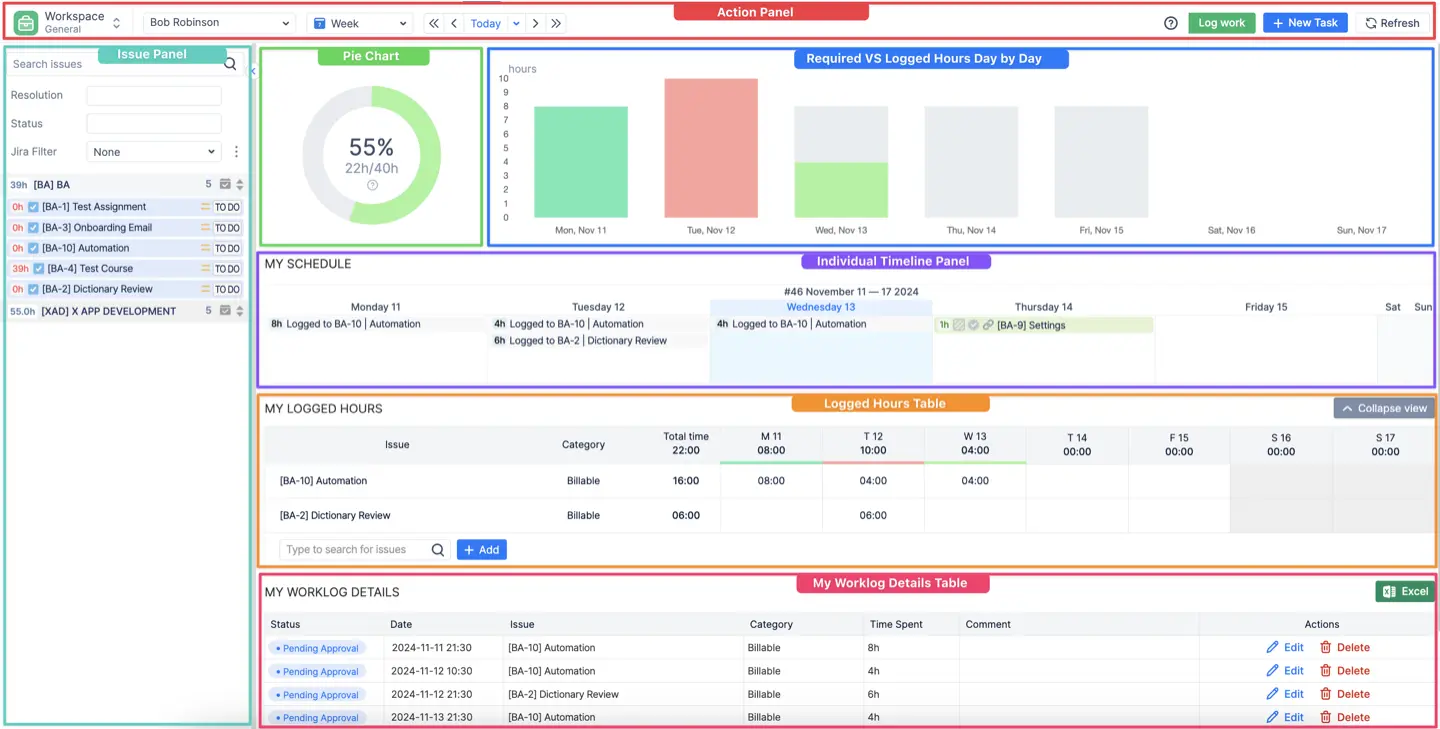
Los conflictos se hacen visibles para garantizar que no hagas doble reserva, mientras que el calendario se sincroniza automáticamente con días festivos y eventos personales ayuda a mantener horarios realistas. Este enfoque visual de la gestión del tiempo permite realizar un trabajo profundo e intencional, incluso cuando se gestionan varios proyectos simultáneamente.
#3. Crea espacio para un enfoque profundo
Cuando la atención se divide entre cinco proyectos diferentes, el cambio de contexto reduce la productividad. Con los indicadores de carga de trabajo de ActivityTimeline, es más fácil evitar la sobrecarga y centrarse en un proyecto a la vez. Puedes visualizar el cronograma de cada día en detalle, lo que ayuda a reducir las distracciones de otras tareas que no son urgentes.
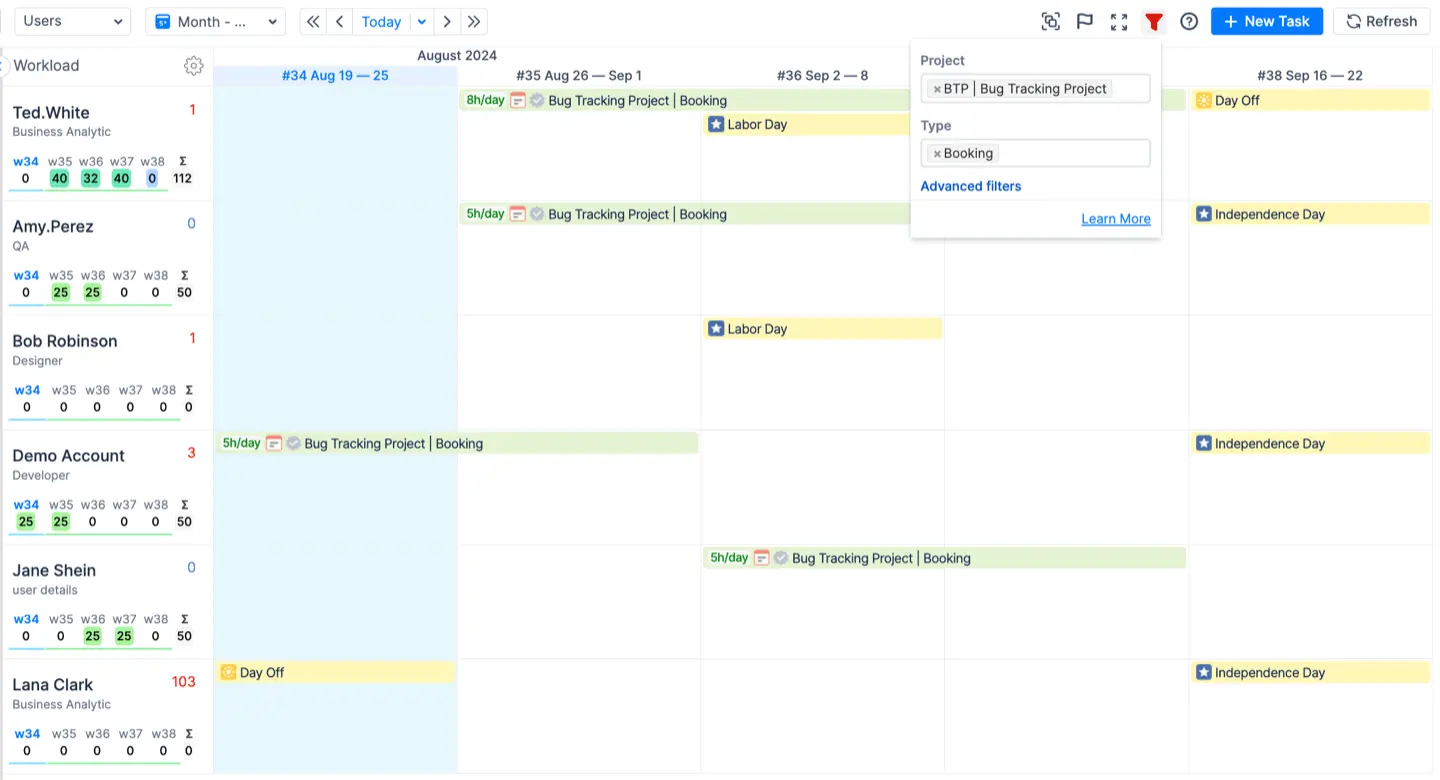
La capacidad de filtrar proyectos o tareas no esenciales te permite minimizar el desorden visual, lo que permite concentrarte en el trabajo sin perder de vista los objetivos más importantes. Este equilibrio entre la claridad y el enfoque es esencial cuando se trata de más de un proyecto a la vez.
#4. Elimine su carga de trabajo
A veces, el problema no es solo demasiado trabajo, sino no saber qué tareas retrasan el cronograma. ActivityTimeline te permite comparar tiempo empleado estimado frente a tiempo real en las tareas de todos los proyectos. Esta información es fundamental para detectar los cuellos de botella e identificar las tareas que deben reasignarse o reconsiderarse.
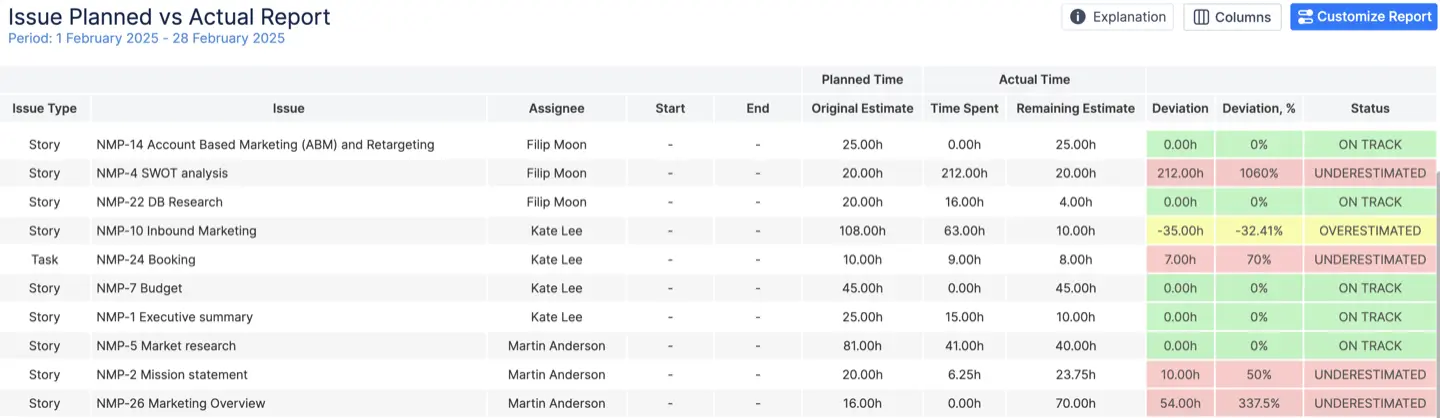
Su panel de administración de atrasos le ayuda a reducir los plazos al ocultar las tareas no esenciales y, al mismo tiempo, mantener todo accesible. Esto facilita la optimización de los procesos y mantiene a los equipos alineados en lo que más importa.
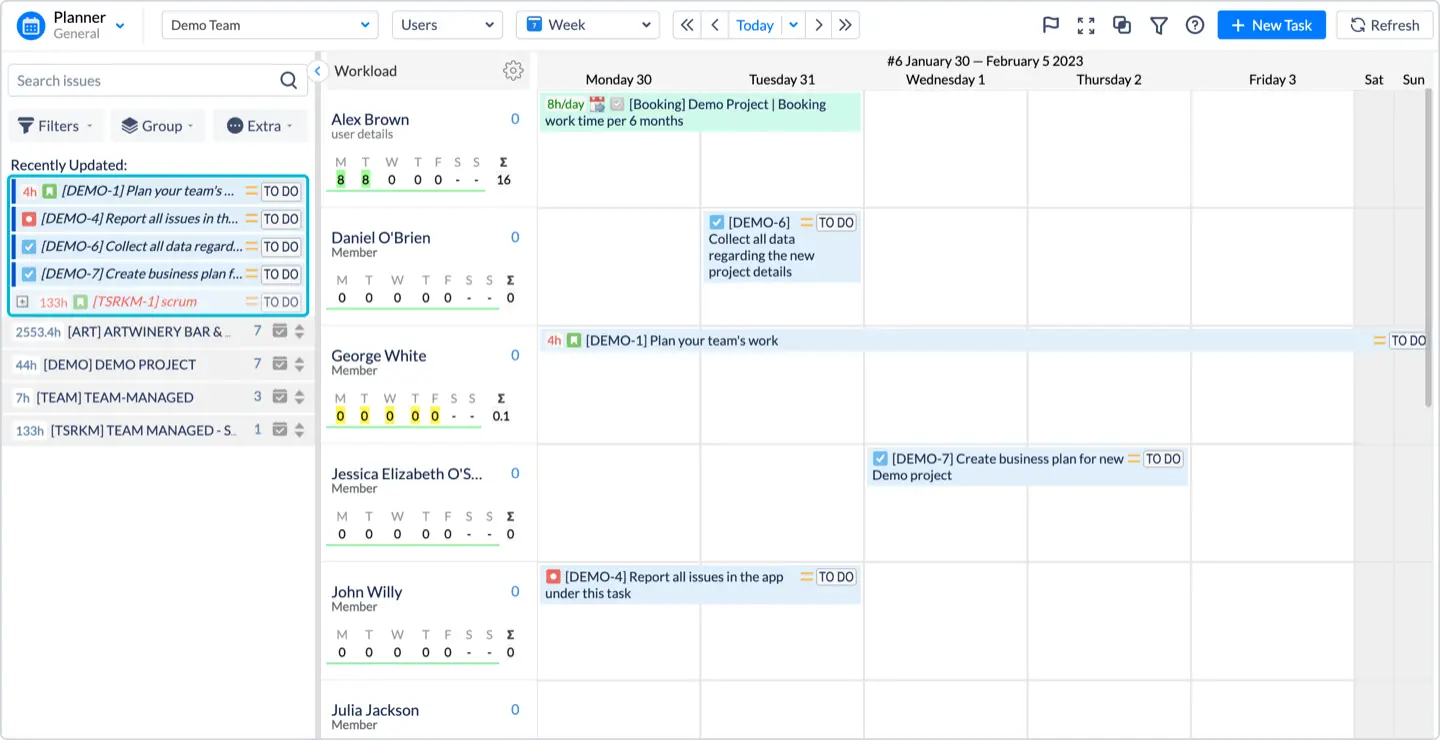
#5. Delega de forma más inteligente con Team Capacity Insights
Uno de los errores más comunes al administrar varios proyectos es asumir que todos tienen el mismo ancho de banda. ActivityTimeline ofrece visibilidad en tiempo real de la capacidad del equipo, y muestra exactamente quién tiene más reservas y quién tiene espacio para ocupar más puestos. Puedes ver la carga de trabajo y la disponibilidad de los usuarios directamente en la cronología, mientras que cada tarjeta de usuario contiene el número de horas que están disponibles cada mes, sus habilidades, puesto, etc.
Al usar barras de capacidad e indicadores visuales, puede delegar tareas de manera más eficaz y evitar el agotamiento. Cuando el cronograma de alguien esté infrautilizado, lo verás al instante, lo que permite una mejor asignación de los recursos en todo el equipo. Uso integrado informes personalizados puede lograr una visión aún más detallada de la capacidad y la disponibilidad de sus equipos y clasificarlos por proyectos.
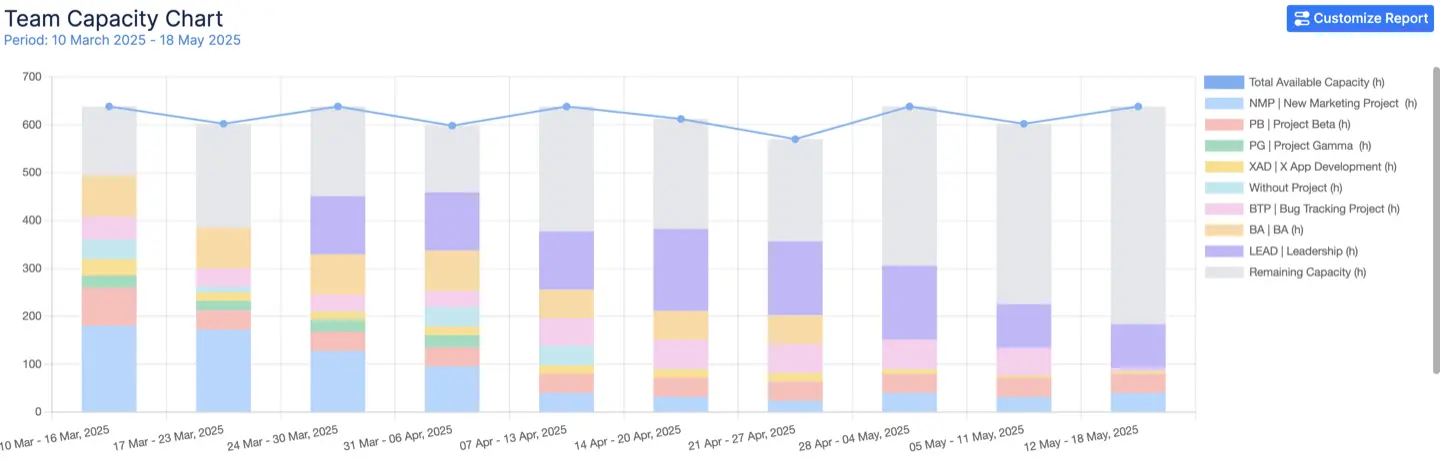
#6. Superponga todos los proyectos para la planificación estratégica
Es difícil gestionar el proyecto B si no sabes lo que sucede en el proyecto A. Las superposiciones en los plazos del proyecto pueden provocar el incumplimiento de los plazos, la duplicación de esfuerzos y la confusión. ActivityTimeline te ofrece una vista panorámica de todos los proyectos activos, los compromisos del equipo y los próximos hitos.
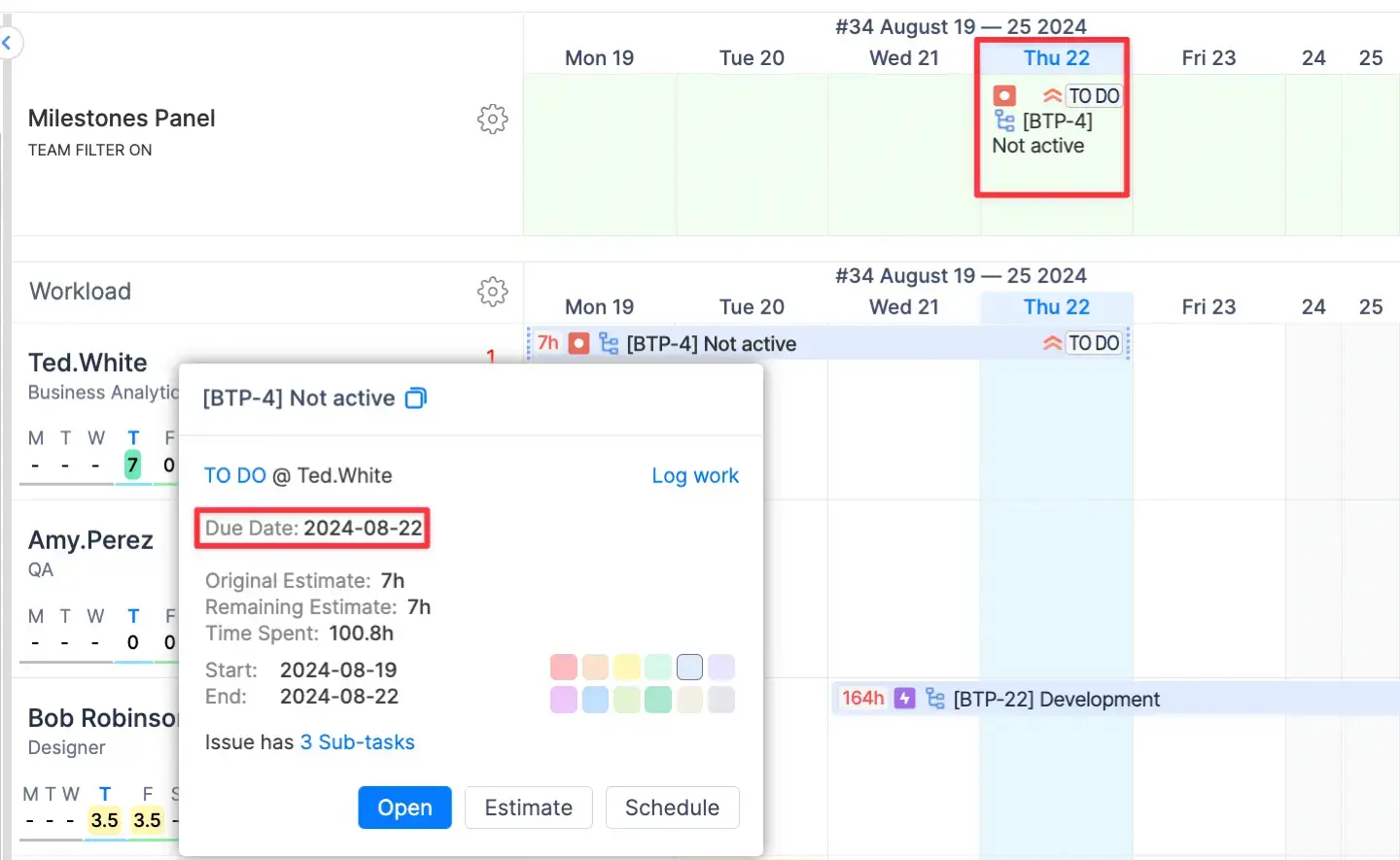
Esta descripción general de alto nivel revela conflictos ocultos y oportunidades de optimización. Puedes agrupar los hitos y plazos de varios proyectos en un solo calendario y ajustarlos según sea necesario. Tanto si se trata de lanzamientos superpuestos como de la planificación de un nuevo proyecto, este tipo de visibilidad tiene un valor incalculable.
#7. Realice un seguimiento de su progreso automáticamente
El seguimiento del tiempo se convierte en una tarea abrumadora cuando se hacen malabares con varios proyectos. ActivityTimeline simplifica esto con registros de trabajo integrados que registran automáticamente las horas dedicadas a cada tarea, por proyecto. No más pesadillas con las hojas de cálculo, solo un seguimiento limpio y coherente.
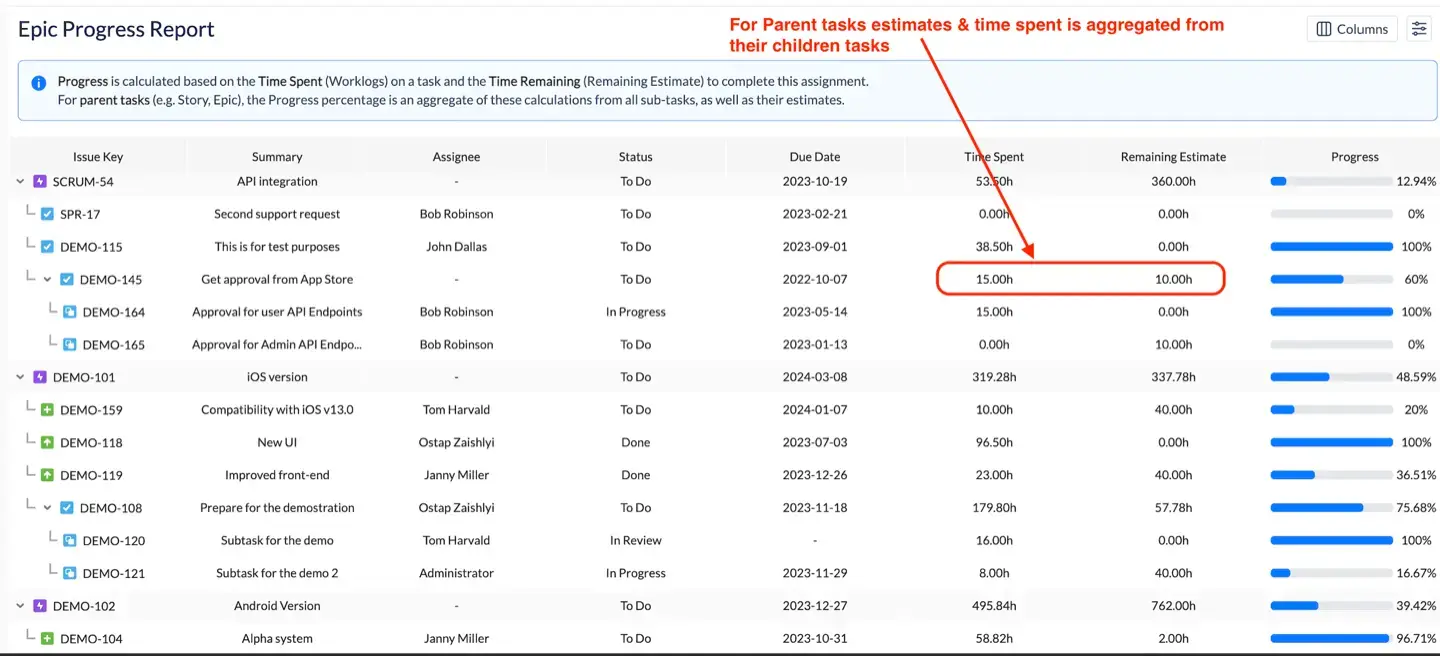
Por ejemplo, se pueden generar informes de progreso semanales y mensuales, que brindan a las partes interesadas un resumen ejecutivo de las tareas actuales, las tendencias de productividad y el estado general del proyecto.
#8. Sepa qué es flexible (y qué no)
No todos los plazos se crean de la misma manera. Algunos se pueden mover y otros no. Con ActivityTimeline, puedes asignar plazos estrictos y dependencias que te avisen cuando las tareas relacionadas no estén bien planificadas. Si un hito inamovible está en riesgo, lo sabrás de antemano.

Se pueden agregar zonas de amortiguamiento para las entregas clave, lo que le da a tu equipo espacio para absorber pequeños retrasos sin arruinar todo el cronograma. Esto facilita la gestión de las expectativas y mejora tu capacidad para identificar los posibles riesgos desde el principio.
#9. Manténgase organizado con vistas y filtros personalizados
La desorganización es un asesino silencioso en entornos de varios proyectos. ActivityTimeline te permite personalizar las vistas para cada rol del equipo. Todos los diseñadores, desarrolladores y administradores obtienen vistas personalizadas que destacan los datos y las tareas que más les interesan.
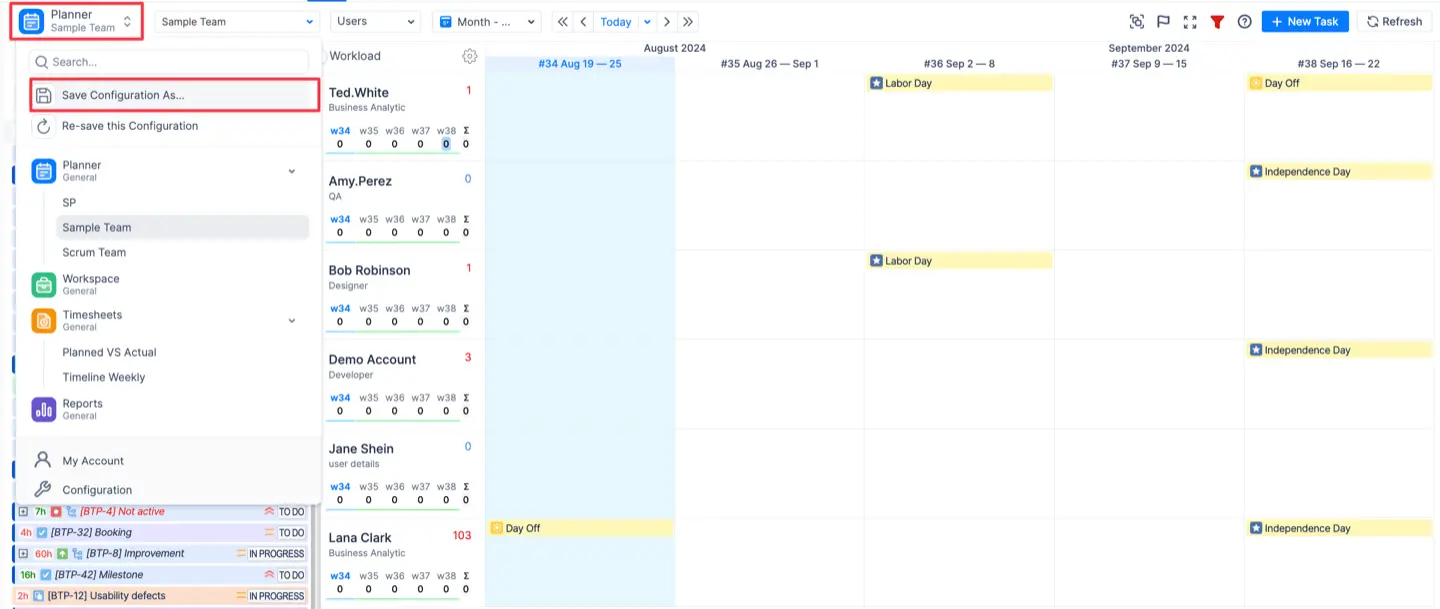
También puedes crear filtros guardados para tipos de proyectos recurrentes o formatos de informes preferidos, lo que te ayudará a mantener hábitos de comunicación y flujo de trabajo coherentes en todos los ámbitos. Con este nivel de control, gestionar diferentes proyectos ya no es como empezar desde cero cada vez.
#10. Gestione las expectativas con informes de hojas de tiempo
Las partes interesadas quieren actualizaciones, y las quieren con regularidad. ActivityTimeline facilita la creación de informes. Con solo unos pocos clics, puedes generar informes que se pueden compartir y que muestran el progreso del equipo, los obstáculos y la información clave sobre el estado del proyecto. Puedes filtrar por miembro del equipo, por proyecto específico o por sprint, lo que te ofrece información general y detallada.
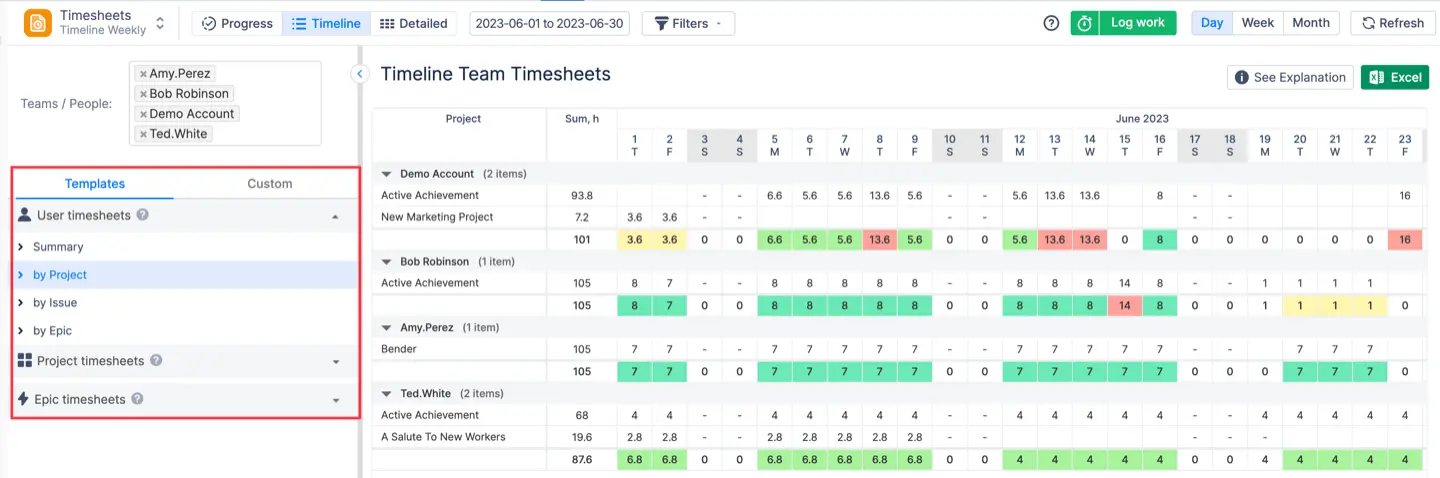
También puedes generar un cronograma y vistas detalladas en función de tu Hojas de tiempo de Jira para una visión aún más detallada. Al hacer clic en el botón de columnas situado en la esquina superior derecha de la vista, puedes añadir Jira Campos personalizados a su informe. También puede reorganizar las columnas para adaptarlas a sus preferencias. Simplemente arrastra y suelta las columnas para crear el diseño que mejor se adapte a tu flujo de trabajo.
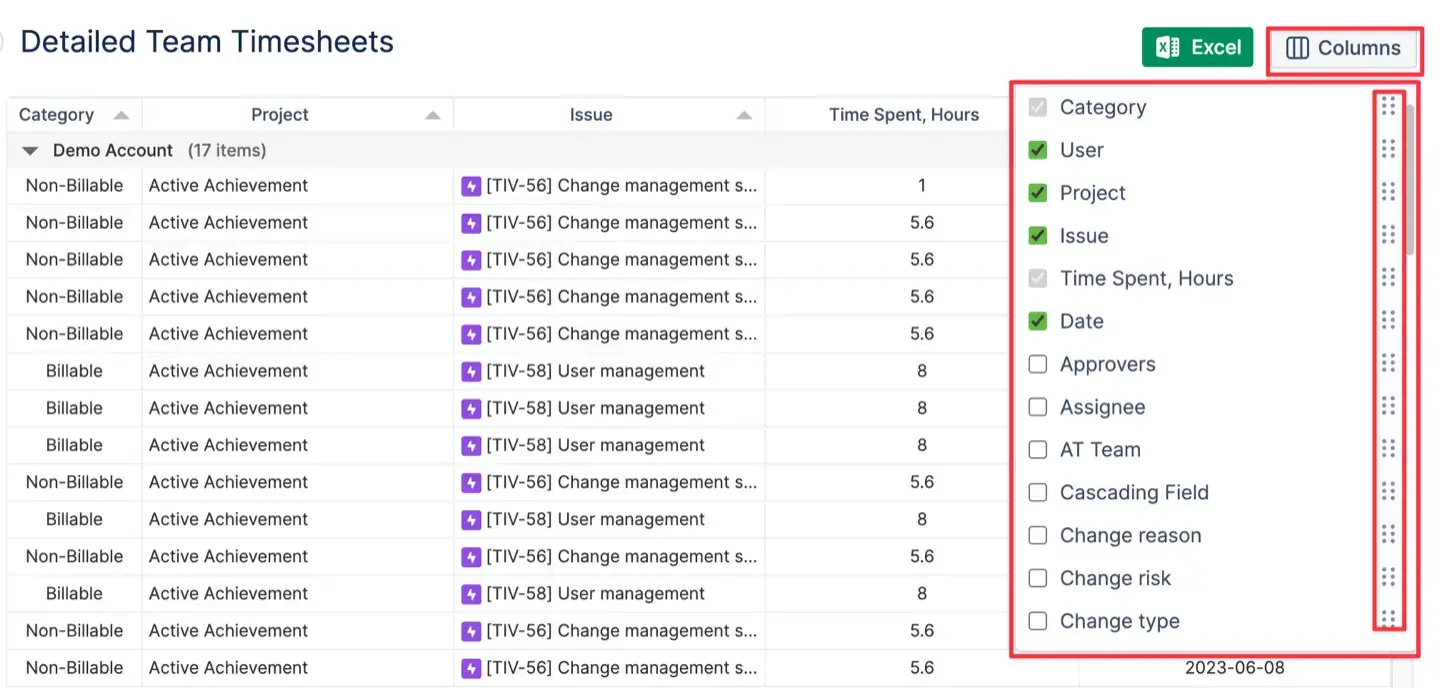
Estos informes son ideales para revisiones de sprints, retrospectivas y reuniones ejecutivas. Le ayudan a comunicar las expectativas con claridad y a garantizar que todas las partes interesadas estén informadas y actualizadas sin necesidad de correos electrónicos repetitivos o resúmenes manuales.
Cómo crear un calendario de varios proyectos con ActivityTimeline
ActivityTimeline permite a los usuarios establecer estrategias precisas y transparentes tanto para objetivos a corto plazo como para aspiraciones más amplias. Facilita la asignación de las cargas de trabajo de las tareas y ofrece un seguimiento del progreso en tiempo real.
El planificador de la aplicación se parece a un calendario en el que puedes mostrar los problemas dentro de un ámbito diferente (días o semanas). Proporciona una vista cronológica con los cronogramas de los equipos y los usuarios, y una lista de proyectos con tareas:
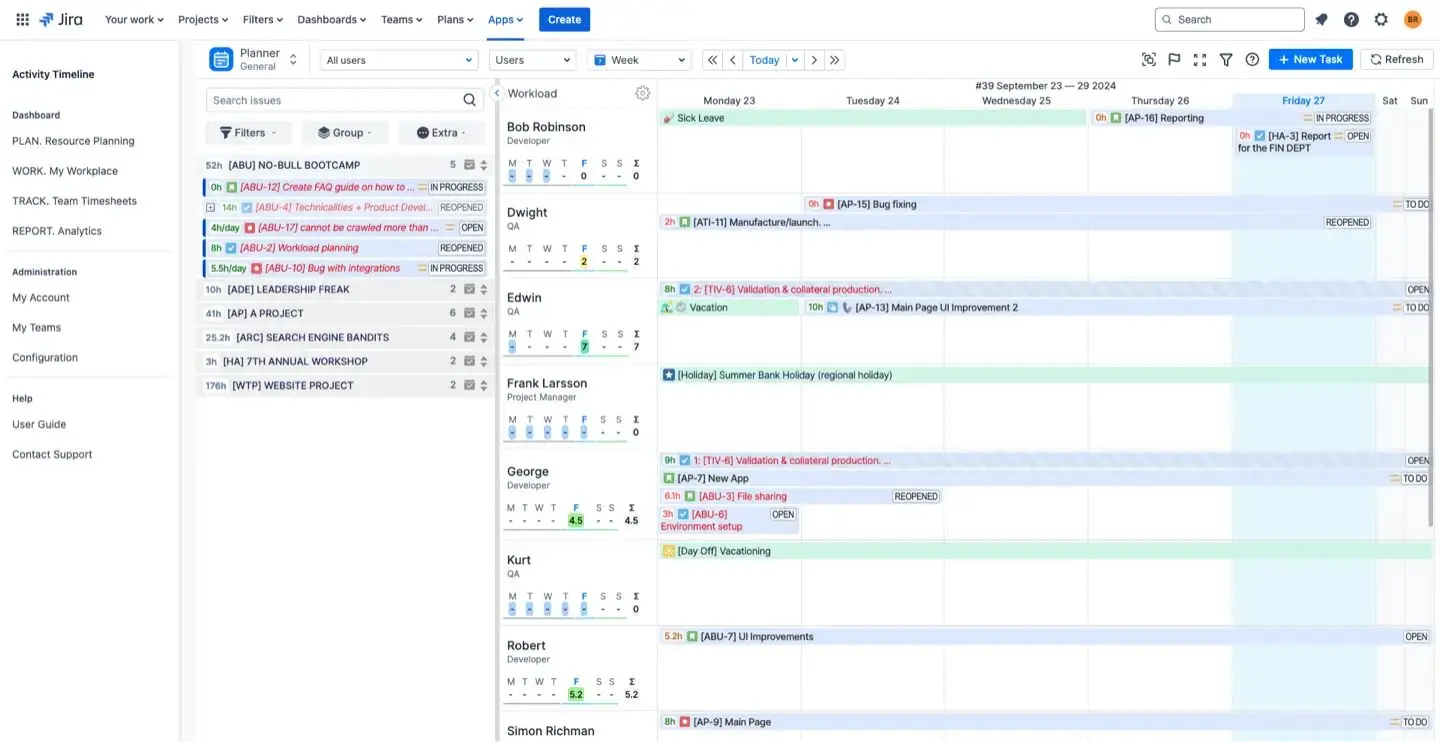
Puede programar tareas sin esfuerzo en el panel de control o crear nuevas tareas con unos pocos clics, todos los datos están completamente sincronizados. Además de los plazos, los usuarios también disfrutan de la ventaja adicional de los indicadores de carga de trabajo. Estos indicadores proporcionan una señal visual para saber si la carga de trabajo de los usuarios está por debajo de su capacidad (en amarillo), por encima de su capacidad (en rojo) o si está equilibrada de forma óptima (en verde).
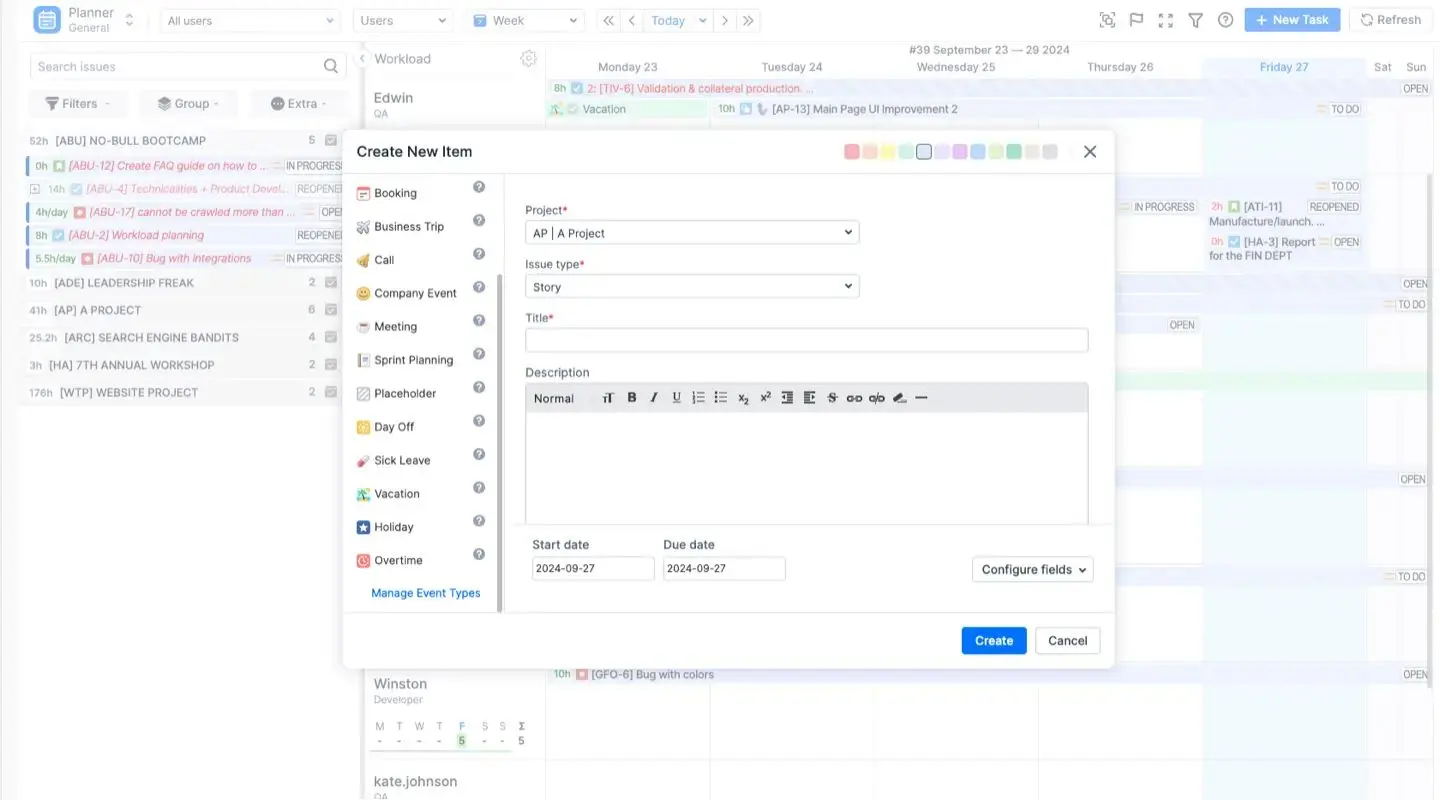
No hay eventos personalizados prediseñados para cosas como reservas, reuniones, días festivos, días libres y vacaciones. Sin embargo, pueden resultar muy útiles para gestionar el tiempo libre y las cargas de trabajo. ActivityTimeline ayuda a gestionar las vacaciones:
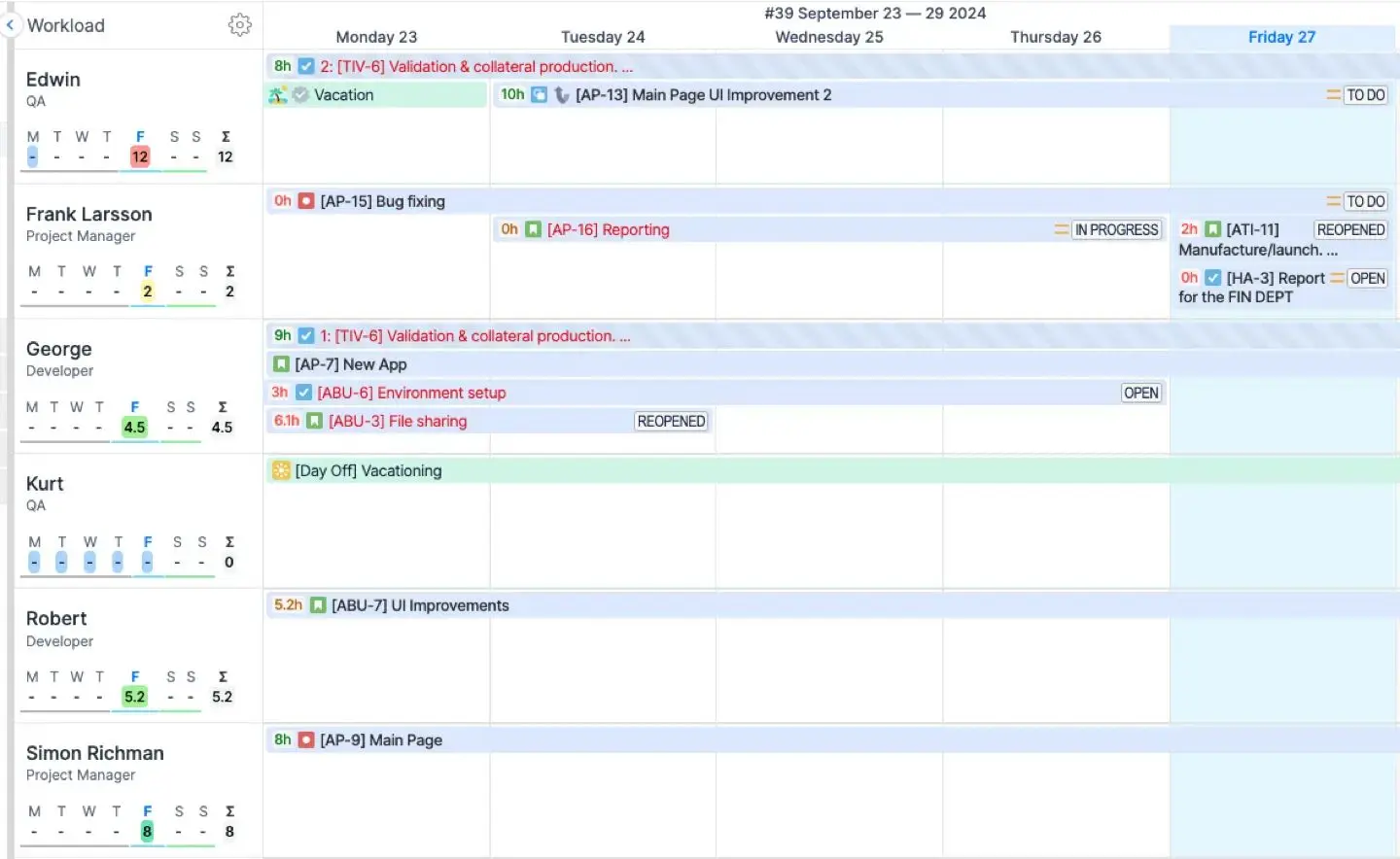
ActivityTimeline presenta un panel de equipo además de la función de cronograma del usuario, lo que otorga a los equipos el poder de la planificación estratégica y una supervisión mejorada. Este calendario específico para equipos agiliza la distribución y programación de los recursos, lo que permite a los usuarios establecer planes ampliados dentro de varios plazos, que abarcan meses o trimestres.
El modo de equipo ofrece además una representación sencilla de las cargas de trabajo de los equipos, lo que simplifica considerablemente la planificación exhaustiva para los equipos individuales o para toda la organización:
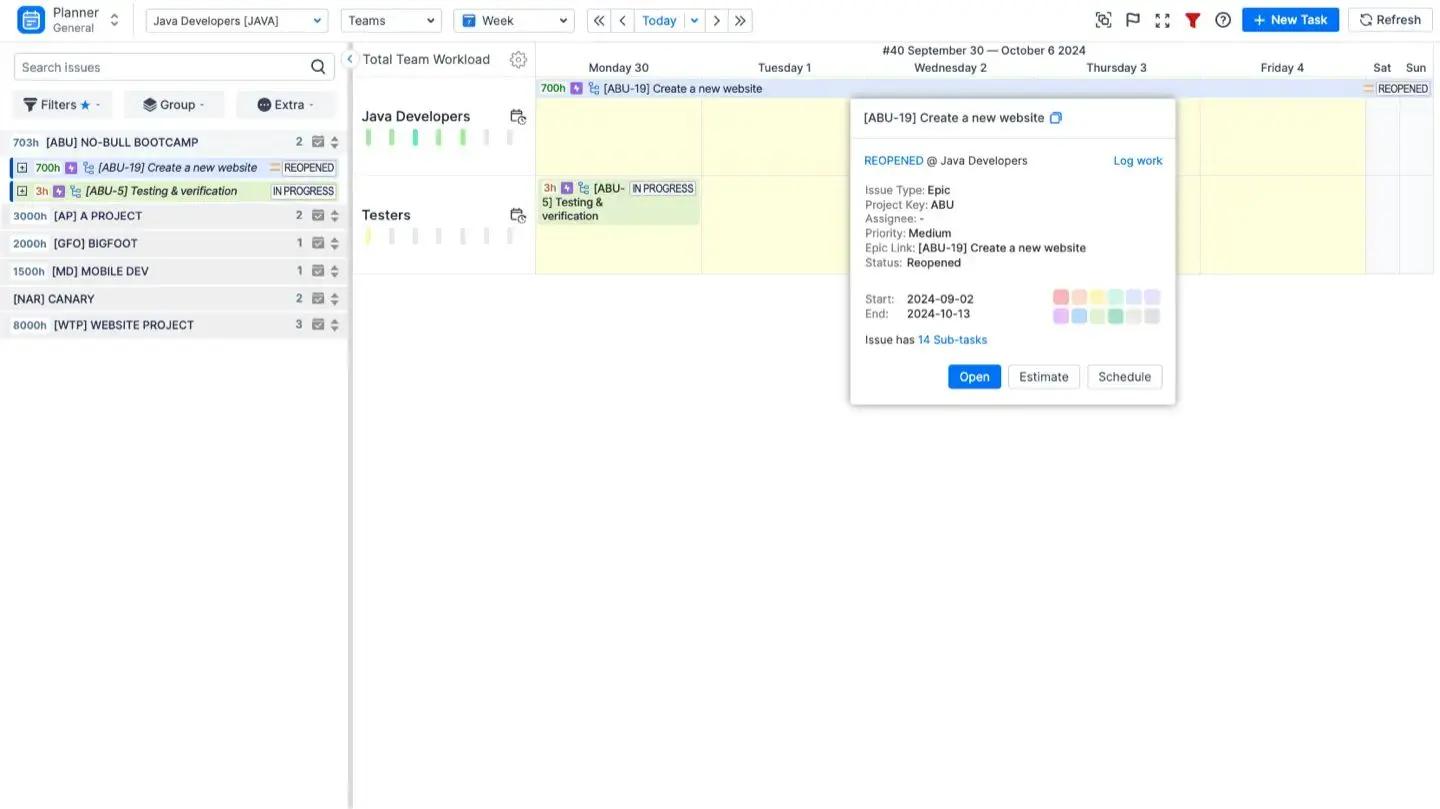
Calendario personal
La aplicación también proporciona un espacio de trabajo personal único para cada miembro del equipo. Dentro de este espacio, el usuario tiene la posibilidad de revisar los cronogramas de trabajo individuales, incluidas las tareas y los proyectos que se muestran allí. Las personas pueden utilizar un cronograma de planificación personal para establecer y supervisar sus tareas, definir los plazos, hacer un seguimiento del progreso y priorizar las tareas según sus preferencias.

Además, te muestra cuánto trabajo tienes o qué tan libre es tu agenda durante un período específico. También puedes registrar directamente las horas que has trabajado, tanto si son facturables como si no, directamente desde tu propio espacio de trabajo. Esta herramienta también tiene en cuenta las tareas internas, como las reuniones o los viajes, y es fácil añadir estas actividades al cronograma para mantener un registro preciso de las horas de trabajo.
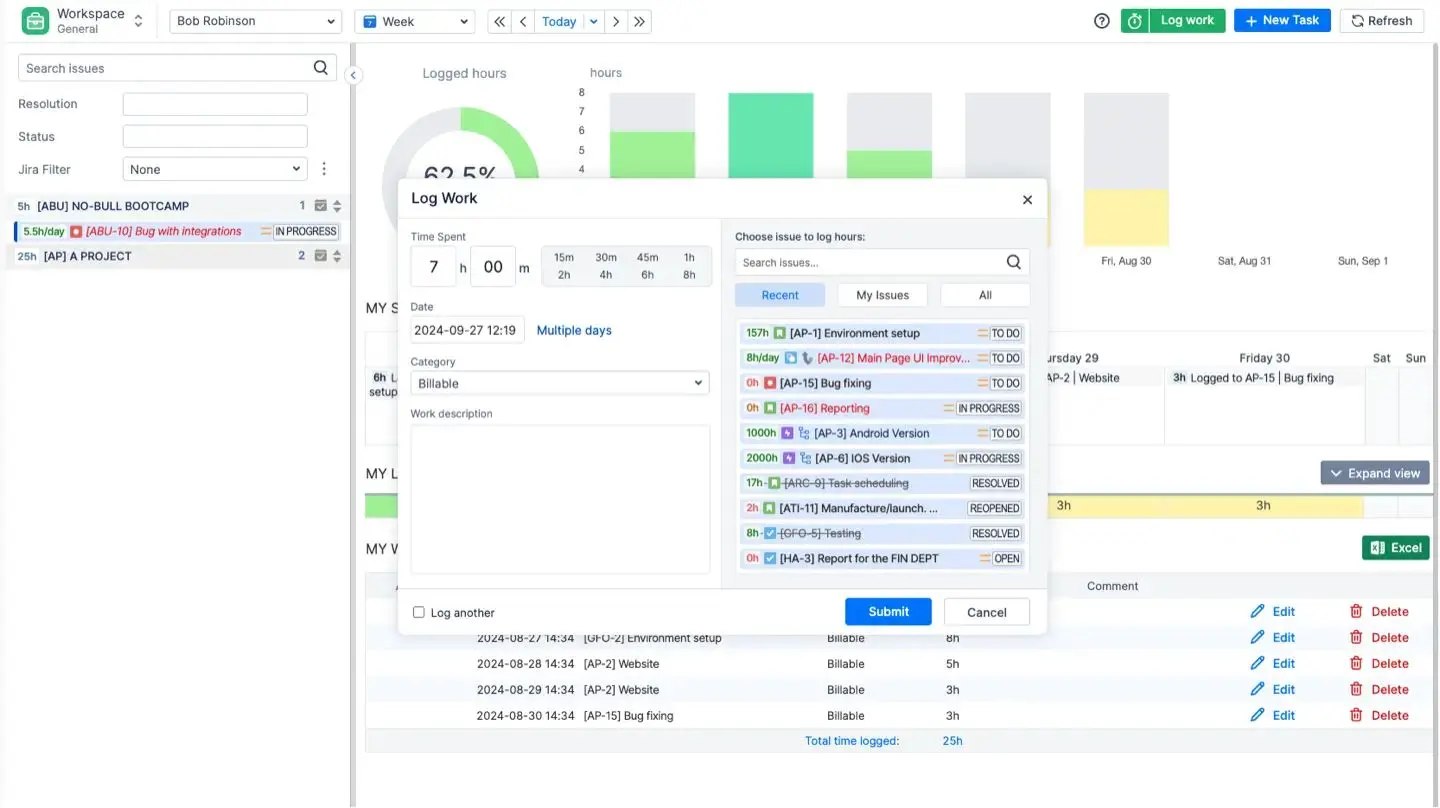
ActivityTimeline, hojas de tiempo e informes
ActivityTimeline ofrece diferentes plantillas de hojas de horas personalizadas de su elección. Simplemente elige los valores, equipos/usuarios y proyectos que necesites, usa las plantillas o crea tus hojas de horas personalizadas, todo sin esfuerzo:
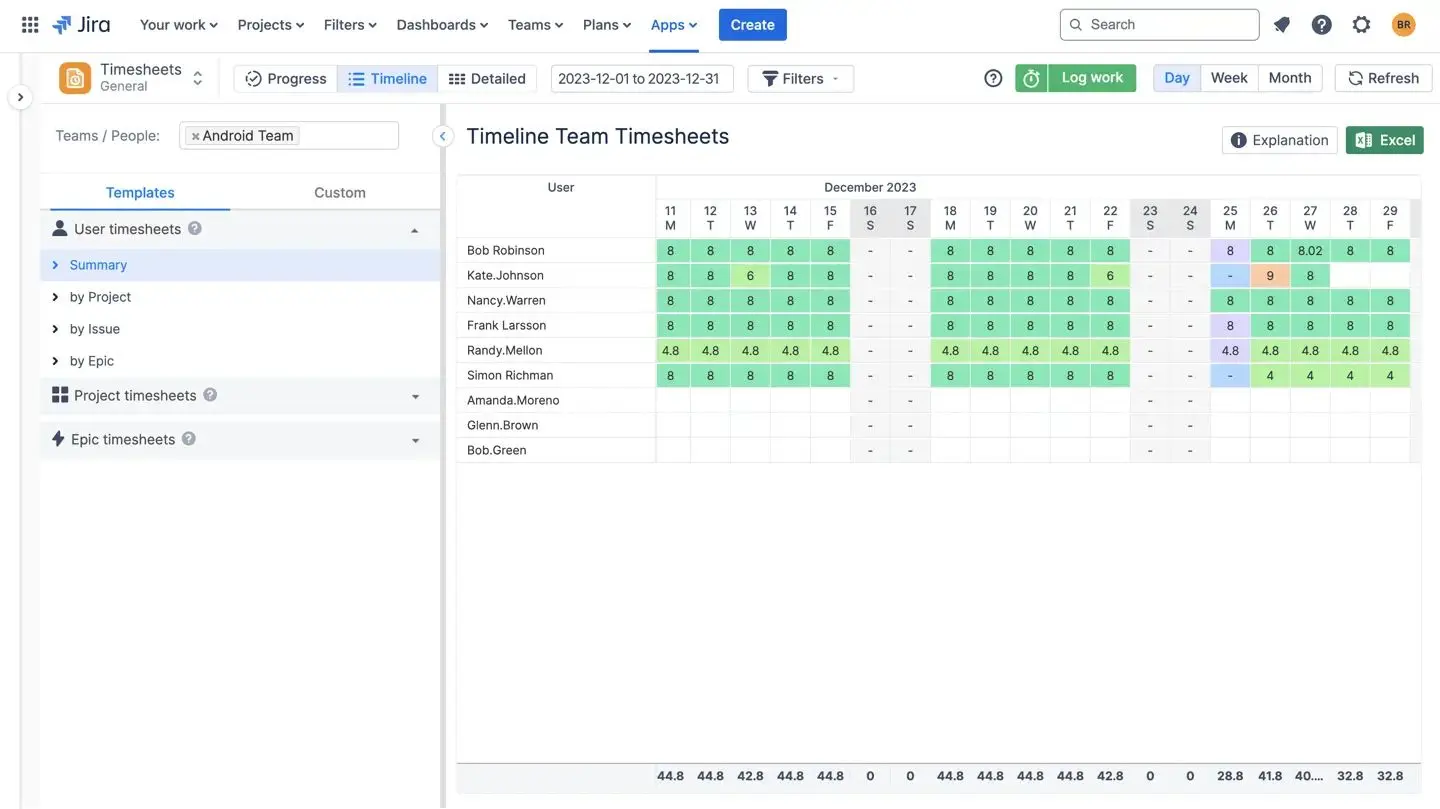
También se incluye una función de generación de informes. Hay numerosos informes disponibles, que ofrecen una amplia personalización y la posibilidad de generarlos con solo unos pocos clics. Puedes añadir informes como gadgets de Jira a tu dispositivo de Jira del mismo modo que añades tus gadgets de Jira estándar. Navega hasta Paneles → Abra su panel de control → Haga clic en «Editar» en la esquina superior derecha.
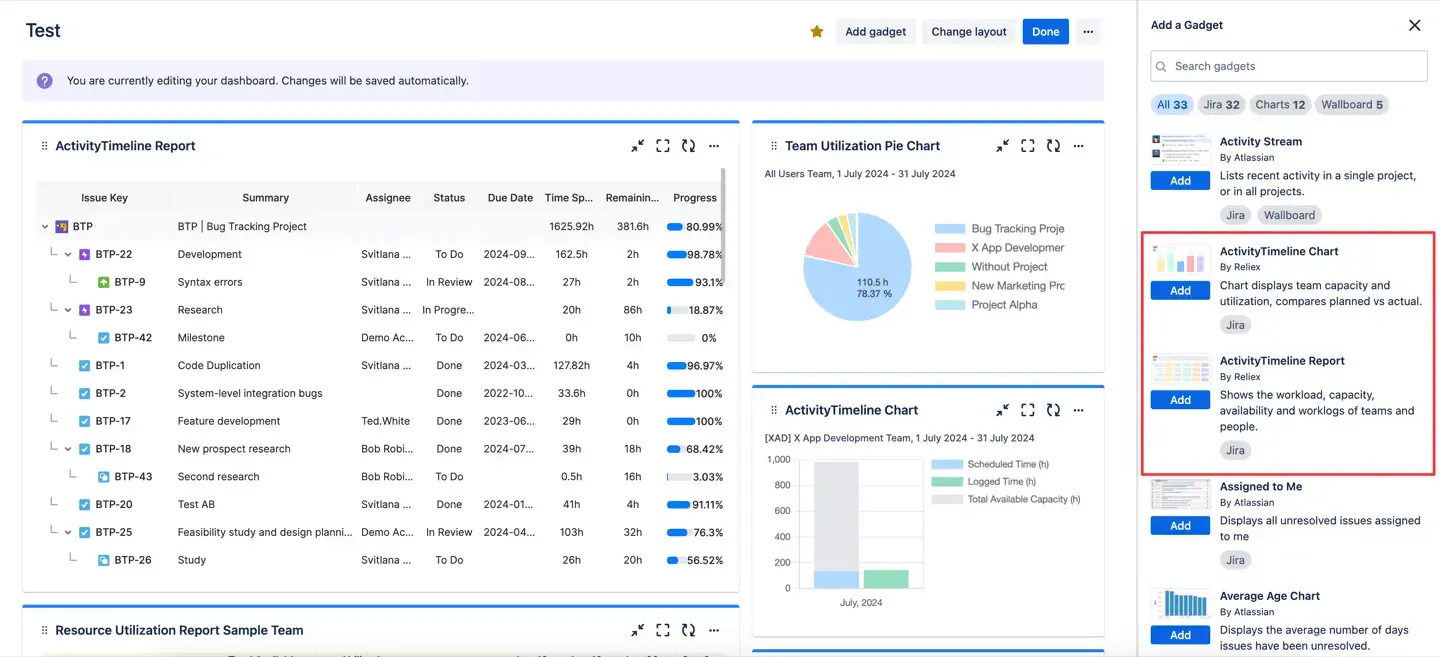
Resumiendo
Gestionar varios proyectos no tiene por qué ser como pastorear gatos. Con un enfoque visual centralizado como ActivityTimeline, puedes transformar la complejidad en claridad. La aplicación se convierte en la fuente central de planificación, gestión de tareas e informes de progreso de tu equipo, y todo ello perfectamente integrado con Jira.
Te ayuda a mantenerte al tanto de todas las tareas, los plazos y las necesidades del equipo, a la vez que te ofrece la flexibilidad de ajustar los planes a medida que avanzas. Ya sea que gestiones dos o diez proyectos, la herramienta de gestión de proyectos adecuada puede marcar la diferencia.