A Jira Kanban board is a simple but powerful tool for agile project management. It lets business teams and software developers visualize tasks, track progress, and maintain a clear view of work items through effective board configuration. But as your team’s progress scales, managing complex projects with multiple teams can become a challenge.
{{key-takeaways}}
Why Kanban Boards Matter for Business Teams
Kanban boards are more than just task boards. They are a visual representation of work in progress (WIP), showing the flow of tasks through various stages — from “To Do” to “Done.” Each column on the Kanban board represents a phase in your workflow. For company-managed projects, this means aligning multiple teams on the same page. For agile teams, including scrum teams, the Kanban methodology provides full transparency, allowing team members to see the entire team’s progress in real time.
The board view allows teams to organize and manage tasks effectively, including setting up swimlanes and configuring work item fields to optimize workflow.
But as useful as a Jira board can be, it has its limits. Handling multiple projects, managing team capacity, and maintaining continuous improvement requires more advanced tools. That’s where ActivityTimeline steps in.
{{rich-cta-2}}
Setting Up a Jira Board
Setting up a Jira board is a straightforward process that requires some planning and configuration. First, teams need to create a new project and choose the Kanban board template. Then, they need to configure the board’s columns and workflows to match their team’s workflow. This includes setting up WIP limits, creating custom fields, and configuring the board’s layout. Teams can also customize their board’s appearance by adding logos, changing colors, and adding custom icons. By setting up a Jira board, create a centralized hub for their workflow, allowing them to track progress, collaborate, and deliver value to customers.
Understanding Key Concepts
To get the most out of Jira Kanban boards, teams need to understand some key concepts, including WIP limits, continuous improvement, and cumulative flow diagrams.
- WIP limits are essential for maximizing efficiency, as they help teams focus on a limited number of tasks and avoid multitasking.
- Continuous improvement is a core principle of Kanban, encouraging teams to regularly reflect on their workflow and identify areas for improvement.
- Cumulative flow diagrams are a powerful tool for visualizing a team’s workflow, allowing them to track progress, identify bottlenecks, and make data-driven decisions.
From Basic Kanban to Advanced Project Management
Jira provides a solid foundation for Kanban practice, but its default setup can struggle with complex projects. If your team works on multiple projects, you might find yourself constantly switching between boards, losing track of the bigger picture. ActivityTimeline changes that by offering a unified timeline view, where you see all tasks across all Kanban projects, represented visually on a single screen.
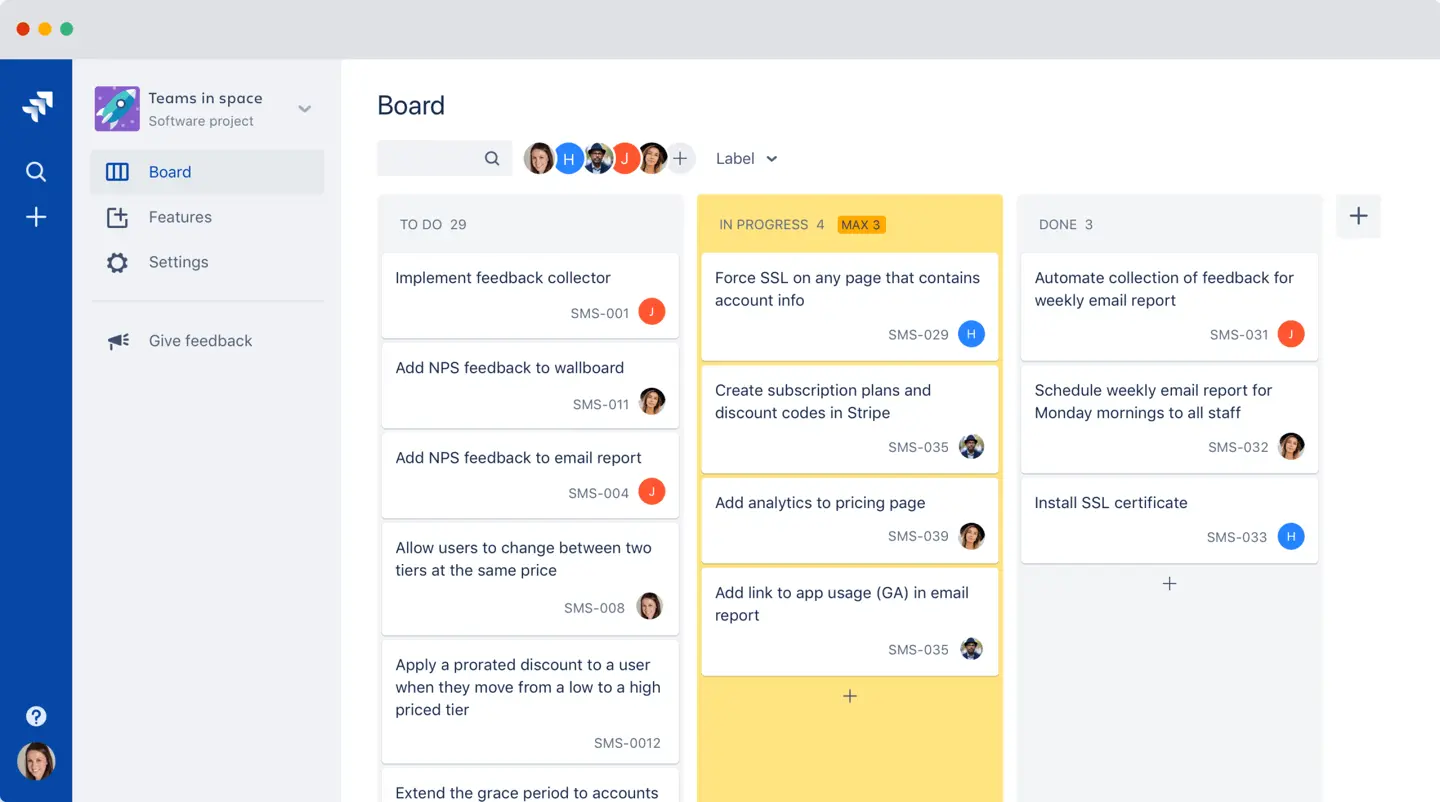
Jira was initially created as a general issue tracking tool, but it has evolved to support more specialized Kanban solutions.
Instead of just seeing tasks move from “To Do” to “Done,” you can view them as blocks of time, assigned to specific team members. This means you don’t just know what work is happening — you know when it’s happening, who’s responsible, and how it affects your team’s capacity.
Implementing Agile Methodology
Jira Kanban boards are designed to support agile methodologies, including Scrum and Kanban. Agile methodologies emphasize flexibility, collaboration, and continuous improvement, allowing teams to respond quickly to changing requirements and deliver value to customers. By using a Kanban board, teams can implement agile principles, such as iterative development, continuous delivery, and retrospective meetings. Teams can also use Jira’s agile reporting features to track their progress, identify areas for improvement, and make data-driven decisions. By implementing agile methodology, teams can deliver high-quality software quickly and efficiently, while also improving their workflow and collaboration.
Real-Time Communication and Full Transparency
Kanban boards rely on real-time communication and full transparency. Everyone should know what tasks are in progress, who is working on them, and what’s coming next. But in fast-paced environments, it’s easy for information to get lost. A status meeting can help, but without a clear view of your task board, confusion is inevitable.
A daily stand up can help ensure everyone is aligned and aware of the current tasks and any potential issues.
ActivityTimeline solves this by making task tracking visual. Whether your team uses a physical board, a digital Kanban board in Jira, or a combination of both, ActivityTimeline ensures everyone is aligned. Team members can see not only what they are working on but also how their work connects to the whole team’s progress. This is especially useful for scrum teams that need to maintain a continuous flow of work.

WIP Limits and Capacity Management Made Easy
One of the core principles of the Kanban system is limiting work in progress (WIP). In Jira, you set WIP limits for each column, but this doesn’t always prevent overload. A team member might have maximum number of tasks in progress, but this limitation is only applied to one Kanban board. Since they might be involved in a few boards, they end up with too many tasks, though it won’t be visible directly on the Jira Kanban board. This way, your team’s capacity can quickly become unbalanced.
When you switch to ActivityTimeline, you can see that except those 3 tasks, the person has 2 more from other board and becomes overloaded. With ActivityTimeline, you can set WIP limits not just for columns but for individual team members. This ensures that each person has a manageable workload, preventing burnout. If a team member is overbooked, ActivityTimeline highlights it, allowing teams to rebalance tasks instantly.
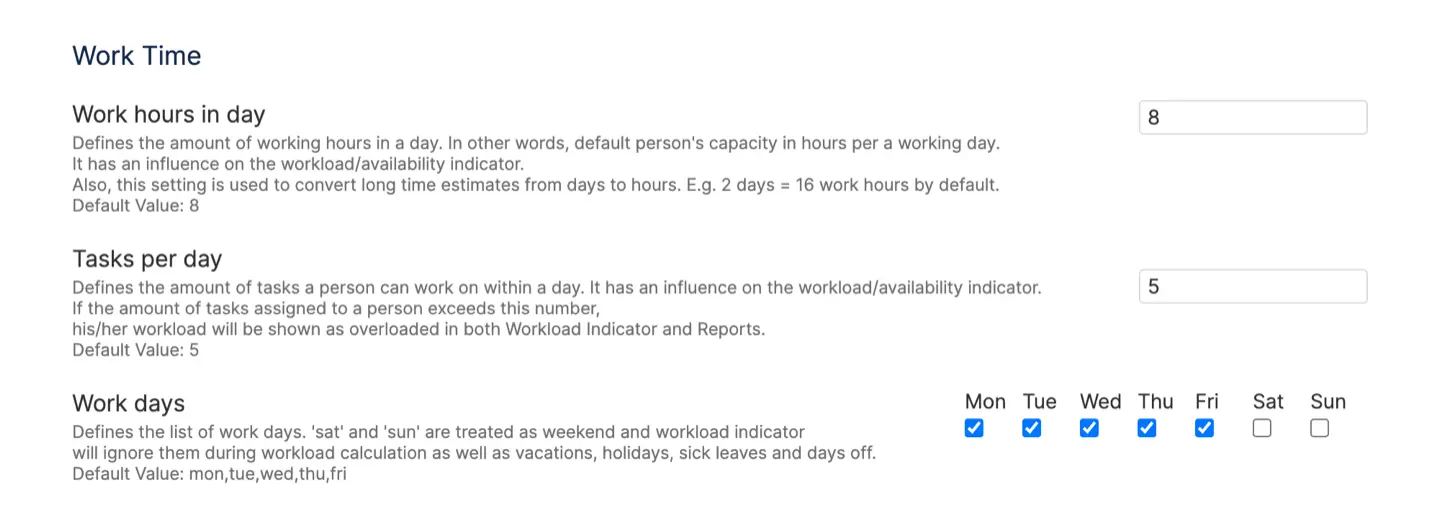
Managing Multiple Projects without Losing Control
If you’re juggling multiple projects, Jira’s default Kanban board can quickly become chaotic. Switching between boards wastes time, and keeping track of everyone’s tasks becomes a headache. ActivityTimeline turns this chaos into clarity. It allows teams to visualize multiple Kanban projects on a single timeline, making cross-team coordination seamless.
After adding a new status, users must also create a corresponding new column for tickets associated with that status, demonstrating the functionality of the workflow customization feature.
For example, if your software development team is working on bug fixes while your marketing team is preparing a product launch, you can see both teams’ tasks in one place. If the development team is over capacity, you can immediately adjust tasks or reassign them to maintain smooth progress.
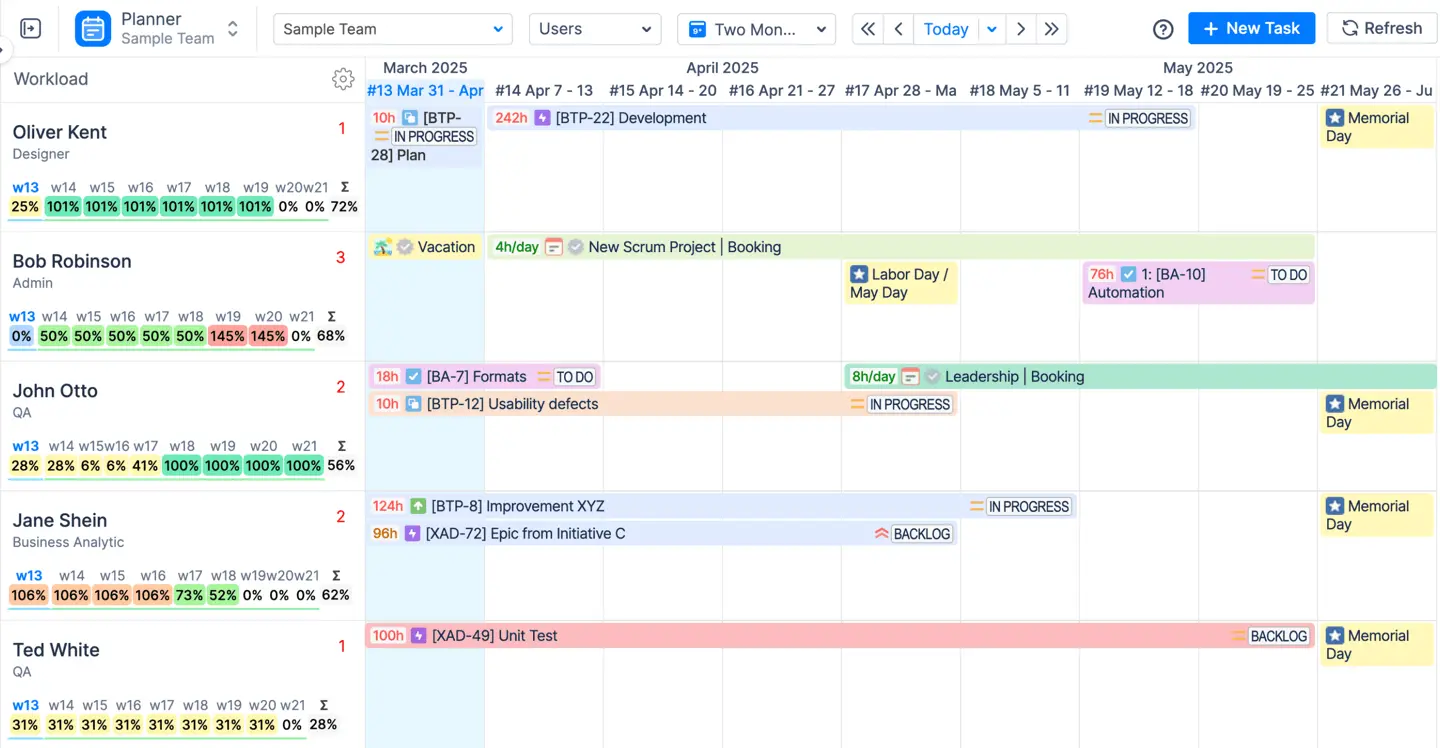
By default, the Timeline provides a cross-project view that displays everything assigned to a user or team. If you need to focus on specific items or projects, you can easily filter them out using either the timeline filter or advanced filtering options. Just navigate to the Timeline Filter button and click on it to set your preferences for filtering.

Visualizing the Kanban Backlog and Planning Ahead
A Kanban board without a well-organized backlog is just a task board. The Kanban backlog is where all future tasks are stored before they are ready to move into the workflow. With ActivityTimeline, you can visualize this backlog directly on your timeline, making it easy to plan ahead.
This is more than just listing tasks — it’s about understanding the work items your team will tackle next, setting priorities, and balancing workloads. Product owners can quickly review the backlog, decide which tasks to prioritize, and assign them to the right team members.
Managing Distributed Teams
Managing distributed teams can be challenging, but Jira Kanban boards can help. By using a digital Kanban board, teams can collaborate and track progress in real-time, regardless of their location. Teams can also use Jira’s collaboration features, such as comments, @mentions, and file sharing, to communicate and work together effectively. Additionally, Jira’s reporting features allow teams to track progress, identify areas for improvement, and make data-driven decisions. By using Jira Kanban boards, distributed teams can stay on the same page, deliver continuous value to customers, and improve their workflow and collaboration.
Advanced Reporting for Continuous Improvement
Jira offers basic reports like control charts, but ActivityTimeline takes reporting to another level. You can see detailed reports on your team’s capacity, monitor cycle time for tasks, and track performance across multiple teams. This isn’t just about seeing what was completed yesterday — it’s about understanding your workflow and making data-driven improvements.
For example, if your team consistently exceeds WIP limits, it may be a sign that your workflow needs adjusting. You can investigate why - ActivityTimeline’s reports make continuous improvement a reality, not just a concept.
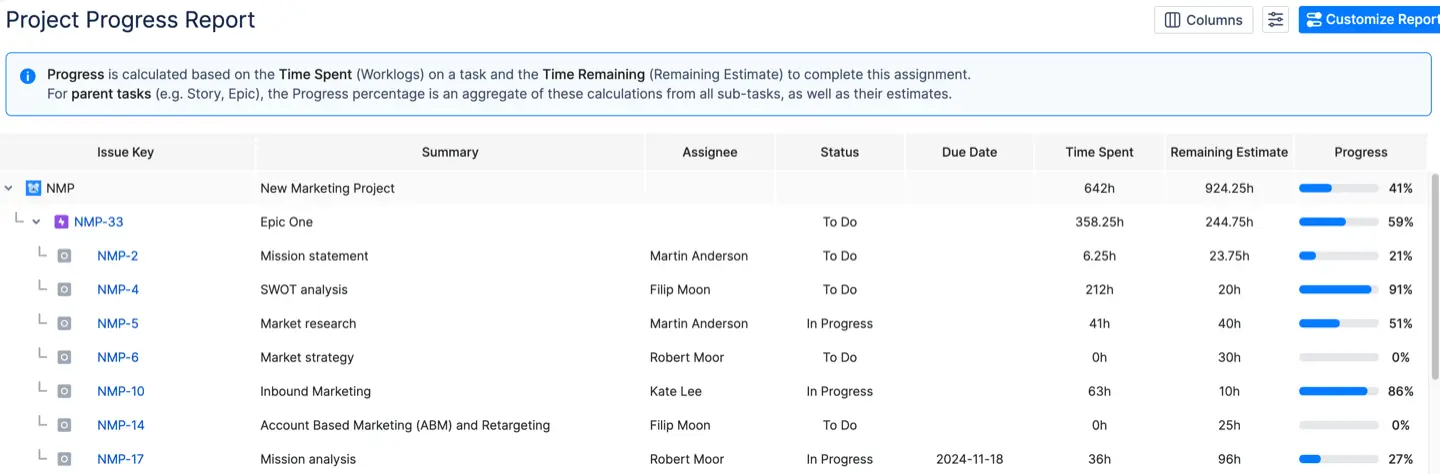
With the Project Progress Report, you get a real‑time dashboard showing how each Kanban project is advancing. This report tracks total work items, tasks completed yesterday, tasks in progress, and what’s coming up next. For teams juggling multiple projects, it highlights which Kanban boards are on track and which ones need attention. If your WIP limits keep getting breached, the Project Progress Report will pinpoint the exact stage where work is piling up, so you can adjust workflows or reassign tasks before deadlines slip.

The Planned vs Actual Report lets you compare your original plan against reality. It overlays the planned timeline for each user story or task block with the actual time logged by team members. This is crucial for continuous improvement in a Kanban system, where you’re striving to minimize cycle time and smooth out flow. When your actual durations consistently exceed estimates, you’ll see it immediately. No more surprises in status meetings! You can then dig into the data, identify tasks that need smaller work items or extra collaboration, and refine WIP limits to prevent future overloads.
Together, these reports give you full transparency into your Kanban backlog health and team capacity. They transform reporting from a passive activity — “what happened yesterday?” — into a proactive practice: “how can we optimize tomorrow?” By surfacing insights on cycle time trends, workload imbalances, and scope deviations, ActivityTimeline ensures continuous improvement isn’t just a buzzword but an integral part of your Kanban practice.
Getting Started with ActivityTimeline: A Simple Example
Let’s say you’re managing a software development team and a marketing team, each using separate Jira boards. Your software developers use a scrum board, while your marketing team uses a standard Kanban board. With ActivityTimeline, you can bring these boards together.
You set up your Jira Kanban board with columns like "Backlog," "Selected for Development," "In Progress," and "Done." But in ActivityTimeline, these tasks become part of a unified timeline. You can assign tasks to specific team members, set WIP limits, and monitor each team’s progress without switching views.
Team members see their tasks represented visually, including user stories, bugs, and support tickets. You know who is working on what, how much capacity they have left, and what’s coming next.
Solving Common Kanban Problems with ActivityTimeline
- Overloaded Team Members: WIP limits apply to individual team members, not just columns, ensuring balanced workloads.
- Disconnected Kanban Projects: Multiple teams can work together, represented visually on one timeline.
- Lack of Visibility: Detailed view and real-time communication keep the whole team aligned.
- Inconsistent Progress: Control charts and advanced reports help you identify bottlenecks and optimize workflows.
- Detailed View: The detail view allows team members to modify custom fields, track progress, and enhance project functionality.
Why Your Team Needs ActivityTimeline
If your teams use Jira but struggle with visibility, task management, or cross-team coordination, ActivityTimeline is the upgrade you need. It transforms your Kanban board from a simple task tracker into a full project management solution. Your team works more efficiently, and your projects stay on track.
{{rich-cta-5}}



















