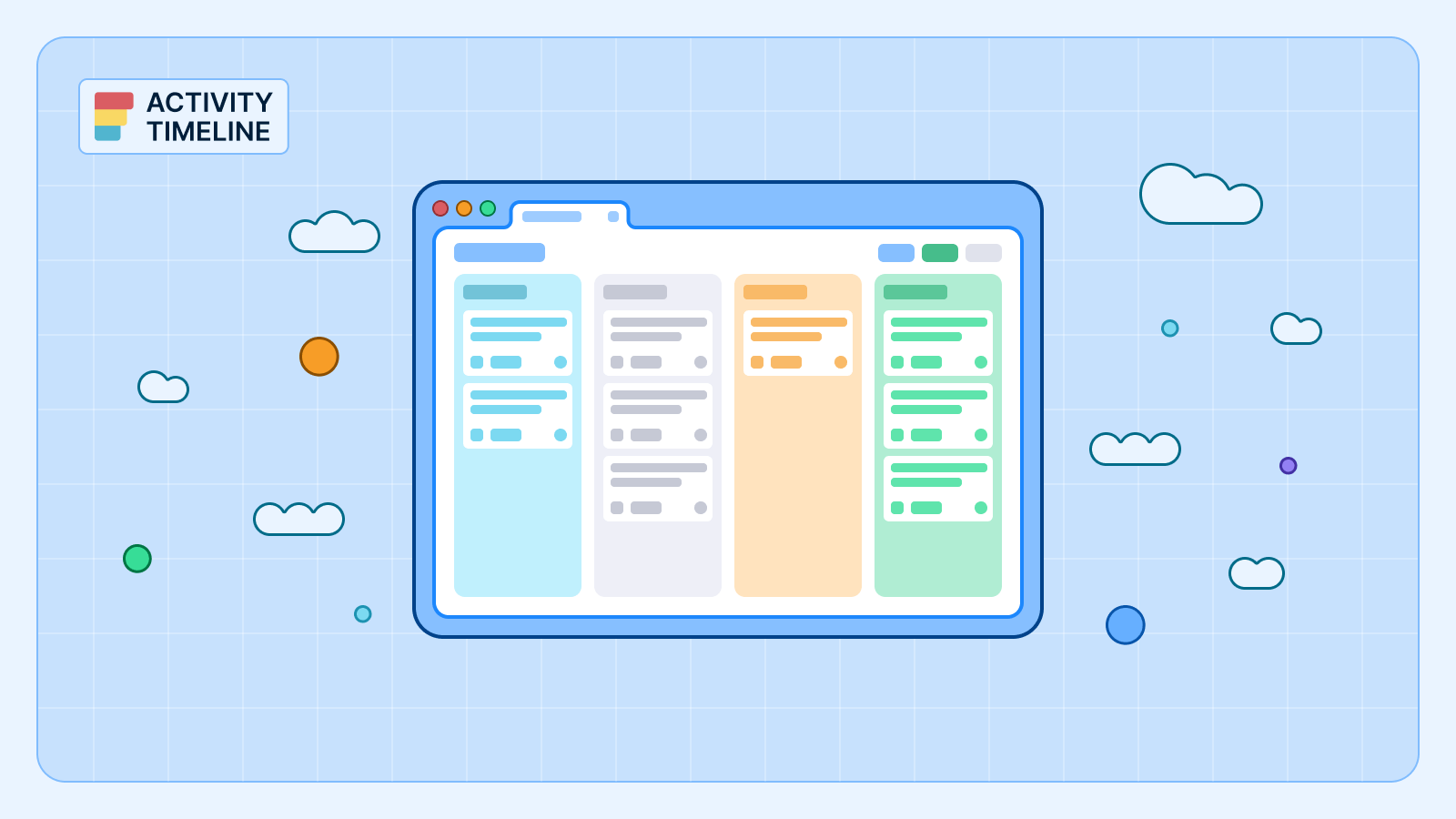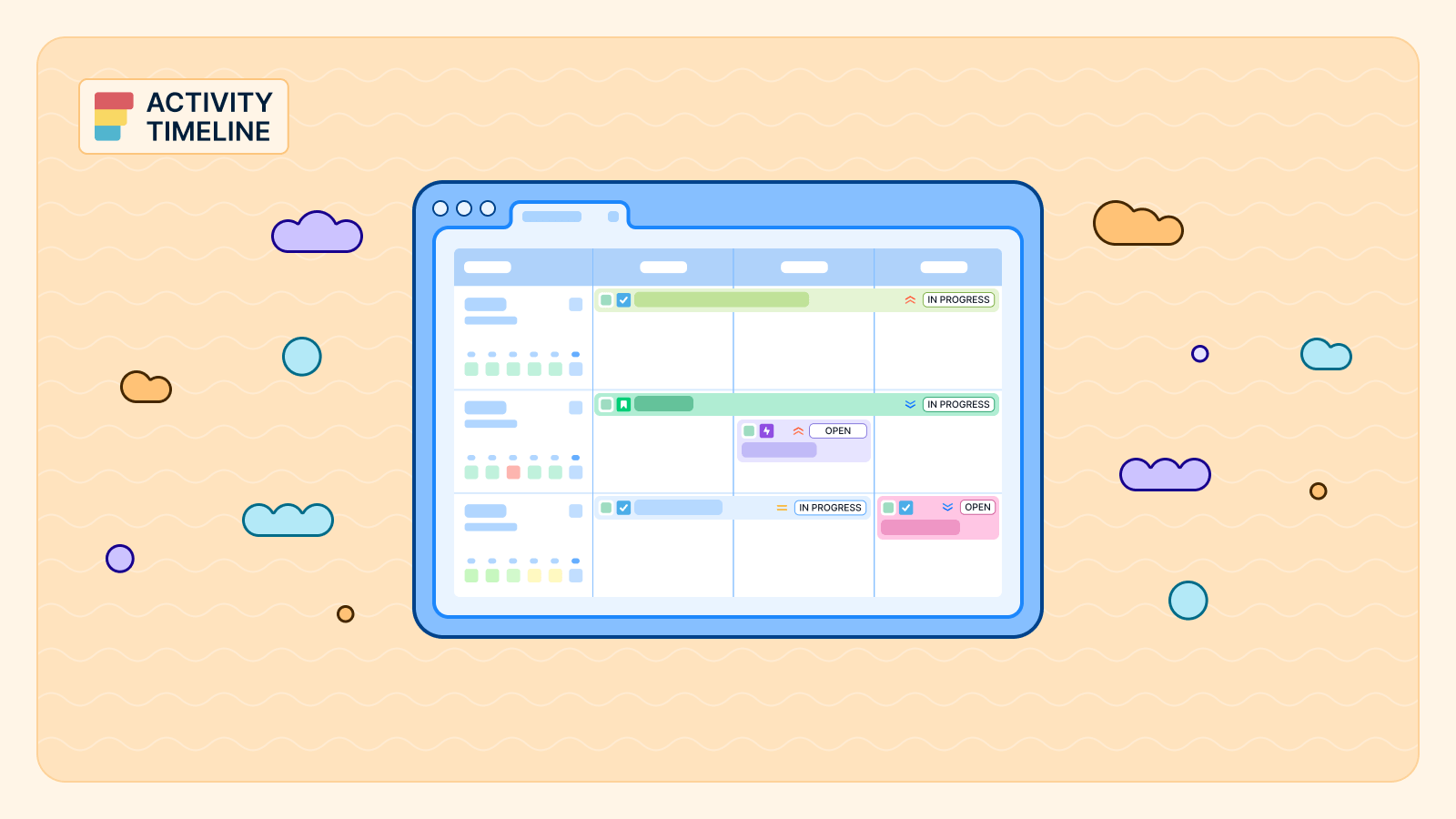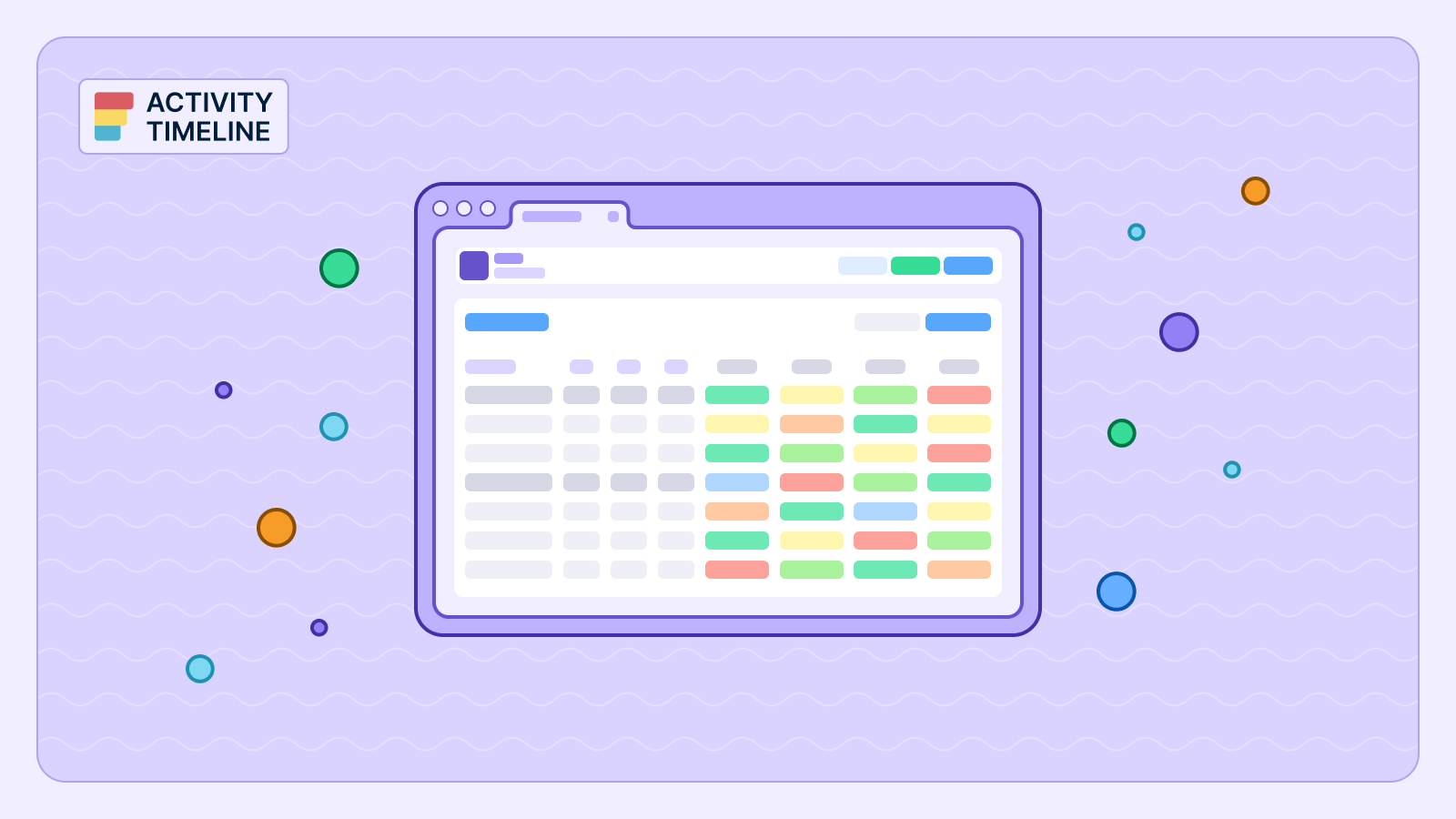Jira is the undisputed heavyweight champion for managing software development. But what about all the other work that keeps a company running? What about the crucial internal planning sessions, client calls, or team-building activities that don't fit neatly into a bug or a story? For too long, these have been invisible activities—tasks that consume time but exist outside a formal workflow, making it difficult to get a complete picture of an employee's workload.
This is a problem ActivityTimeline solves with its powerful custom events feature. By allowing you to create and tailor new event types to match your specific internal processes, you can transform these invisible tasks into trackable, reportable data. This article will walk you through how to use Jira custom events to gain total control over your planning and reporting.
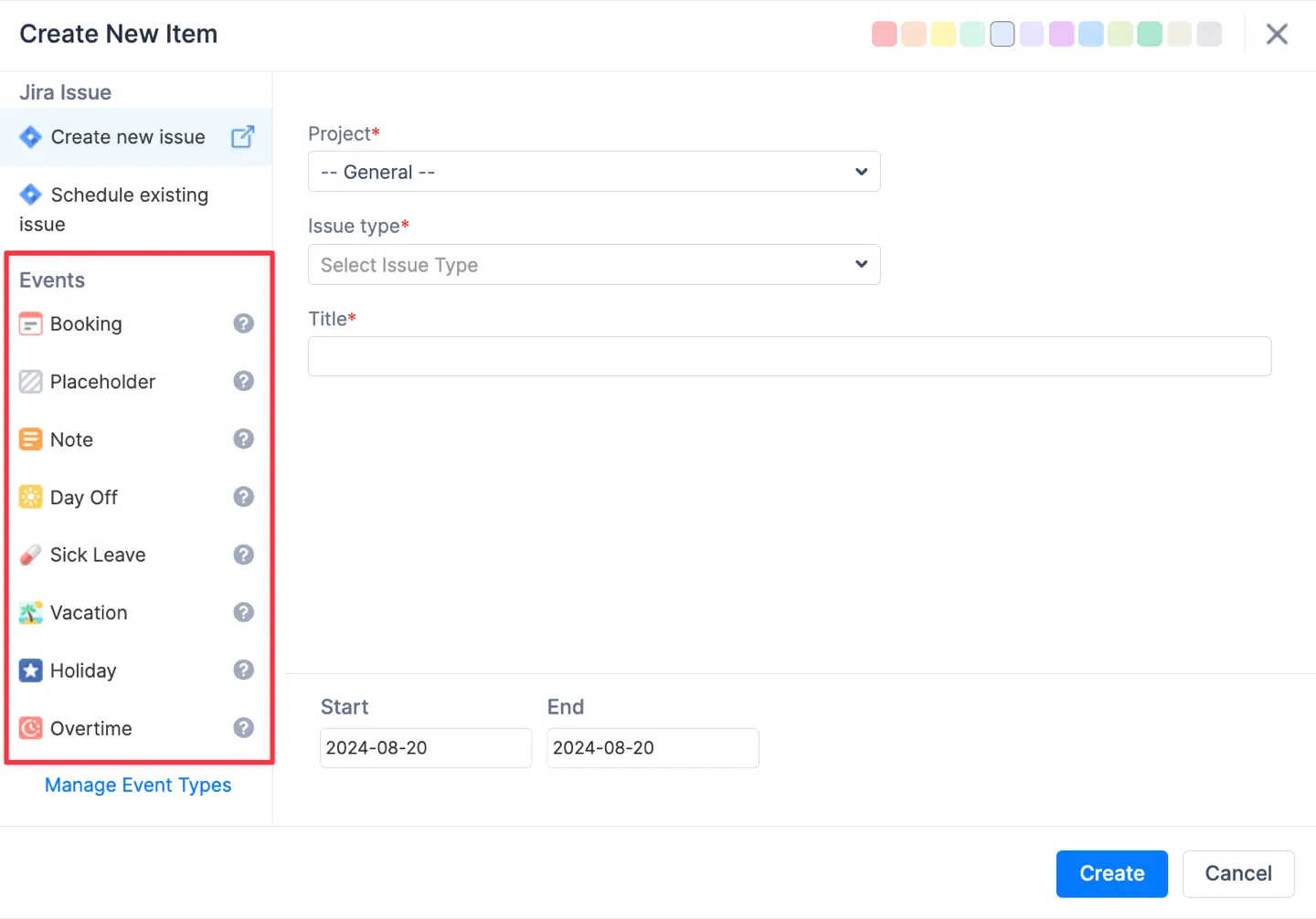
{{tl-dr}}
Beyond Jira Issues: Capturing All Your Work
The core idea behind this feature is that not all valuable work is a Jira issue. Activities like vacations, sick leave, team meetings, and strategic planning sessions are critical for a healthy and productive team, yet they often exist only in external calendars or forgotten spreadsheets. ActivityTimeline provides a centralized way to bring these into your project management ecosystem.
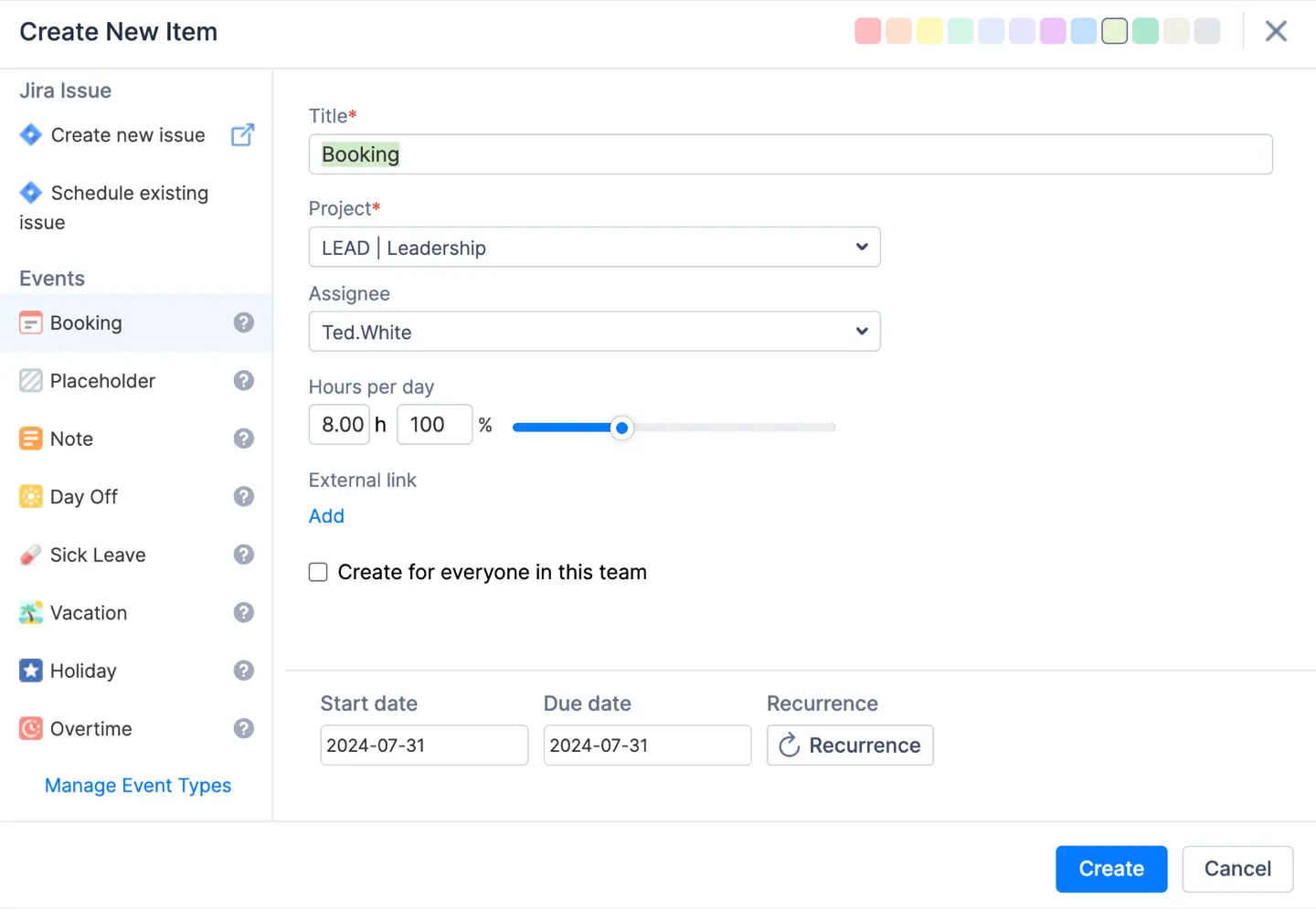
The ability to add and define your own custom event types allows you to tailor ActivityTimeline to the way your organization actually works. This feature is a direct result of insights lifted by community discussions and requests from users who needed a more holistic view of their teams' time.
{{rich-cta-2}}
Step-by-Step: Creating a New Custom Event Type
Creating a new event is a straightforward process. It allows you to define an event that perfectly matches an activity common to your team, ensuring that all work, both in and out of Jira, is tracked consistently.
- Navigate to
Configurations>Events>Timeline Event Types. This tab provides a list of all existing event types. - Click the "Create Custom Event Type" button. A dialog will appear, prompting you to define the new event.
- Enter a name and description for your new custom event type. The description is helpful for ensuring everyone on your team can understand its purpose.
- Choose a base event type. This is a foundational step where you select a system event like
BOOKING,DAY_OFF,HOLIDAY, orNOTE. Your new event will inherit the properties of this base type. For example, choosingBOOKINGas your base would allow you to capture a specific amount of time per day. - Set a default category. You can set a default worklog category for the event, making a "Meeting" event type automatically "Non-Billable" and a "Project Work" event type "Billable".
- Save your changes. Your new custom event type is now available to all users in the event creation menu. Admins may approve or dismiss the event if necessary.
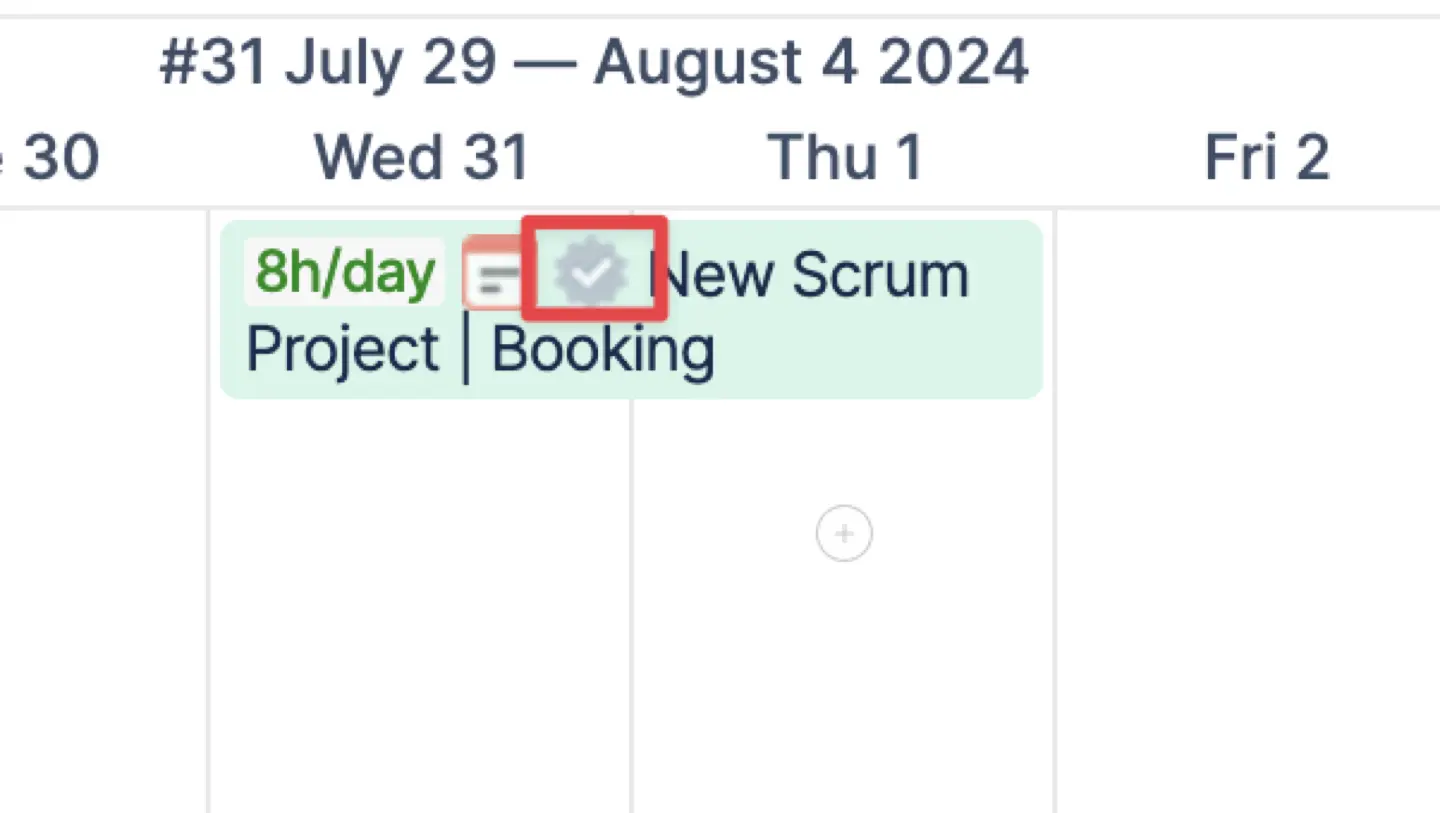
Use Cases and Benefits
Once configured, these custom events become powerful tools for planning and reporting.
- Enhanced Tracking: Custom events enable granular tracking of diverse work categories that fall outside Jira issues. You can create events for "Admin Tasks" or "Training Session" and see precisely how much time is spent on these activities. This allows for a deeper workload analysis and helps a manager allocate resources more effectively in the future.
- Flexible Planning: The events are invaluable for resource allocation and capacity planning. For example, "Holiday" or "Sick Leave" events accurately reflect a reduction in a user's capacity. This helps managers to realistically gauge the available workforce and adjust project timelines accordingly. A custom event can be used as a "Placeholder" to test different planning scenarios without immediately impacting Jira issues.
- Improved Reporting and Timesheets: Custom events can be easily scheduled on the timeline. Their associated time can then be included in various reports and timesheets, providing a comprehensive view of all activities. For example, past booking events can be configured to be treated as worklogs for reporting. ActivityTimeline can also automatically treat external calendar events as worklogs or allow users to manually log time against them. Furthermore, custom fields can be associated with event types to capture additional, specific details, enhancing data granularity.
- Streamlined Processes: By precisely defining event types to match internal processes, organizations ensure that all work activities are captured. This contributes to a holistic and accurate overview of project timelines and team availability, leading to more efficient management. This helps companies achieve more with fewer surprises, leading to a better customer experience.
Real-Life Case: Optimizing Project Planning
Imagine a company with many employers facing a similar issue: a significant amount of employee time is spent on essential but non-project tasks. These include new hire onboarding, monthly team meetings, and strategic training sessions.
By creating Jira custom events for "Training" and "Onboarding," a manager can visually represent these activities on the team's timeline. The manager can then easily see how these commitments affect each person's capacity for project-related tasks. The data can be used in a report to show that a certain team needs more resources to offset time spent on training, leading to better resource allocation and overall efficiency.
This proactive approach to planning and managing all work activities helps a team stay on track and meet its deadlines. It turns what might need manual tracking in a spreadsheet into an automated, transparent process.
Conclusion
ActivityTimeline's custom events feature gives teams total control over their planning and reporting, allowing them to accurately track all work activities, not just those within Jira. This customization enables more accurate analytics and more informed decisions, making it an essential tool for any organization that values visibility and efficiency.
{{rich-cta-3}}